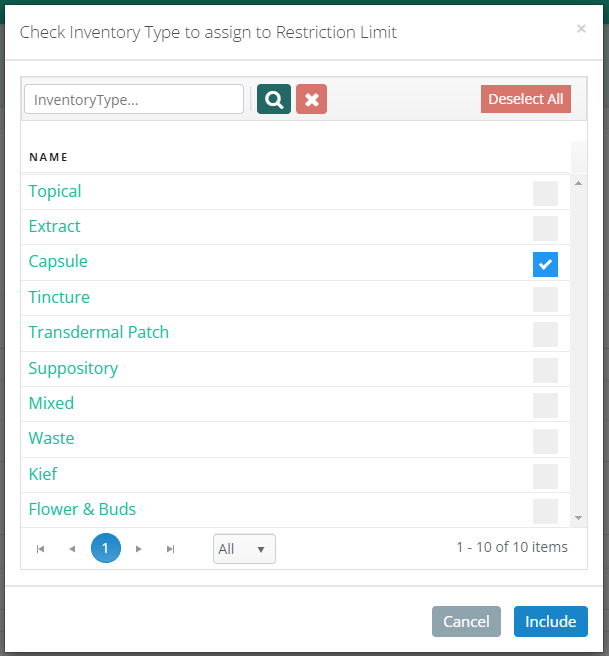POS - Administration: Restriction Limits
POS Administration: Restriction Limits
Restriction Limits allow you to set your state sale transaction limits and assign them to the appropriate Inventory Types.
- Navigate to the Restriction Limits page in the Administration module.
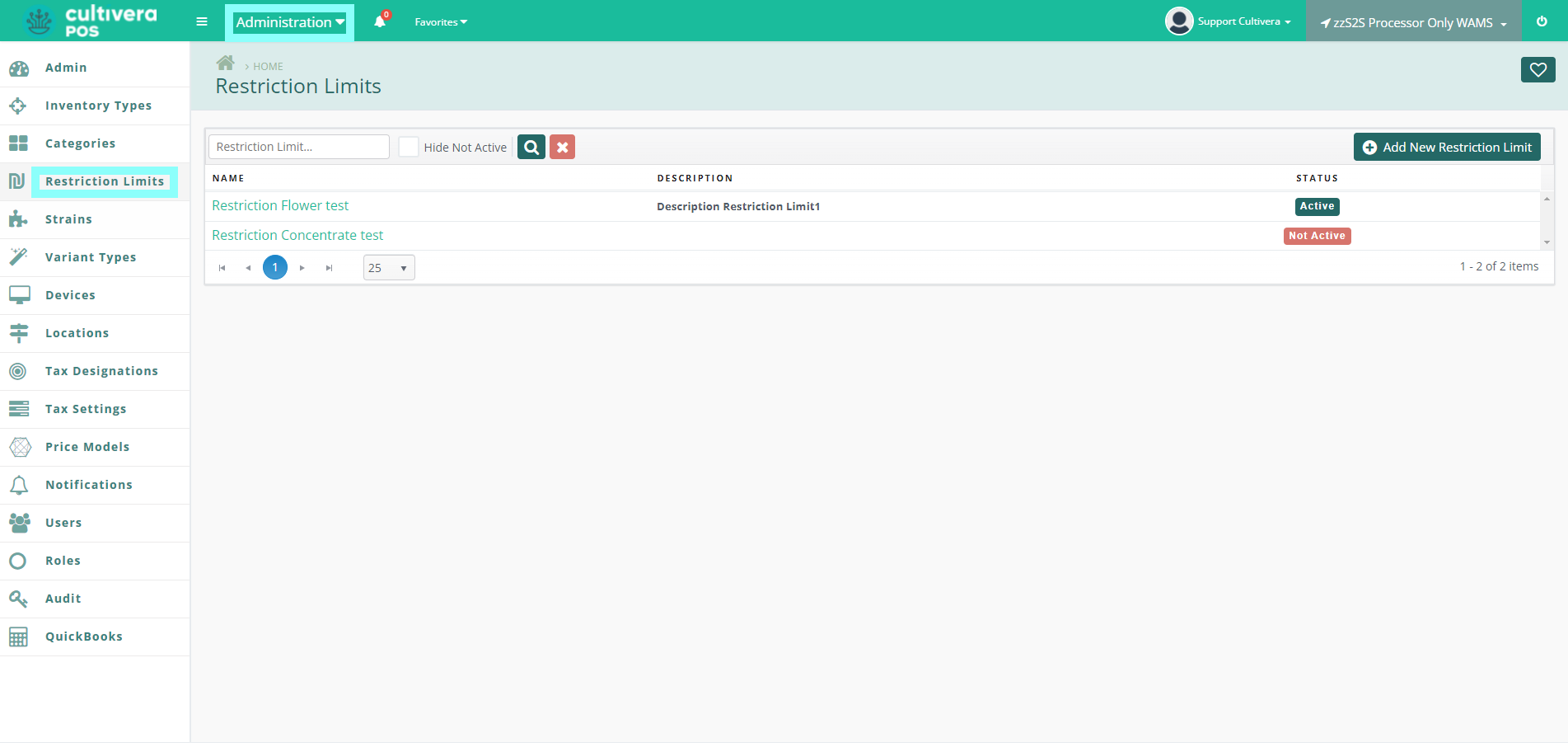
- To add a new Restriction Limit, click the "Add New Restriction Limit" Button.
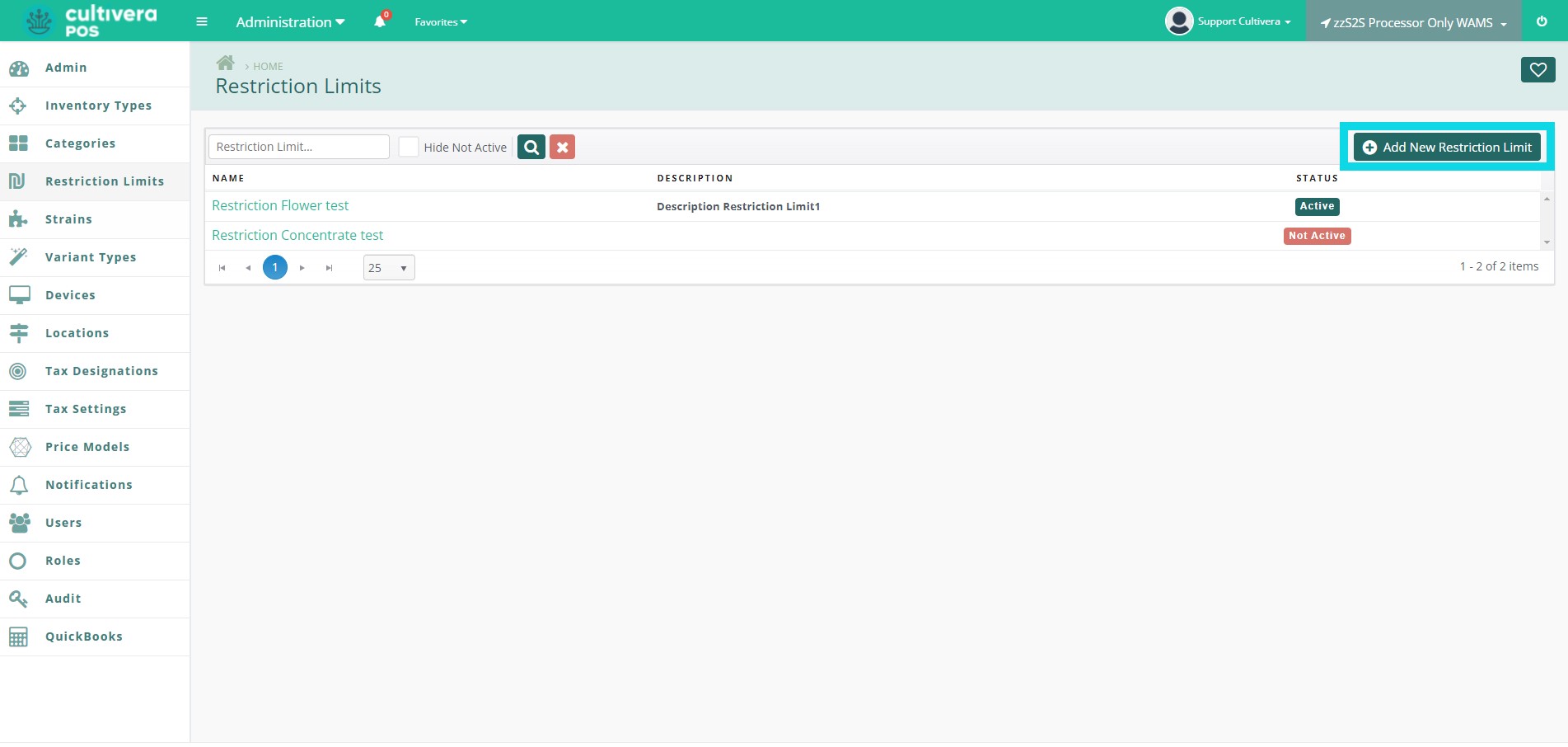
- Enter the required Name field. Description is optional. You may apply to all locations by leaving the "Apply To All Locations" box checked, or uncheck the box to individually select the name of each location. Click the "Add" Button to save new Restriction Limit.
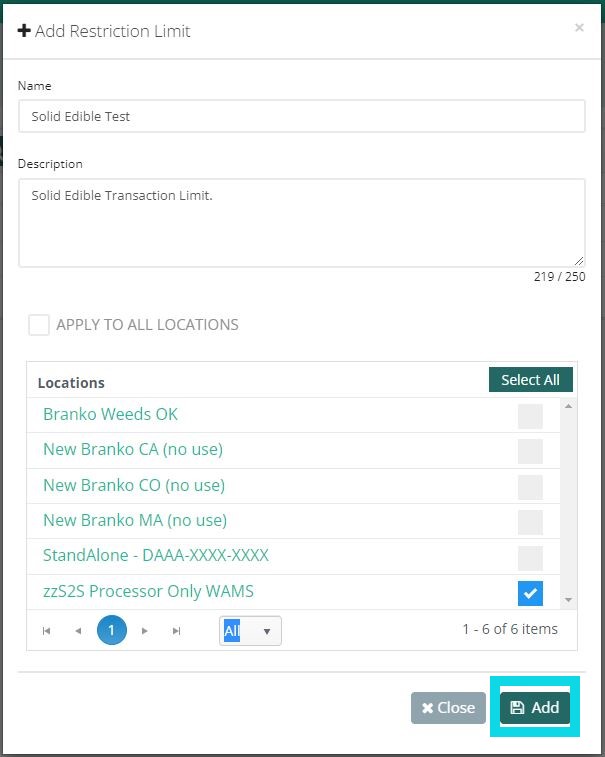
- Once created, click the Restriction Limit Name to access the Restriction Limit. Here is where you'll create the Restriction Limit Details and assign to specific Inventory Types. Click the "Add Restriction Limit Detail" button to define your Restriction Limit.
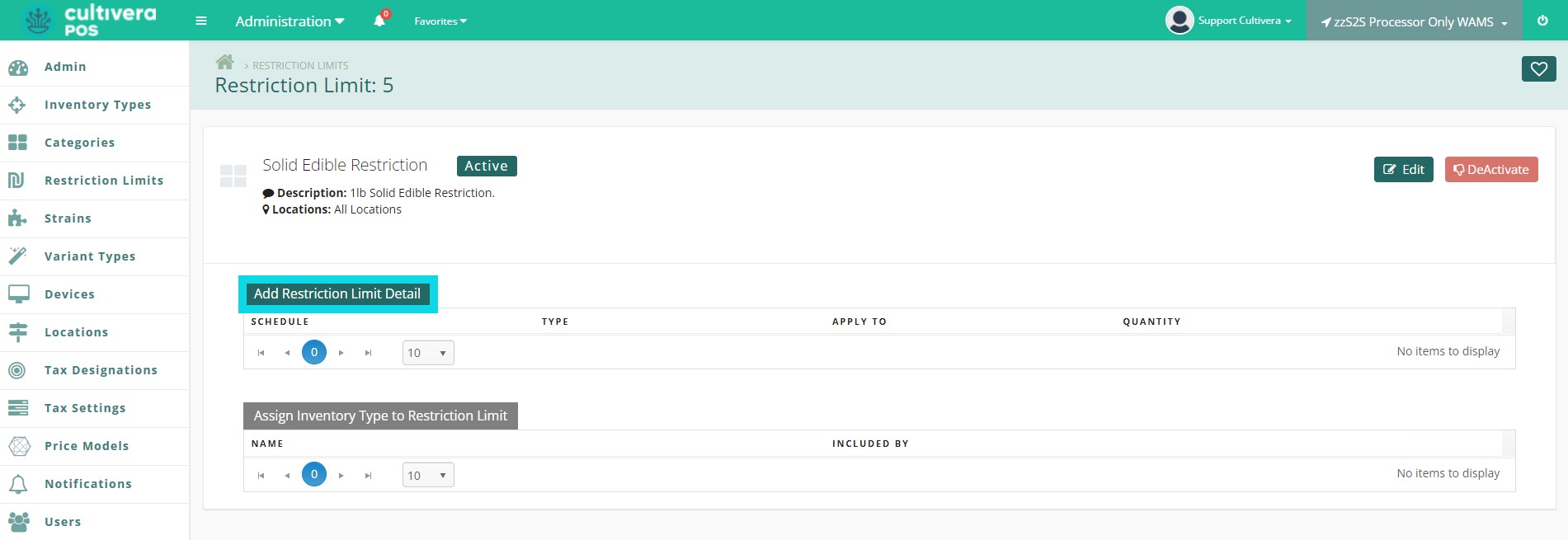
- Once defined, click "Save".
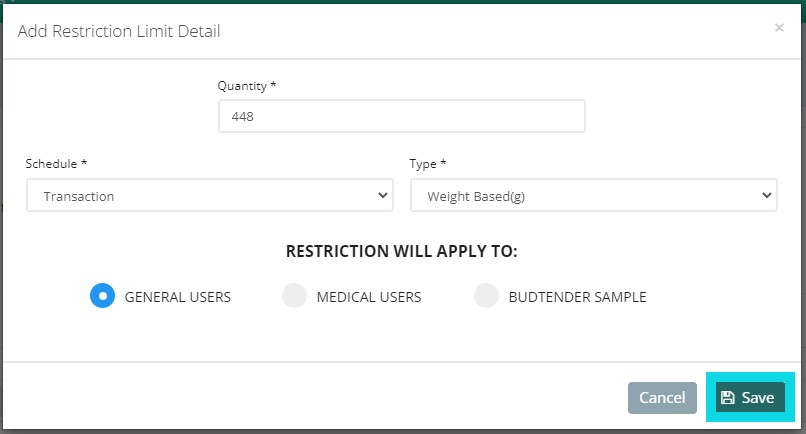
- To assign Inventory Types to the Restriction Limit, click the "Assign Inventory Type to Restriction Limit" button.
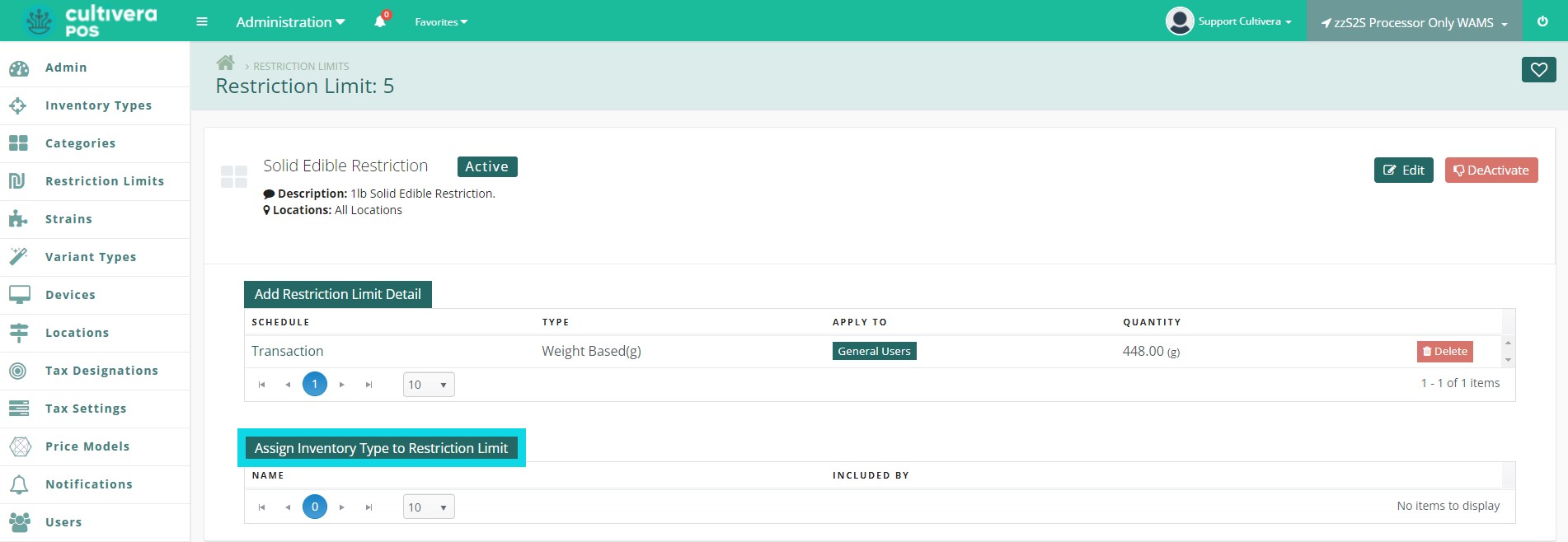
- Select the Inventory Type, then click the "Include" button.