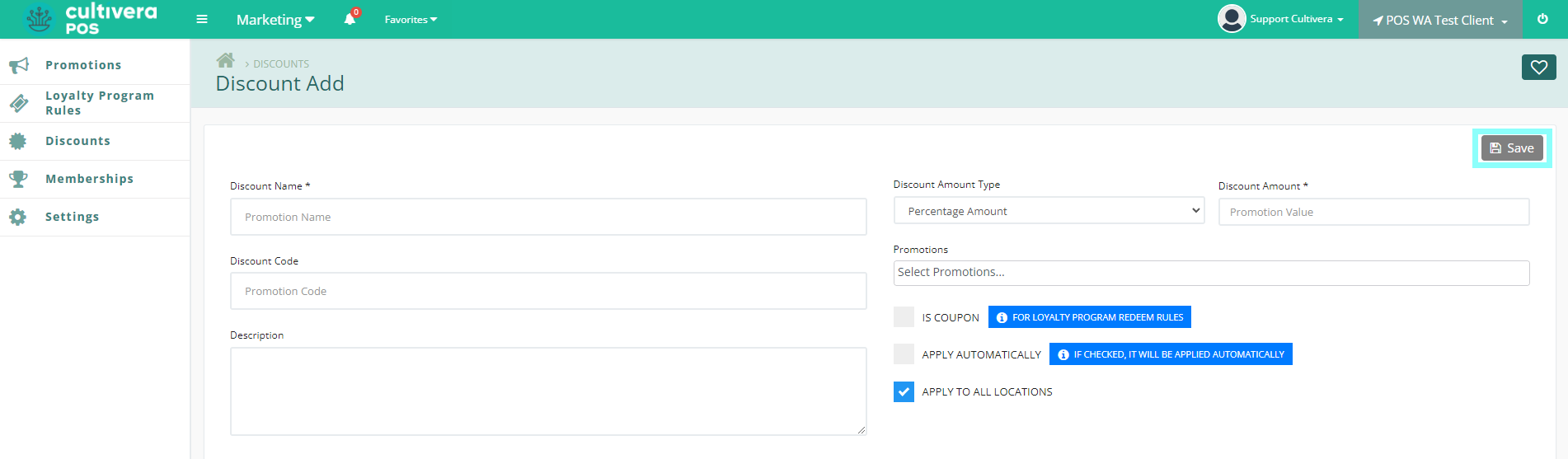POS - Marketing: Creating Discounts
POS Back Office: Marketing - Creating New Discounts
A Discount is a desired amount to reduce product pricing at the terminal. Discounts are added in the POS Back Office. A Discount must be attached to a Promotion to appear at the terminal.
- To add a discount, navigate to the Marketing module, then Select "Discounts".
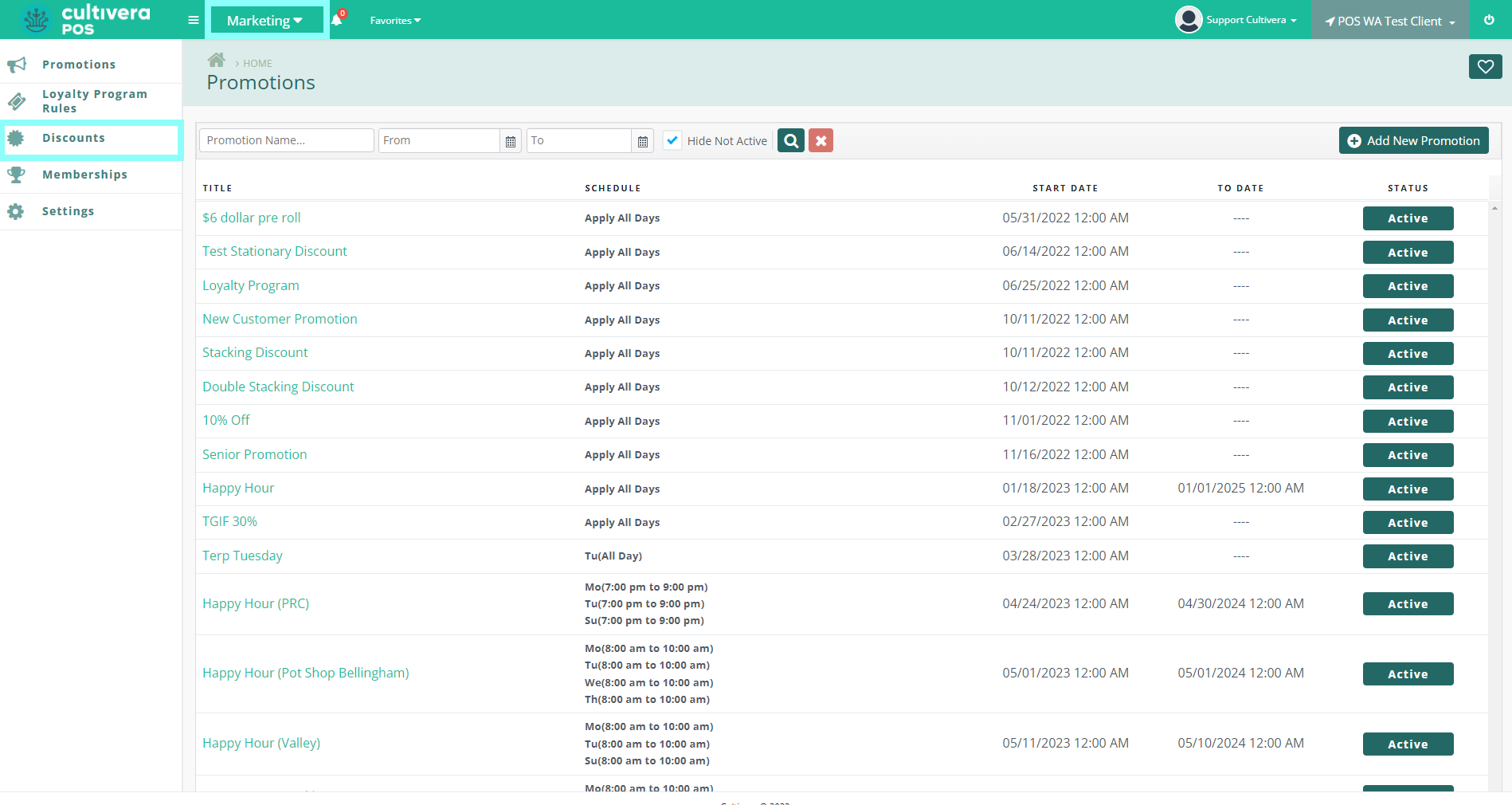
- Select "Add New Discount" on the top right of the page.
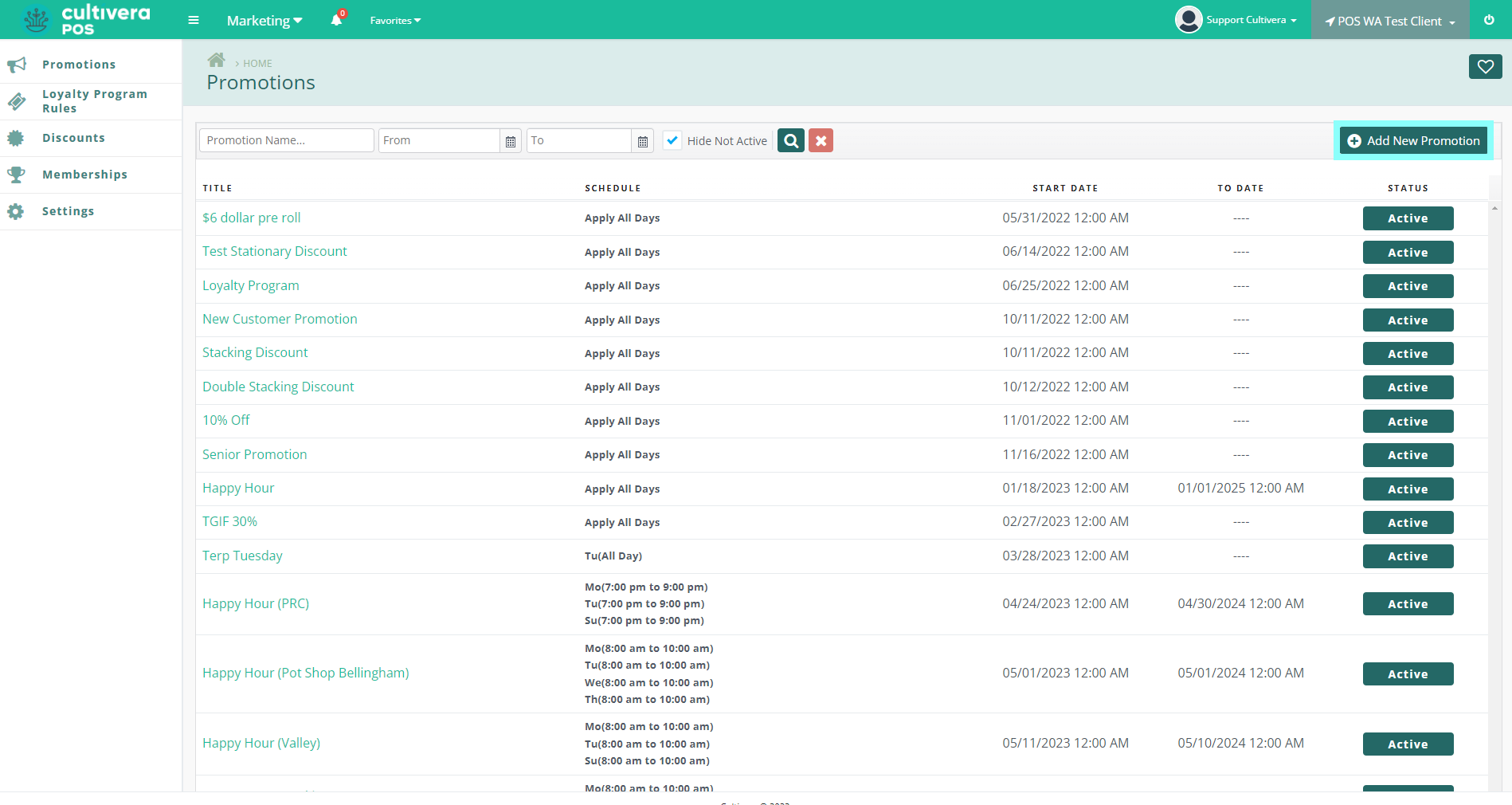
- Enter the details of the Discount. Required fields have an asterisk (*) displayed. *Discount Code is a future feature.
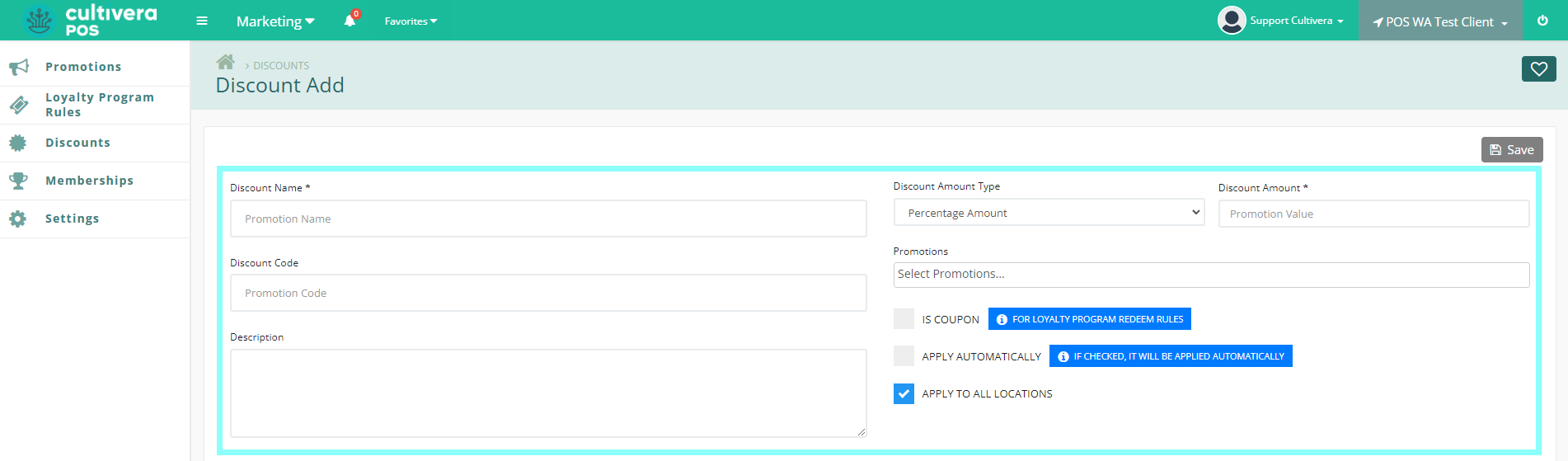
- Discount Name is the name you wish to have for the discount.
- Discount Amount Type can be either a dollar amount or a percentage amount off.
- Discount Amount is the amount you wish to discount.
- "Is Coupon" option defines the discount as a coupon selection.
- "Apply Automatically" sets the discount to automatically apply at the terminal.
Details
When "Apply Automatically" is checked, the system automatically applies the Discount to all products unless otherwise specified. Leave this unchecked to define the Discount as a button to be selected during checkout.- "Apply To All Locations" sets the Discount as available to be applied at all locations.
- Once the required information has been entered, select "Save" to save your new Discount.