PRO Inventory Management: Conversions for Orders (METRC)
Converting Inventory for Orders
To convert inventory for orders, begin in Cultivera Pro.
Navigate to Inventory Management > Conversions for Orders.
- Click on the Source Product drop-down arrow to view order conversions.
- Select “Conversion Setting” to view the source product Batches options.
- Enter the number of Allocated Units needed from the intended batch, and click “Save”.
- If there are only certain line items within a Source Product that you would like to convert, select the "Conversions from Orders" line items intended to be converted.
- Click “Convert Selected”.
If all line items within the Source Product have the Conversion Source Batch set, you can select them all and click "Convert All".
- Choose a new Traceability Tag.
- Select “Convert”.
At this point, a new package will be created in Metrc, with the new Traceability Tag assigned to it. This can be found in the Active Packages tab.
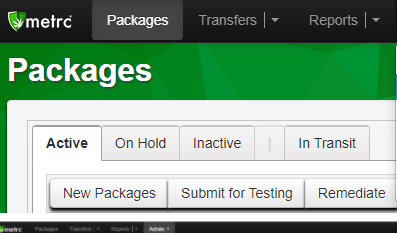
- Last, Navigate back to the Order to confirm that the allocation/sublot has been set for that Product. At this point, you can proceed with manifesting the order.
