POS - Store Management: Vehicles
POS Back Office: Store Management - Vehicles
The Vehicles page is where you’ll see a list of all Pickup or Delivery vehicles currently in your system.
Vehicle Management will allow you to keep a record of detailed information about your vehicles such as Make/Model, Color, and License Plate Number. After inputting this information, you can streamline manifest generation by auto-populating vehicle information into your manifest template.
- Navigate to the "Vehicles" tab within the Store Management module.
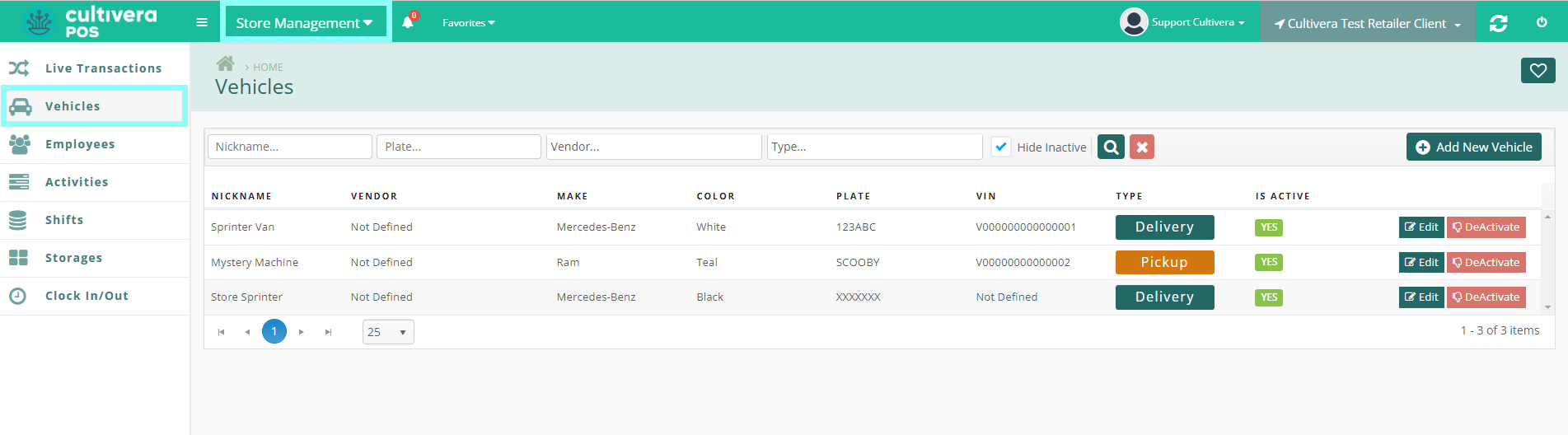
- Select the "Add New Vehicle" button.
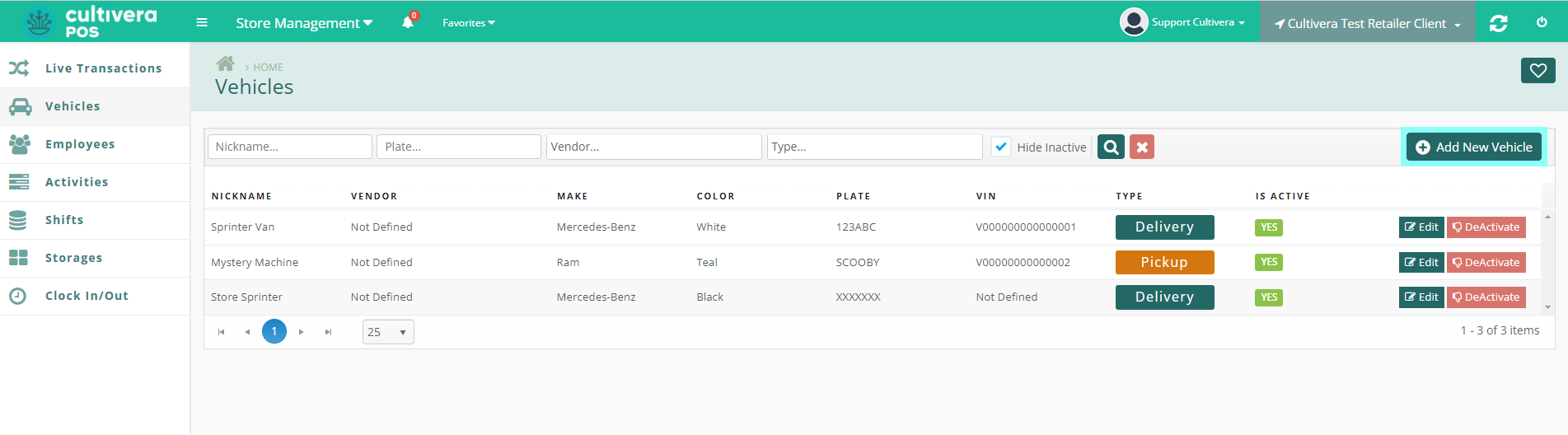
- A pop-up box will appear with the required fields. Input the Nickname of the vehicle, Year, Make, Model, Color, License Plate Number, VIN, and Type of vehicle (Delivery or Pickup). Select Save once complete.
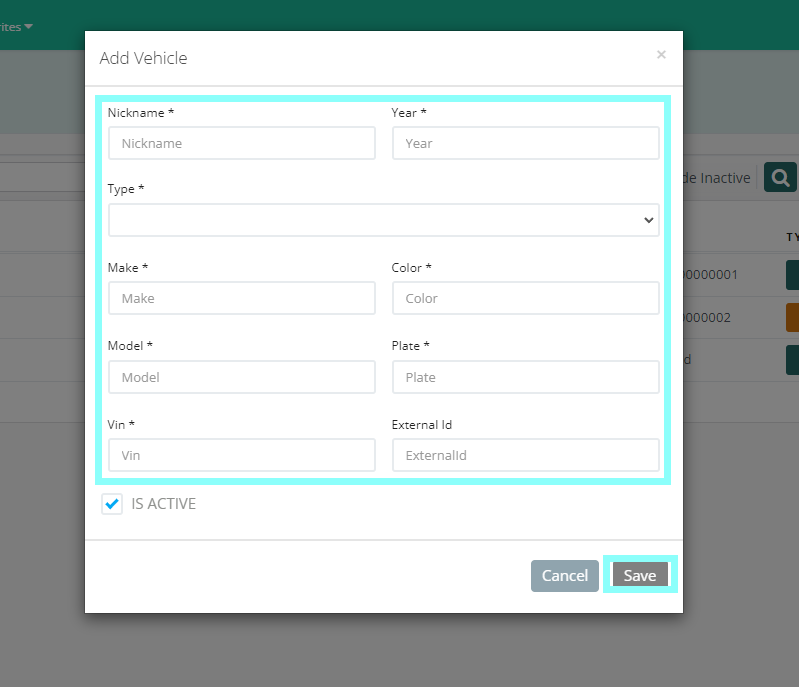
- Once your vehicles have been input into your system, they will appear as options when generating an outgoing inventory return Transfer Out Manifest. This will populate the required fields for your transfer.

Drivers can be managed from the Employee page found here.
