PRO Configuration: Setting User Metrc API Keys
Metrc Configuration: API Keys
Every Metrc user will have a unique API Key that can be entered into Cultivera. There are two places within Cultivera that a Metrc API can be entered.
The main "Admin" user API Key should be used for the "Traceability API Key", whereas an individual employee API Key can be set within the User Profile.
Setting Admin User Metrc API Keys
To configure your API Key, begin in the Metrc system.
- Login to Metrc.
- Select drop-down menu next to user login ID.
- Select "API Keys".
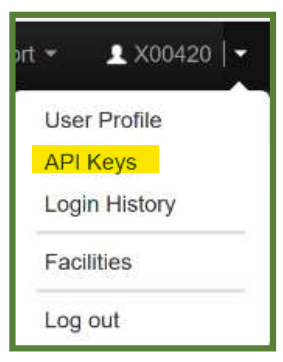
- Select "Generate".
- Copy the new API Key.

Example Metrc API Key: FxsdzUwxPrHgSeAyawGo4DmyeZLpwNxd5074J56GagwYN
We recommend an "Admin" API Key should be entered for each location.
- Contact Cultivera Support for assistance with entering API keys into your Pro database.
Setting Individual User API Keys
To configure your API Key, begin in the Metrc system.
- Login to Metrc.
- Select drop-down menu next to user login ID.
- Select "API Keys".
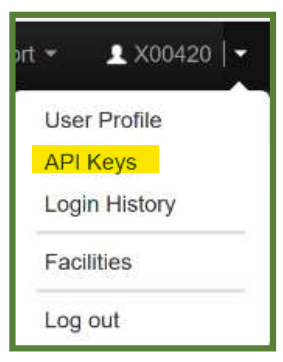
- Select "Generate"
- Copy the new API Key.

- Navigate to Cultivera and click on the drop-down arrow next to the Company Name (top left), then select "Profile"
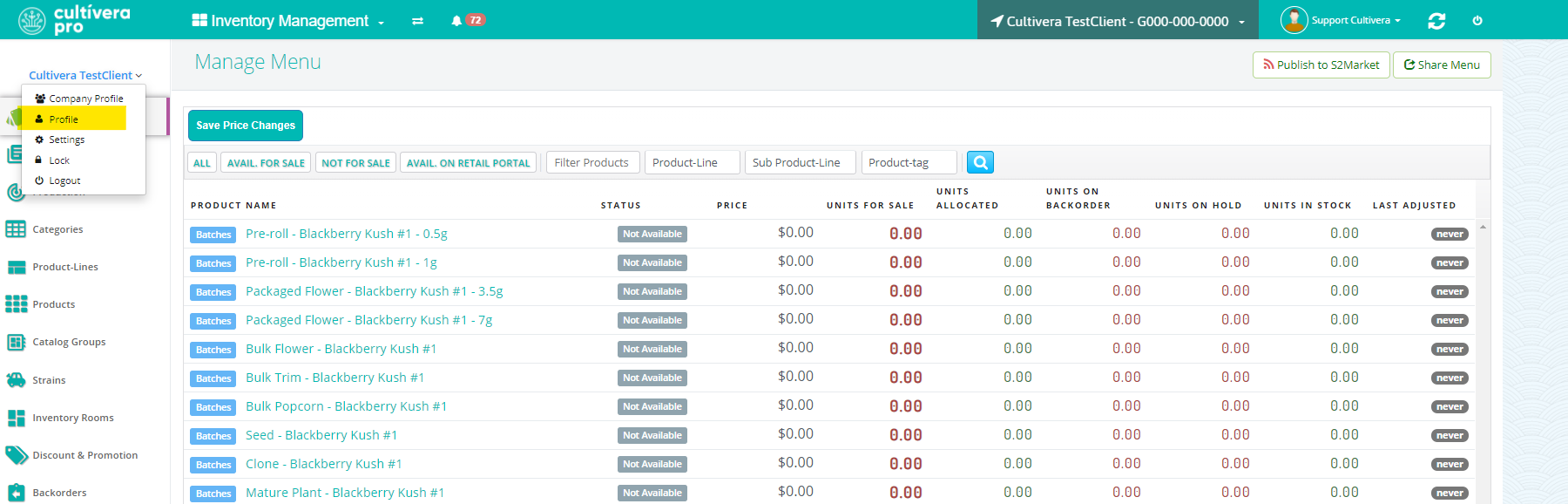
- Under "Your Traceability Settings" select 'Set'
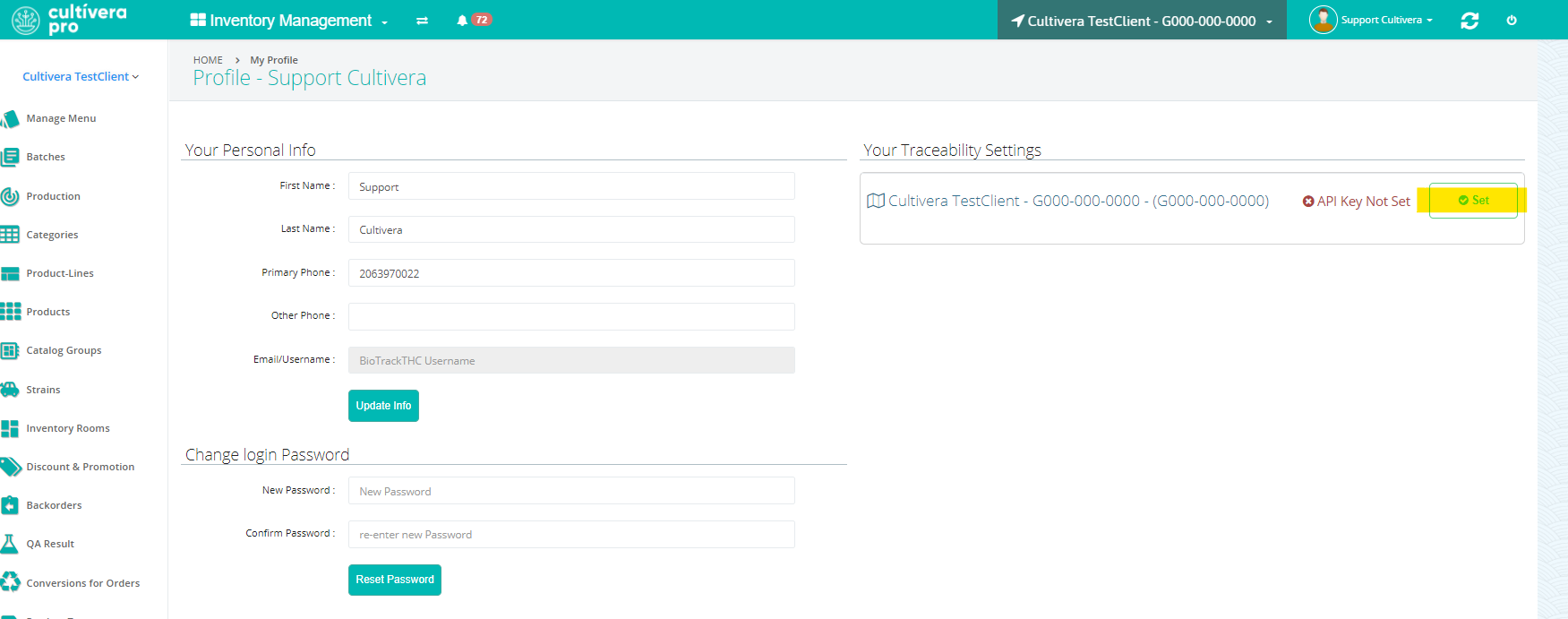
- Enter the user API key and select 'Set'
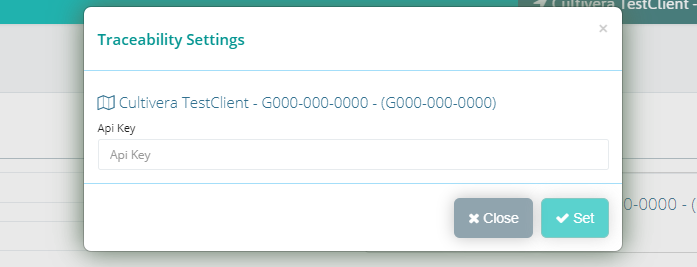
This will set the individual user's API key so that each action taken in Cultivera is recorded in Metrc as the specific user.
