PRO Oklahoma Lab Test Testing (METRC)
Oklahoma Lab Sample Submission Workflow [updated 2/22/23]
The state of Oklahoma requires two separate packages to be submitted for each test sample: a primary "mandatory" sample and a "reserve" sample of equal weight, each labeled with its own package tag. While the reserve sample package can be created directly in Cultivera, we recommend you create and submit the mandatory sample directly in METRC due to the limitations of their API (Application Program Interface).
We recommend the following workflow for taking and submitting lab test samples.
- Create the "reserve" sample in Cultivera by using the Split Inventory function (see steps below)
- Navigate to METRC and select the package being tested, then choose "Submit For Testing" from the toolbar.
- Select both the mandatory sample (the one with the black drop icon) and the reserve sample together and choose "New Transfer" to create the transfer within METRC.
"Reserve" Sample Workflow (step 1)
In order to create a "reserve" sample WITHOUT submitting it for testing, you can navigate to Inventory Management > Batches, right-click the batch, then choose "Split Inventory" to create a new Batch (AKA "Package" in METRC).
Enter the sample amount in grams in the "Split Quantity" field and choose the next available Package Tag from the dropdown menu.
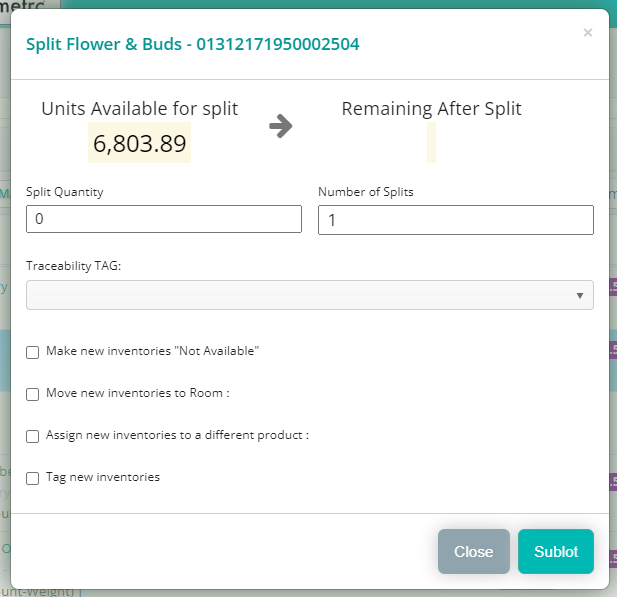
This will automatically create a matching Package in METRC, which you can include in the lab transfer.
Mandatory Sample Workflow (Step 2)
In METRC navigate to Packages > Active, and locate the production or harvest batch. Select the batch and choose "Submit For Testing" from the toolbar. Complete the necessary fields and create the sample package. It will show a black "drop" icon next to the package ID.
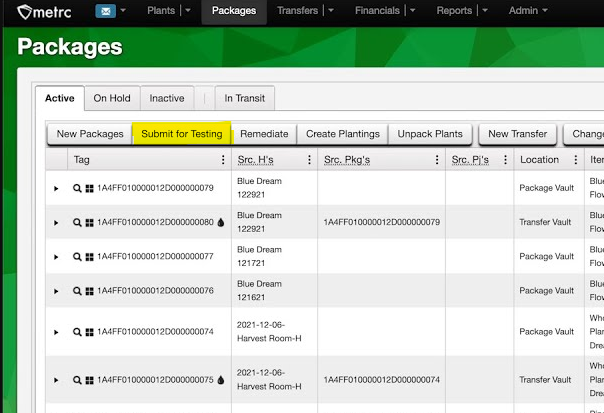
This is the "New Package Sample" screen with checkboxes for the test types that you can select from.
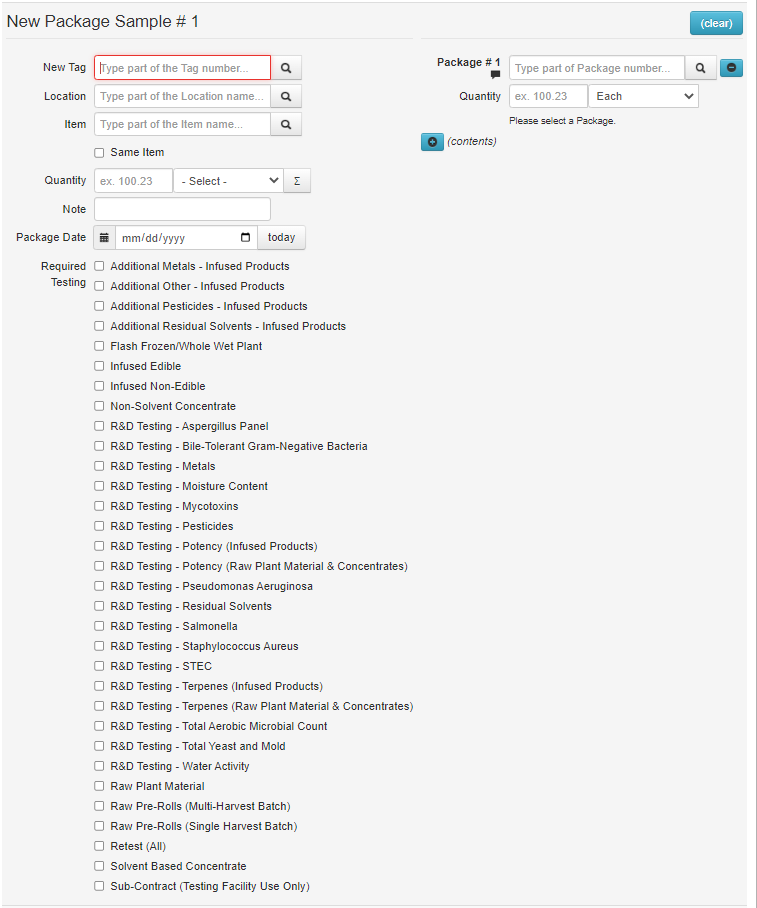
Create The Transfer (Step 3)
Once you've created your reserve and primary samples, select the packages that you want to transfer to the lab, and choose "New Transfer" from the toolbar to complete the process in METRC, from which you'll print the manifest.
If you have any questions about the process please reach our Support Team.
