PRO Fulfillment: Processing/Manifesting Orders (METRC)
Manifesting Orders and Fulfillment in Cultivera
After a Cart has been submitted, the next step will be to process the order in the Fulfillment Module.
This is where the order line items will be allocated and, eventually, manifested.
Processing An Order
Navigate to Fulfillment > Orders
- Select an order to view its Order Details Page.
- Select “Allocate Inventories” to allocate inventory from the intended Batches for each line item.
- Once the inventory has been allocated to the line item on the order, select “Allocate”.
- Select “Mark Packaged” once the order has been fully allocated.
- You'll be prompted to choose from two options: "Assign New Packages” or “Retain Existing Where Possible".
- "Assign New Packages" is required for line items that have remaining units of a batch unallocated.
- "Retain Existing Where Possible" is only possible for line items that have all remaining units of a batch allocated.
Metrc only allows for full packages to be sent which means you'll need to use a new package tag for any split quantities.
- If needed, Choose a Traceability Tag from the dropdown menu.
- Select “Continue”.
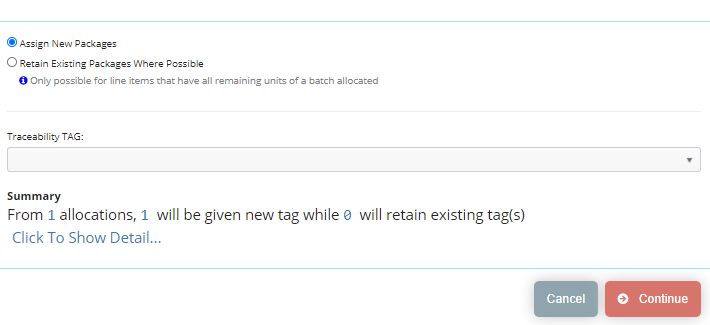
A new package will be created in Metrc with the new Traceability Tag assigned. If there are multiple line items on the order each one that requires a tag will use the next available consecutive tag.
- Select “ Manifest”, and Select “Manifest Now”.
- Enter the “Departure/Arrival” dates, and enter the Driver and Vehicle for the manifest.
- Select “Save & Manifest”.
- Navigate to Metrc to "Use/Register" the Metrc Manifest Template:
The manifest will appear in Metrc > Transfers > Templates as a transfer template.
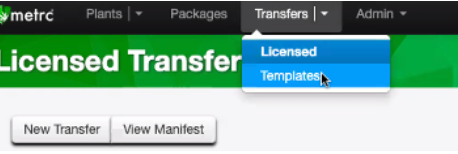
The template can be edited, voided, or used in Metrc.

If “Use” is selected, this will allow you to register the transfer, after which it will be found in the Metrc > Licensed Transfers > Outgoing tab.
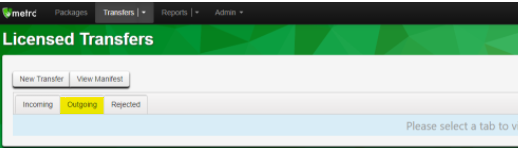
You will need to print the Metrc manifest directly from Metrc by navigating to the Transfers > Outgoing Transfers tab, then select "View Manifest" and print.
Releasing An Order
- Return to the order in Cultivera and Select “Invoice” on the Order Details page.
- When the order is ready to leave the building, Select “Release Order”.
Once an order is released, the inventory will be removed from the Cultivera system.
If an order is not "Released" the inventory can still be seen on the "Units Allocated" column in Manage Menu/Batches.
Make sure the Metrc manifest has been printed before leaving the facility to deliver the order.
