POS - Inventory Management - Discrepancy Orders
POS Inventory Management: Discrepancy Orders
The discrepancy order page is a place to account for all sales of inventory throughout a shift that exceeded the digital inventory at the time of sale. For example, if you have 2 physical units on hand, but only 1 unit in digital inventory, the sales associate can create a discrepancy order at the terminal to complete the transaction. This allows the sale to be completed while keeping track of any inventory adjustments that need to take place.
The most common mistake in dispensaries can be the sale of the wrong inventory by a sales associate, which creates a discrepancy within the digital quantities. This walkthrough will show you how to perform a discrepancy order.
- If you're attempting to sell an item with insufficient inventory at the terminal, you will be prompted with an Order Discrepancy warning. By clicking the "Force Order" button, you'll be able to complete the transaction while tracking the Discrepancy Order within the Back Office.
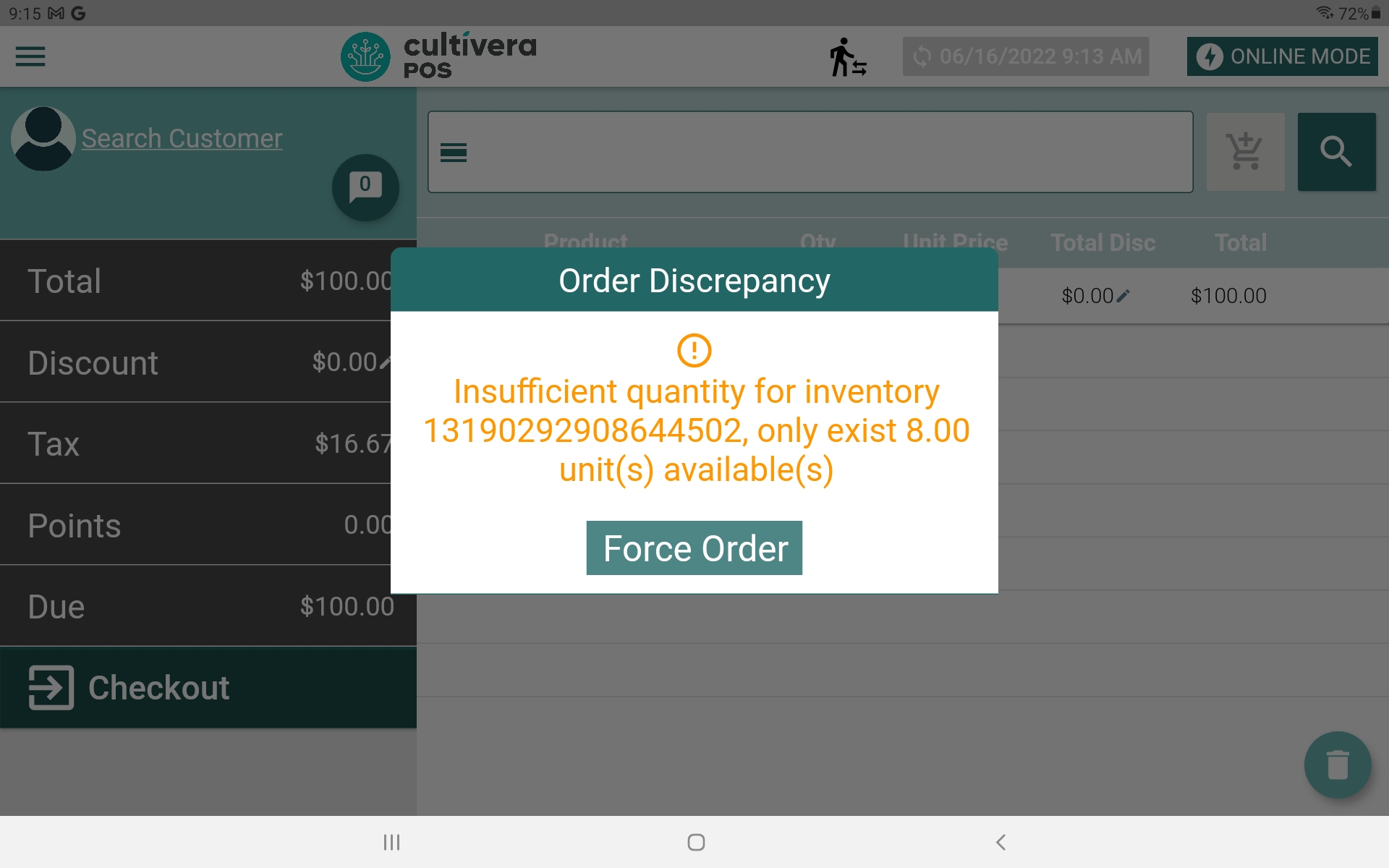
- To view the discrepancy order in the Back office, navigate to the Inventory Management > Discrepancies page.

- From here, you can view the order, quantity, and date/time the transaction occurred. You can also search for a barcode, product, or register the order took place on. This will help aid in any internal investigation your team needs to follow through with involving the discrepancy order.
