POS - Inventory Management: Employee Samples for Non-Metrc Users
POS Back Office: Managing Employee Samples (Non-Metrc Users)
The Employee Samples feature allows you to track and manage products allocated to employees as samples, ensuring proper inventory control and compliance.
This guide will walk you through the process of allocating product samples to your employees using the Employee Samples feature within the Inventory Management module.
Please note that this guide is for non-Metrc users.
How to Allocate and Unallocate an Employee Sample
- Navigate to Inventory Management > Employee Samples > Add New Sample.
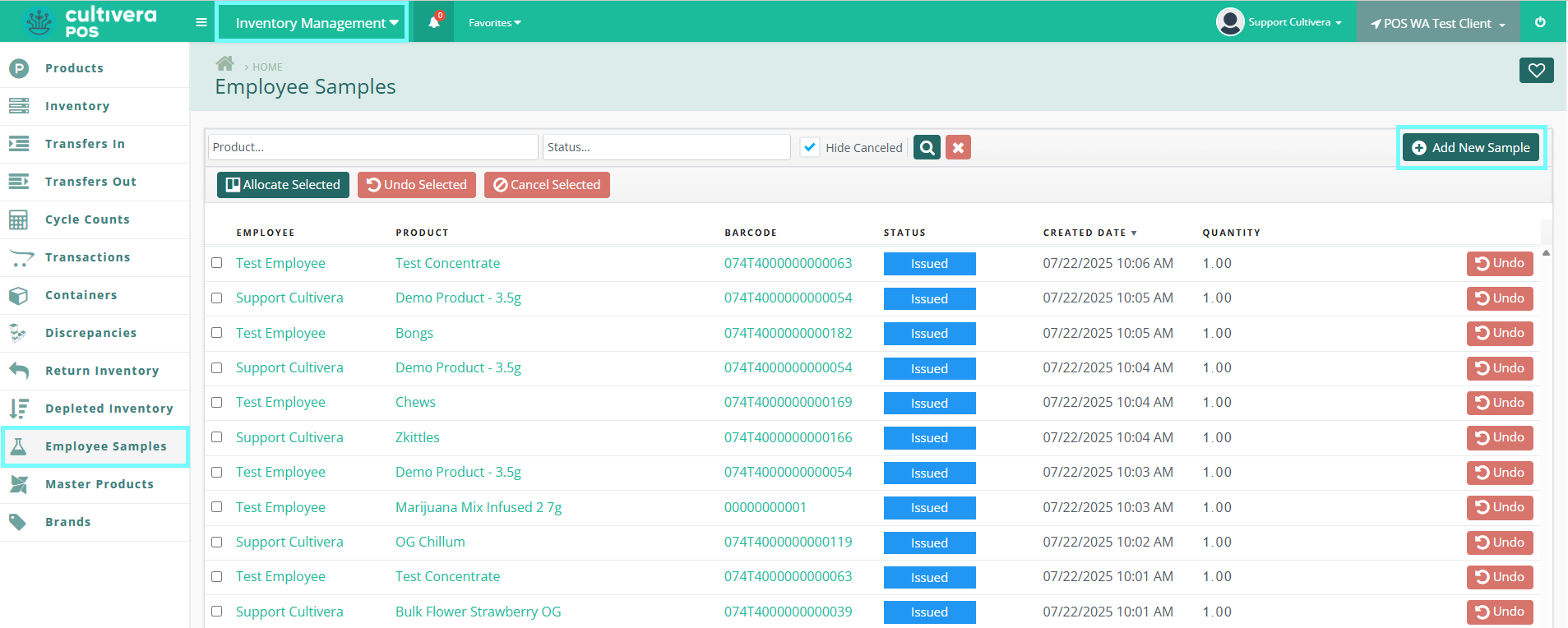
- Next, select the desired Product and Employee from the drop-down menus. You can select multiple Employees at a time when allocating the same Product Sample.
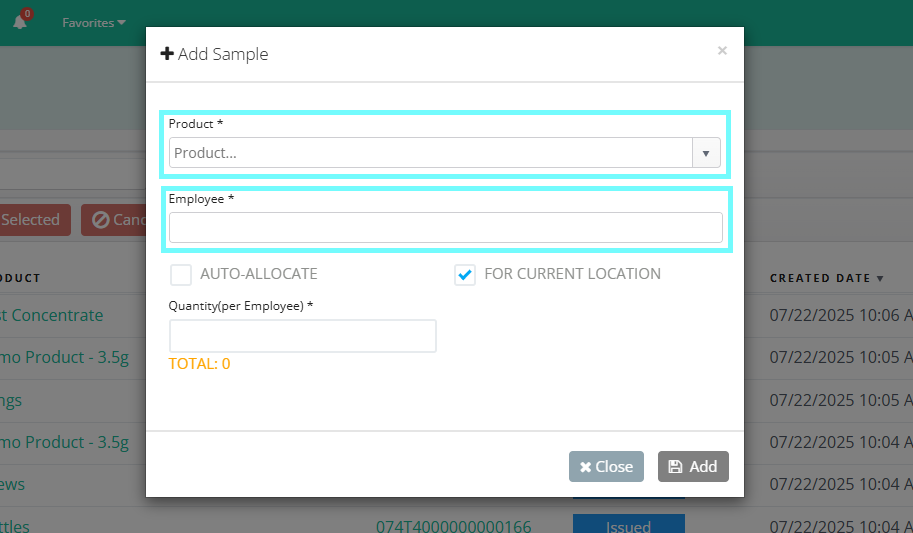
- Check "Auto Allocate" to automatically allocate the sample now, or leave it unchecked to assign/create the Sample, but allocate it at a later time.
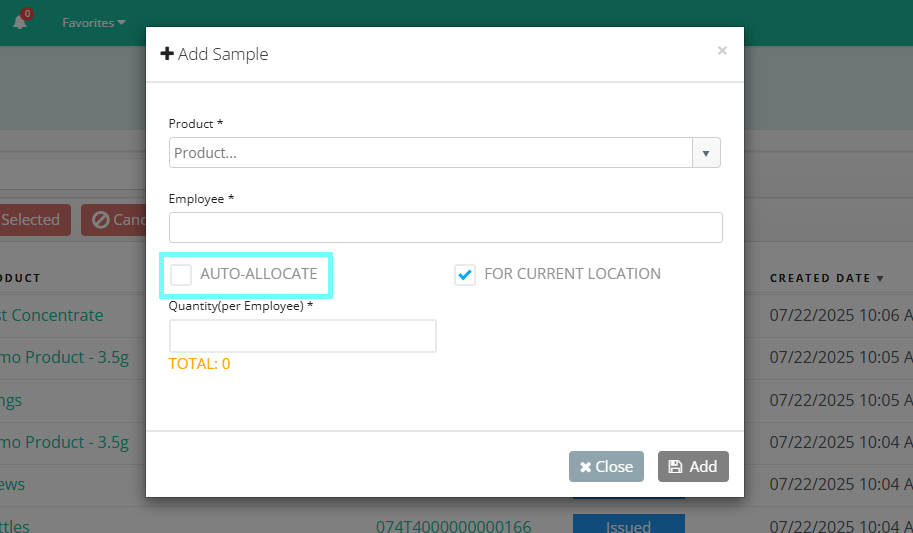
- If you have multiple dispensaries, you can uncheck "For Current Location" and a drop-down menu will populate where you can select the desired location for the Sample assignment.
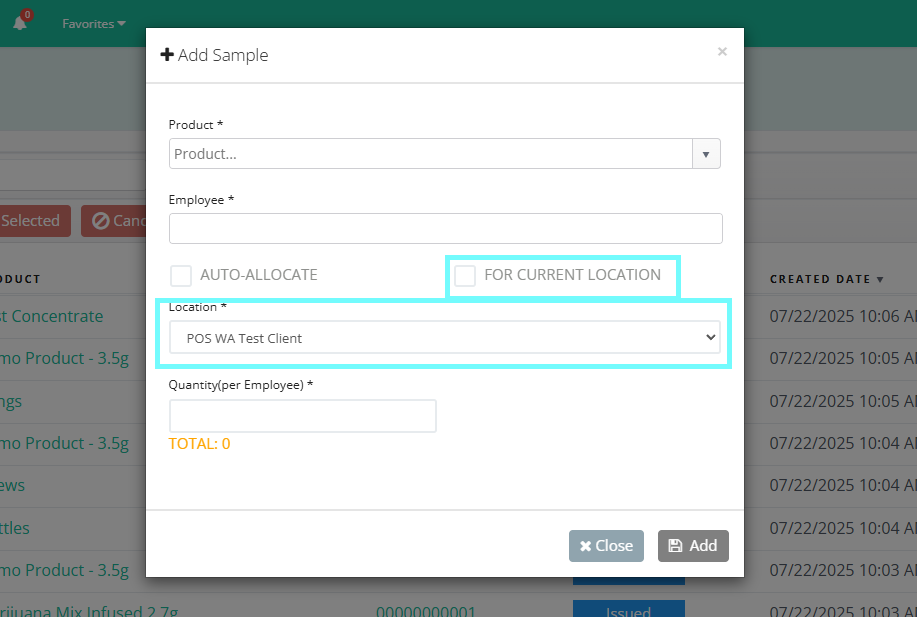
- Input the "Quantity(per Employee)", which is the desired number of this specific Sample you'd like to assign to the Employee(s).
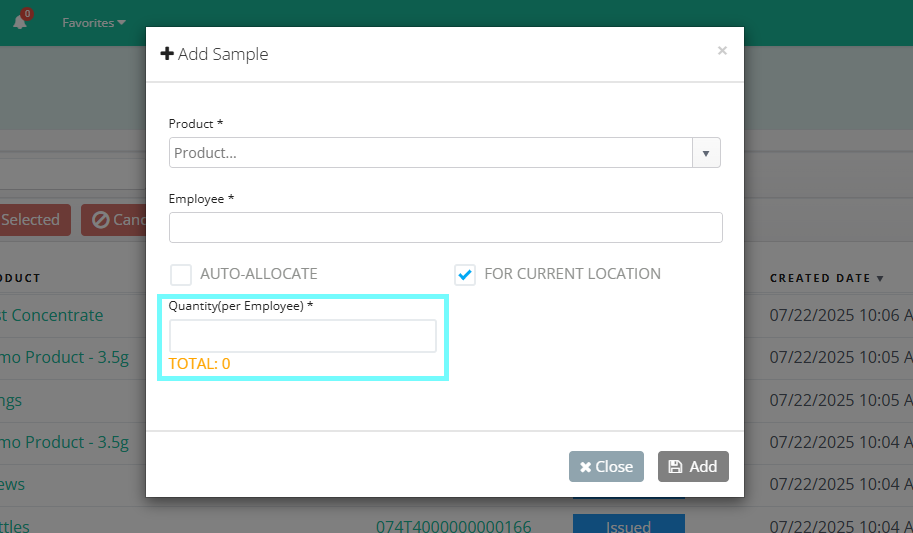
- Once all fields have been input, select "Add" to create the Employee Sample.
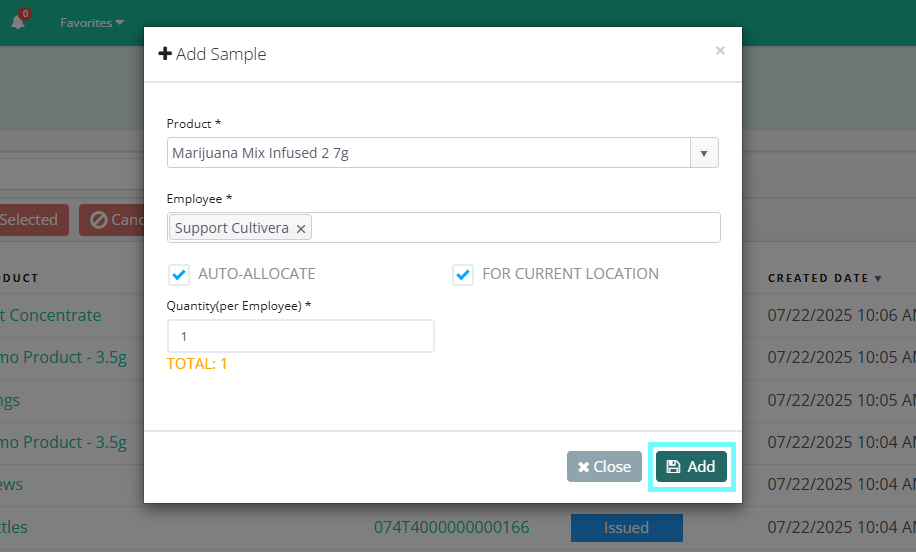
- Your newly created Employee Sample will be located at the top of the Employee Sample page, with an "Issued" Status.
You can then select the teal hyperlinks, which will navigate you to the following:- "Employee" name will take you to the Employee Details page
- "Product" name will take you to the Product Details page
- "Barcode" will take you to the Inventory Details page
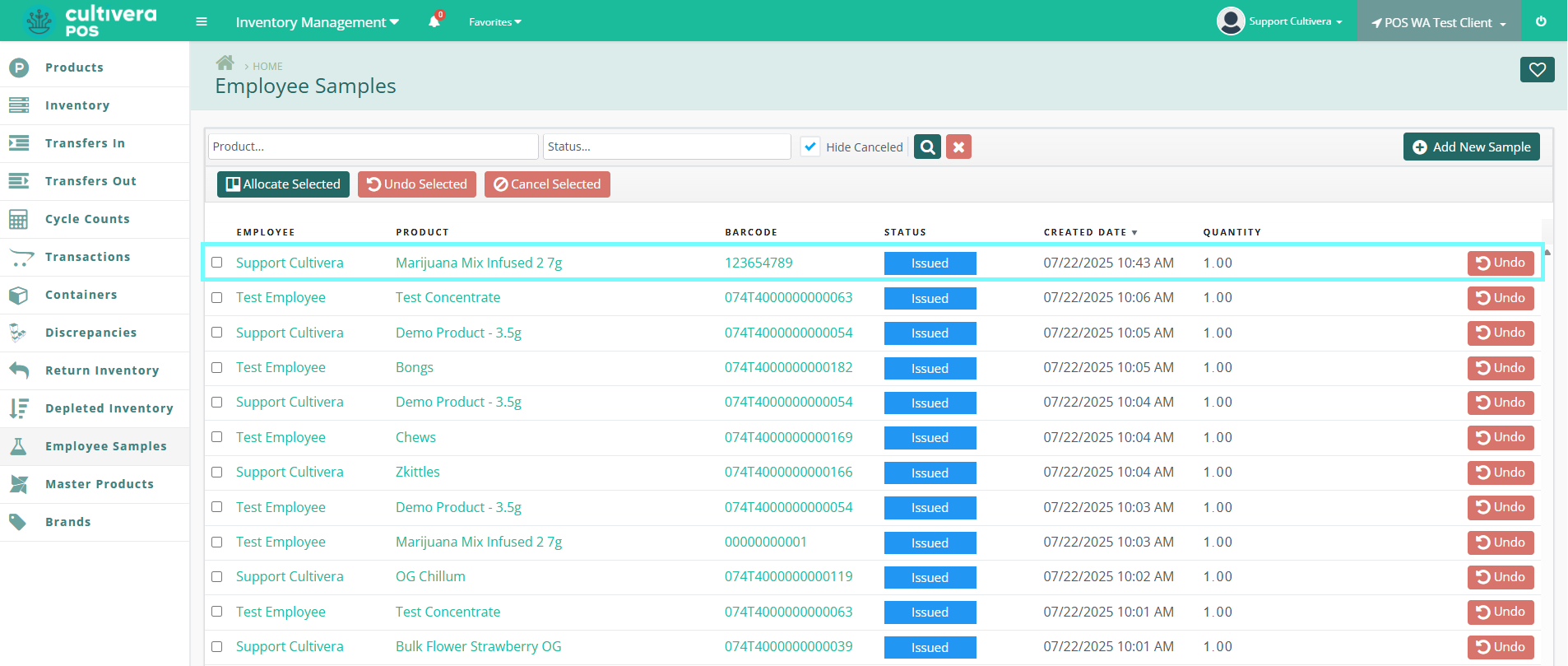
- To Unallocate an Employee Sample, select the red "Undo" button. The Status will then update to "Created" and can then be reallocated at a different time.
To Delete the created sample, select the red "Cancel" button to remove the created Sample from the system.
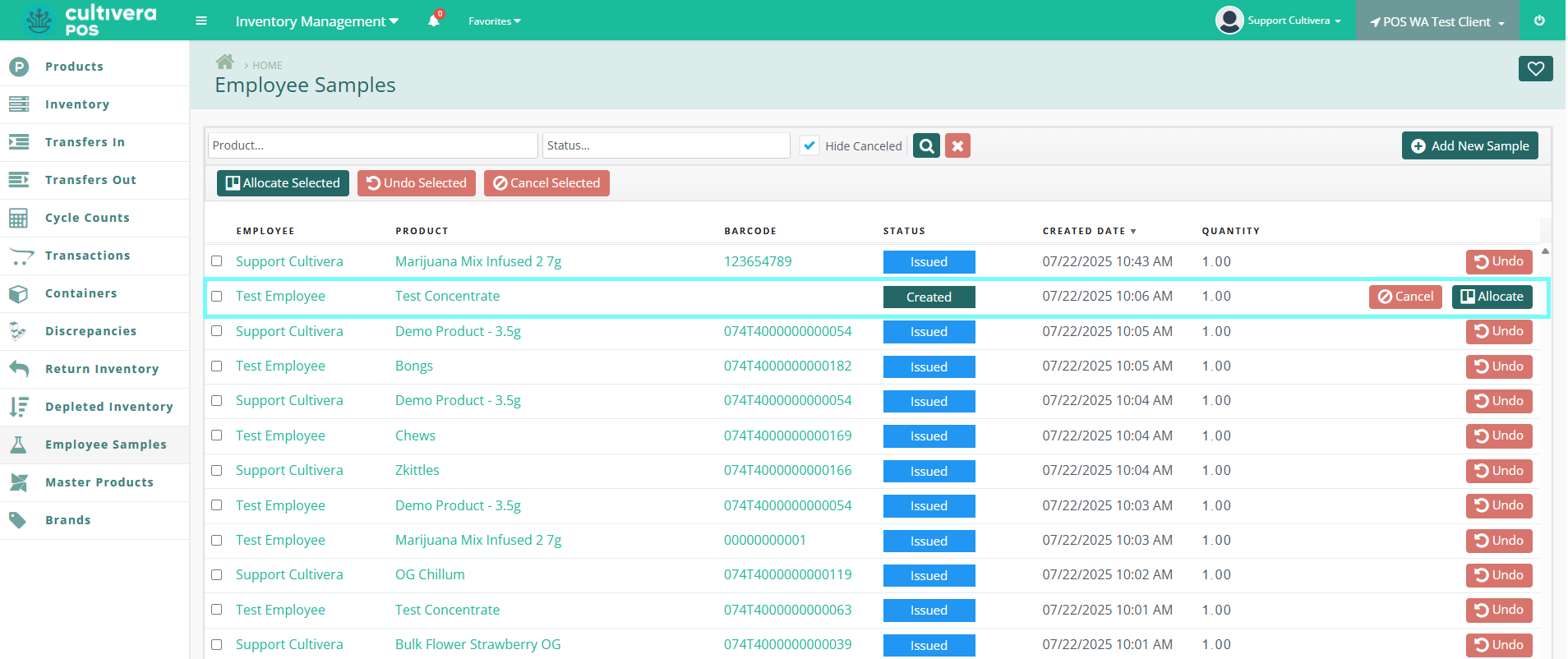
- To Reallocate the Sample, select the green "Allocate" button.
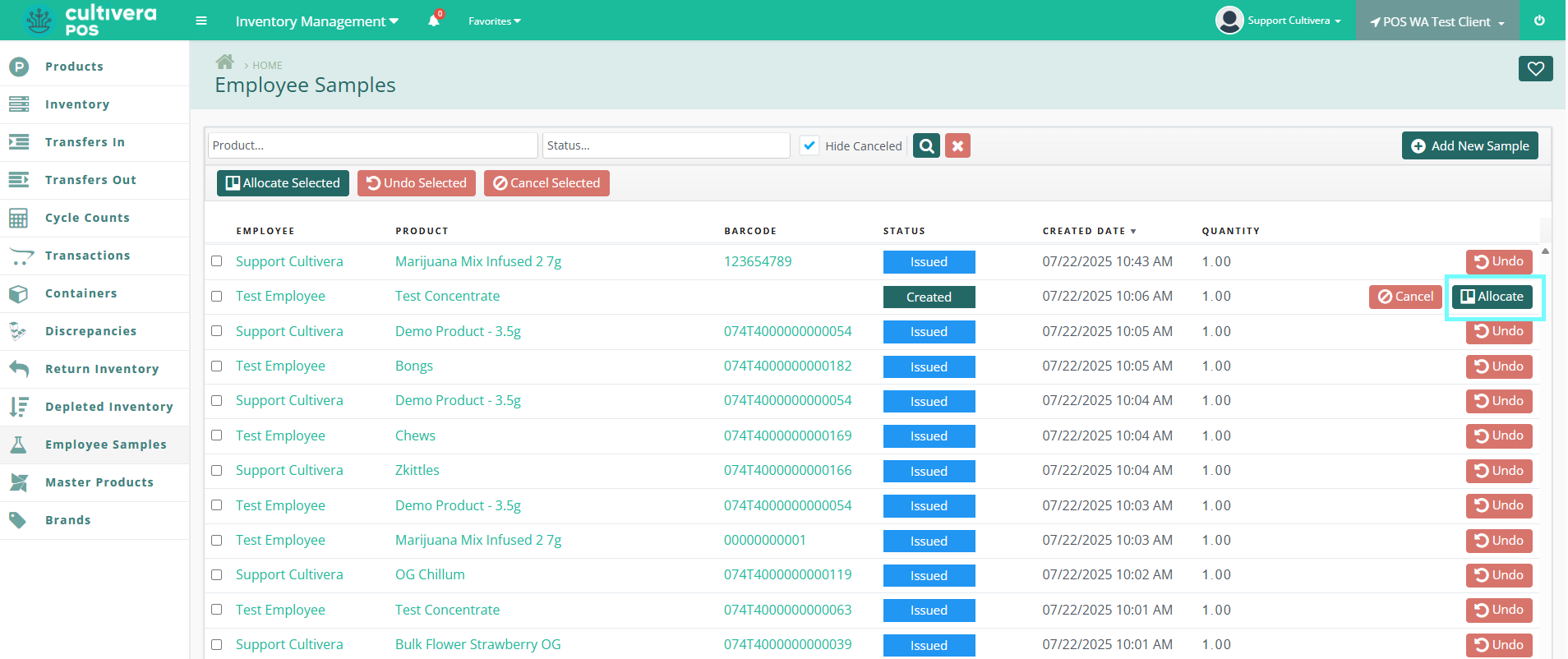
- Click on the "Available Units" box to reallocate the Sample before selecting "Save".
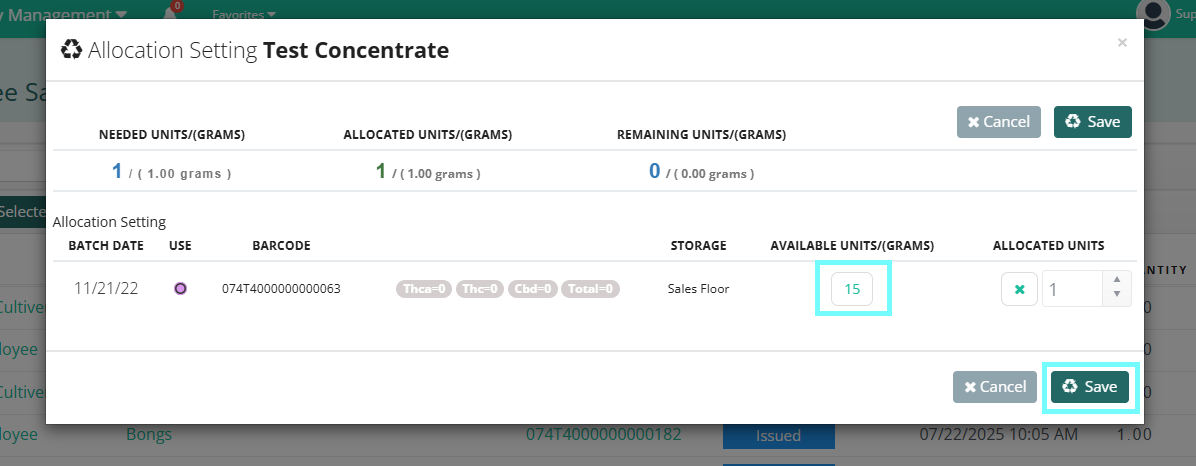
SHORTCUT: You can also utilize the Right-Click Action Menu within Inventory Management > Inventory page to create and allocate Employee Samples.
Simply right-click on the desired inventory to initiate the Action Menu, and then select "Create Employee Sample" to start the Employee Sample creation process.
Simply right-click on the desired inventory to initiate the Action Menu, and then select "Create Employee Sample" to start the Employee Sample creation process.
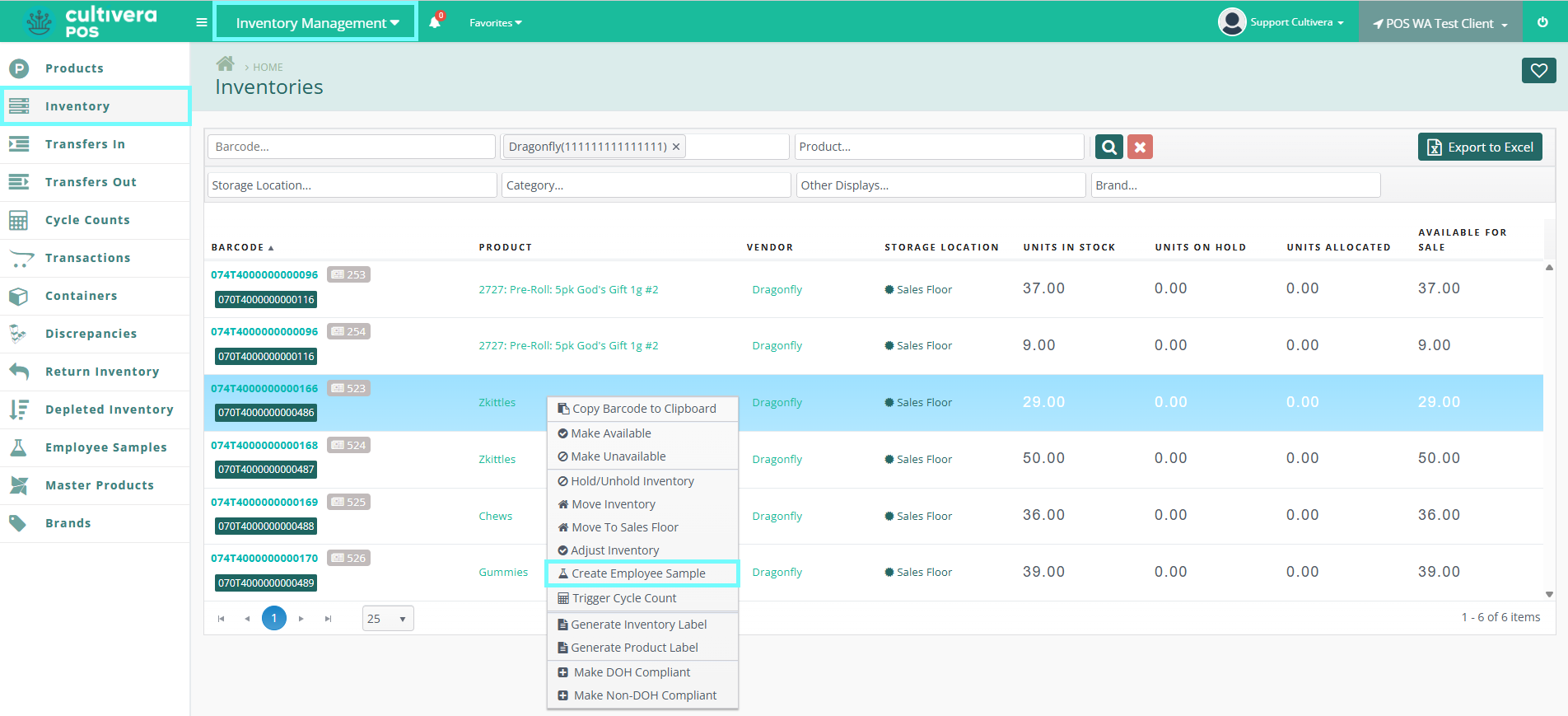
All allocated Employee Samples can be located within the "Samples" tab on the Employee Details page.
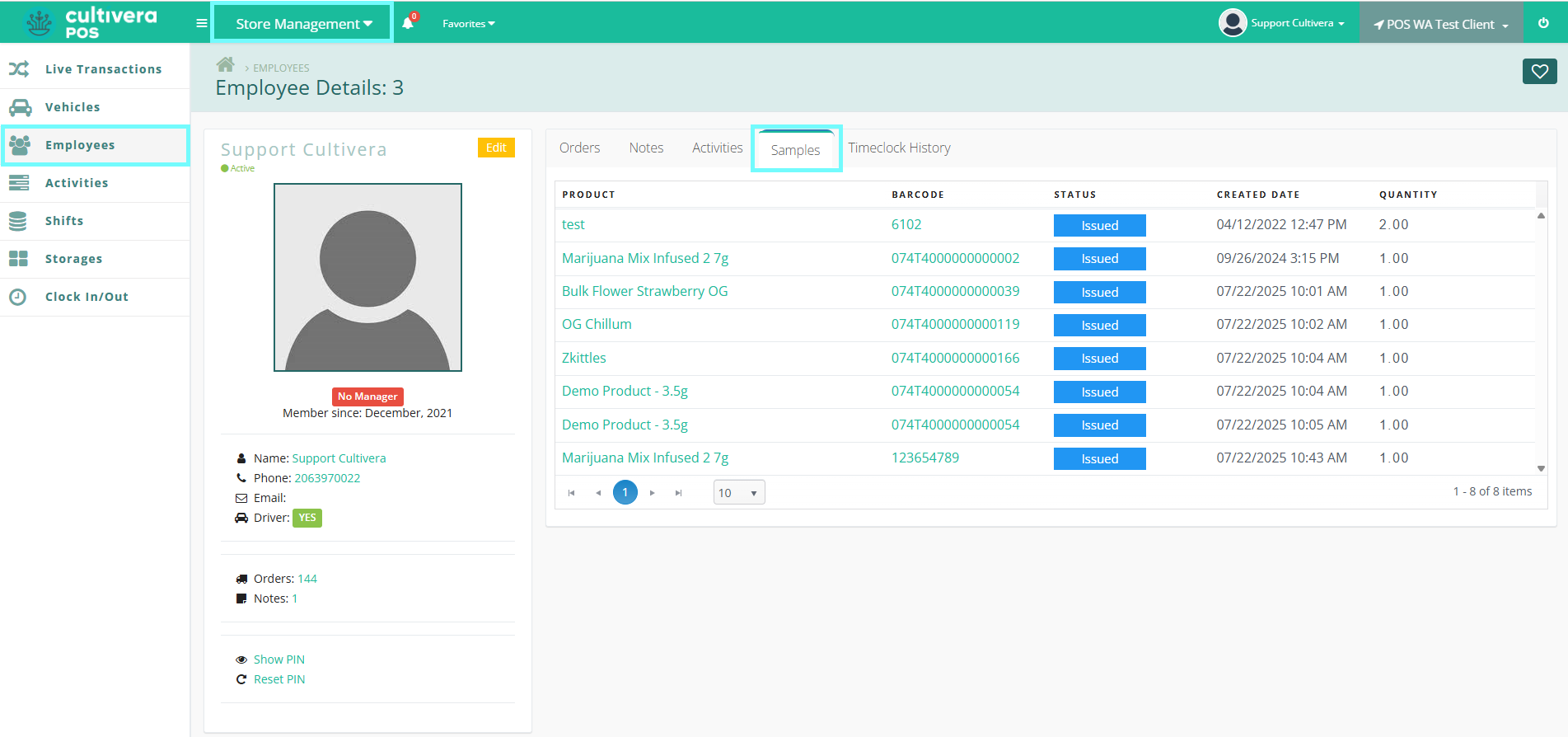
Congratulations! You now know how to manage Employee Samples within your Cultivera Point-of-Sale system.
