PRO (WA): Adding and Cloning Non-Cannabis Products
This article reviews adding and cloning non-cannabis products in Cultivera Pro.
Keep in mind these workflows only pertain to managing non-cannabis inventory, and do not track the Cost of Goods Sold.
Adding and Cloning Non-Cannabis Products
The Inventory Management > Products > Non-Cannabis tab shows a catalog-style view of existing Non-Cannabis products, including images, and inventory information for every non-cannabis product in your Cultivera PRO system.
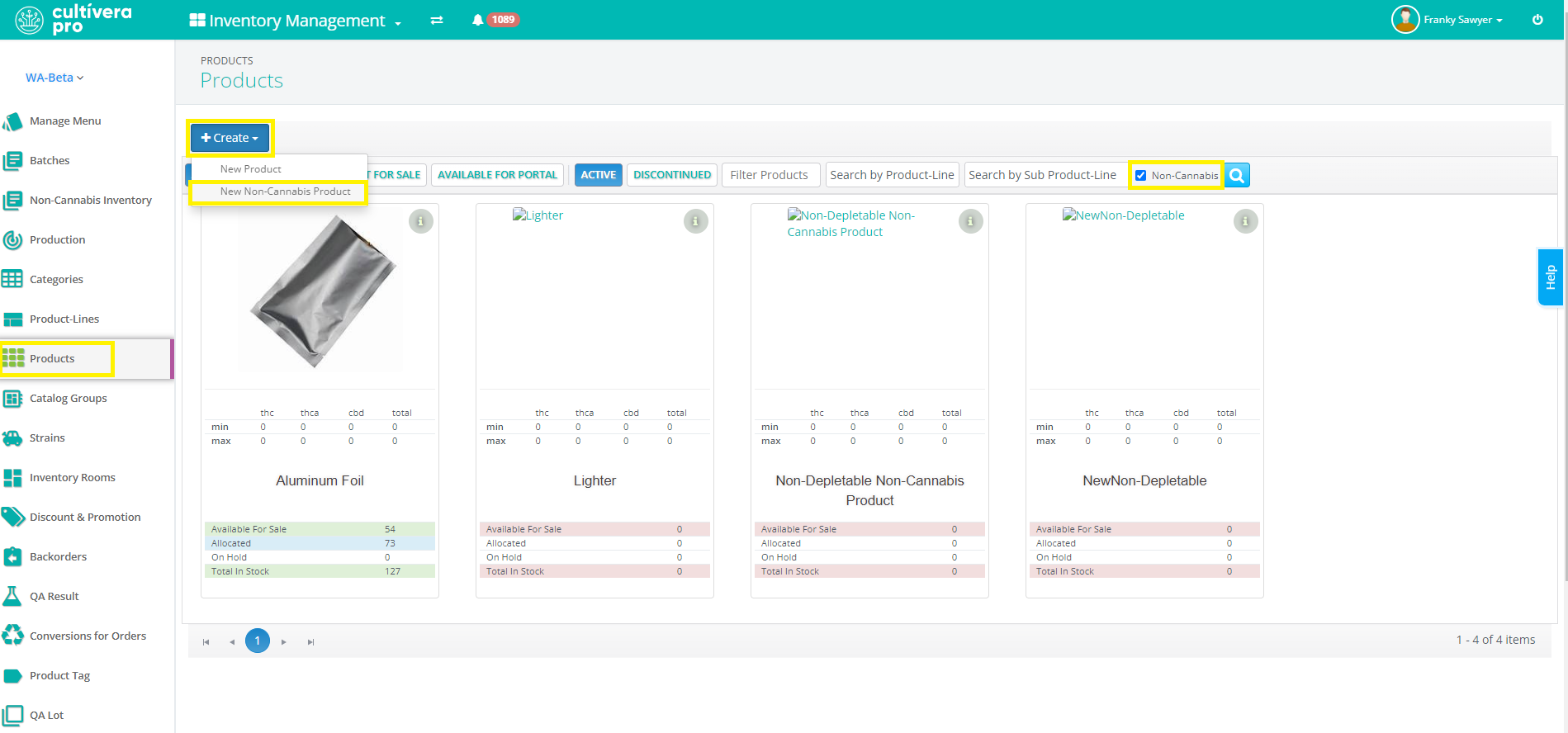
While you can also view and update existing non-cannabis products from Inventory Management > Manage Menu, you’ll need to navigate to Inventory Management > Products to “Create New Non-Cannabis Product” or view Discontinued non-cannabis products.
You can also create new non-cannabis products by Cloning an existing one, which can be done from the Product Detail page of any existing non-cannabis product.
Adding A New Non-Cannabis Product
To begin adding a completely new product:
- Navigate to Inventory Management > Products.
- Click the “+Create > New Non-Cannabis Product” button, which will open a dialog box with multiple fields for you to fill in.
- Enter the necessary non-cannabis product information. Certain required fields are noted with a red asterisk and must be completed before creating the product.*
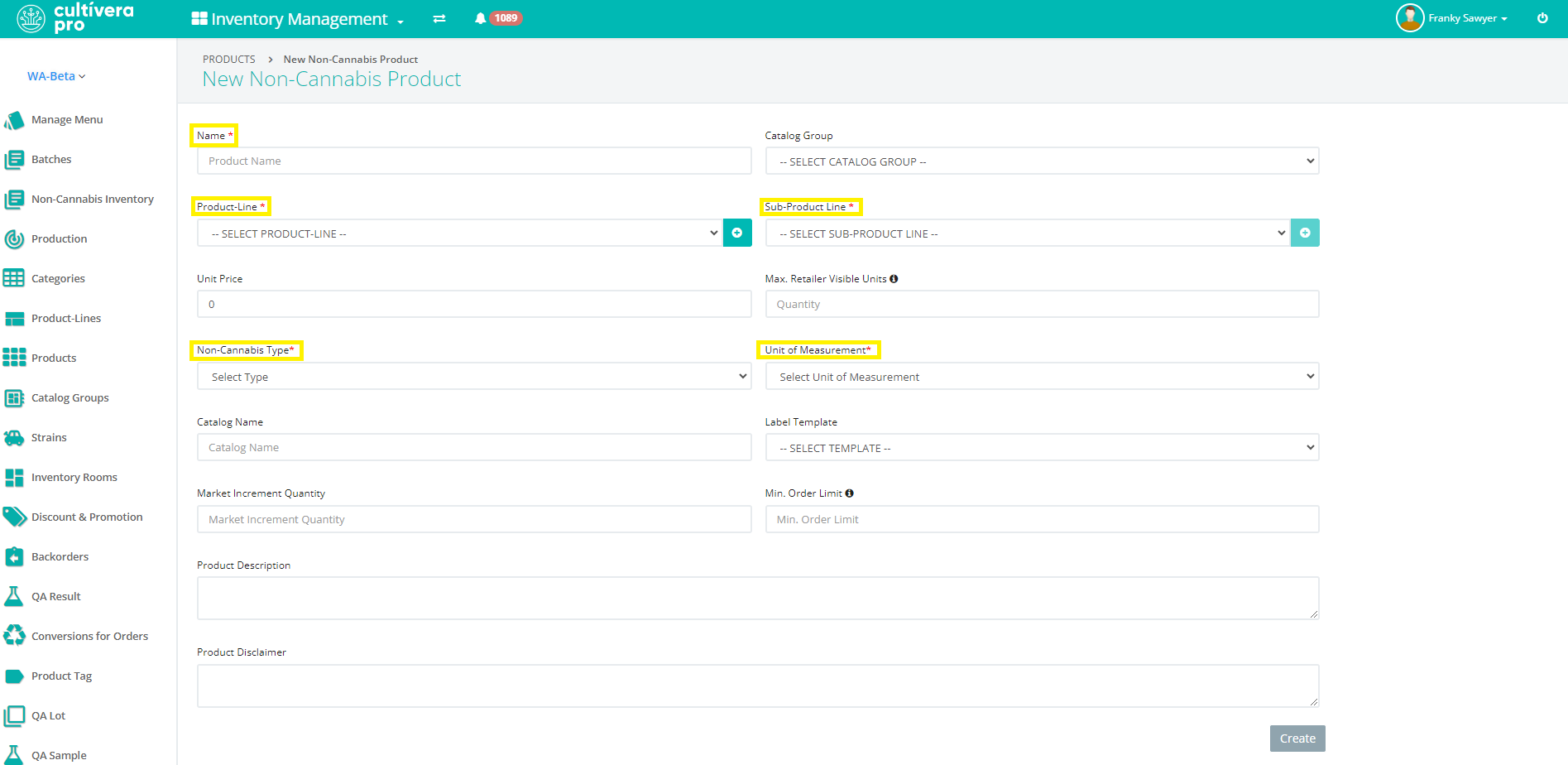
- Non-Cannabis types such as Packaging or Additives.
- Unit of Measurement - the unit of measurement being used, or 'each'
Once all the required fields have been populated:
- Click “Create” in the bottom right corner to finish the process.
The new product will then be accessible on both the Products and Manage Menu pages.
Cloning Existing Non-Cannabis Products
If you already have a similar non-cannabis product in your system, cloning the existing product and editing the “cloned” copy can save time and effort.
To use the Clone feature:
- Navigate to the Product Detail page for the non-cannabis product you want to clone (either by clicking the Product Name seen on the Manage Menu and Products pages or by clicking the "eyeball" icon next to the Product Name seen on the Non-Cannabis Inventory page).
- Once on the Product Detail page, Select the yellow “Clone Product” button in the top-right corner (pictured below) to start a “New Product” creation.

This will create a product with all the fields copied from the product you cloned.
- At this point, all you have to do is Edit the fields that should be different (such as non-cannabis type, brand, color, etc.)
- Then Select “Create” to save your changes.
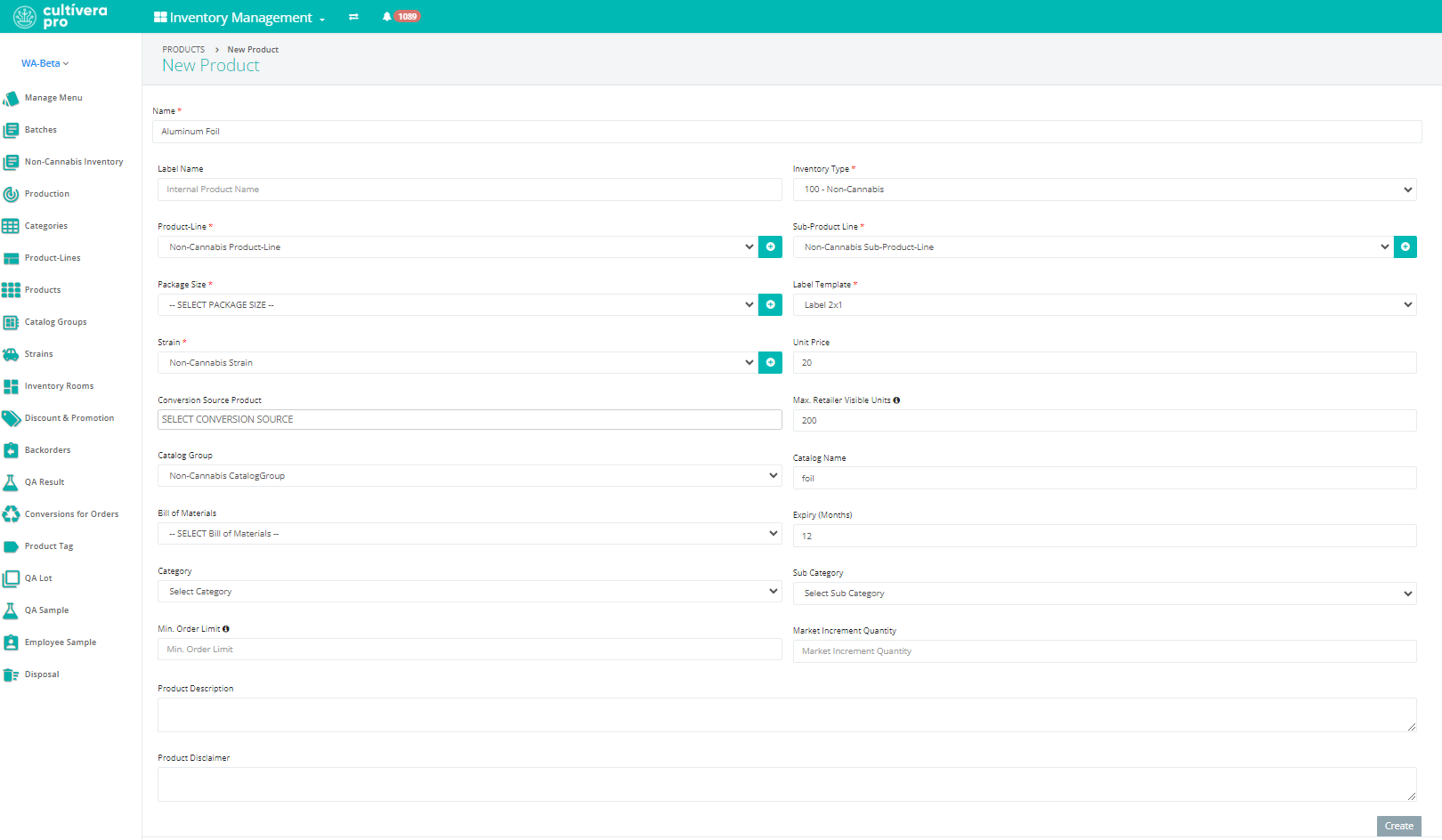
If you have any questions on this or any other workflow in Cultivera PRO, please email support@cultivera.com.
