PRO (WA): Inventory Management: Conversions for Orders
Converting Inventory for Orders (WA)
If you are working with inventory that is setup as 'Pack-to-Order' in your system, then you will need to convert that inventory via 'Conversions for Orders' once it's been added to an order. This can be done by navigating to Inventory Management > Conversions for Orders. You can follow the steps below to convert line items via 'Conversions for Orders'
- Click on the Source Product drop-down arrow to view order conversions.
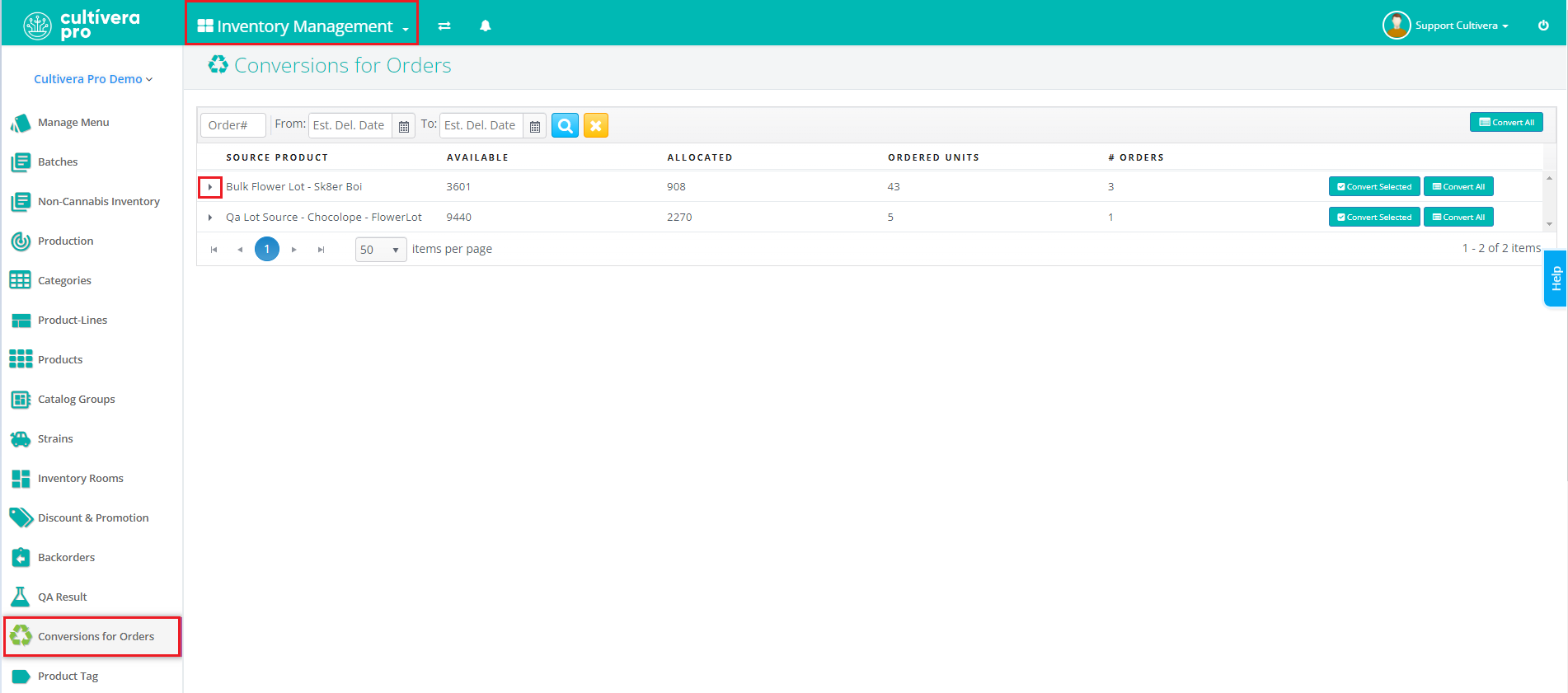
- Select “Conversion Setting” to view the 'Available' bulk source product Batches.
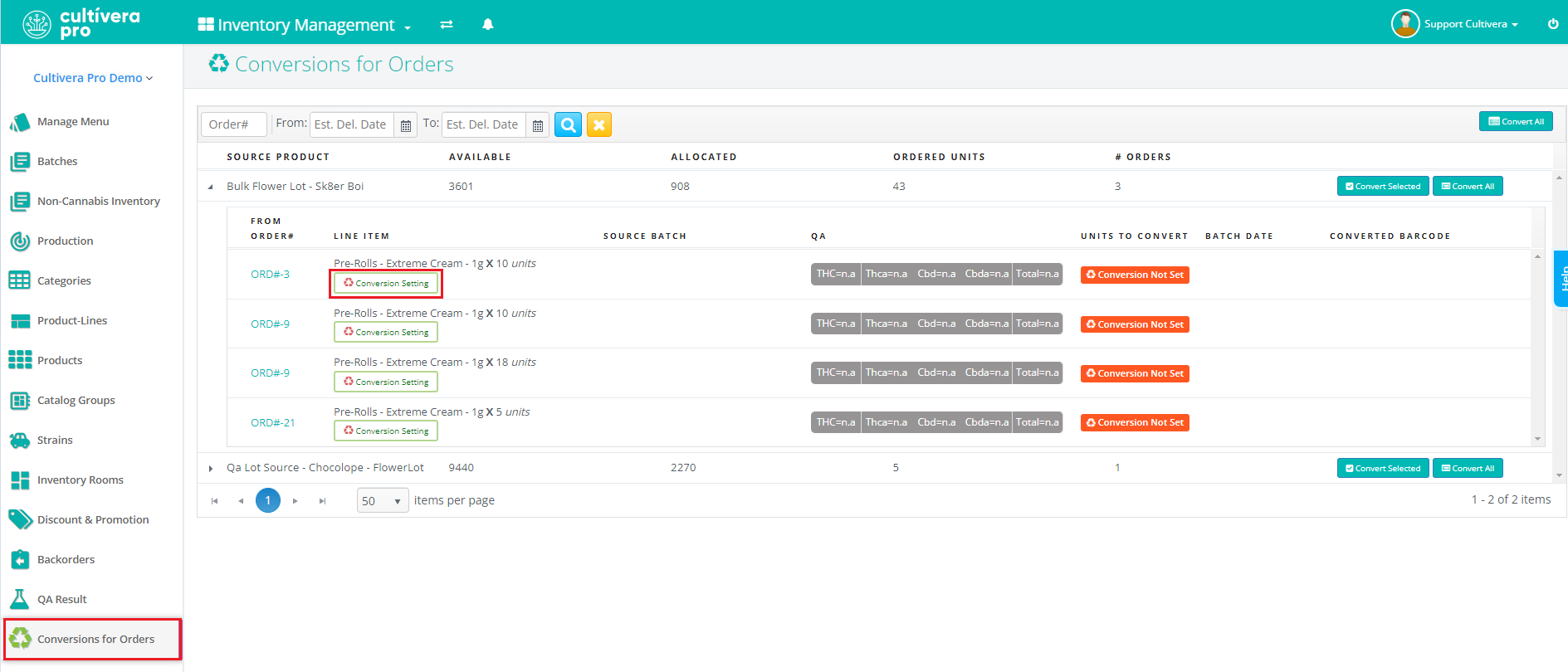 If the 'Conversion Setting' was already set at the Cart level you will see a Source Batch listed and can move on to Step 4.
If the 'Conversion Setting' was already set at the Cart level you will see a Source Batch listed and can move on to Step 4. - Enter the number of Allocated Units needed from the intended batch, and click “Save”.
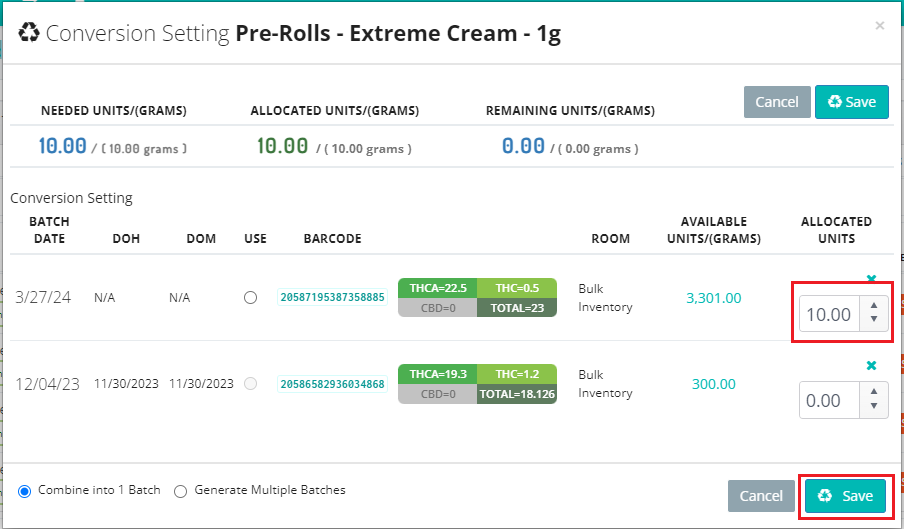
- If there are only certain line items within a Source Product that you would like to convert, select the checkbox next to those line items intended to be converted.
- Click “Convert Selected”.
If all line items within the Source Product have the Conversion Source Batch set, you can select "Convert All".
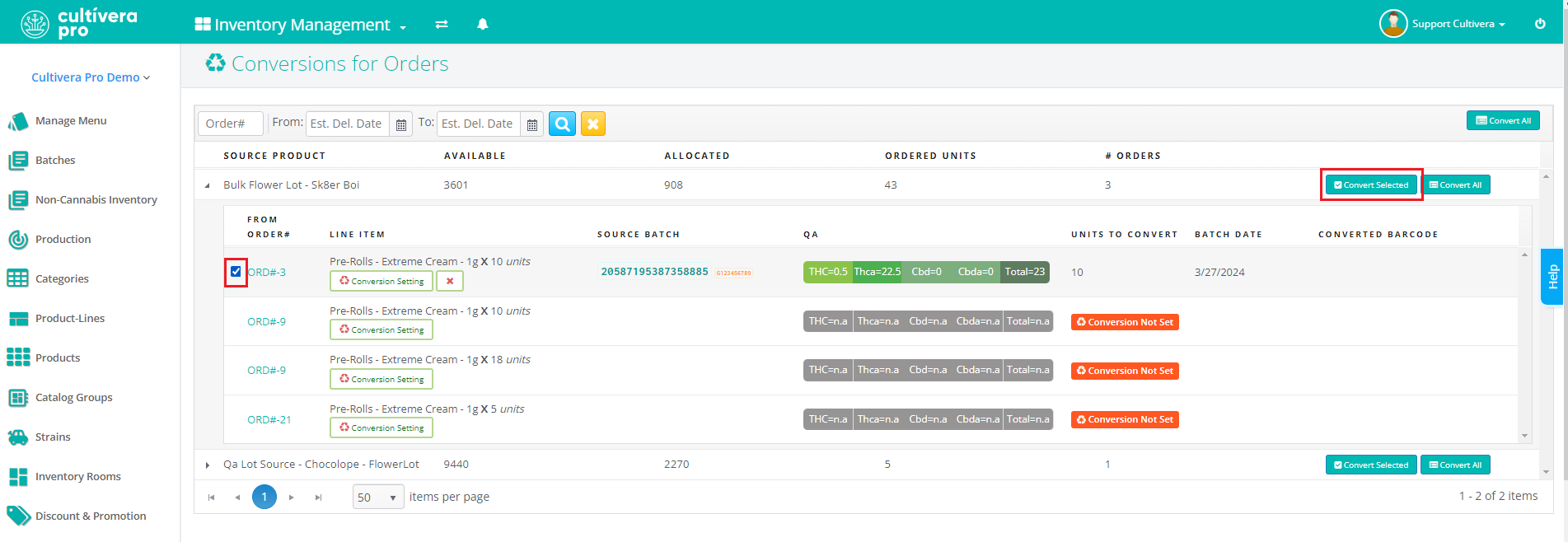
- Choose the Room that the converted batch should be assigned to and then Select 'Convert'.
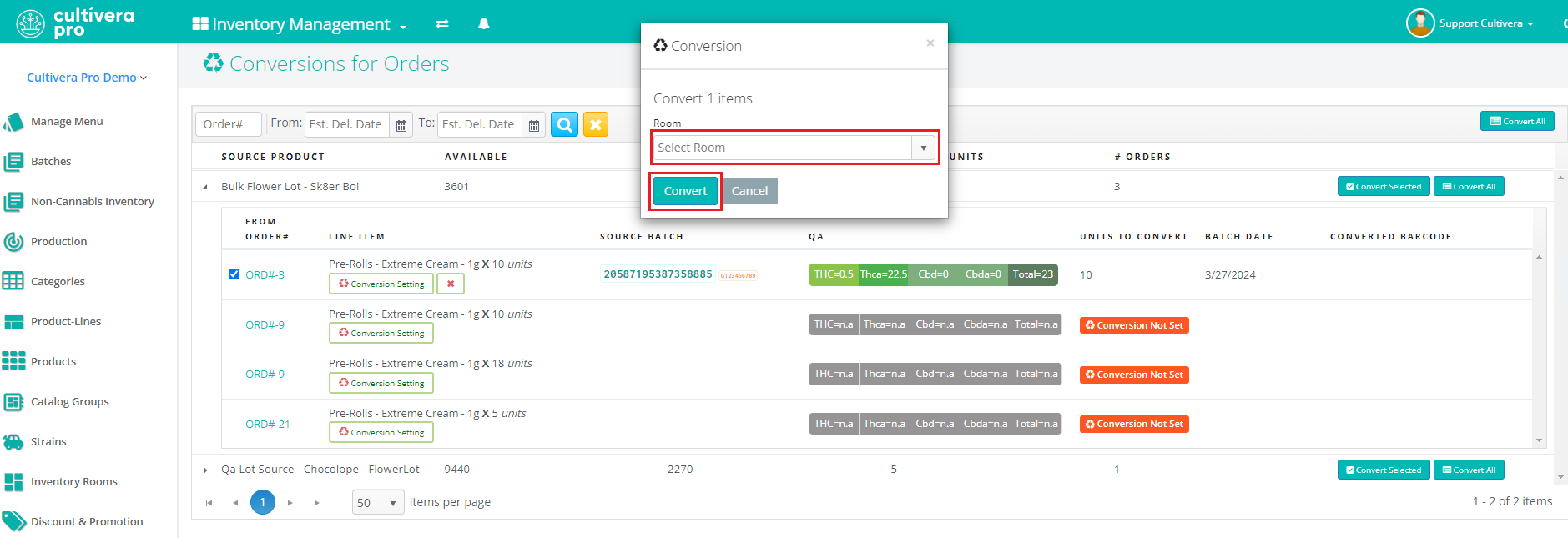
- Last, Navigate back to the Fulfillment > Orders > Order Details page to confirm that the allocation/sublot has been set for the intended line items. At this point, you can proceed with generating labels and manifesting the order via 'Manifest > Manifest Now'.
