PRO (WA): Harvesting Fresh Frozen Material
Fresh Frozen Harvests & Conversions (WA)
You can refer to the following steps to record fresh frozen material from a harvest.
If you need assistance creating a new harvest in Cultivera, you can refer to the "Creating a Harvest (WA)" self-help article.
- Navigate to Grow > Harvest. Click on the name of a Harvest to navigate to the Harvest Detail page:
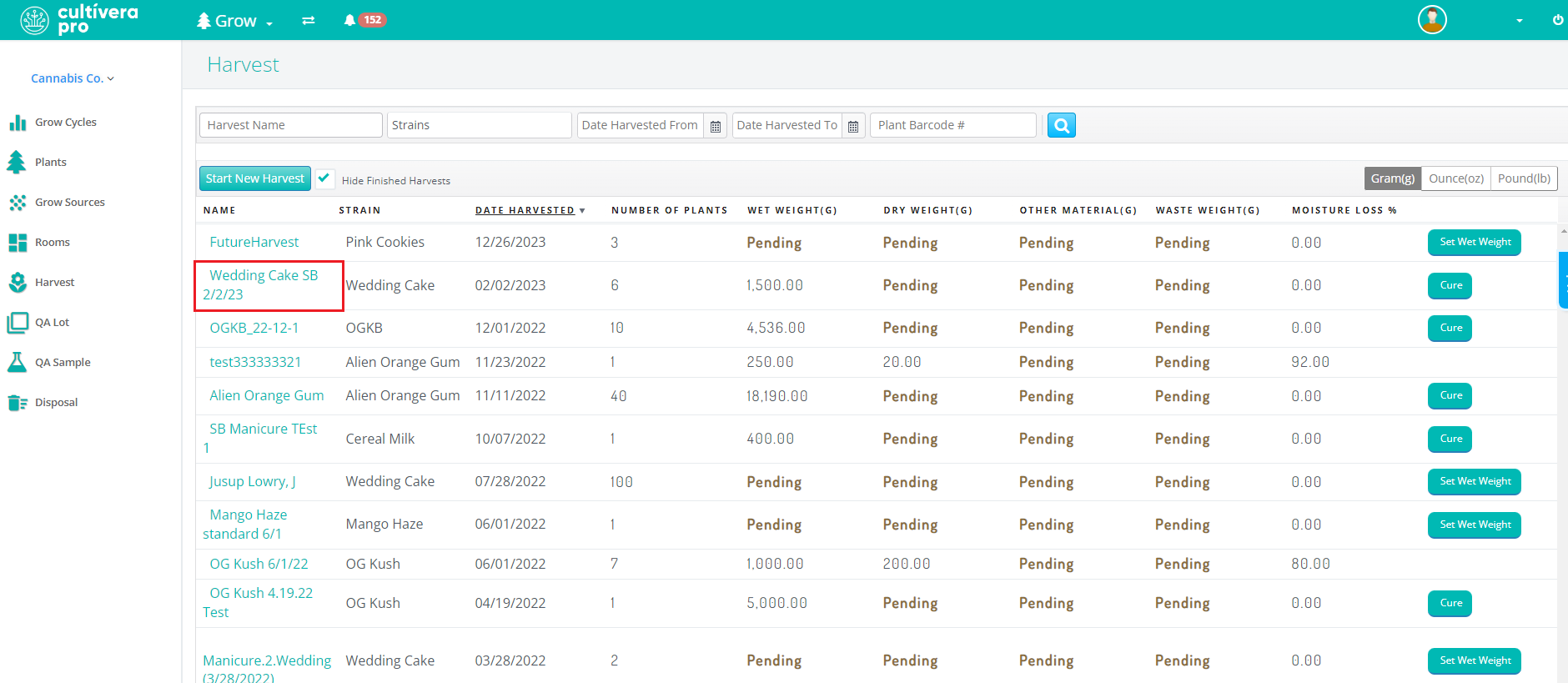
- Select the blue “Cure” button:
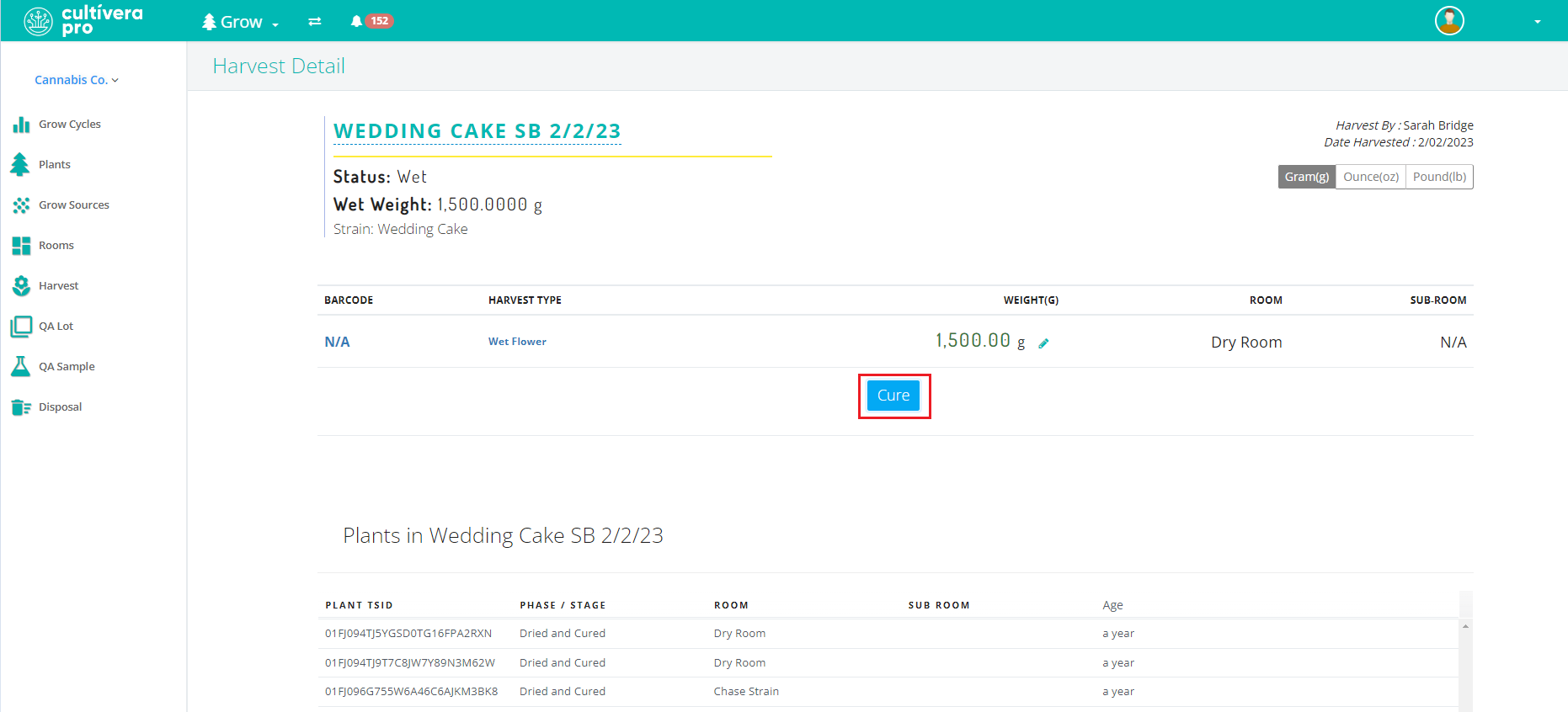

- Enter the "Dry Weight" and select the associated flower Product and Room. If applicable, you can also enter the "Other Material Weight" and “Waste Weight” before selecting “Save”.
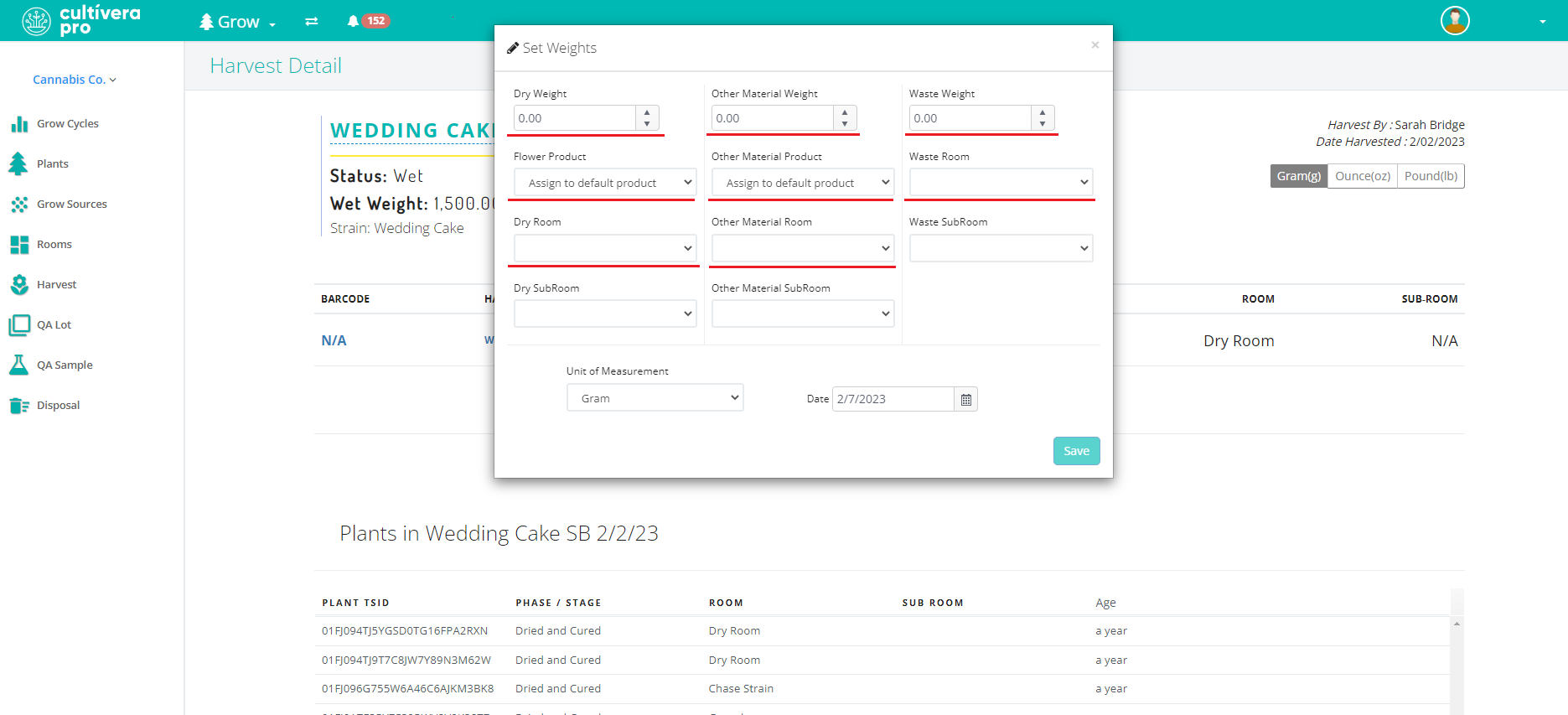
- You will see a success message once the Cure is complete, and the corresponding weights will be recorded. From the Harvest Detail page, you will also see the Barcodes generated for any Weights entered, as well as their corresponding Room:
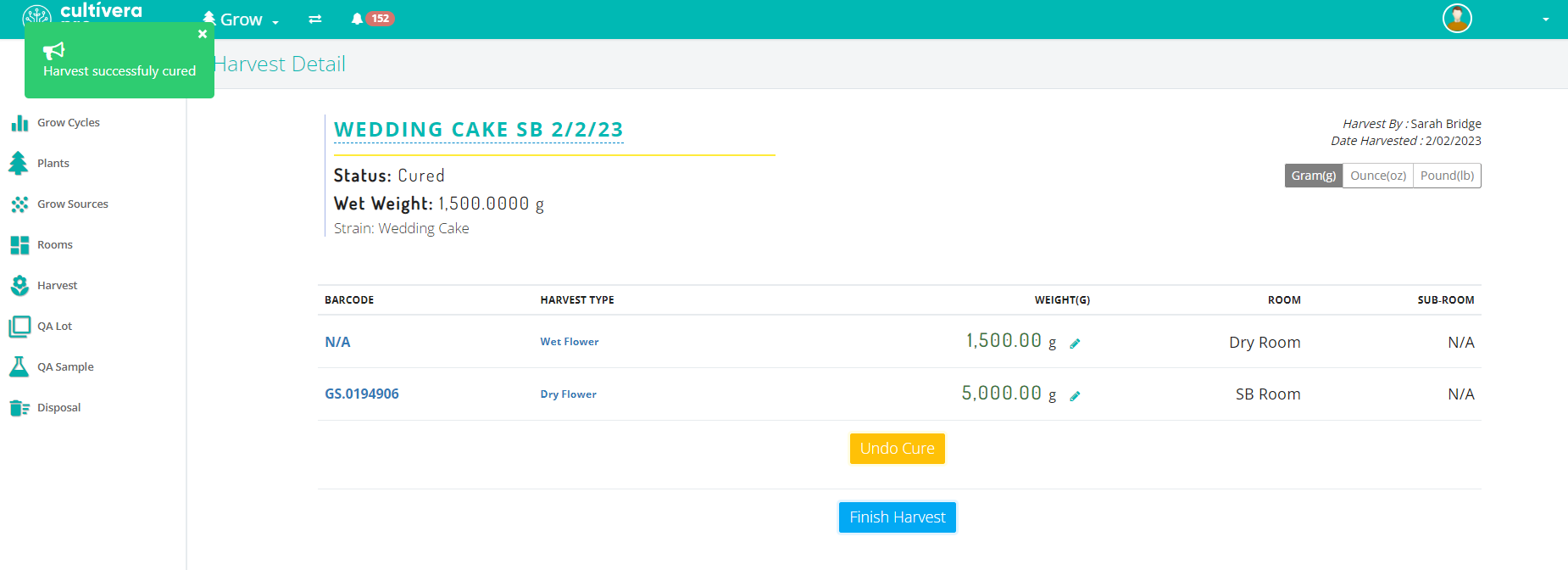
- Once all of the dry weights have been recorded for the harvest, select “Finish Harvest”.
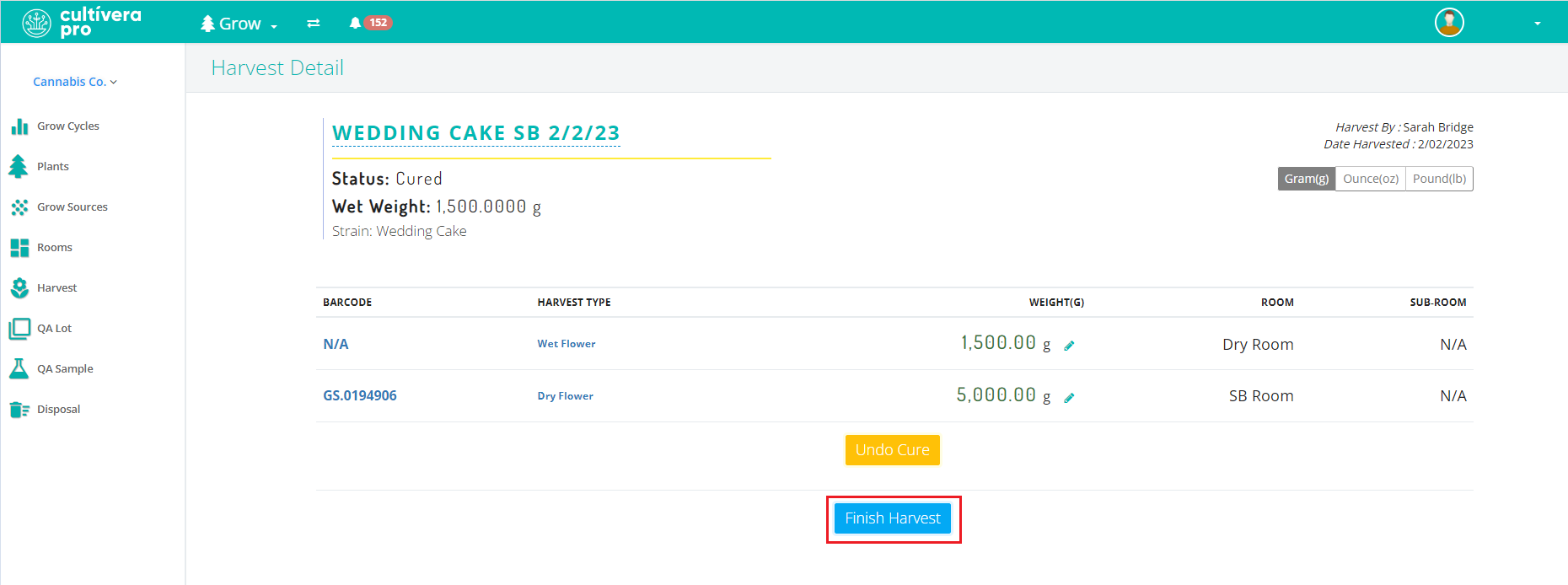
Once the harvest has been finalized, the new batches can be found in Inventory Management > Batches.
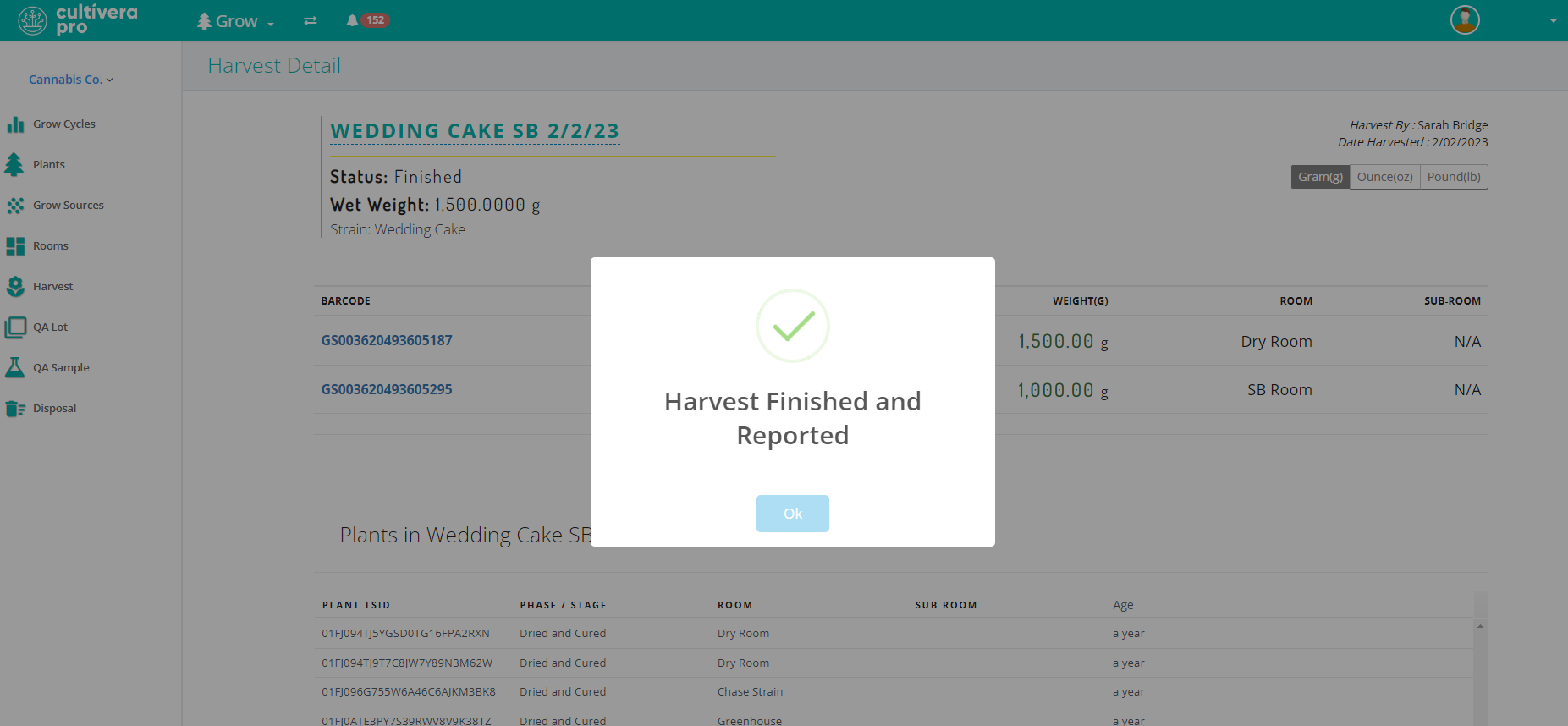
Converting to Fresh Frozen Product
If the full quantity of the harvest batch is intended to be recorded as Fresh Frozen, you can convert it to a Fresh Frozen product from Inventory Management > Batches.
- Navigate to Inventory Management > Batches, right-click on the batch, and select "Assign/Convert".
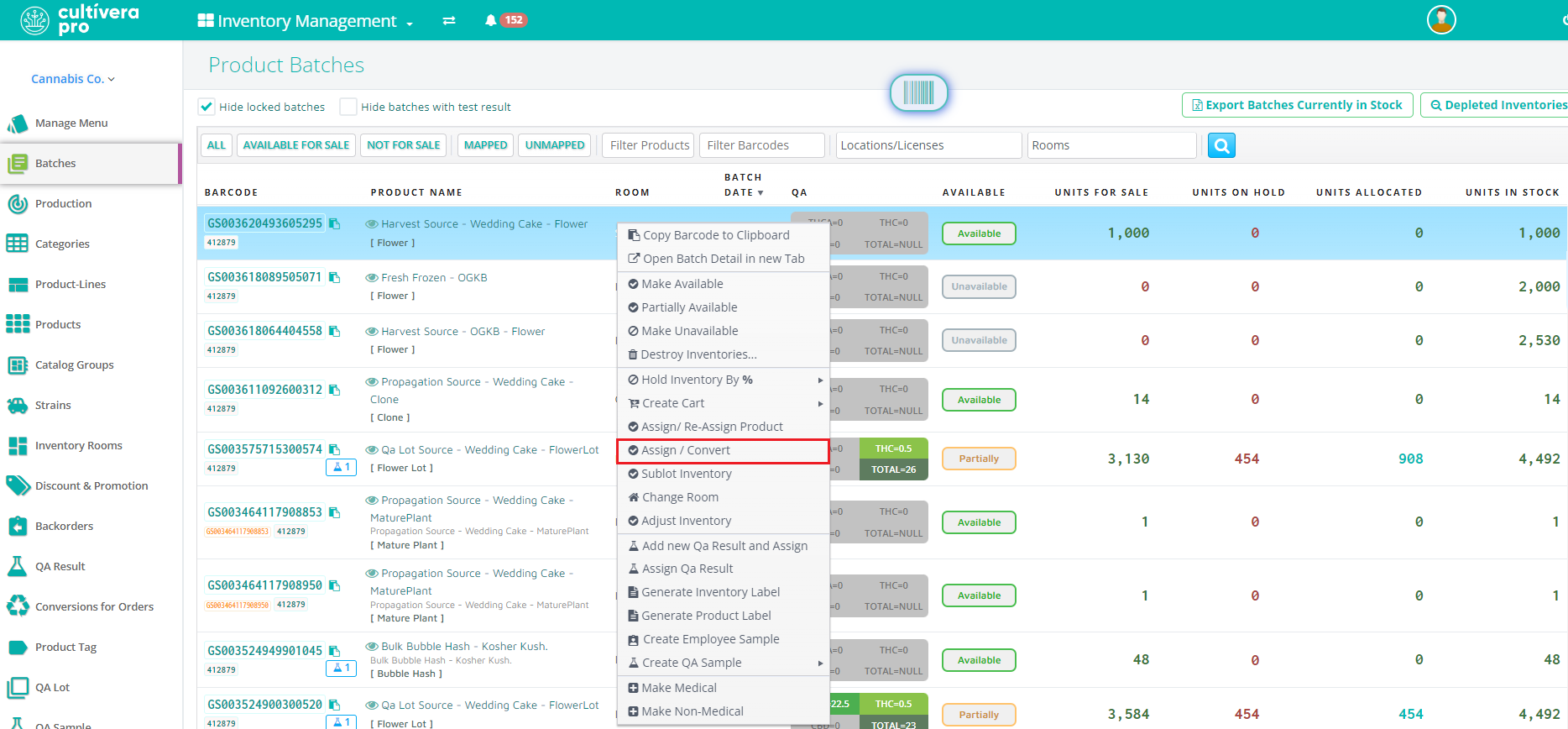
- In the "Convert to Product" field, enter the product you wish to convert to, select it from the dropdown menu, and then select "Convert".
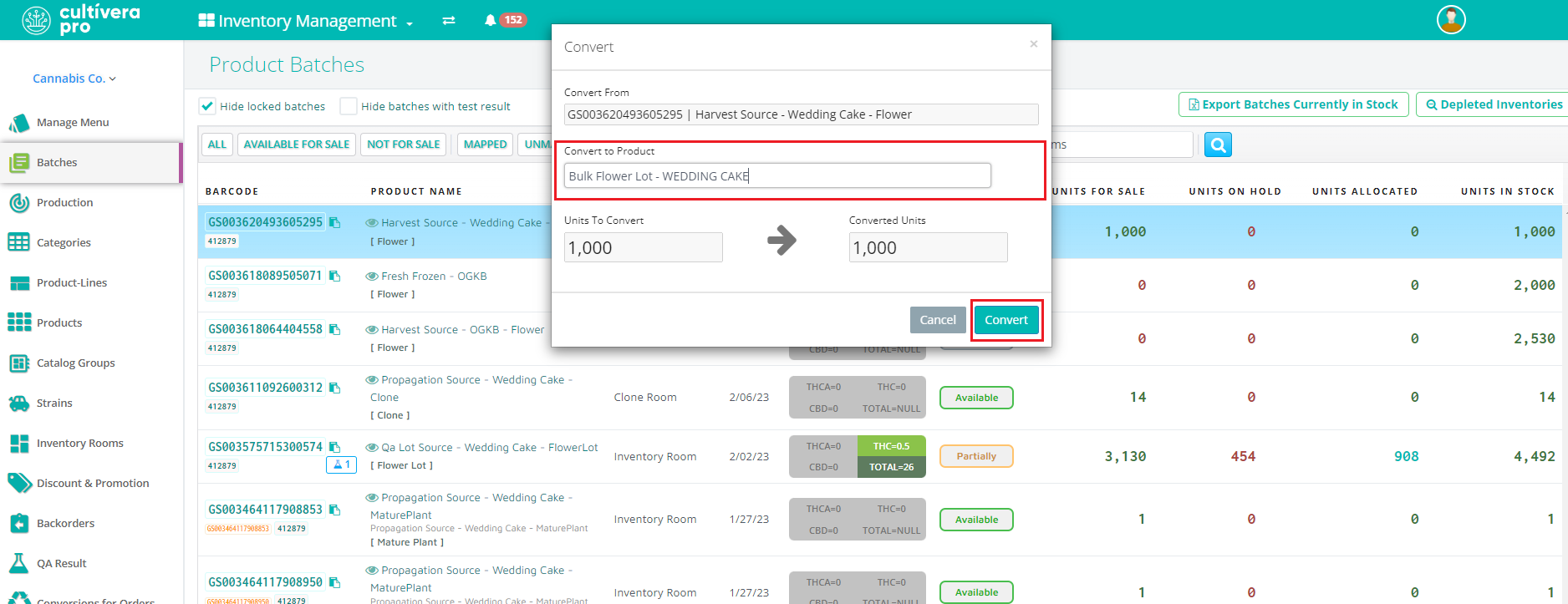
If you only need to convert a partial quantity of the batch to a Fresh Frozen product, you can do so via a Production Run. Please refer to the Creating A Bill Of Materials And Production Run self-help article for step-by-step instructions on performing a Production Run in Cultivera.
