POS - Administration: Users
POS Administration: Users
The Users page is where you’ll create and add any individuals who will need access to the POS or Back Office. Any user with a designated role of “Admin” will be able to add new users. Each account will require an email associated with it which will be their back office username. This is also where you’ll be able to designate their role within your business. This walkthrough will show you how to add and remove users from the Back Office.
- Log in to the Back Office:
- Navigate to the Users page within the Administration module.
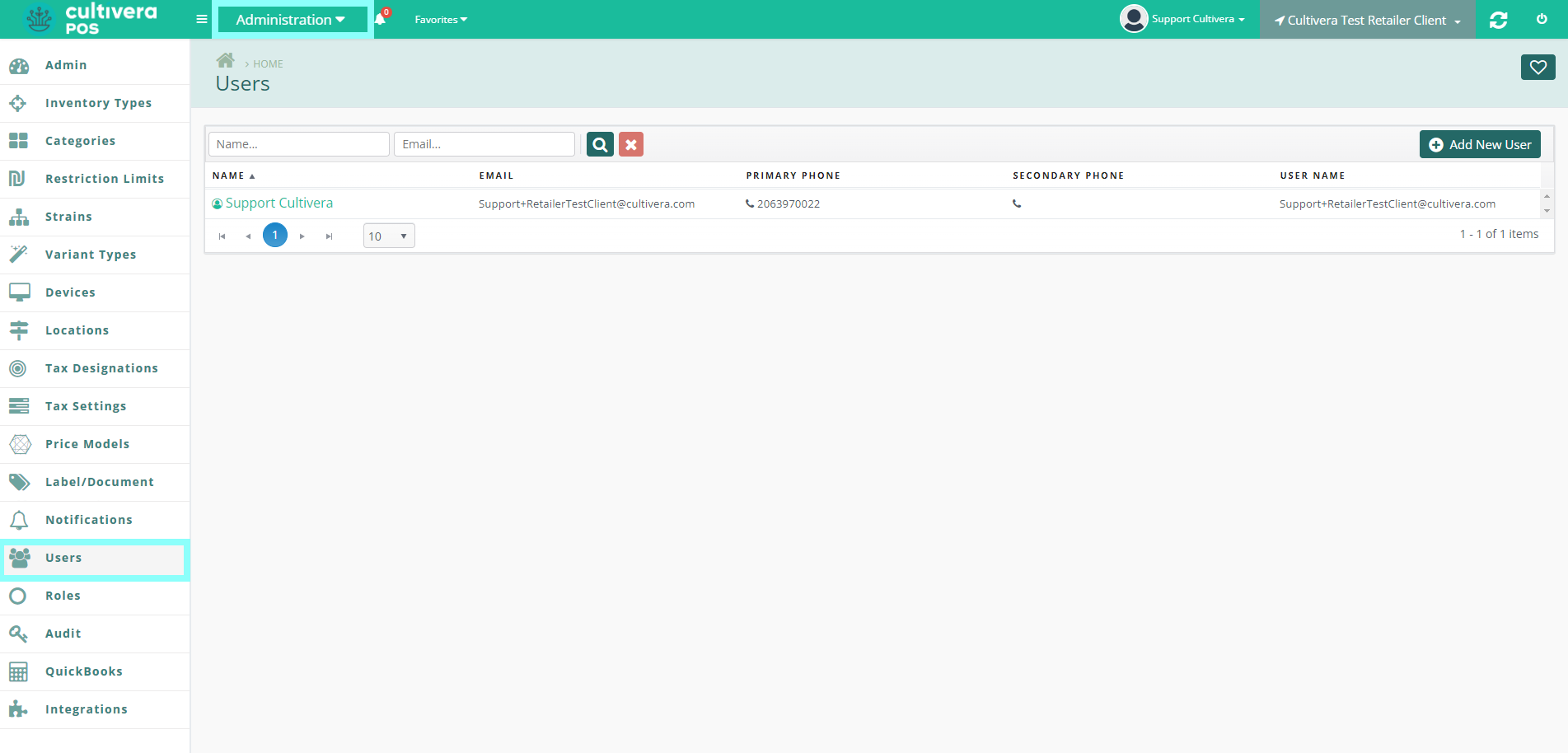
- To add a new user, click the “Add New User” button.
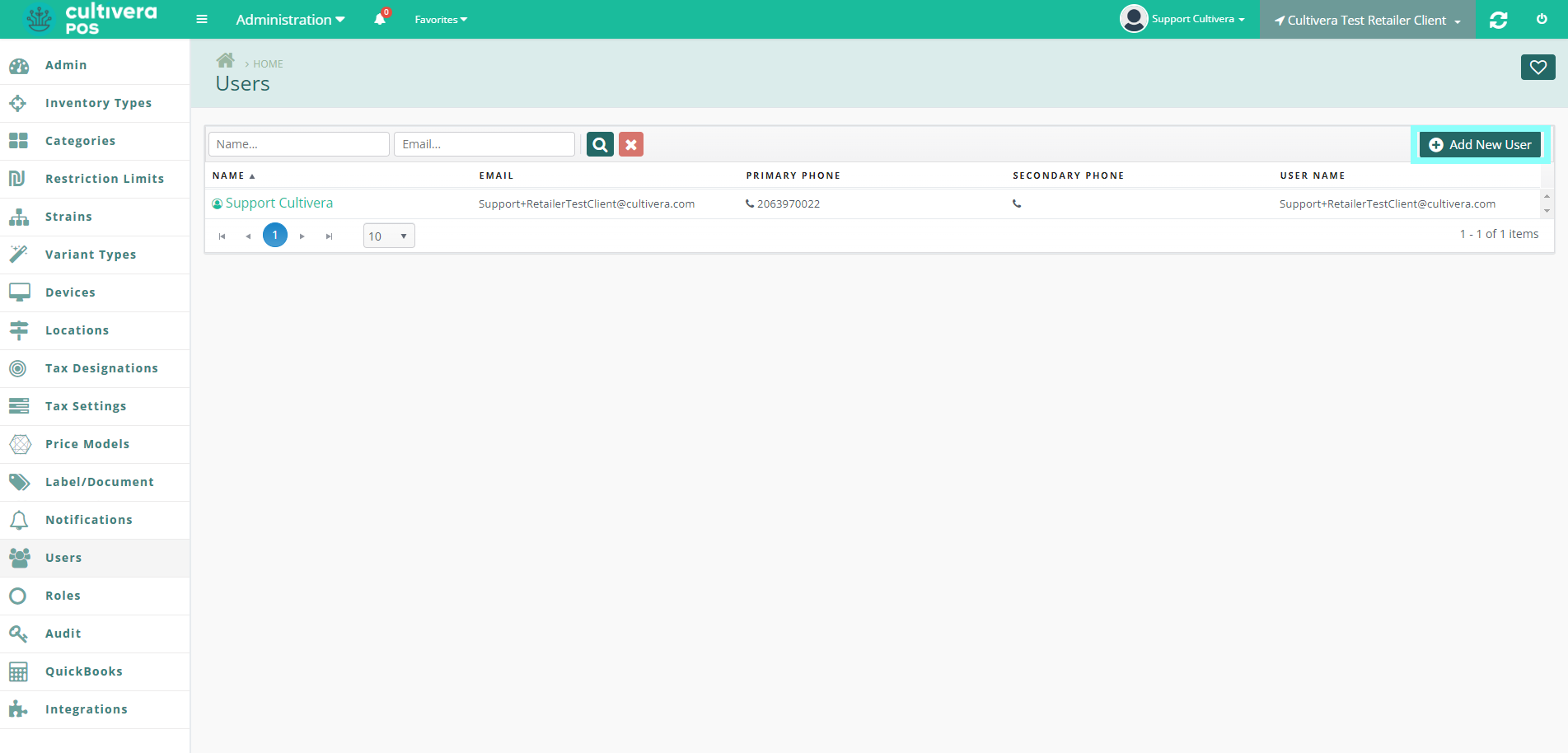
- All required fields will have an asterisk (*) next to the field description. Fill in each required field before clicking the “Save” button.
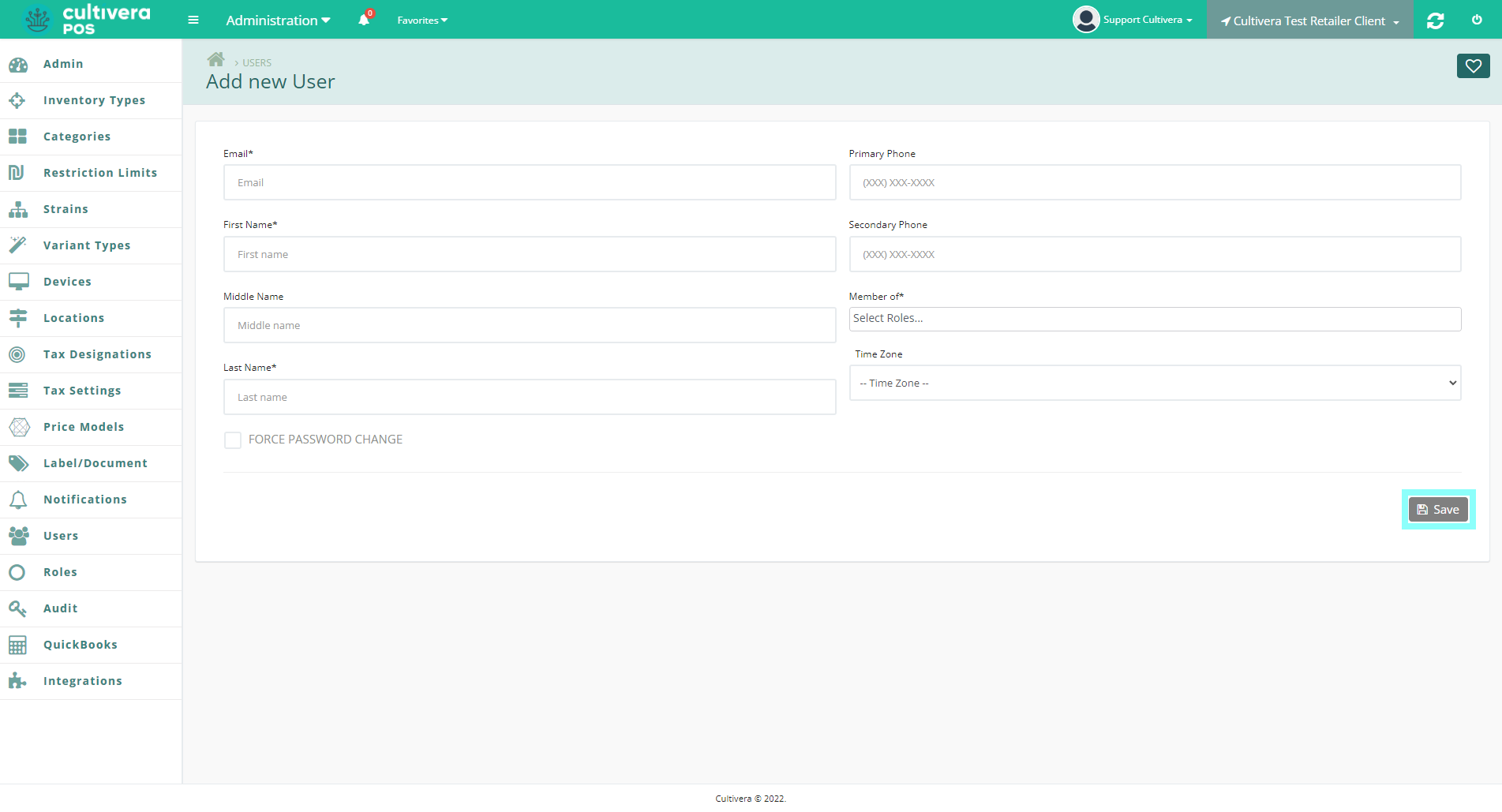
- If you need to make any changes to a user’s account, click the teal Name link.
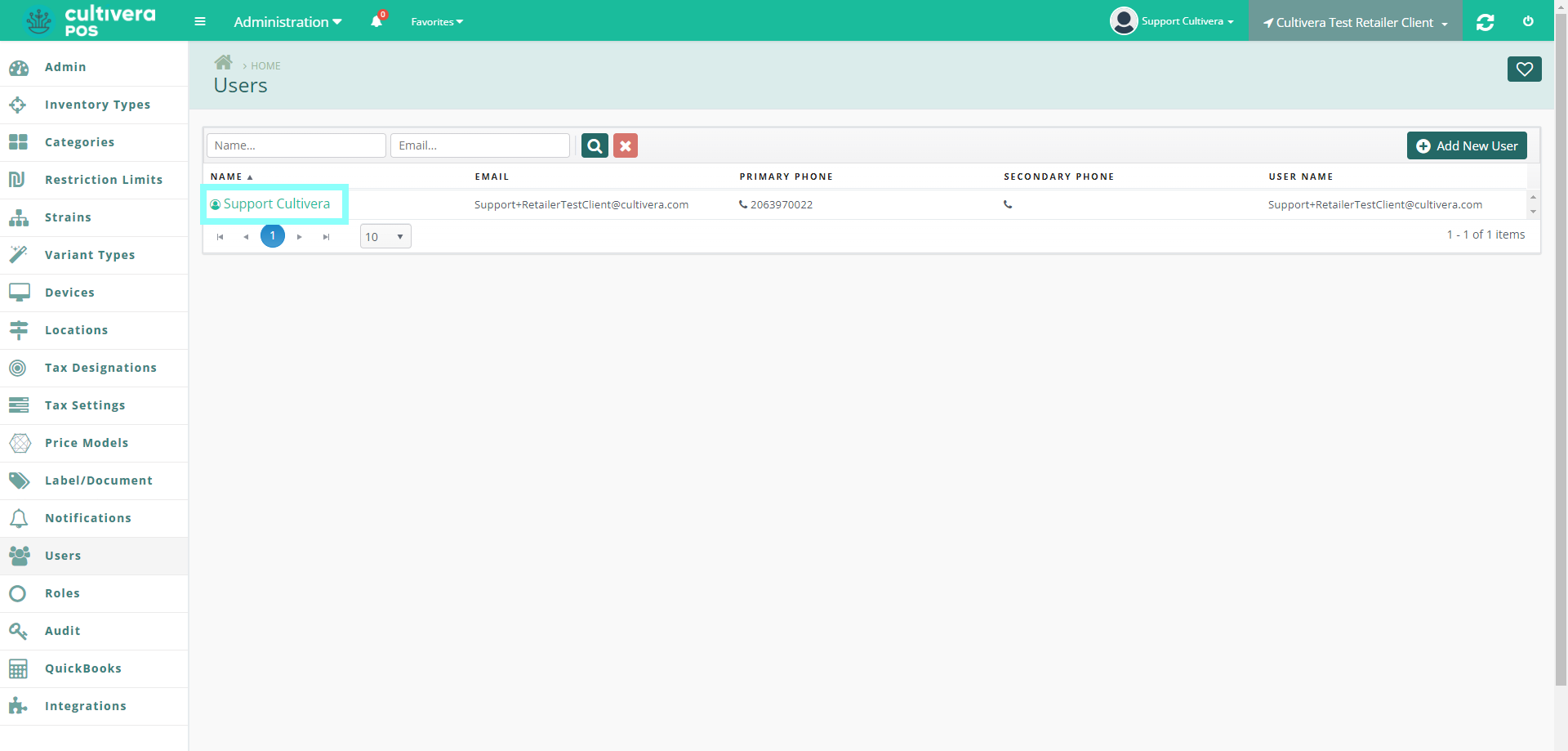
- This will take you to the "User Details" page. From here, you can reset user's PINs, edit their details, delete user accounts, lock user accounts, and force the users to change their Back Office password from the corresponding buttons.
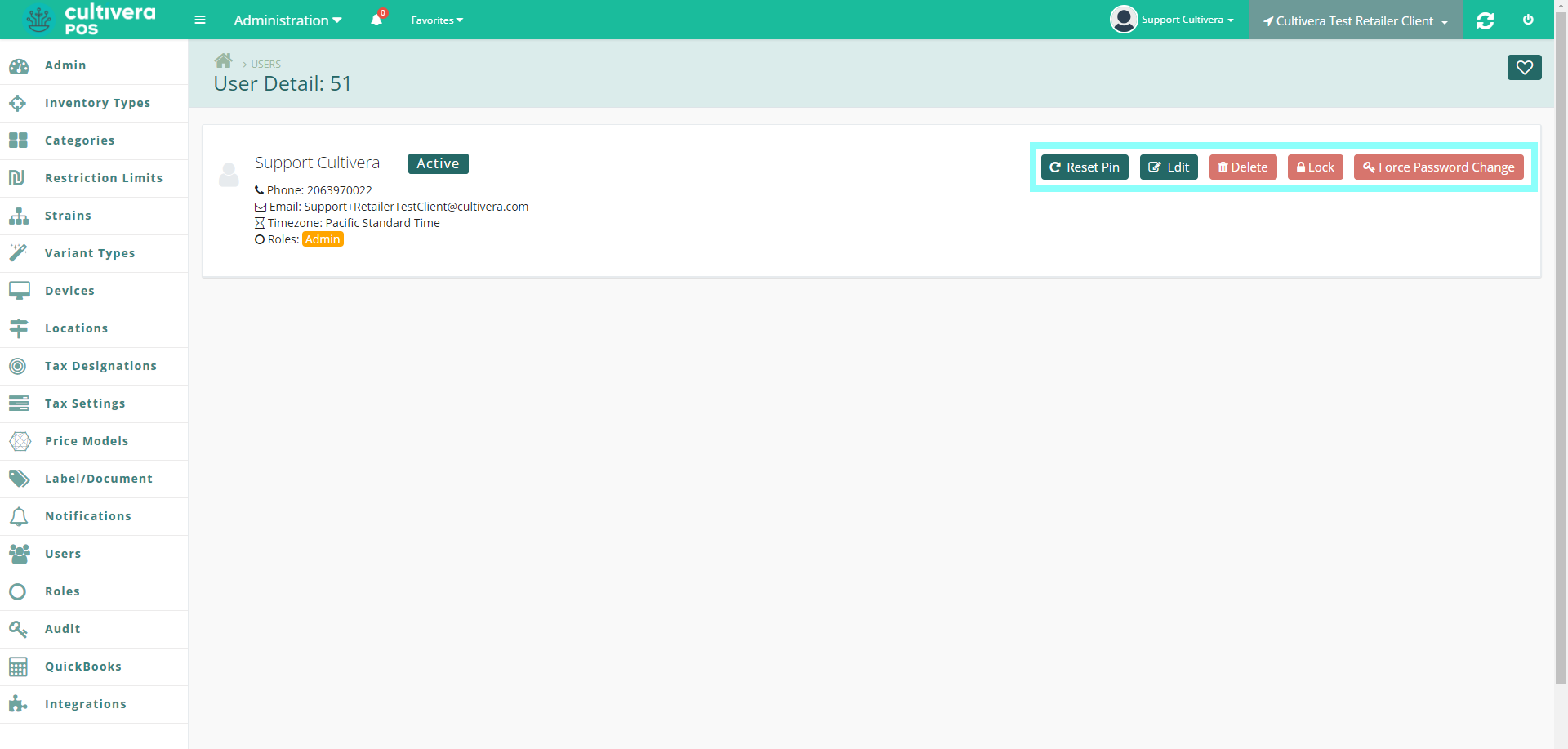
- If you need to make any changes to a user’s account, click the teal Name link.
