POS - Back Office: How to Add/Modify a Customer on a Completed Transaction
POS - Back Office: How to Add/Modify a Customer on a Completed Transaction
Should a customer need to be added or modified on a transaction that has already been completed, you may do so within the Cultivera Back Office.
Follow the brief walkthrough below to learn how to add or modify a customer on a finalized transaction.
Adding/Modifying a Customer on a Completed Transaction
- Navigate to Inventory Management > Transactions.
- Select the Transaction # of the Transaction you need to modify.
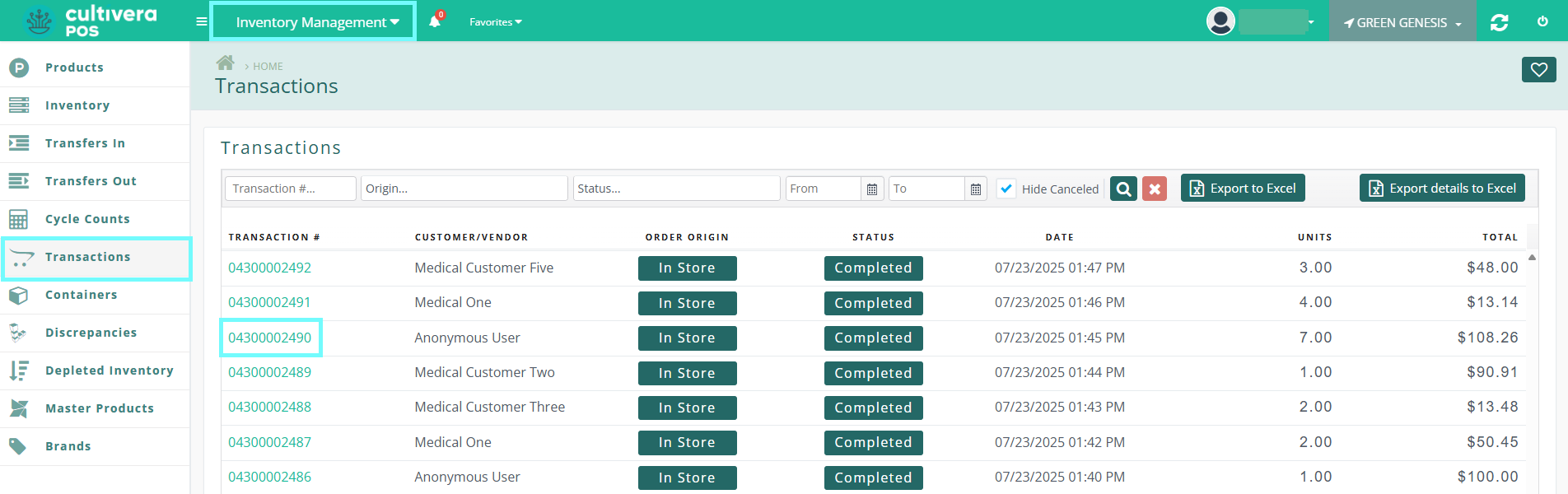
- Next, select the orange 'pencil box'.
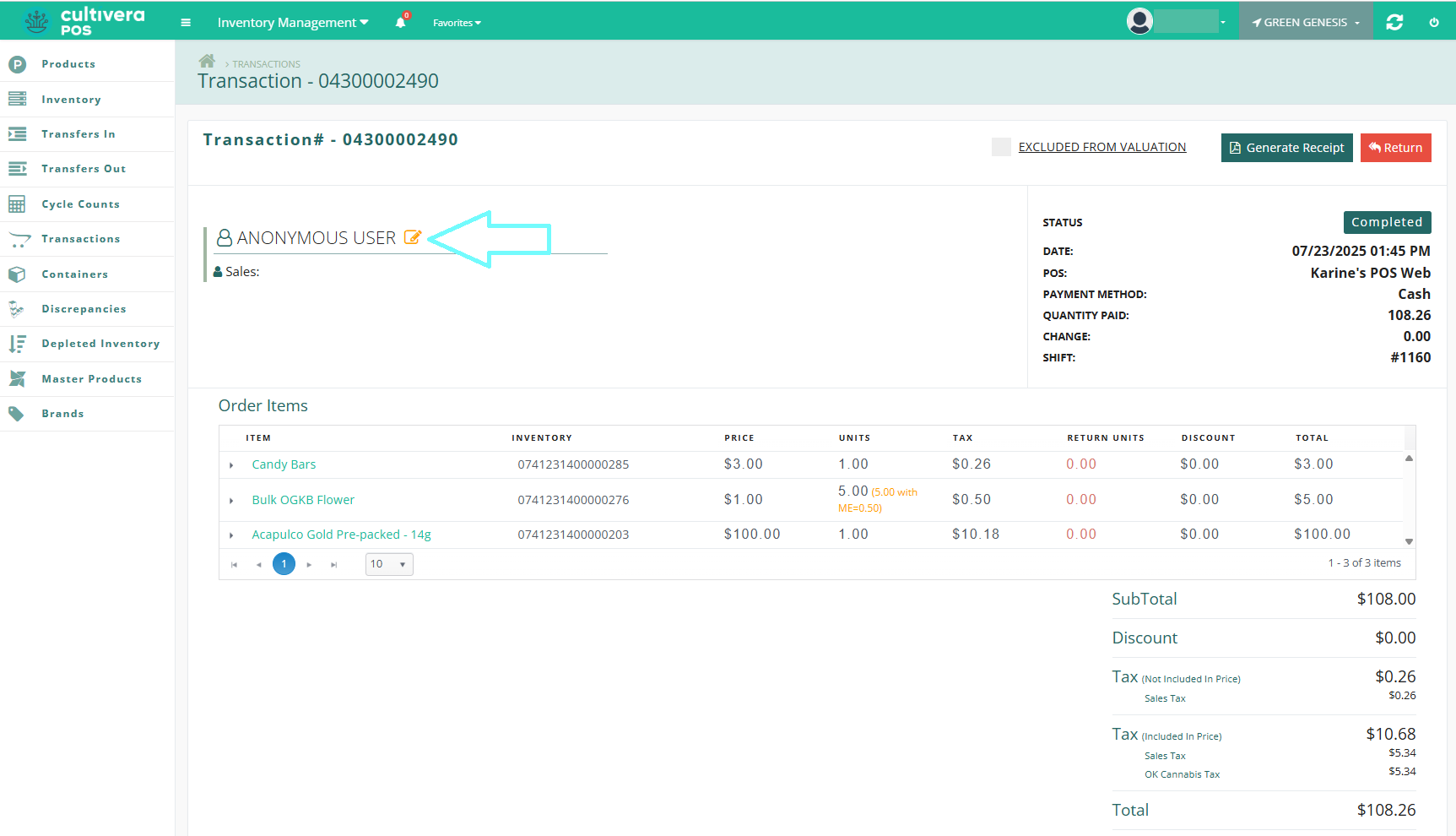
- Select the preferred customer from the drop-down menu and click "Assign".
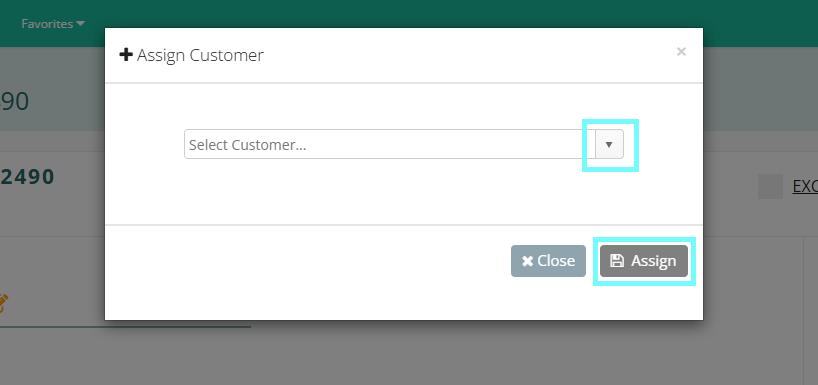
- The transaction will then display the updated customer.
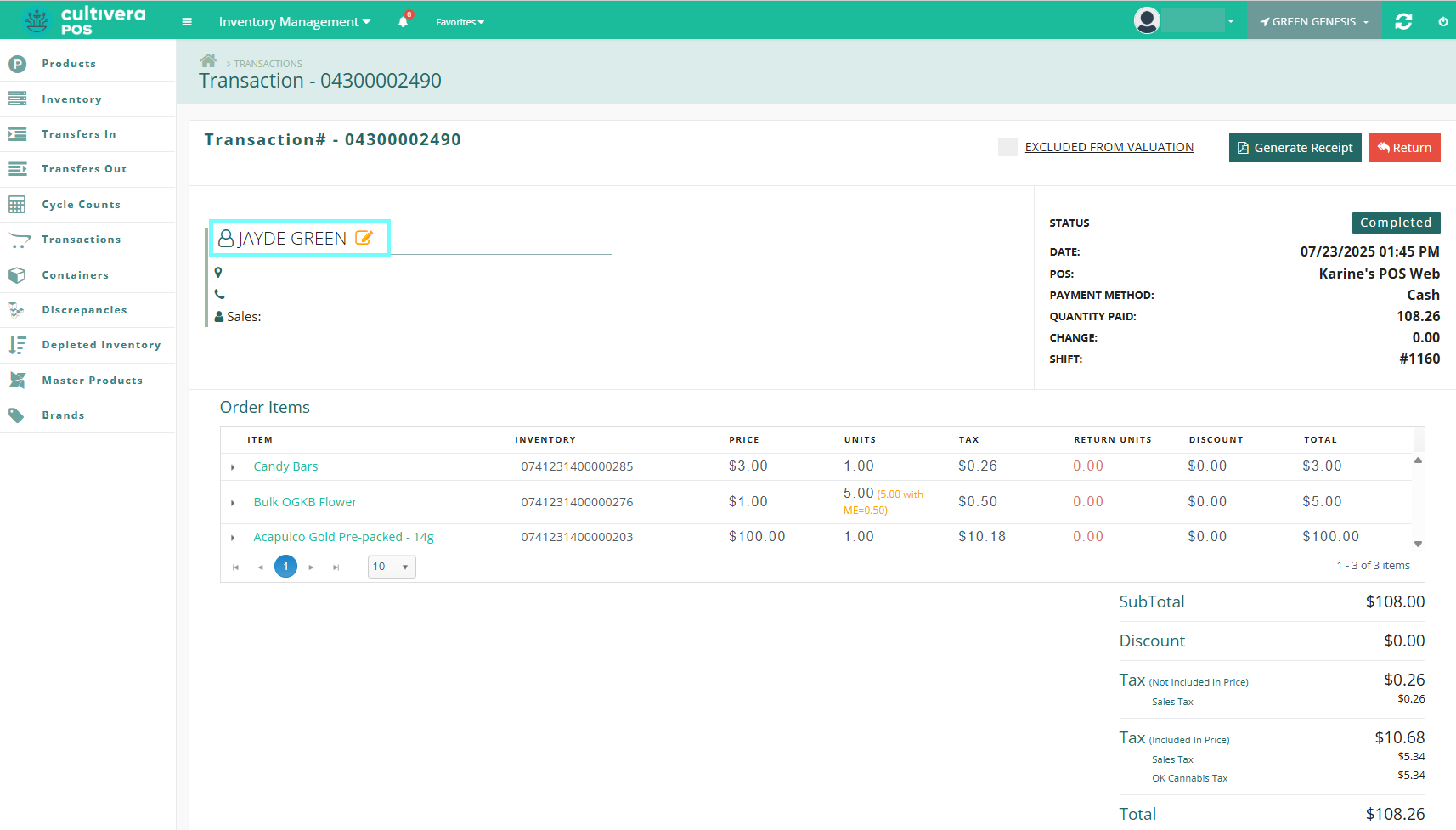
Congratulations! You now know how to add/modify a customer on a completed transaction!
