PRO (WA): Saving Filters/Sort Grids
There are multiple areas within Cultivera where filters can be applied to sort/filter for specific Products, Batches, Accounts, etc. This guide will show you where you can find and utilize these new filter options.
How to Save Filters/Sort Grids
You will now see a "Filter" Icon to the far right of the filter fields on pages where filters can be applied such as Inventory Management > Manage Menu. Once filters have been applied or the page has been sorted, you can select the filter icon to either "Remember Grid Sort" or "Save Current Filter":
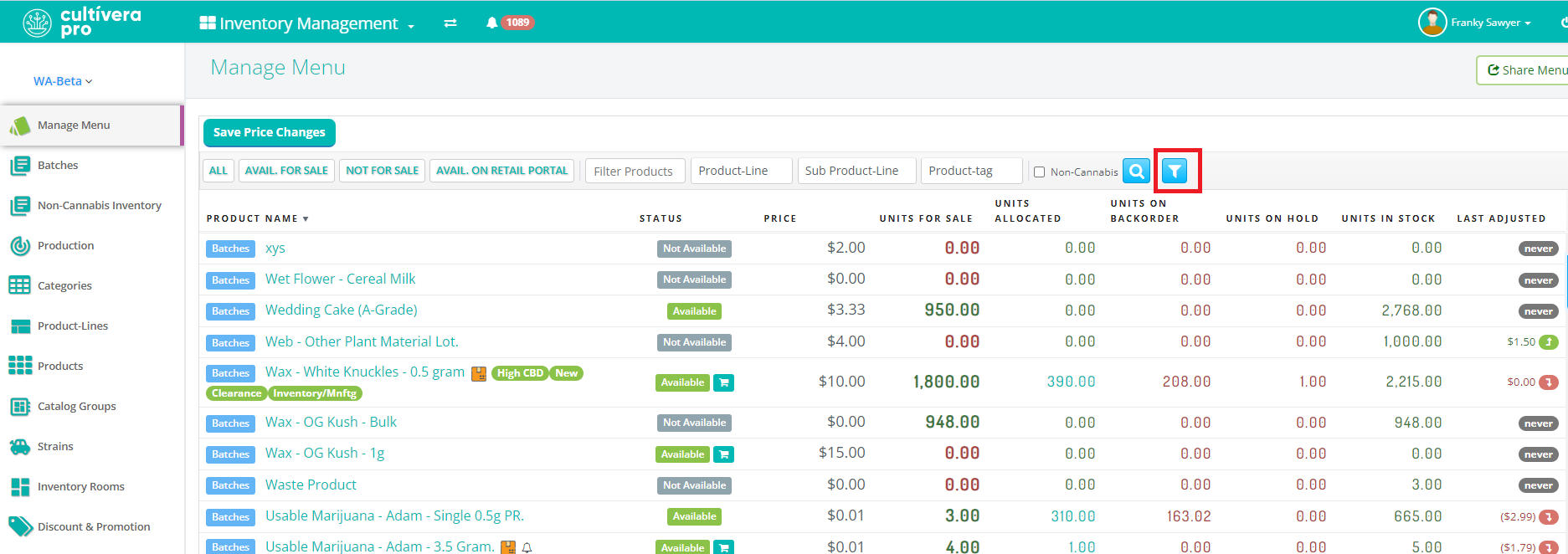
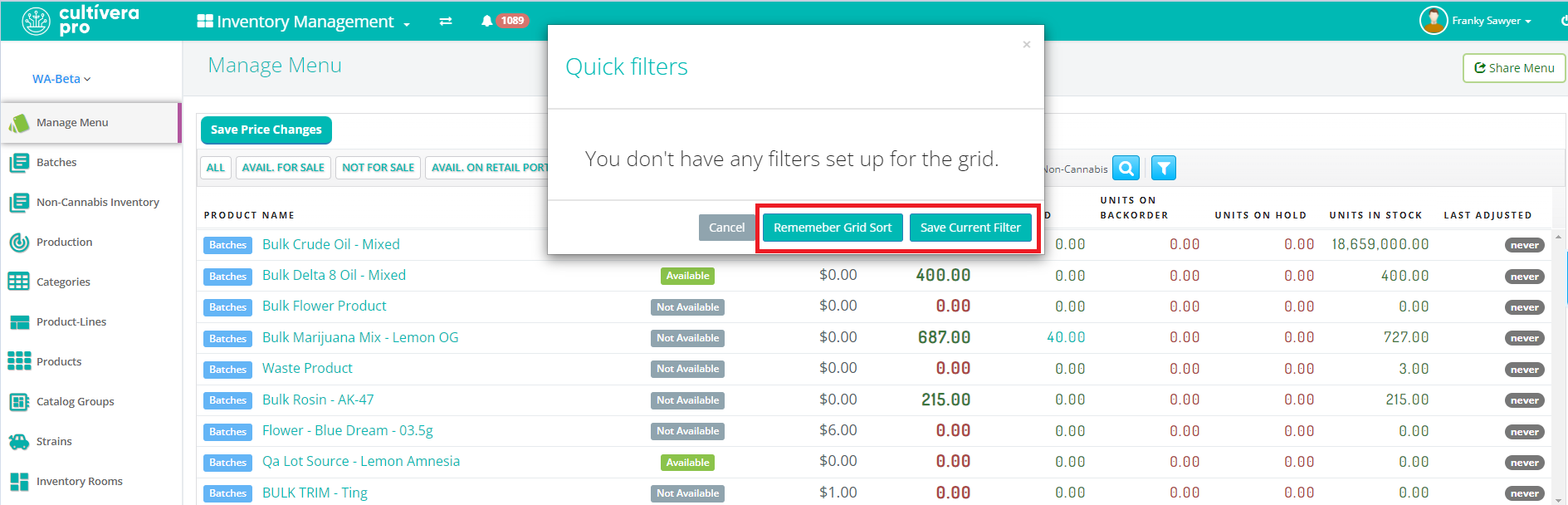
You will be prompted to enter a Filter Name and/or Grid Sort Name before selecting 'OK' and saving the new filter/grid sort:
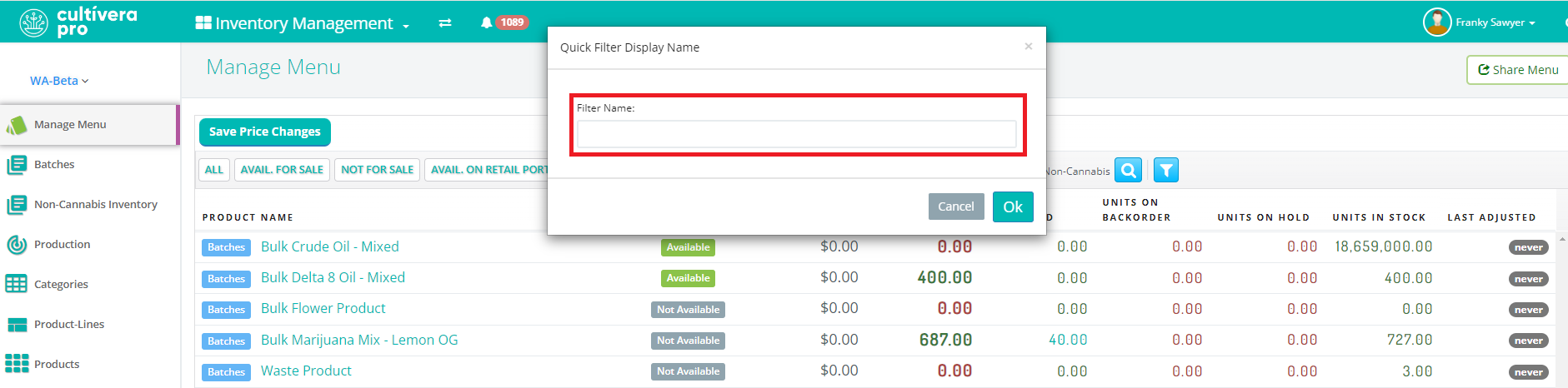
Once the filter or grid sort is saved, you can navigate away from the page and when you come back you can select the filter icon to select the Quick Filter options:
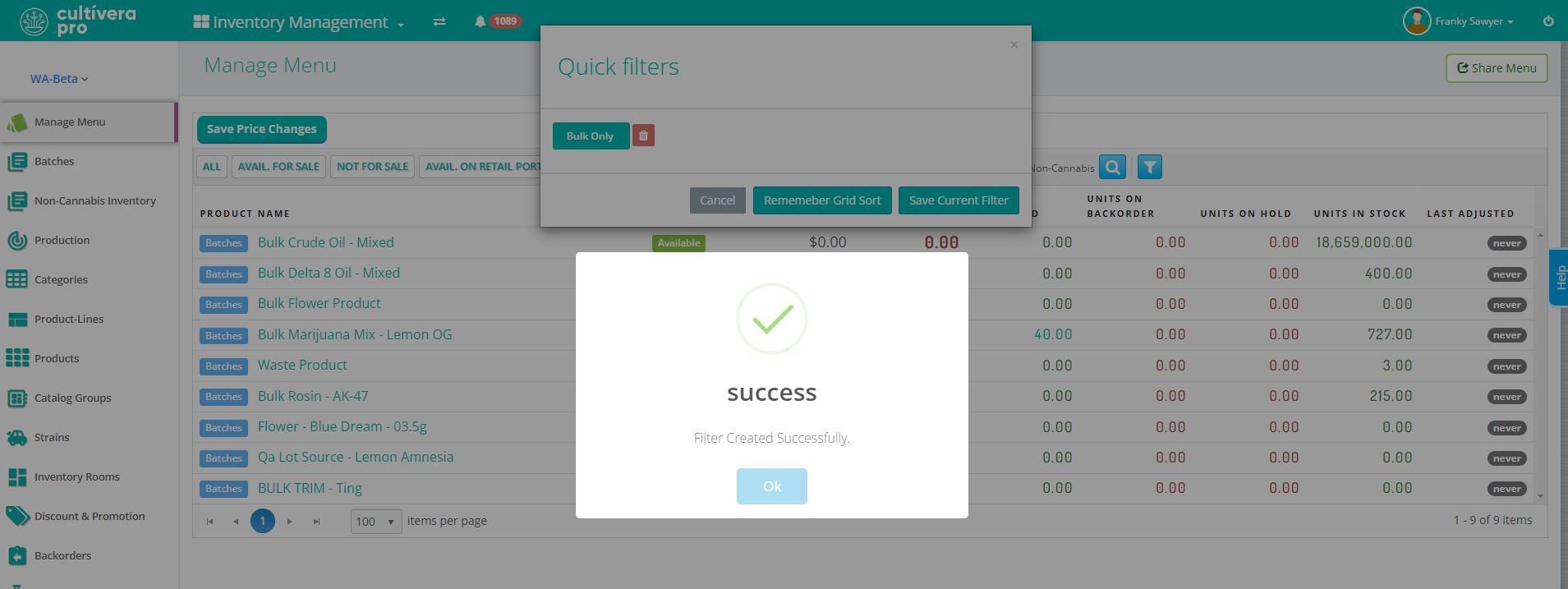
Select the filter or sort grid you wish to apply (the page will then filter accordingly based on the filter/sort grid selected)
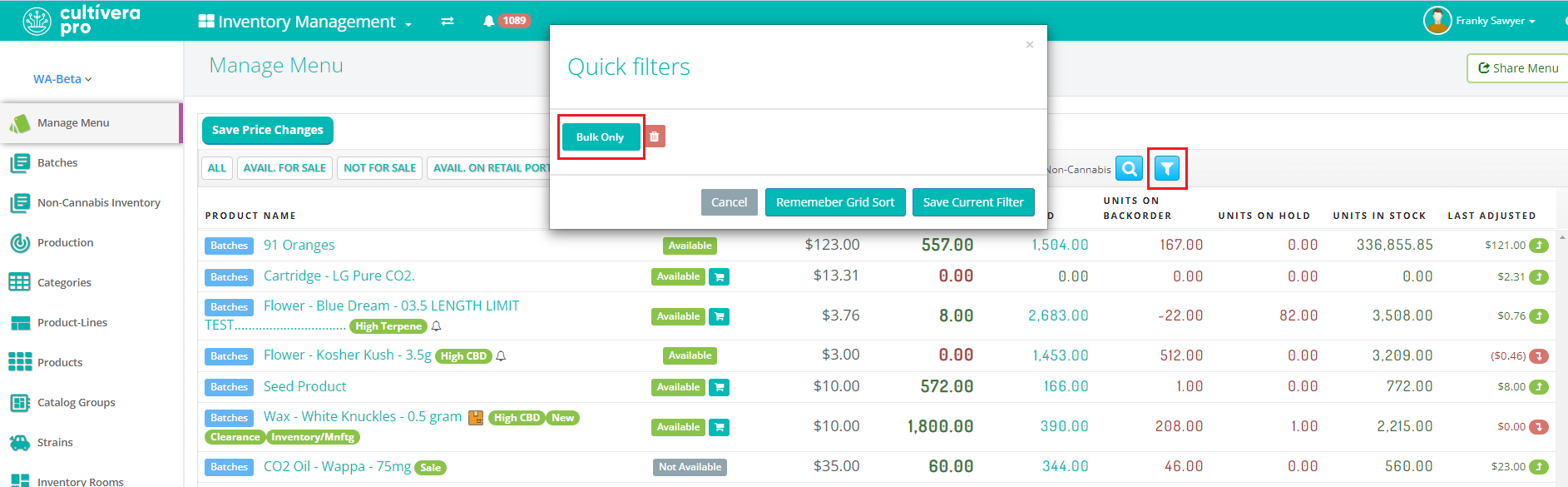
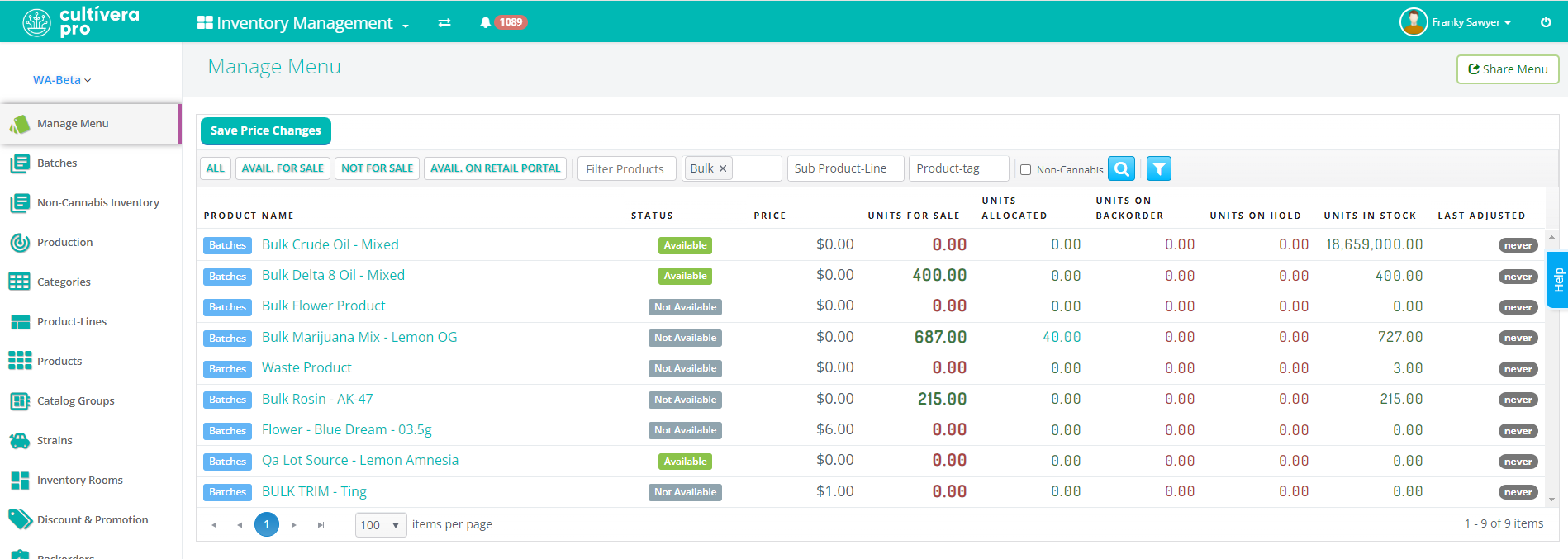
Pages that contain this feature:
- Inventory Management > Manage Menu
- Inventory Management > Batches
- Sales > Accounts
- Sales > Carts
- Fulfillment > Orders
If you have any questions on this or any other workflow in Cultivera PRO, please email support@cultivera.com.
