POS - Inventory Management: Batch Details
POS Inventory Management: Batch Details
The Batch Details page will provide you with information pertaining to the Batch Detail including: Location, Barcode, Product, Unit of Measurement, Vendor Received From, Original Units Received, Original Unit Price, and links to provide COA Documents, or Add Test Results manually. Batch Details also includes several drop-down menus that will show inventory associated with the batch, Inventory Adjustments, Sales Details, Production Runs, Employee Samples, and Inventory Returns.
- To access the Batch Detail, log in to Cultivera Back Office.
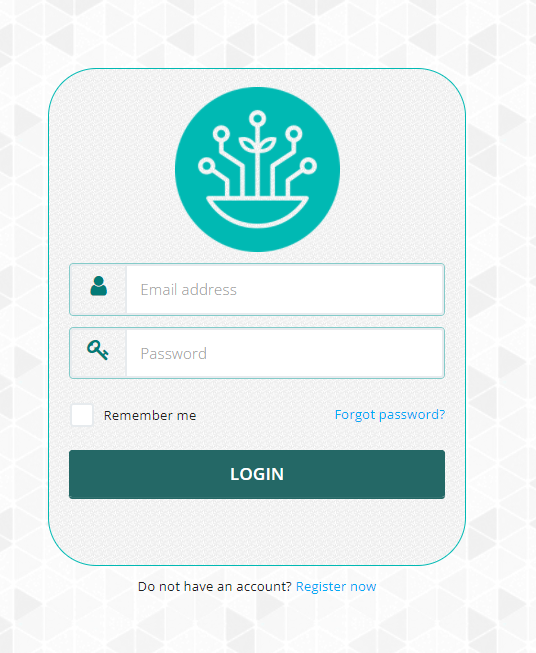
- Navigate to the Inventory page within the Inventory Management module.
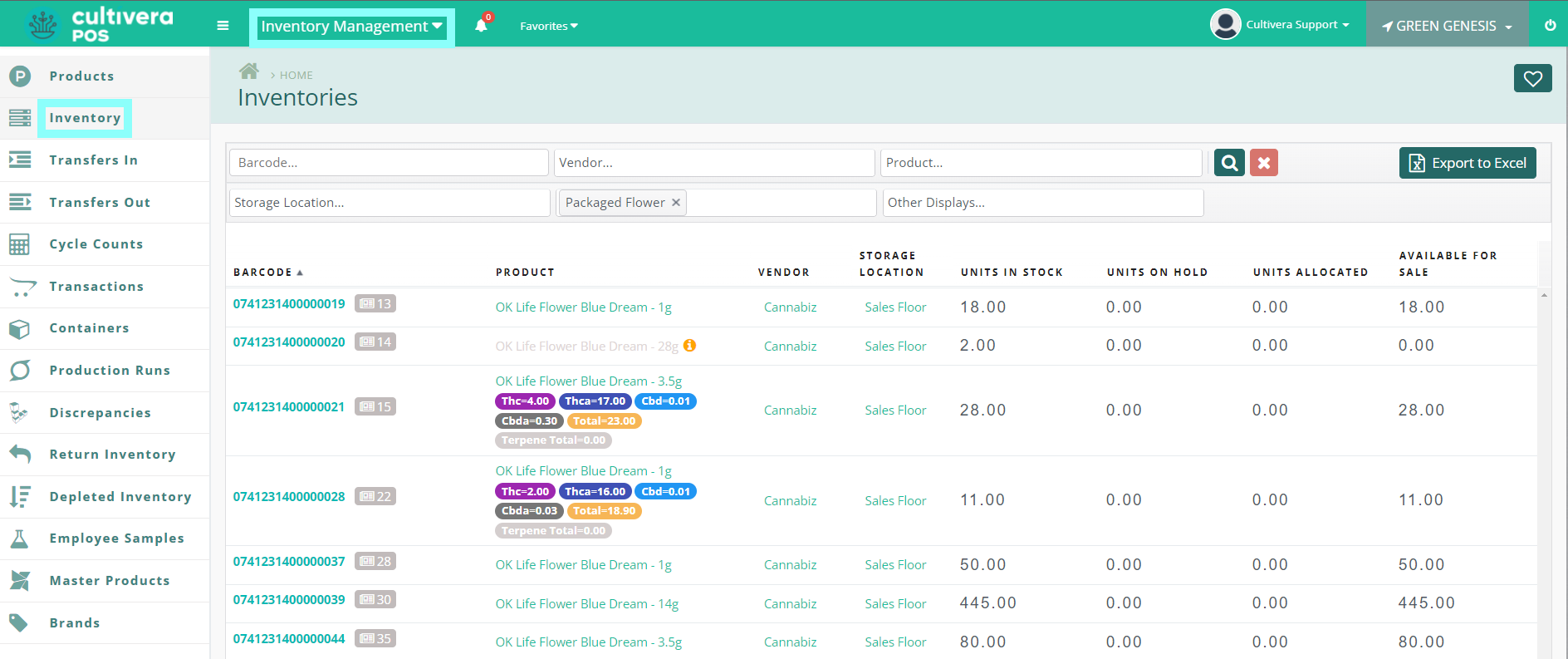
- Click the gray "Batch Detail" button next to the inventory barcode number.
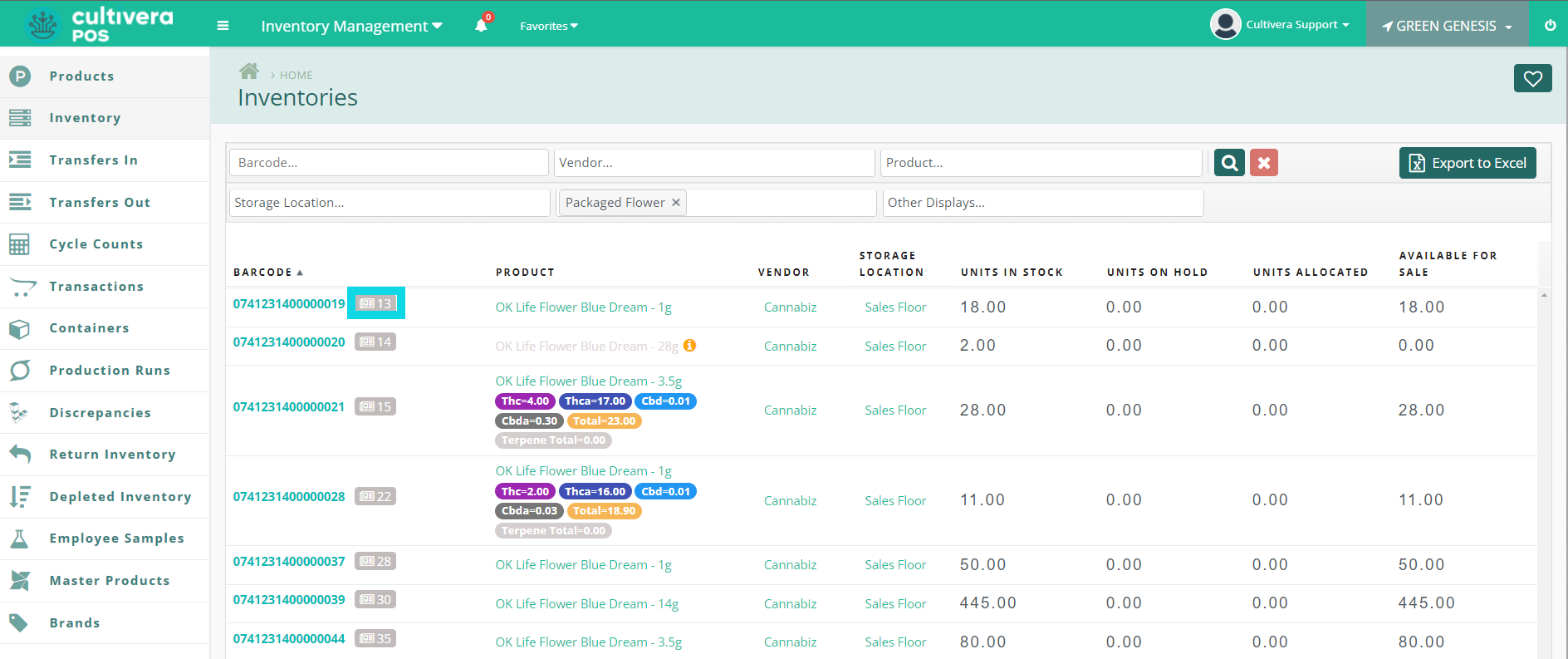
You can also navigate to Batch Details by selecting the gray "Batch Detail" button within the Inventory Detail page located next to the product barcode as shown below.
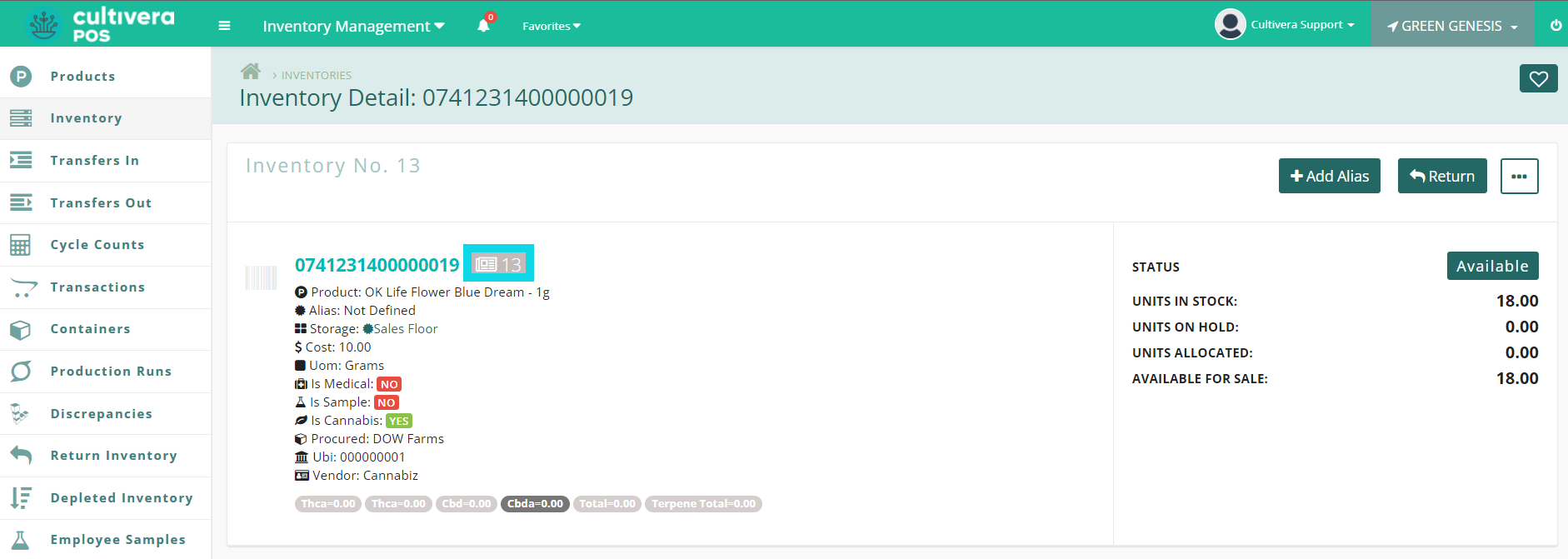
- To view Inventories assigned to the batch, expand the "Inventories" drop-down menu.
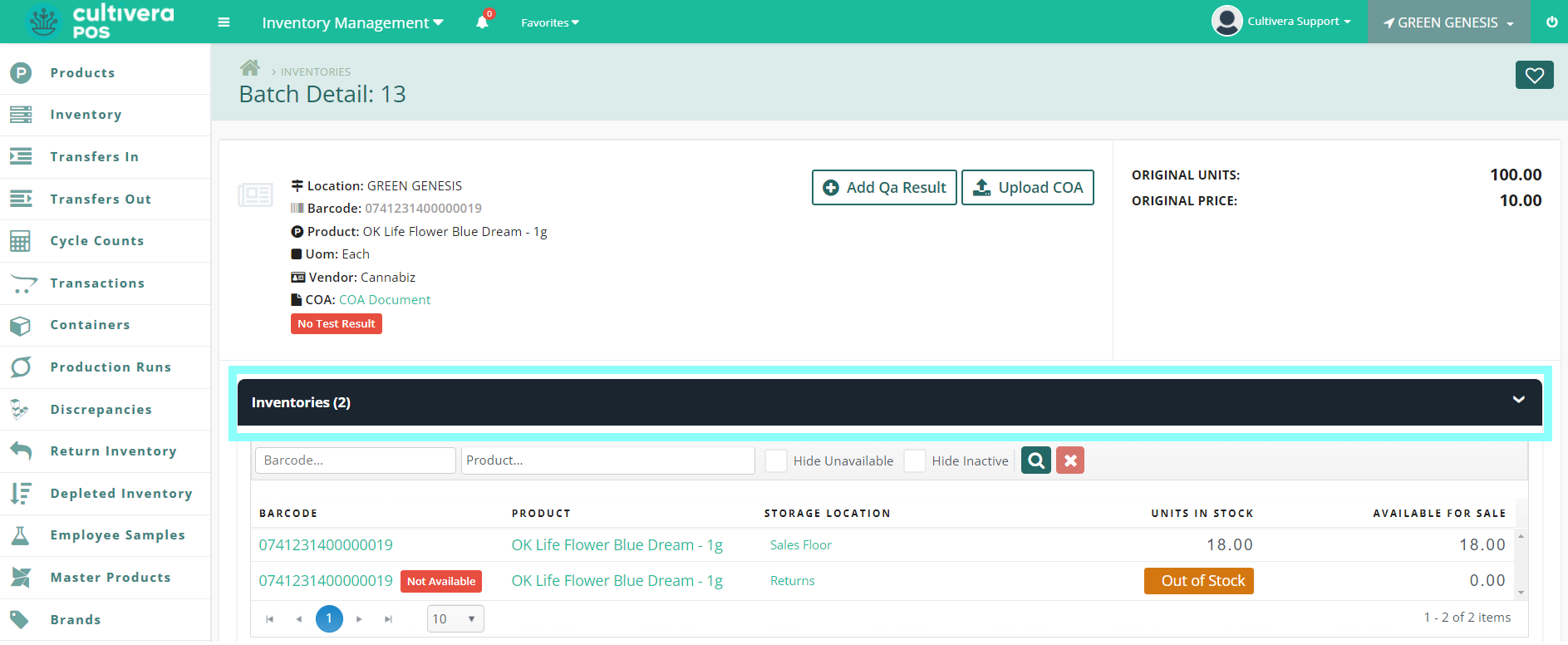
- To view Inventory Adjustments made to the batch, expand the "Inventory Adjustments" drop-down menu.
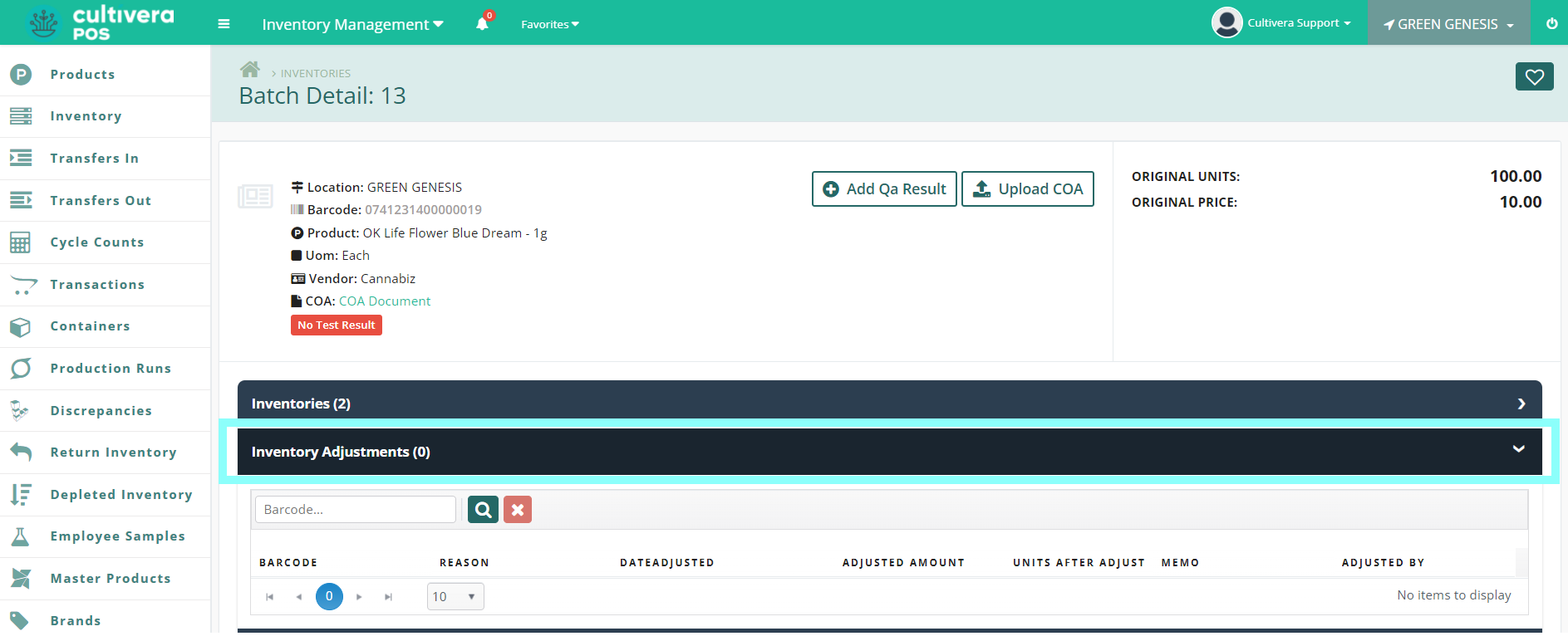
- To view the Sales Details associated with the batch, expand the "Sales Details" drop-down menu.
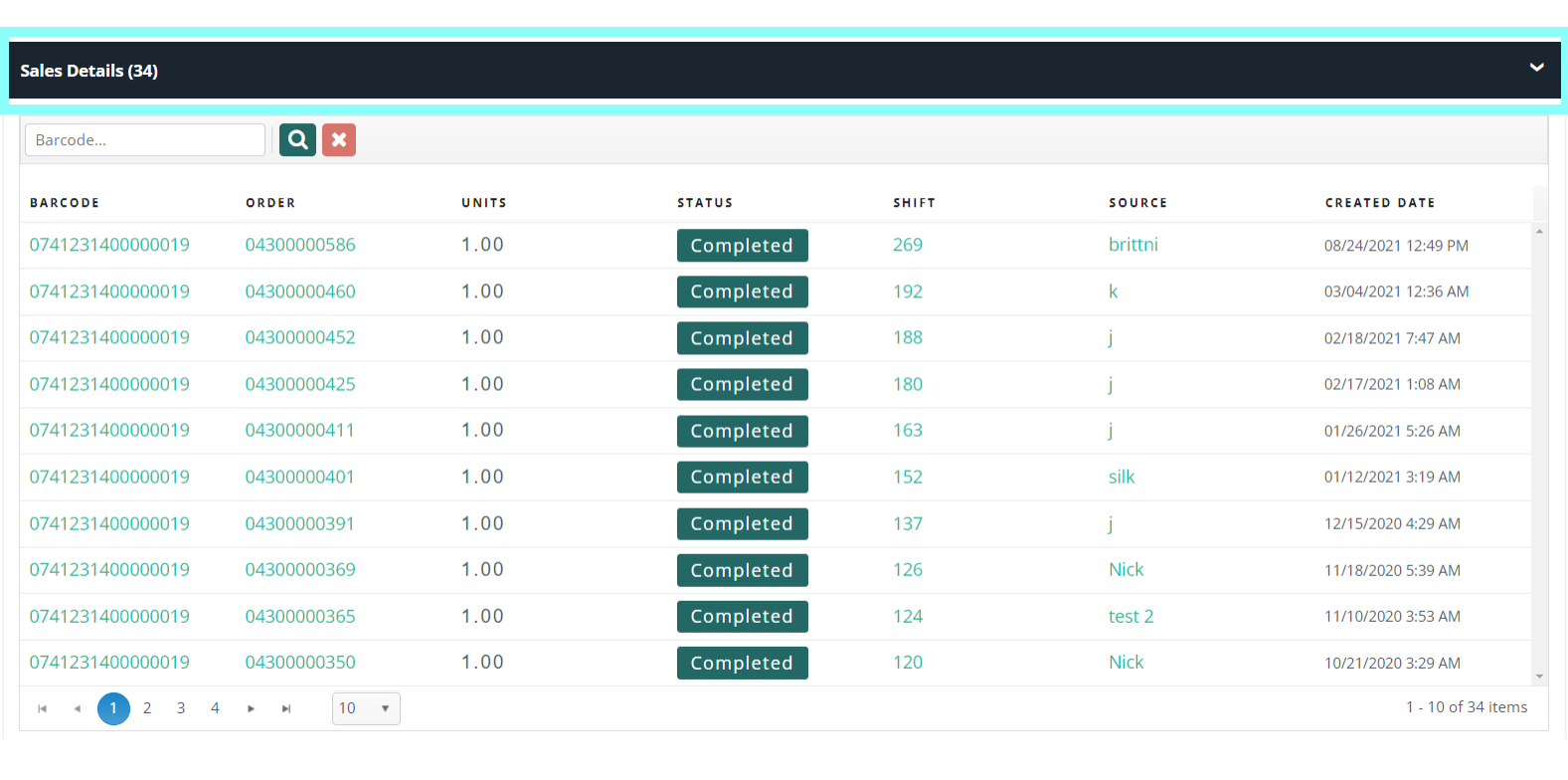
- To view the Production Runs associated with the batch, expand the "Production Runs" drop-down menu.
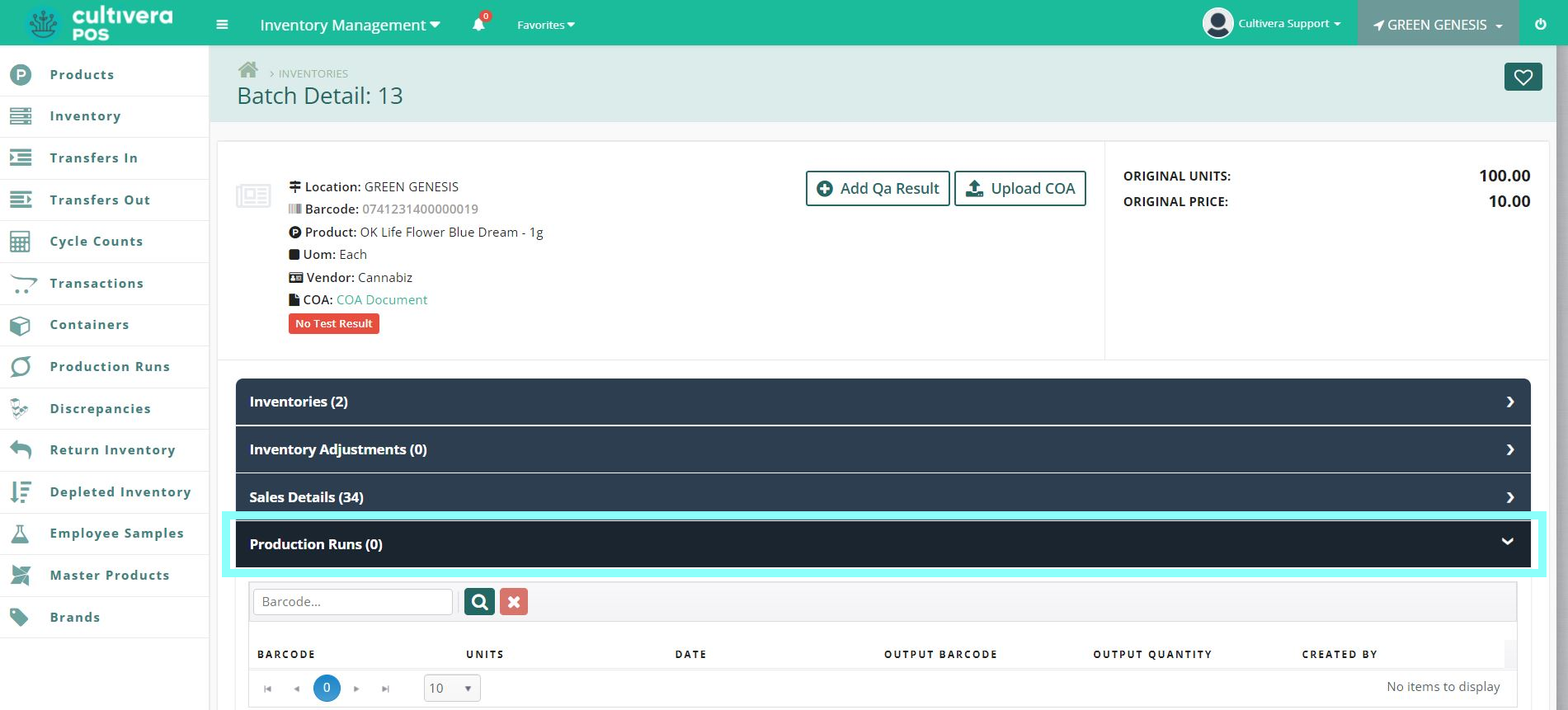
- To view the Employee Samples associated with the batch, expand the "Employee Samples" drop-down menu.
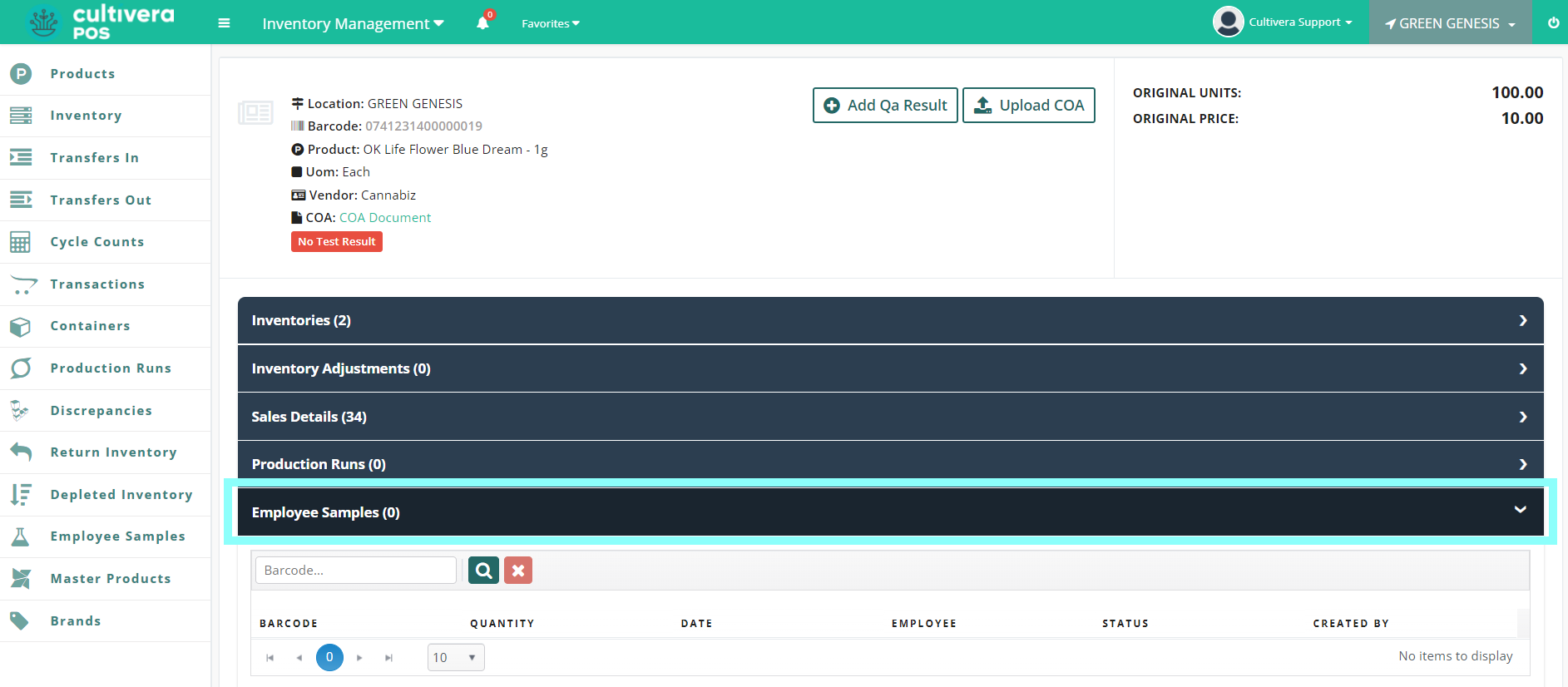
- To view the Inventory Returns associated with the batch, expand the "Inventory Returns" drop-down menu.
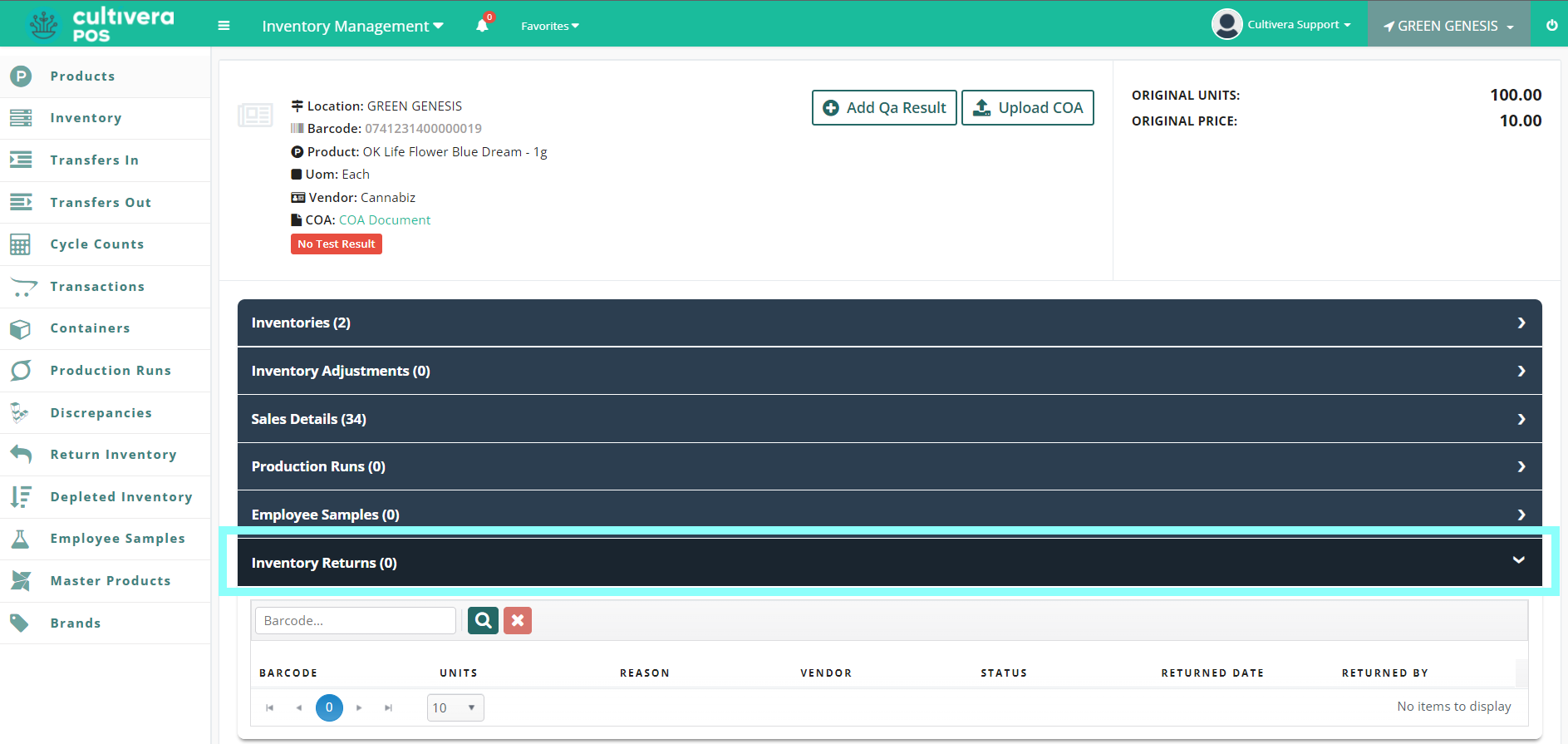
To upload QA results or COAs, check out the QA and COA walkthrough here.
