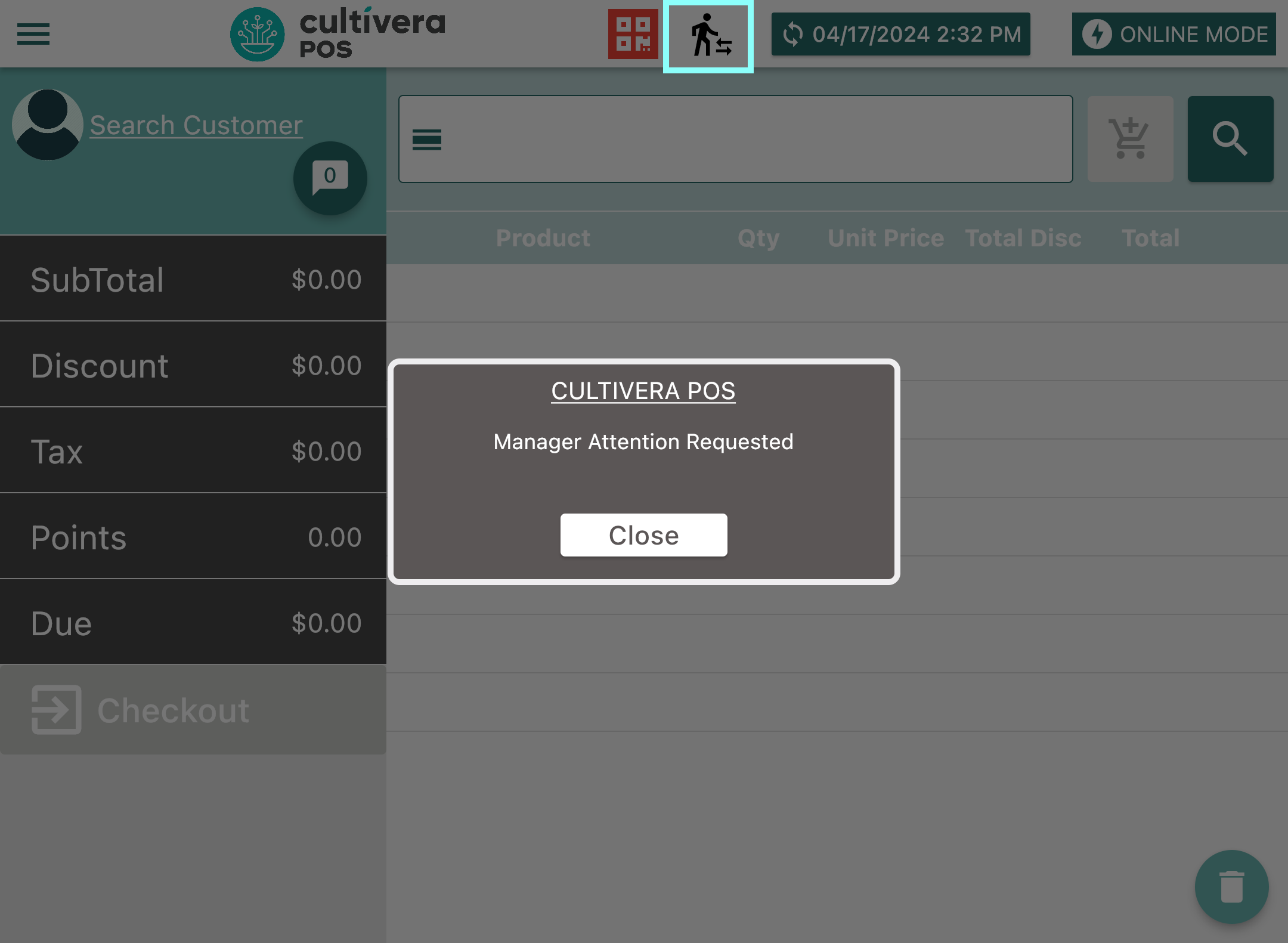POS - Terminal: Time Clock & Logging In
POS Time Clock & Logging In/Out
Cultivera POS has built-in time clock management. The PIN (Personal Identification Number) feature allows for the tracking of staff members’ shifts and securing the terminal when it is inactive.
Once their user profiles have been created in the POS Back Office, staff members may choose, or are provided with a unique four-digit PIN number that they’ll use to access the system. Staff can use their 4-digit PIN to clock in/out of their shift, or log in to perform a sale. Below are the steps to clock in and out of a shift, and log in or out of the terminal.
To Clock In/Out
Video Demo: Clocking In_ Logging In to Shift (1).mp4
- Enter your 4 digit PIN followed by the desired action below:
- To Clock In, select the "stopwatch+" button on the left side of the Login button.
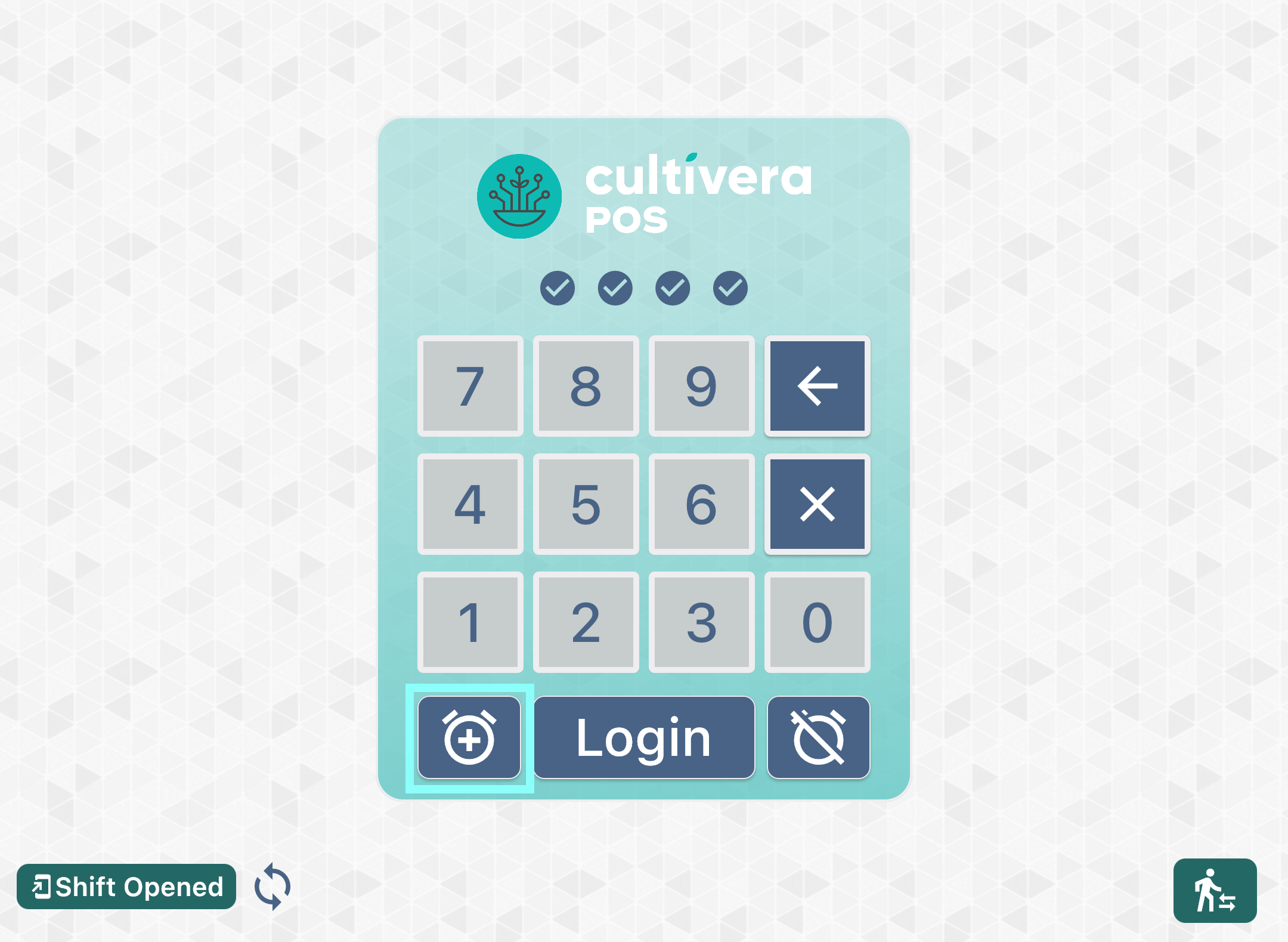
- To Clock Out, select the "stopwatch\" button on the right side of the Login button.
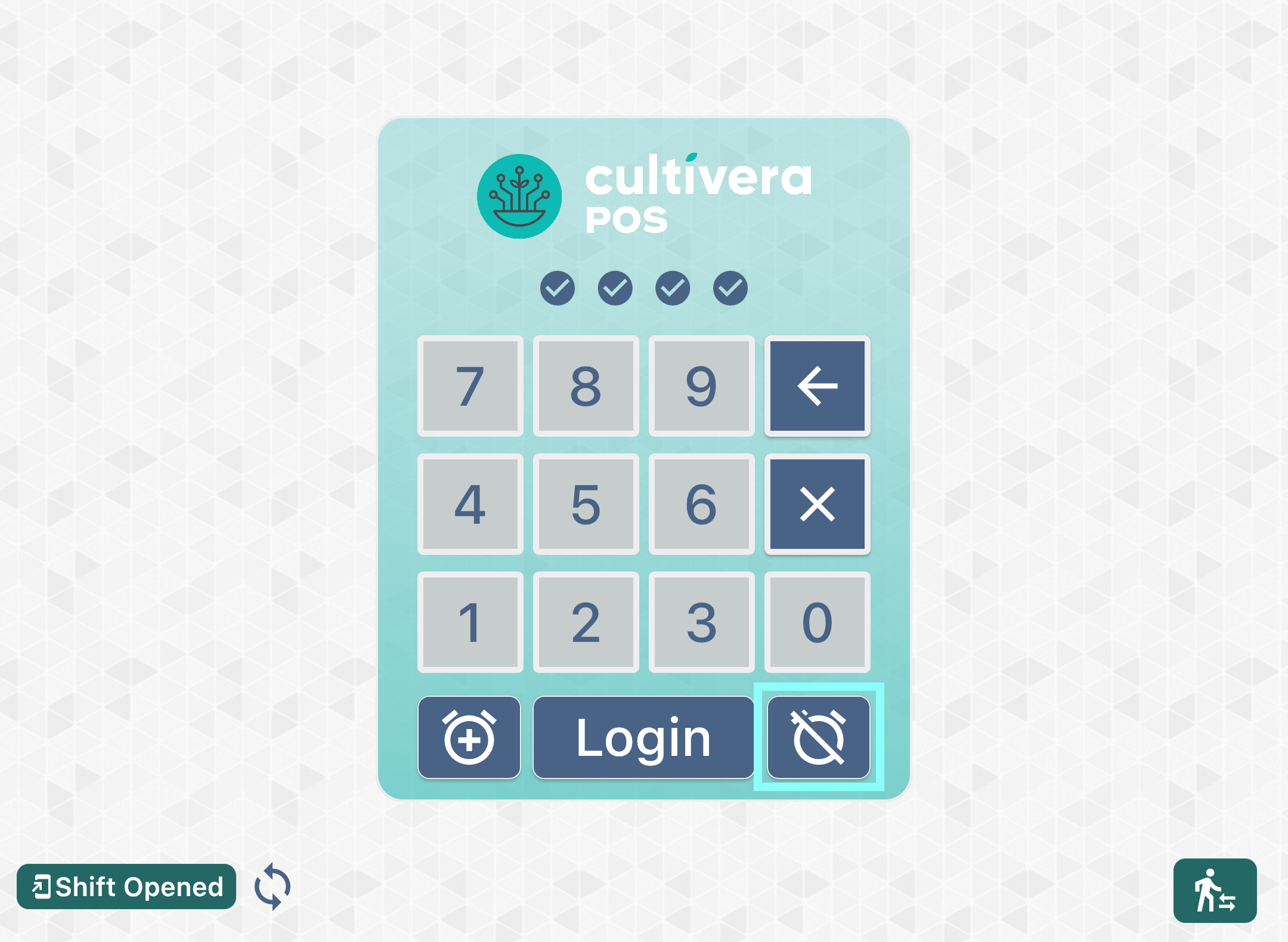
- To Clock In, select the "stopwatch+" button on the left side of the Login button.
To Log In:
A Manager must open a shift before any Sales Associates can clock in or log in, otherwise, an error message will appear on their screen.
Cultivera has a Back Office setting that restricts multiple users per shift, however, this only prevents other users from logging in and making sales. To prevent this, make sure users log out after every sale, or, toggle ON Terminal Auto Logout After Checkout within the Back Office.
- To log in to the Point of Sale system, Enter your 4-digit PIN.
- Select “Login”.
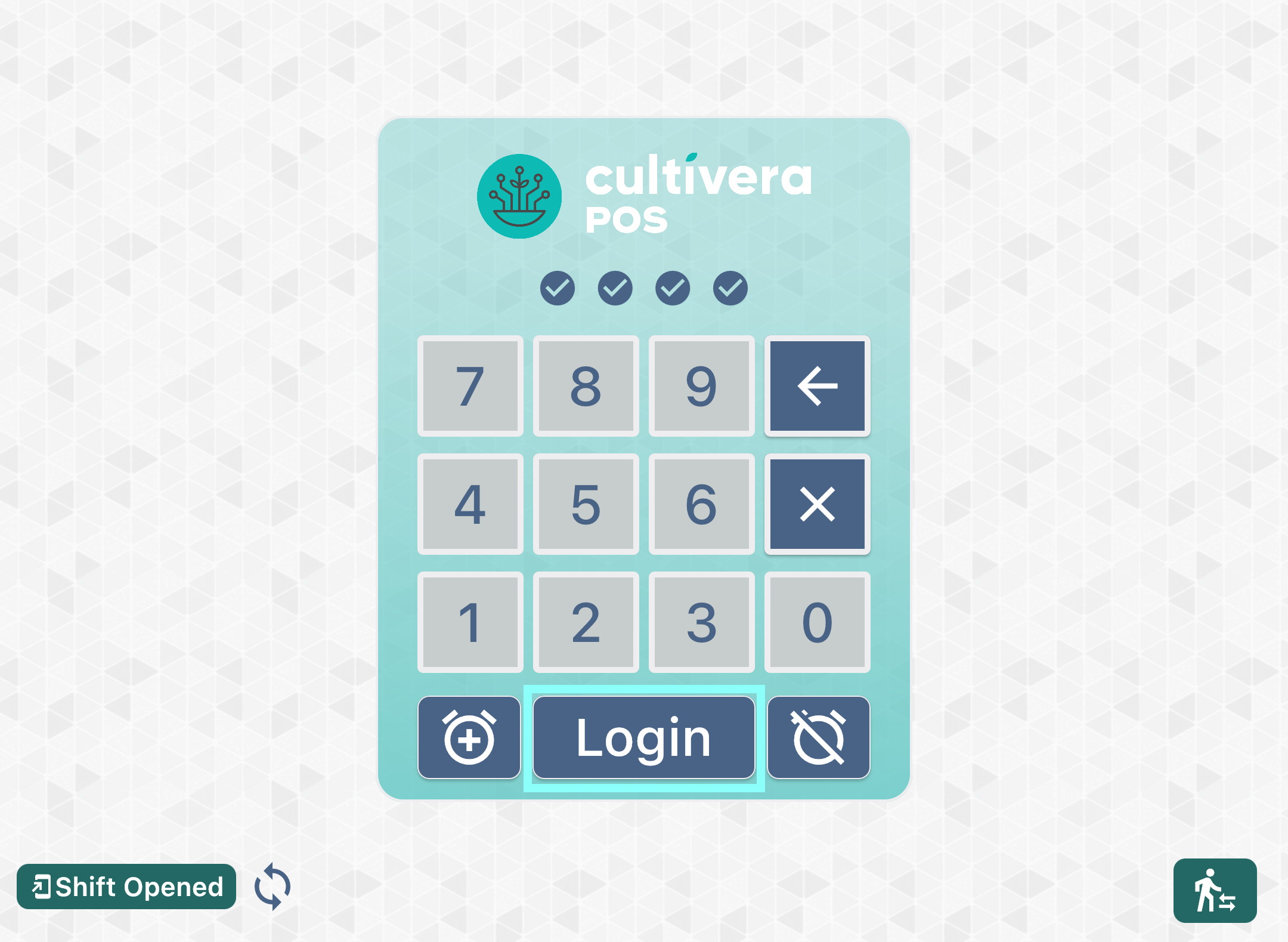
To Log Out:
- Select the Menu button at the top left side of the screen, which looks like 3 horizontal lines.
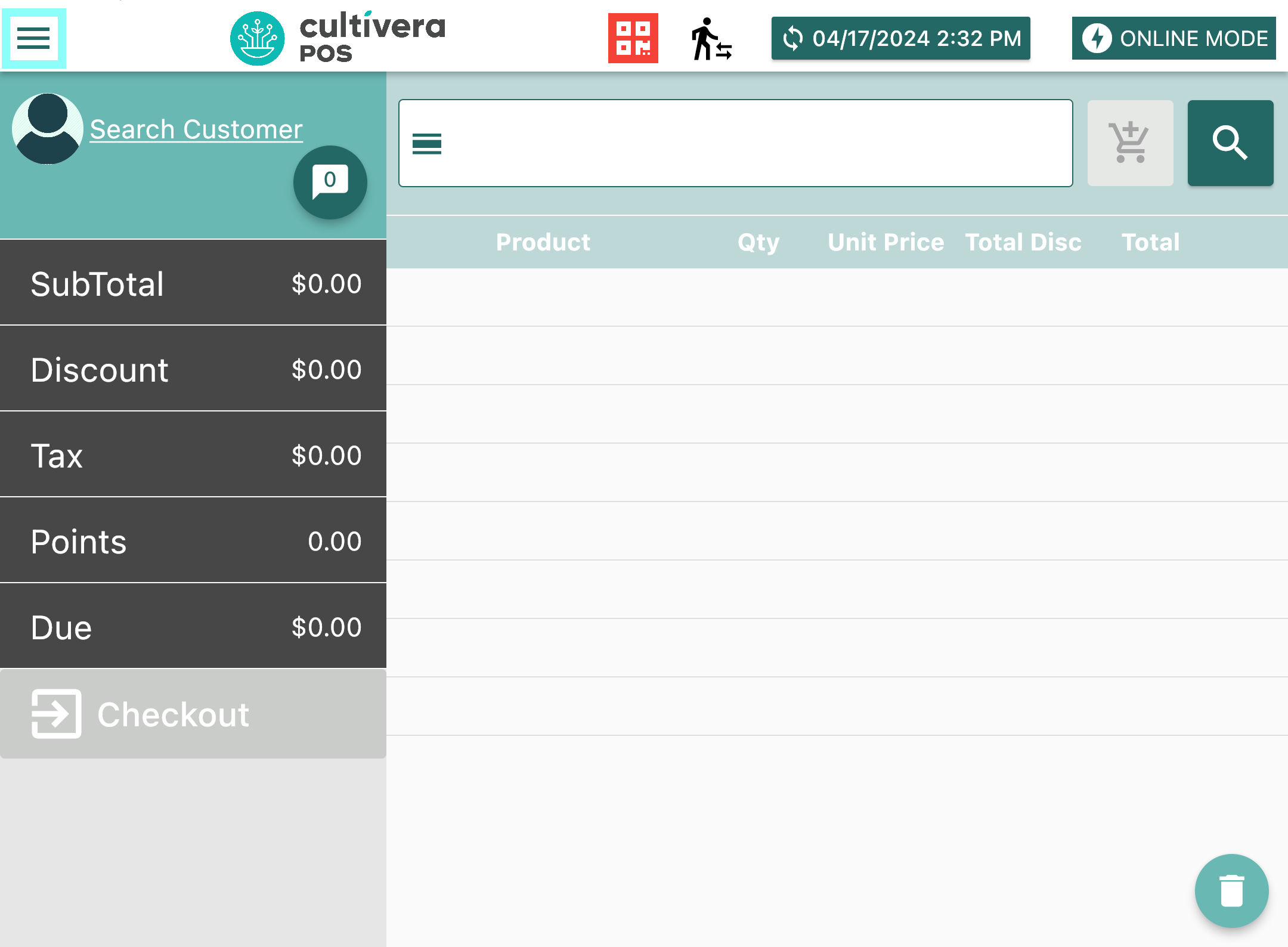
- Select "Log Out."
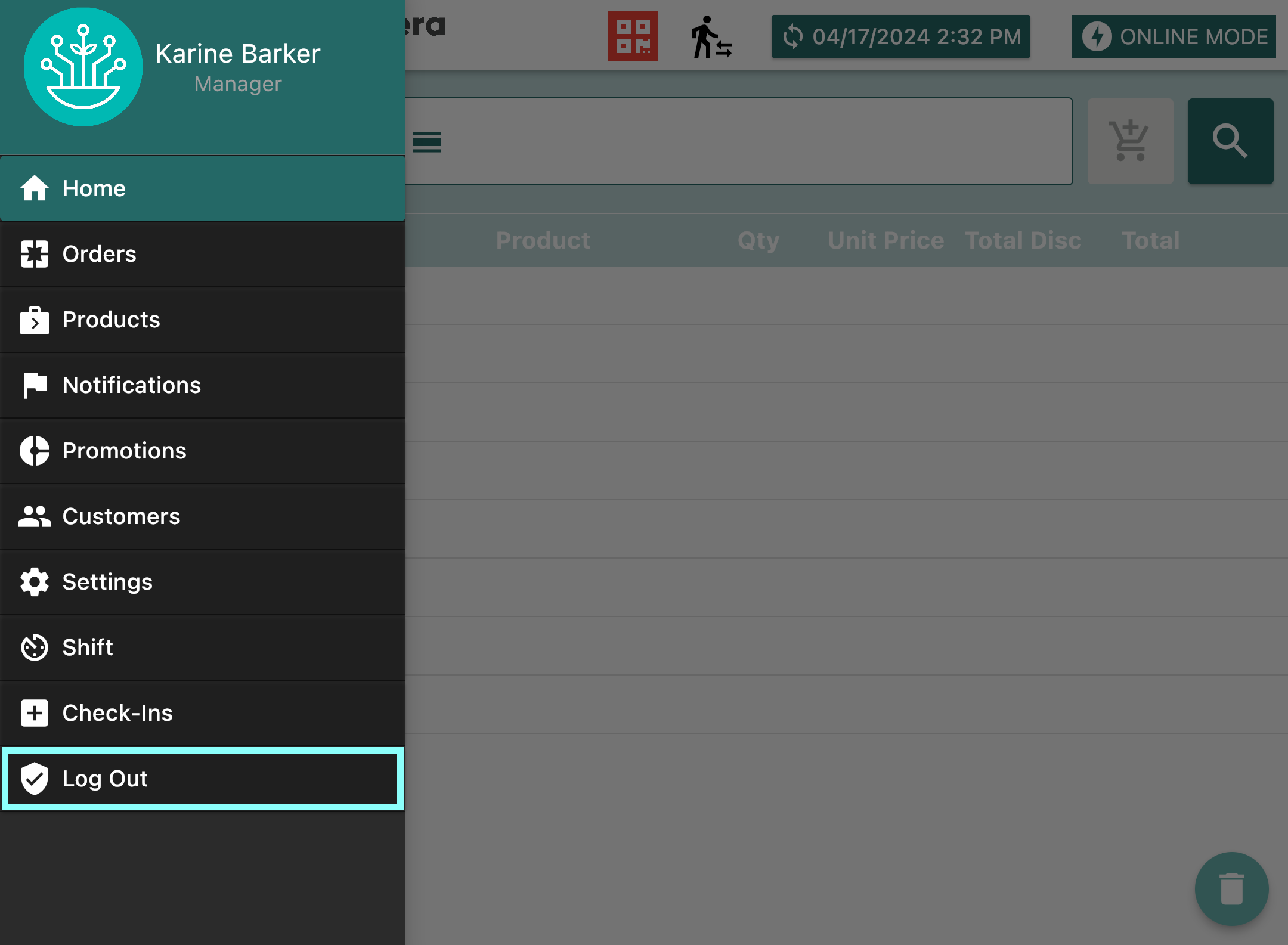
If a Budtender needs assistance from a Manager, they can click the Manager Assistance icon at the top of the Terminal screen as shown below. When selected, a “Manager Attention Requested" notification will appear in the Back Office within the Notifications tab.