PRO (WA): Inbound Transfer Of Non-Cannabis Inventory
This article will walk you through entering a Non-Cannabis inbound transfer in Cultivera Pro.
Keep in mind these workflows pertain to bringing non-cannabis inventory into your system. Non-Cannabis Inventory in Cultivera does not track the Cost of Goods Sold.
Entering a Non-Cannabis Inbound Transfer
- Navigate to Fulfillment > Transfer Inbound and select "New Non-Cannabis Transfer".
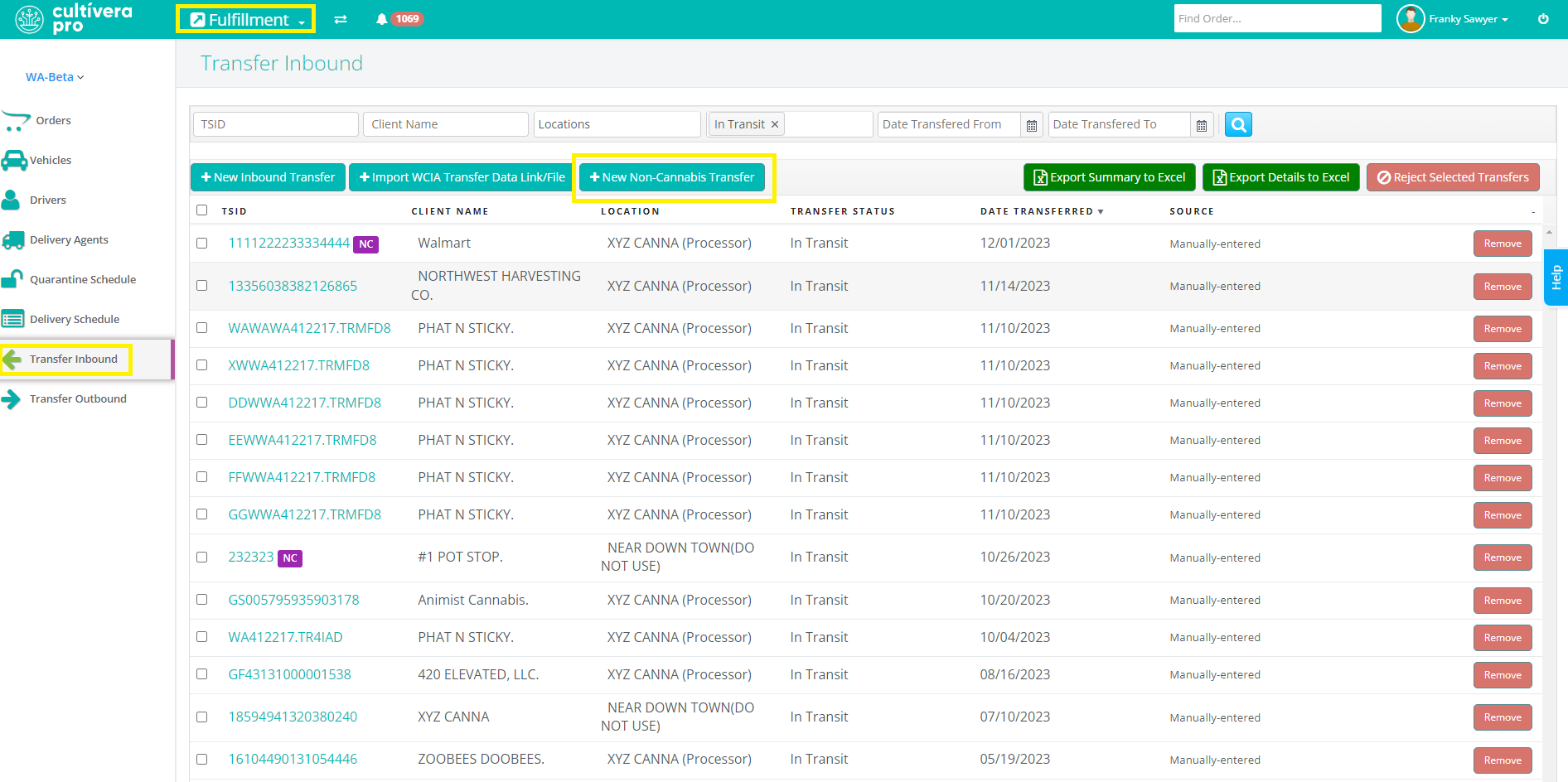
- Select the "Transferred From" (such as "Walmart") and the "Transferred To" (this will be your license that is receiving the Inbound Transfer). Then enter the Order Reference Number and Date, and select "Create Transfer".
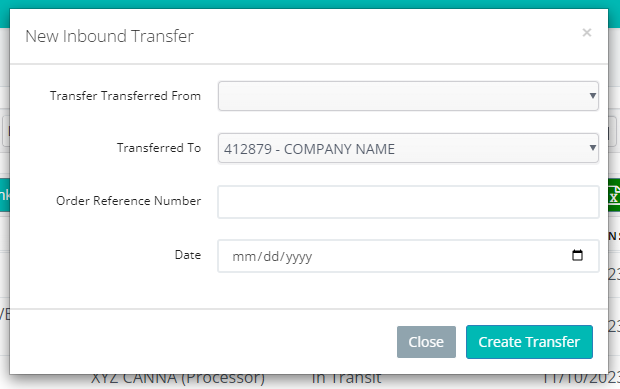
Click here to view steps on Adding Non-Cannabis Vendor Accounts to Cultivera
- Click on the TSID number of the new Non-Cannabis Inbound Transfer to view the "Transfer Inbound Details" page.
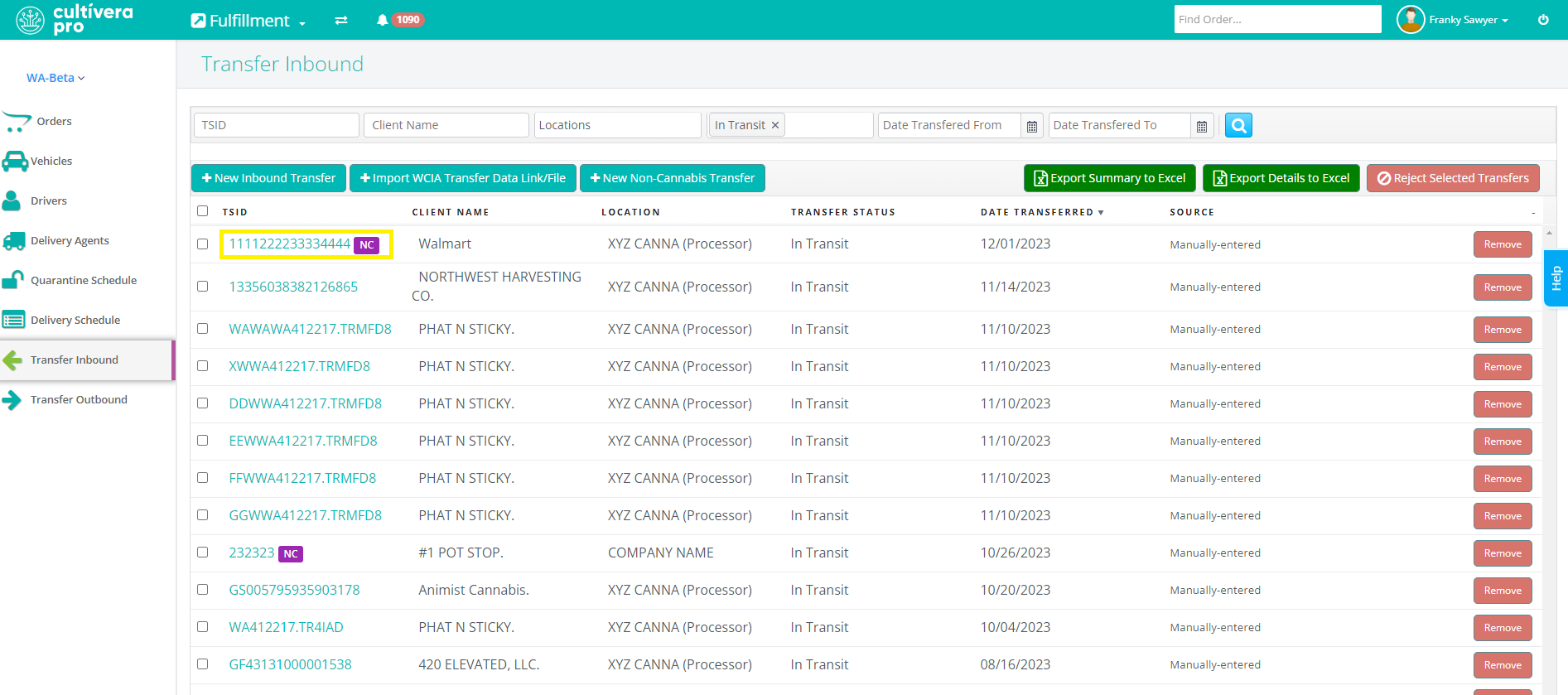
- Select "Add Item" to enter line items to the transfer:
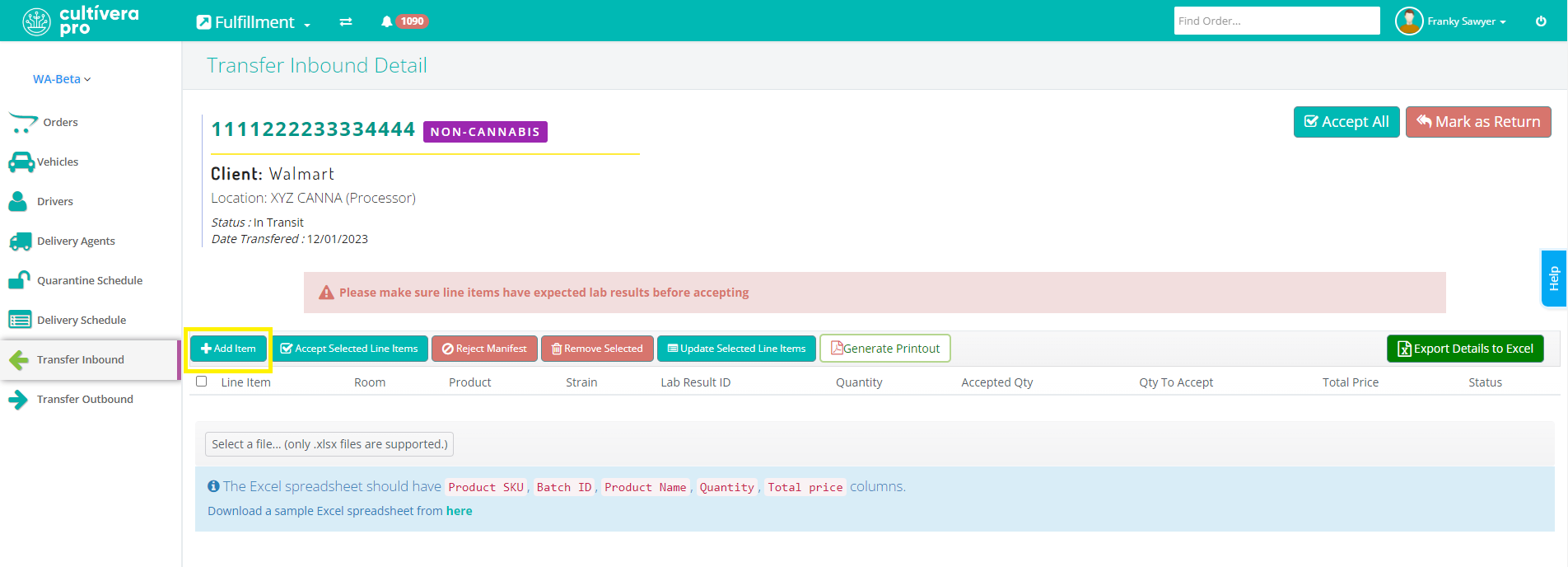
- Enter the Product, Quantity, Total Price, and Inventory ID, then select "Save" (Select "Save and Add More" if there are multiple line items that need to be entered for the transfer).
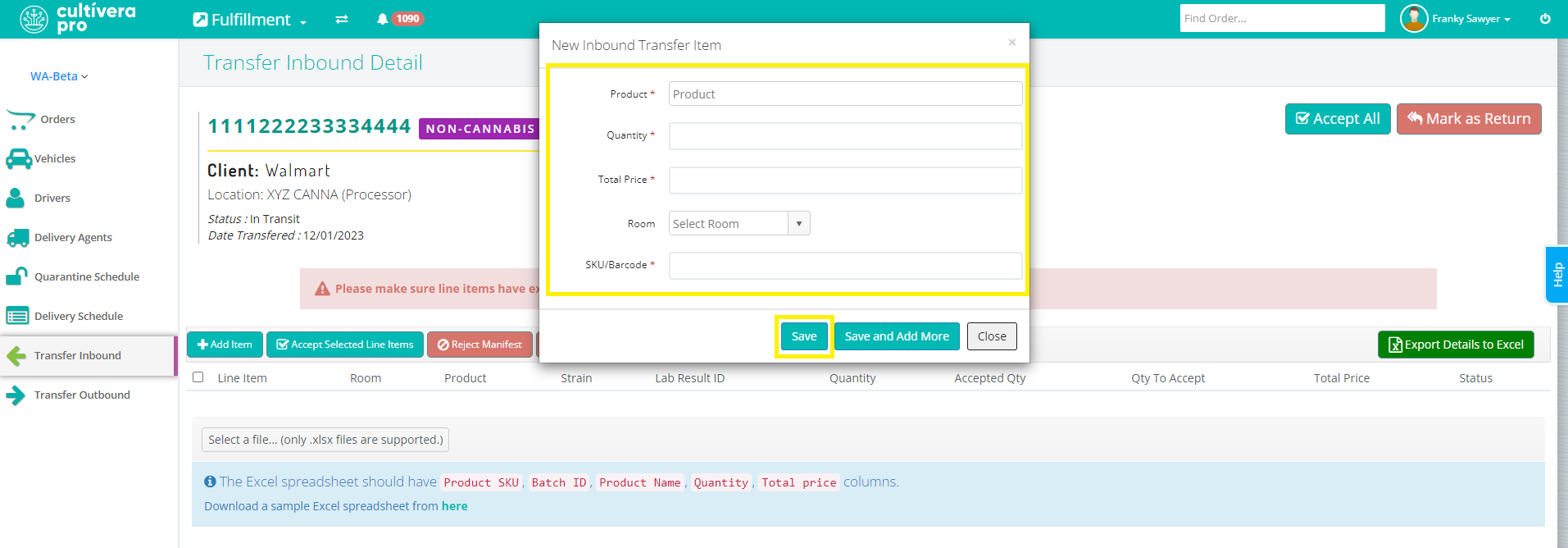
- Once all line items have been added to the transfer select "Accept All" to receive the non-cannabis inventory in Cultivera.
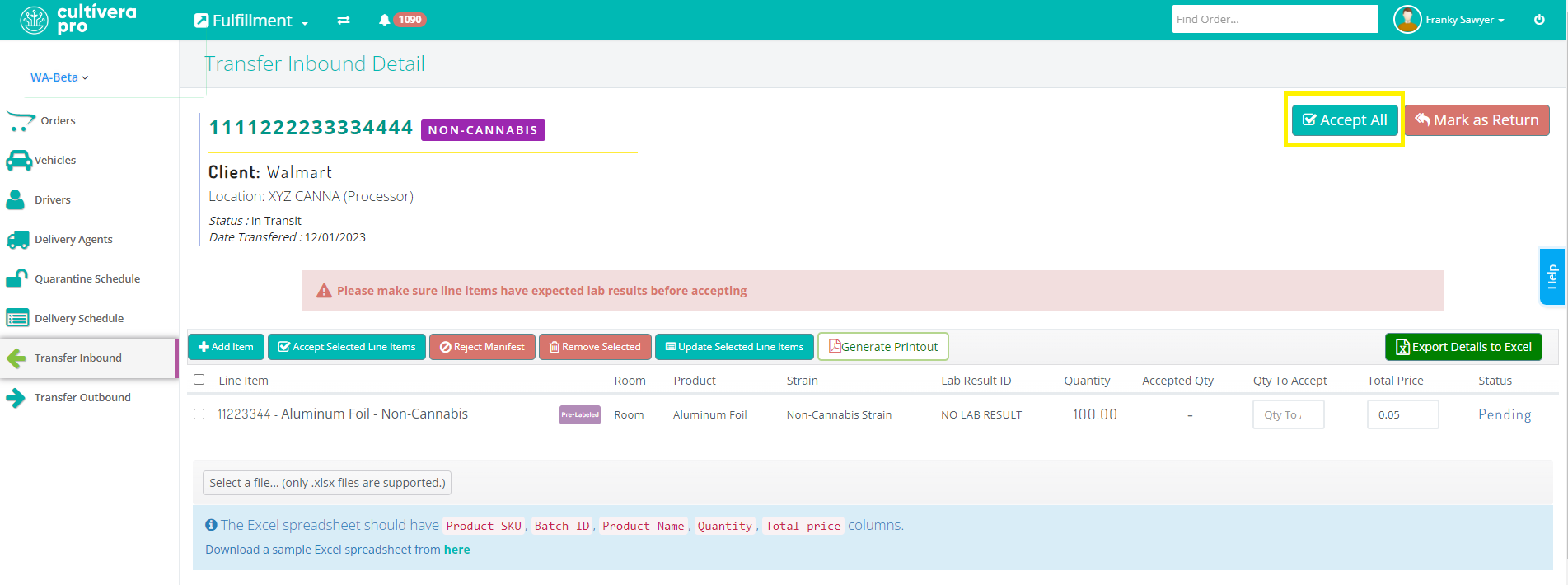
- Select "View Accepted Inventories" to view the new Non-Cannabis Batches in Inventory Management > Non-Cannabis Inventory > Batches:
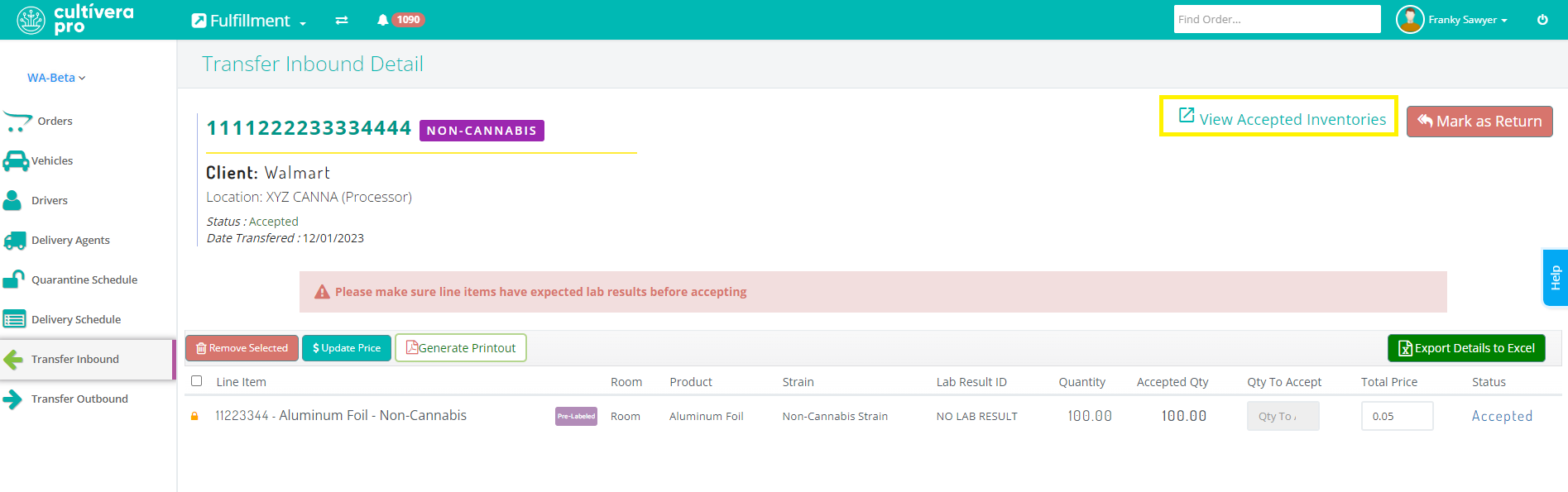
If you have any questions on this or any other workflow in Cultivera PRO, please email support@cultivera.com.
