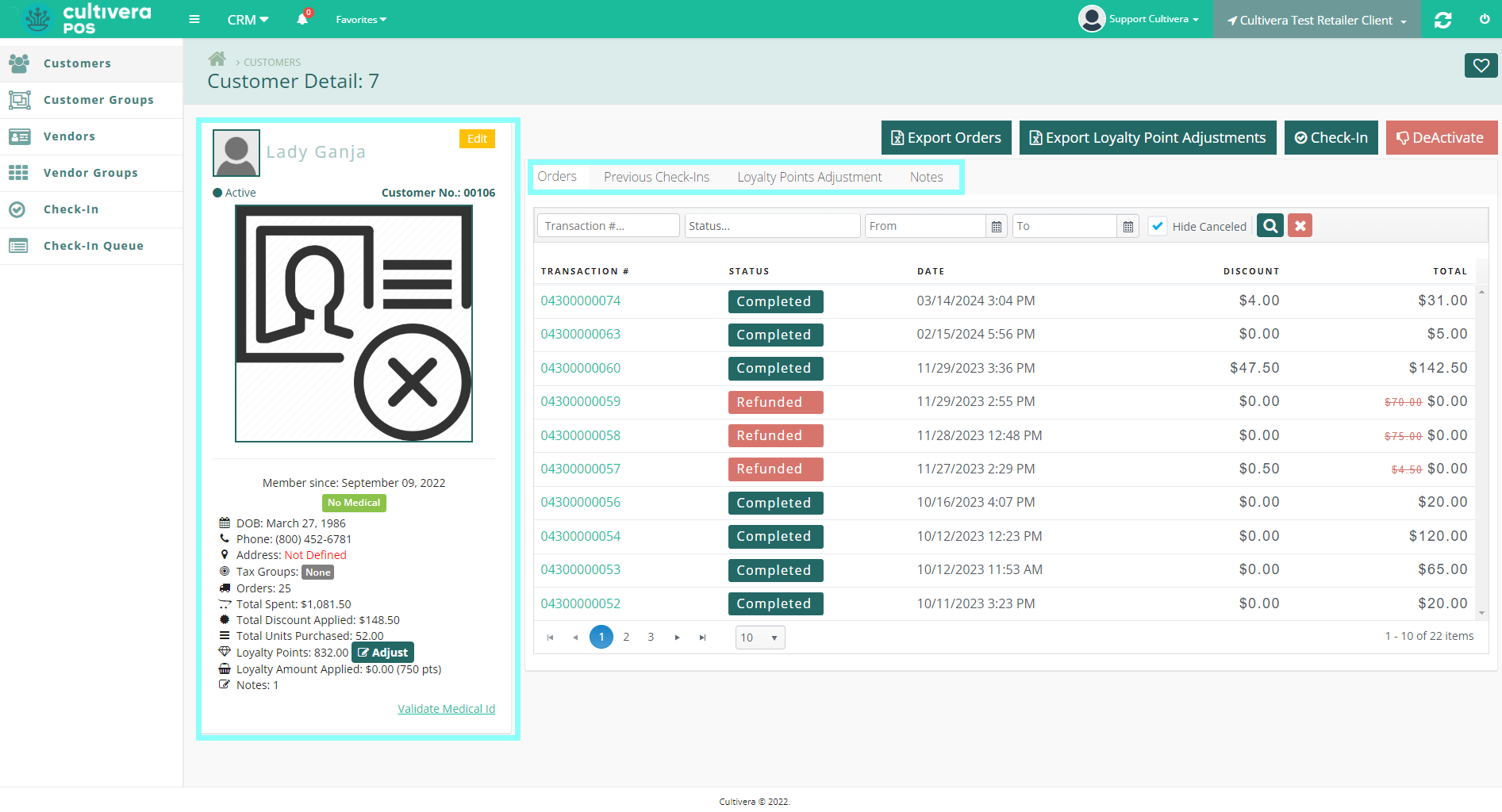POS - CRM: Customers & OMMA Verification
POS Back Office: CRM - Customers & OMMA Verification
Cultivera offers a built-in Customer Management System (CRM). Customer information can be entered in both the Back Office and at the POS Terminal.
- Customers is the first page that will appear when entering the Back Office CRM module.
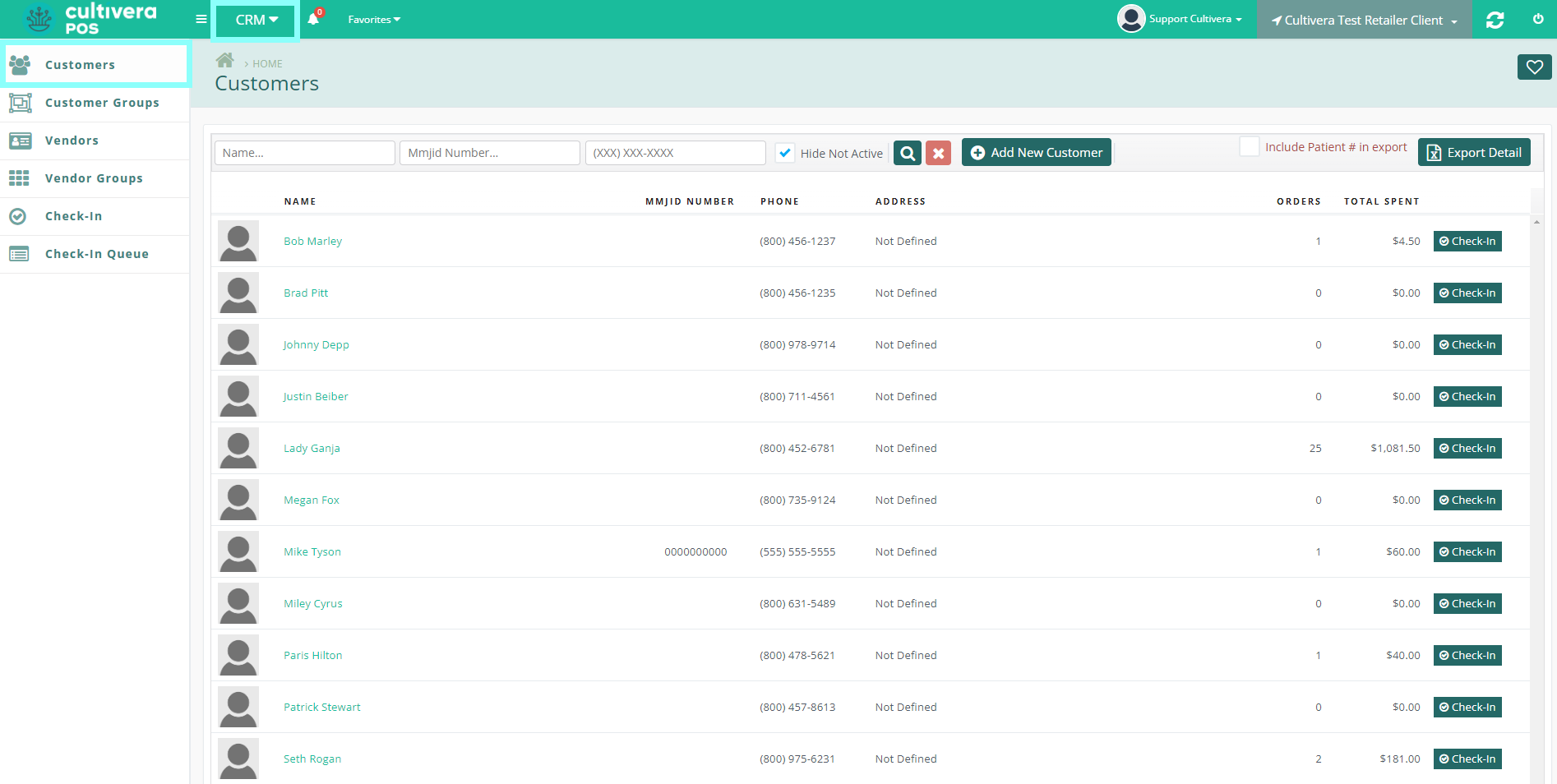
Details
You can search for a customer by name, customer number, or phone number within the available filters. Simply click a customer’s name to view their information.
- To add a new customer in the Back Office, click "Add New Customer".
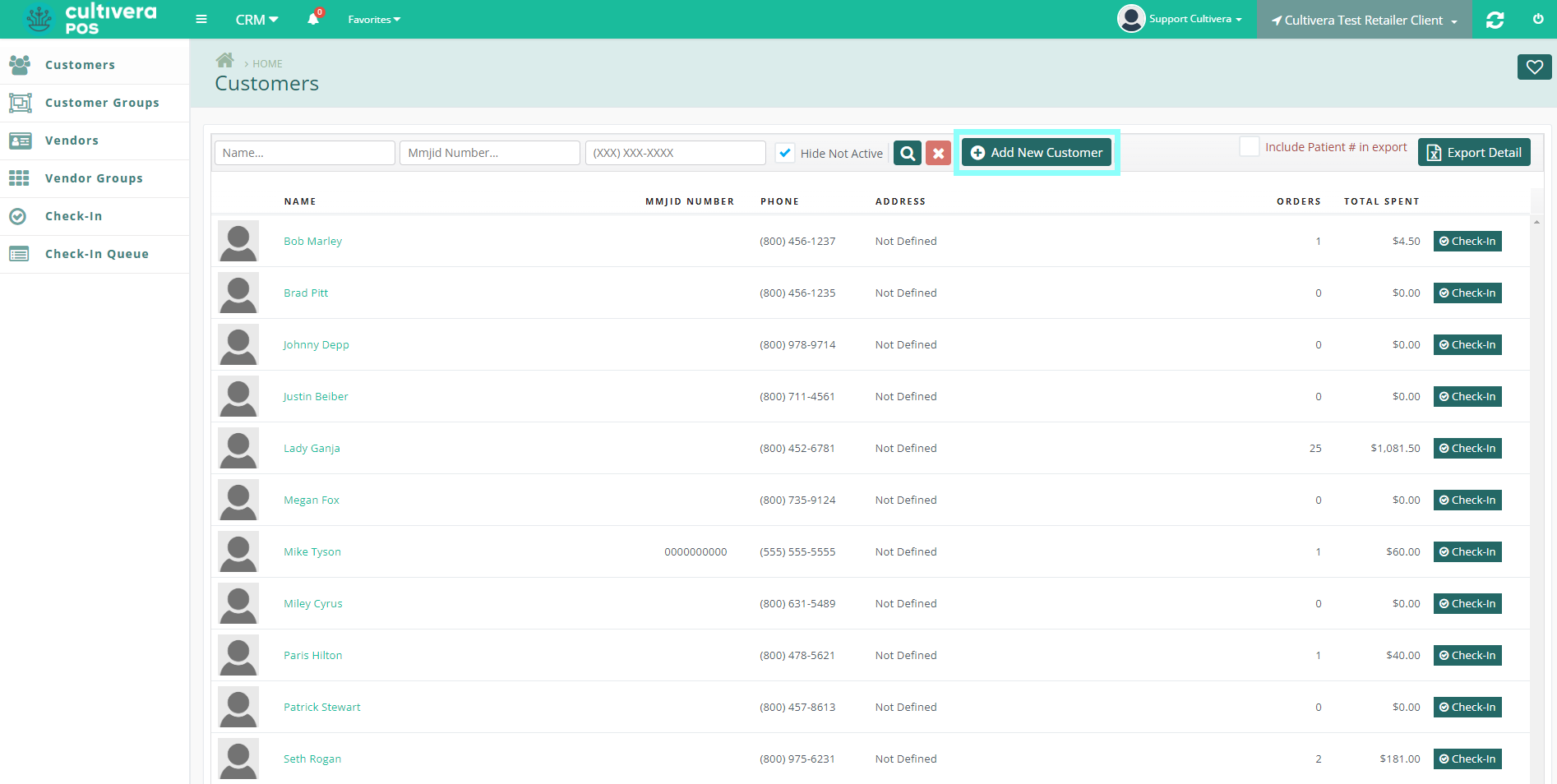
All required entry fields will be shown with an asterisk (*).
Oklahoma Users Only: Enter the MMJID Number and then select "OMMA Verify" as shown below to verify the status of the MMJID card utilizing the data directly from Oklahoma Medical Marijuana Authority's website.
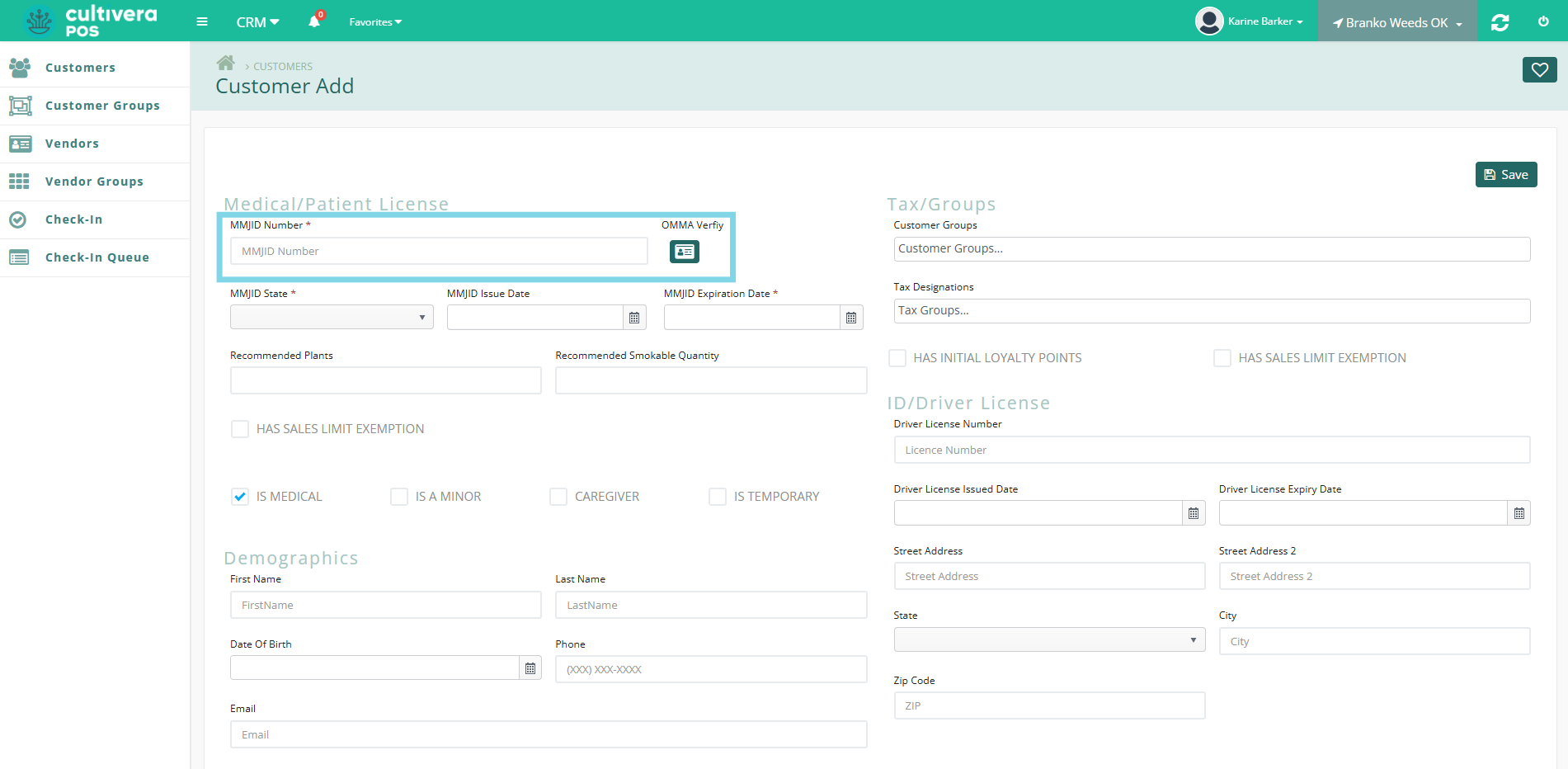
- Once the required fields have been input, click the "Save" button to save the new customer.

Details
Once a customer has been created, you may click on their name to access the Customer Detail page. This will show a scanned copy of the valid State-issued ID and/or medical card (if applicable), personal information such as Phone Number, Date of Birth, Address, Email, Sales and Discount Totals, Loyalty Point Adjustments, Previous Check-Ins, Notes, and a list of their Order History.