POS - Terminal: Customer Search and Removal
POS: Finding Existing Customers at the POS Terminal and Removal of Assigned Customers from the Cart
In this article we detail how to find existing Customers from a terminal using Cultivera POS, and how to remove assigned customers from a cart.
First time Customers will initially need to be added via the Back Office or at the Terminal Customers page.
How To Find An Existing Customer
Every transaction begins with the customer's information, which is saved in the system.
To find an existing customer in the POS terminal, follow these steps:
- To begin a Customer search, select “Search Customer” at the upper left of the Terminal screen.
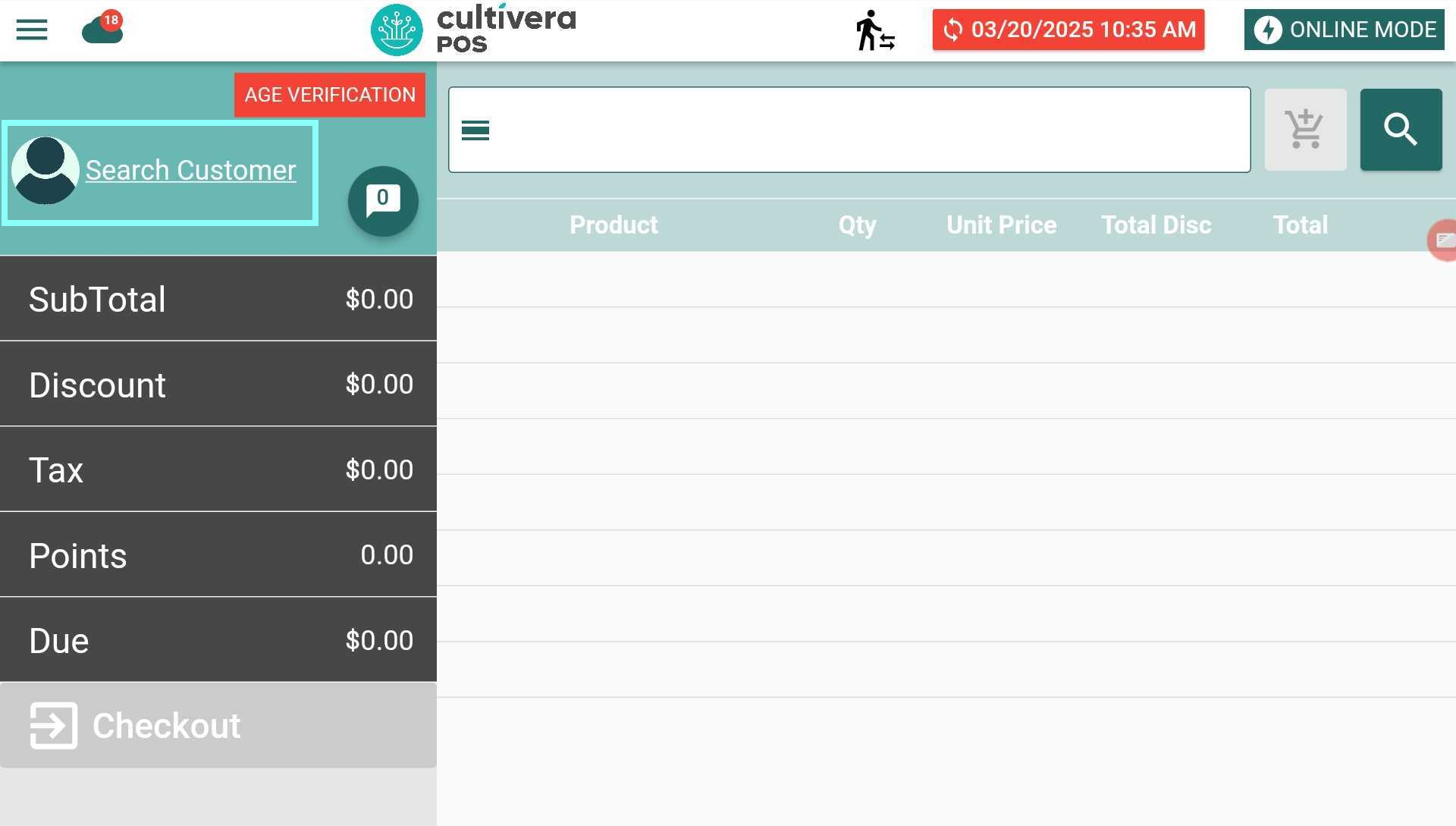
- This will bring you to the “Search Customer” module where you can enter the Customer’s Name, Phone Number, or Medical Card ID #.
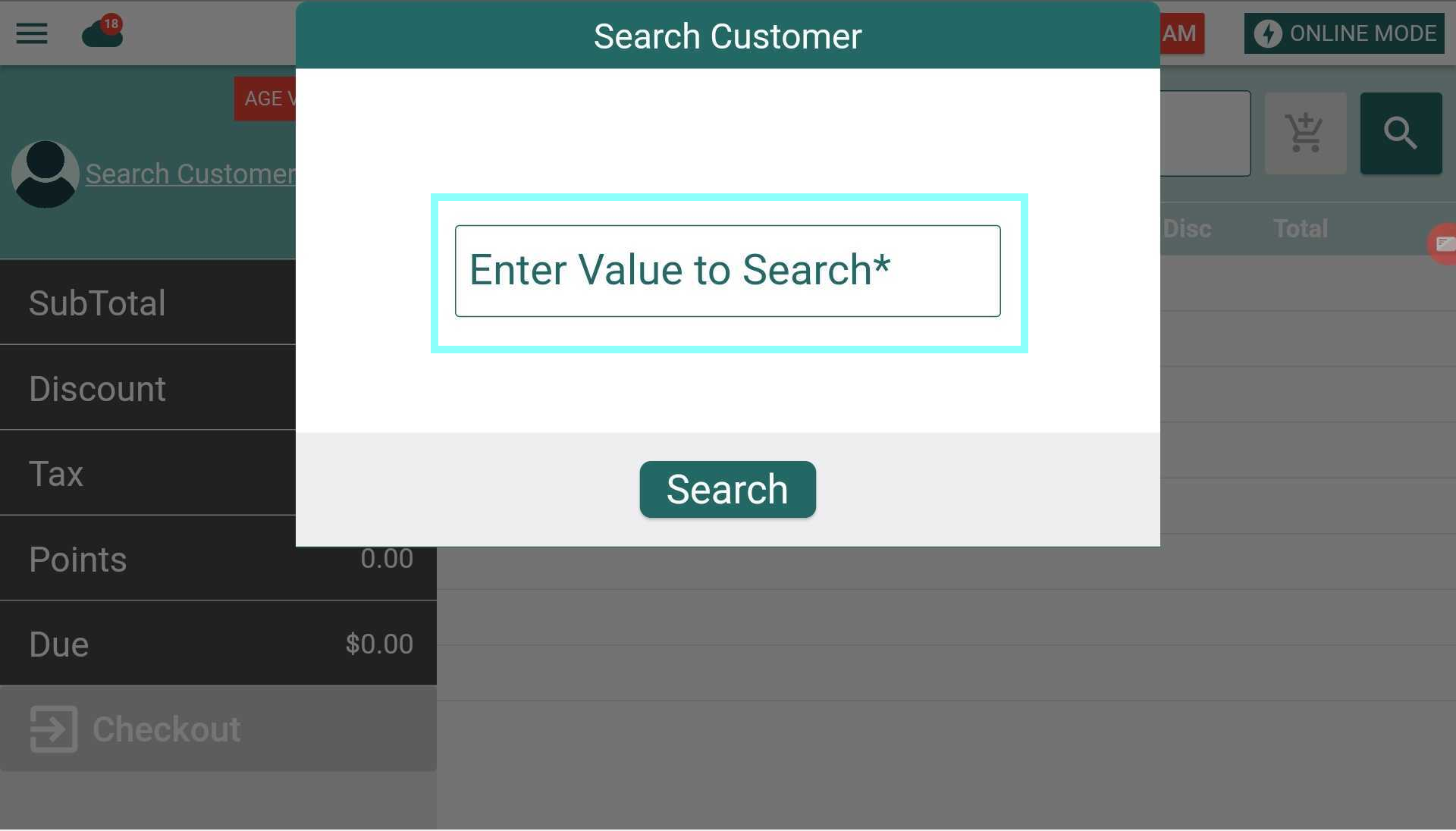
- After entering one of the requirements above, select "Search".
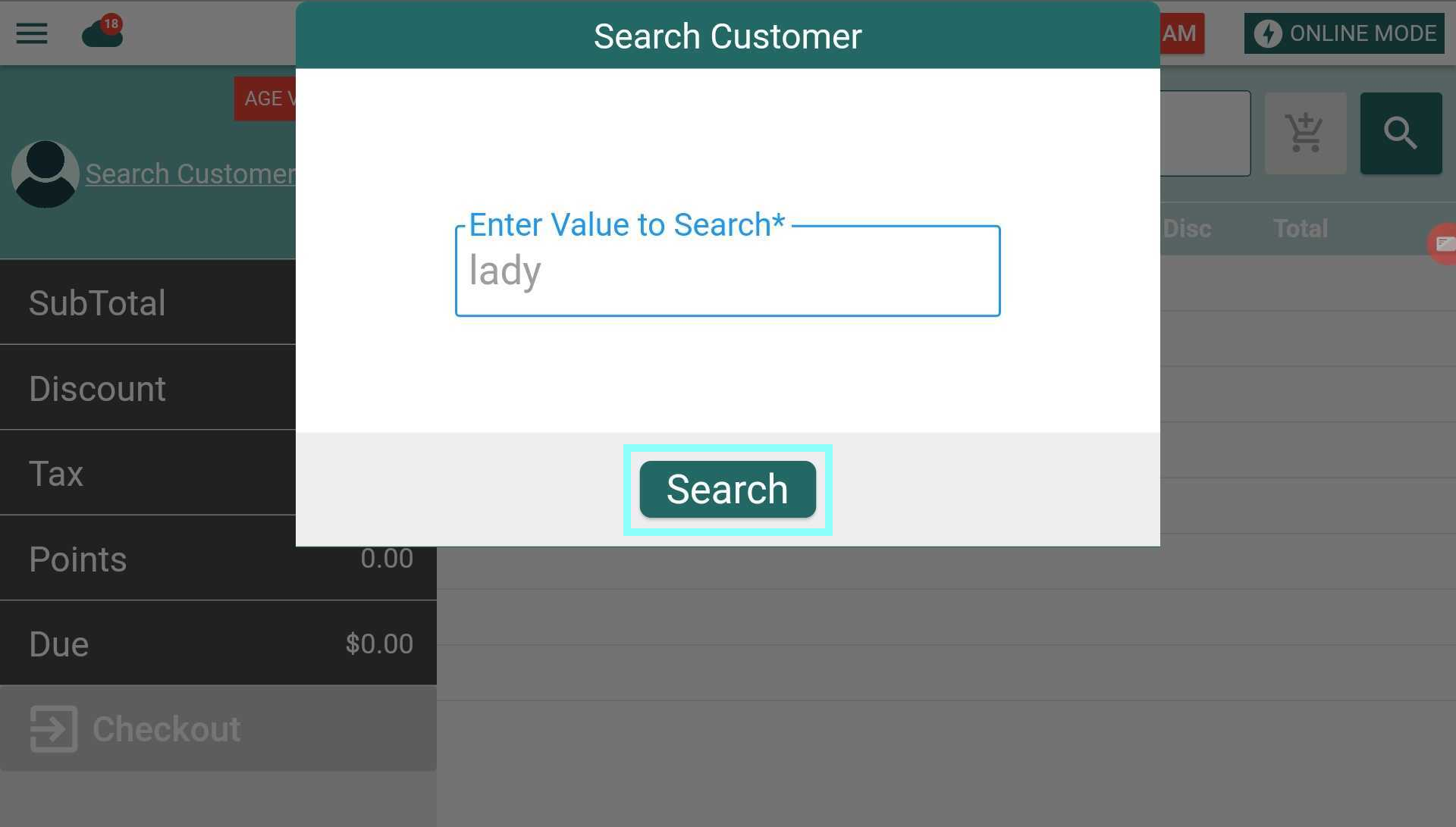
- If there is a matching Customer, their information will populate in the "Customer Search" module.
- Select "Load" next to the Customer name you want to assign to the cart.
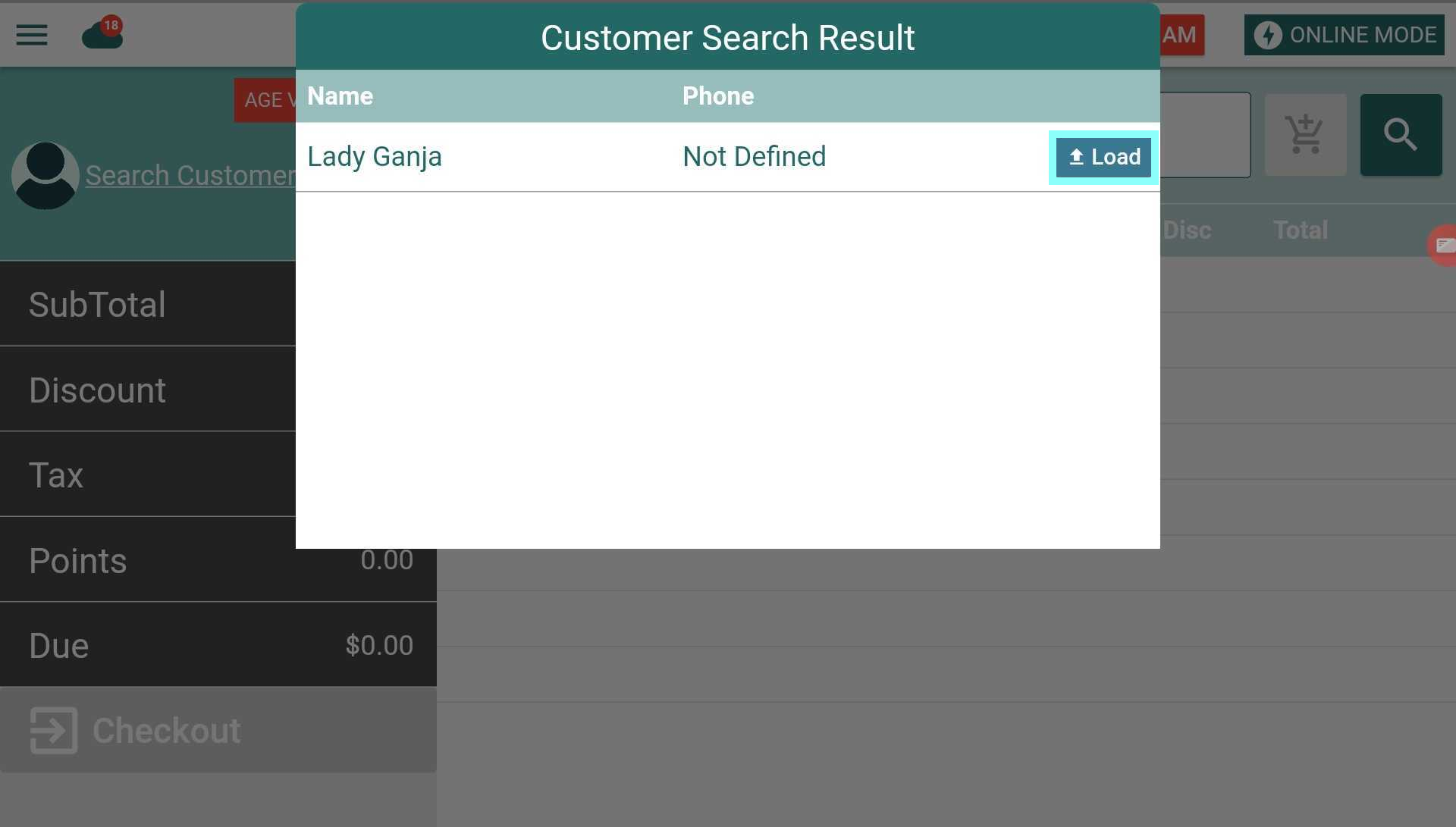
Select the Customer Name link within the Customer Detail box to bring up a list of previously purchased Products and Notes pertaining to the Customer, along with a list of any Orders placed within the last 30 days.
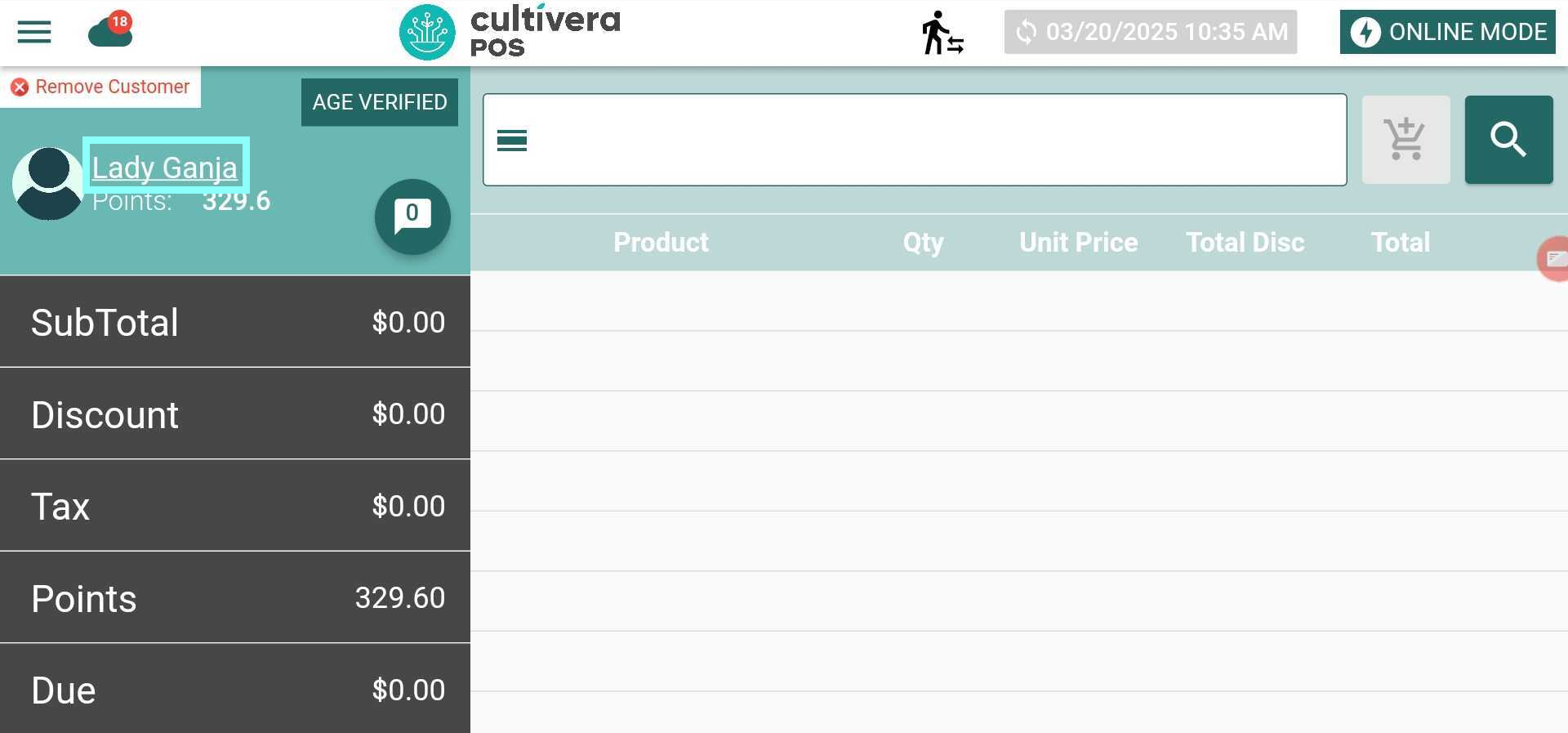
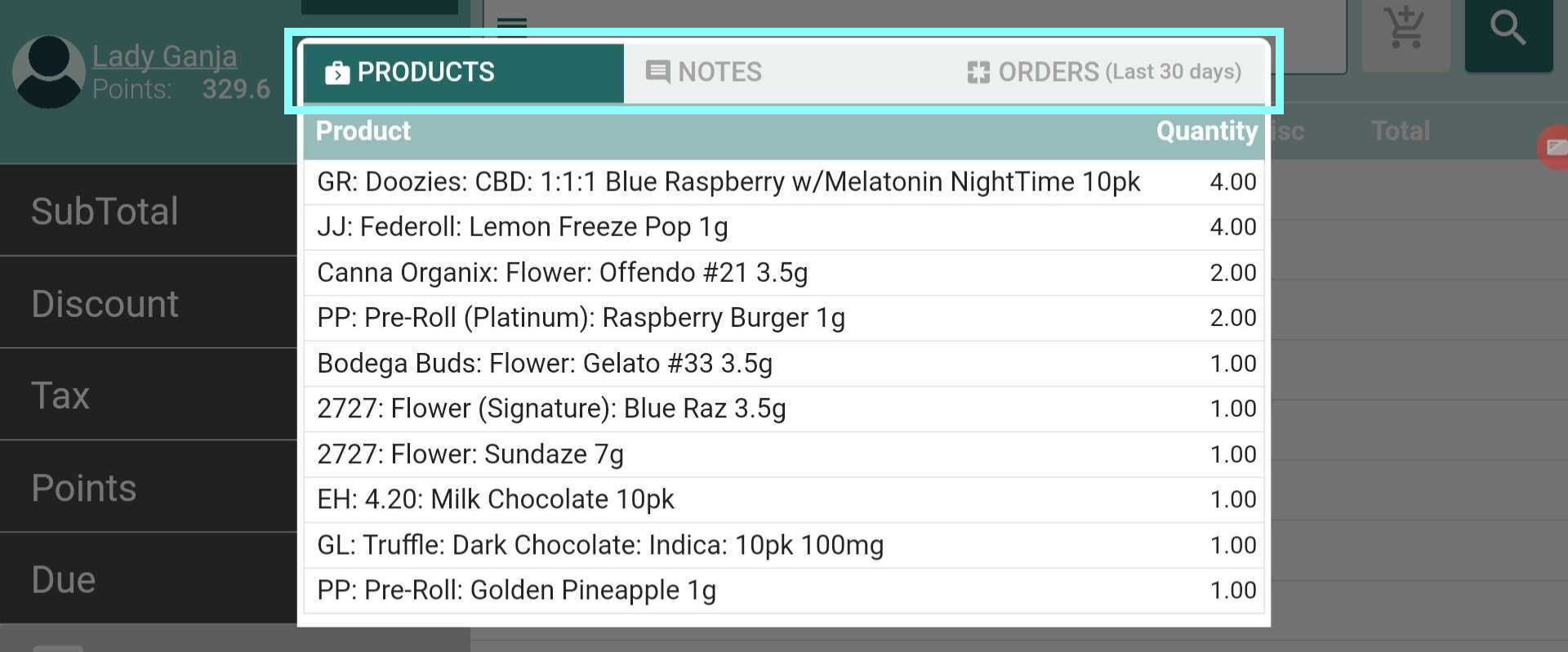
How to Remove a Customer from the Cart
- To remove the Customer from the cart without removing the products, select the red "Remove Customer" button within the customer details box.
Once removed, you can then assign the desired customer to the cart.
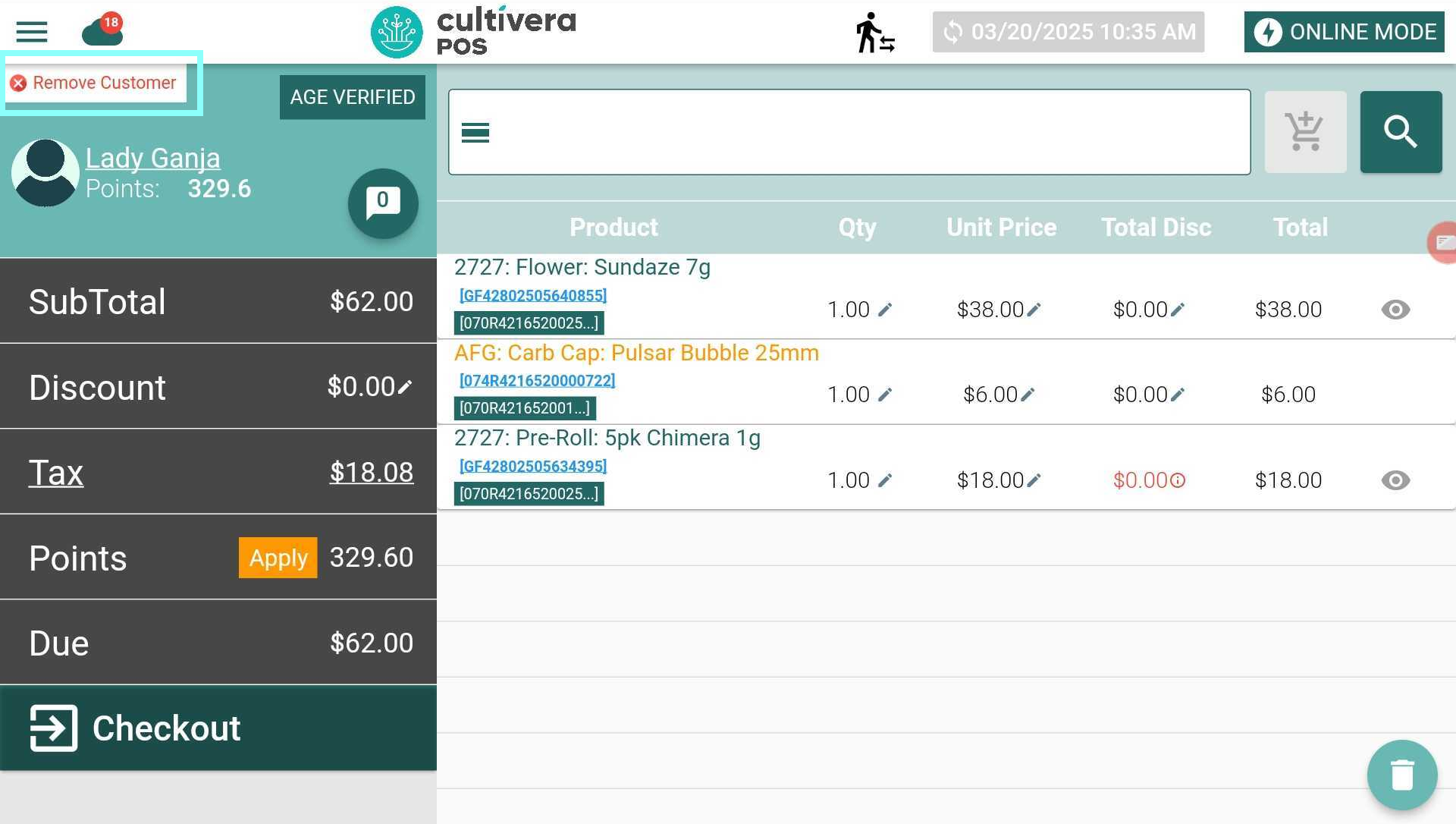
NEXT STEP: Adding Weight-based Products To A Cart or Adding Pre-packaged Items To A Cart
