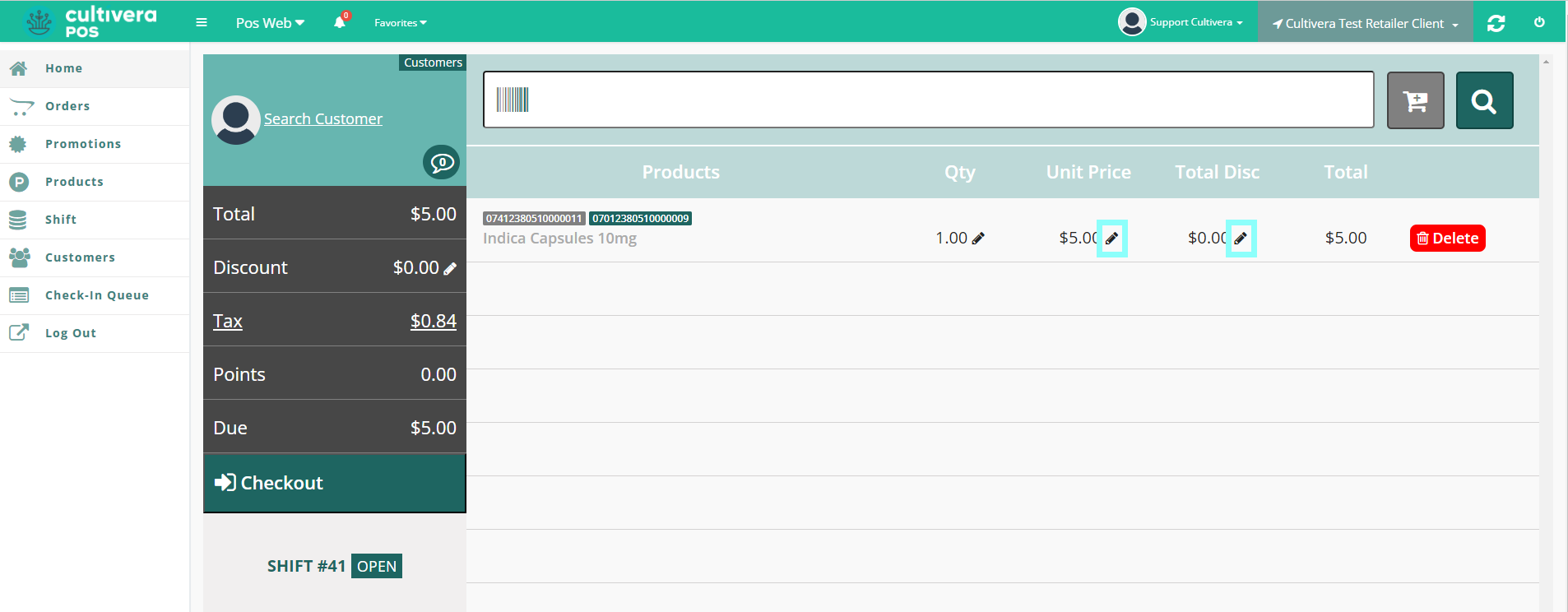POS - Terminal Sales: Adding Pre-Packaged Items to a Cart Without a Scanner
POS - Adding Pre-Packaged Item to a Cart Without a Scanner
“Pre-packaged” means that a product is packaged into its final consumer packaging before being sold to dispensaries and retailers.
When conducting sales transactions, here are the steps to add pre-packaged items to a cart at the POS terminal:
- Start at the POS Home screen.
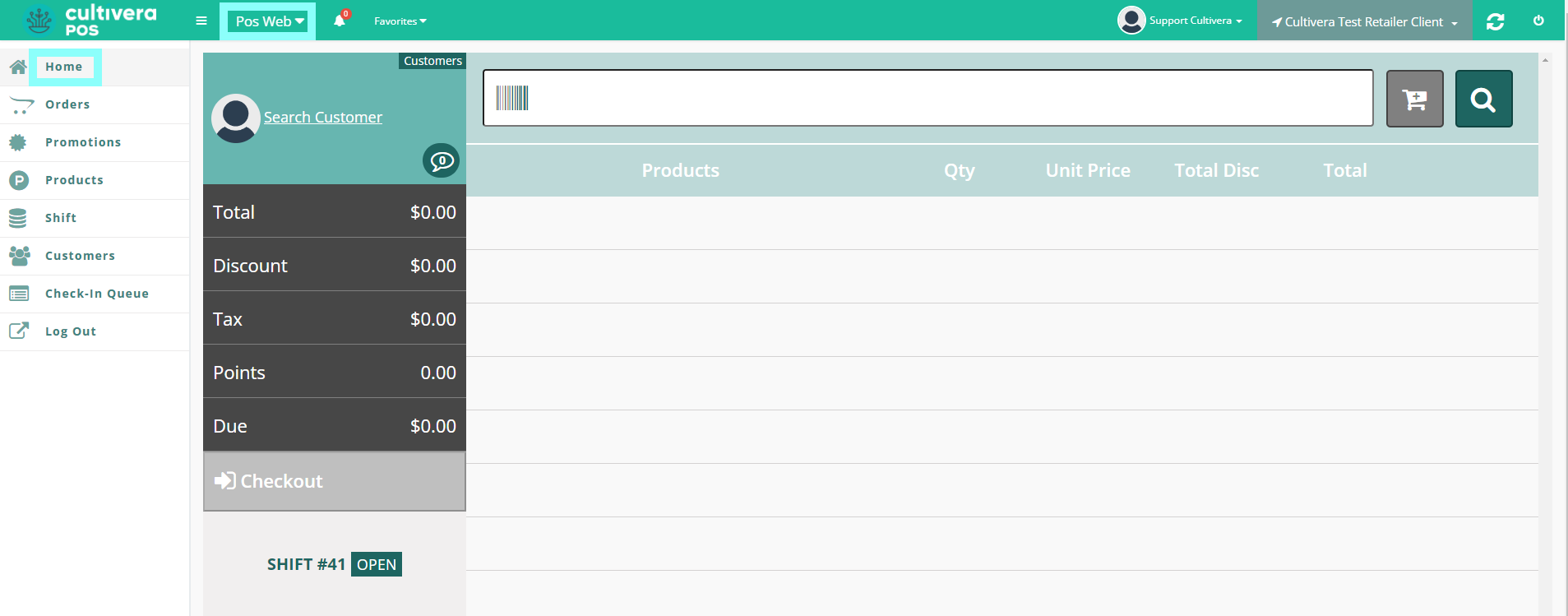
- Select the "Magnifying Glass" icon to browse the product list or search by Barcode or Product Name.
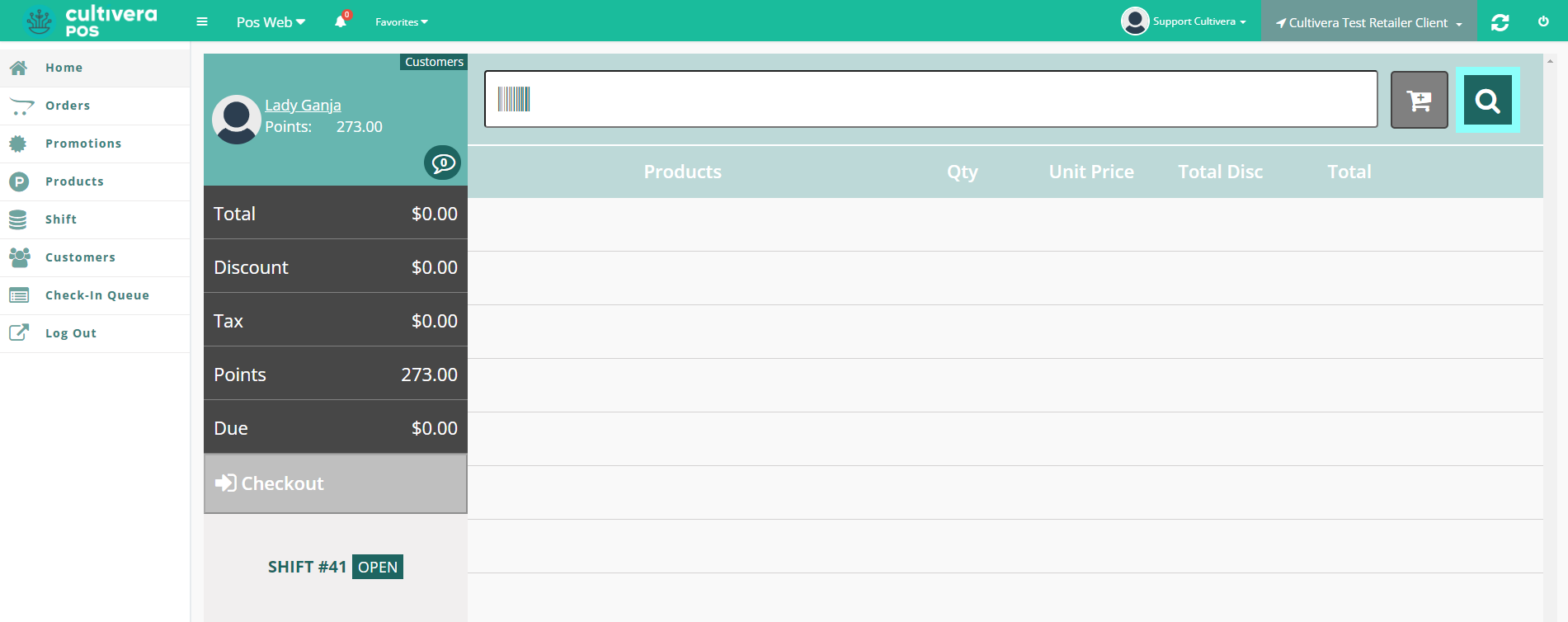
- Once you find the item you want to add, click the “Add To Cart” button to add it to your cart.
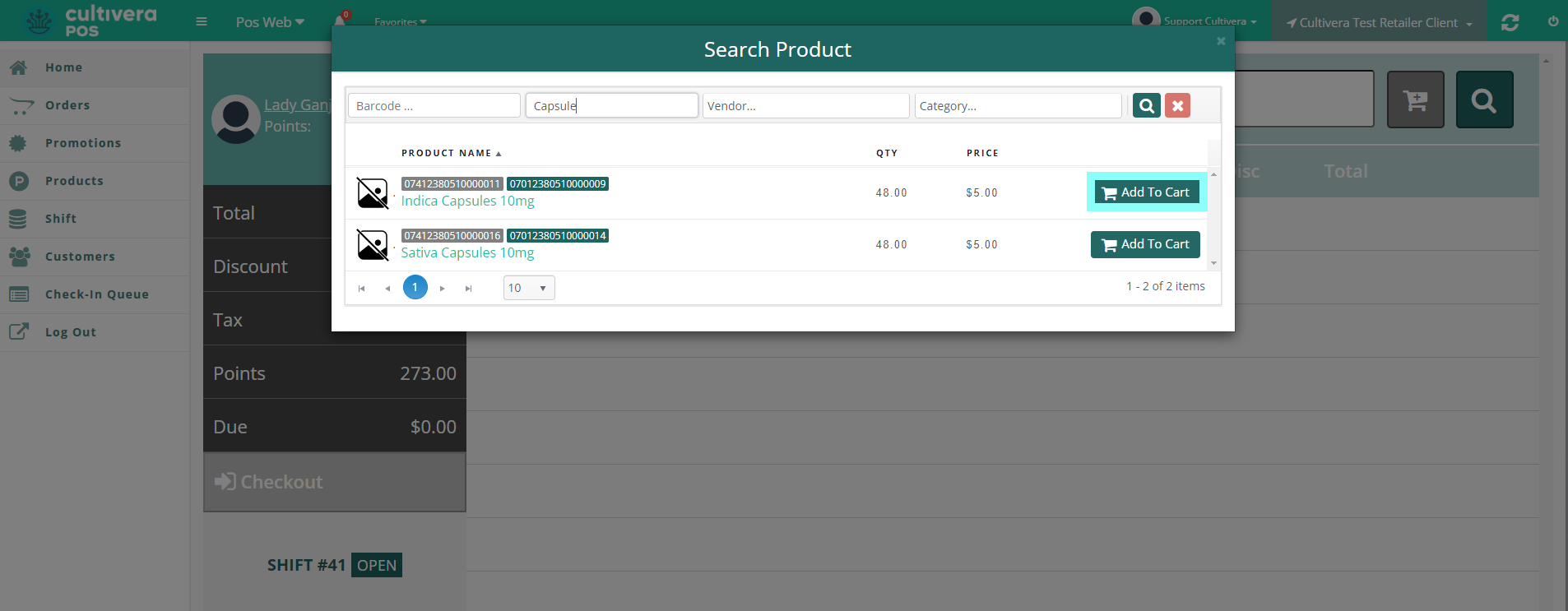
Clicking the “Batch” button to the right of a product will show you if there are different batches to choose from, and the test results from each (if available).

Quantities shown in Red are below your store’s minimum threshold. Click the “Refresh” icon to re-sync current quantities at any time.
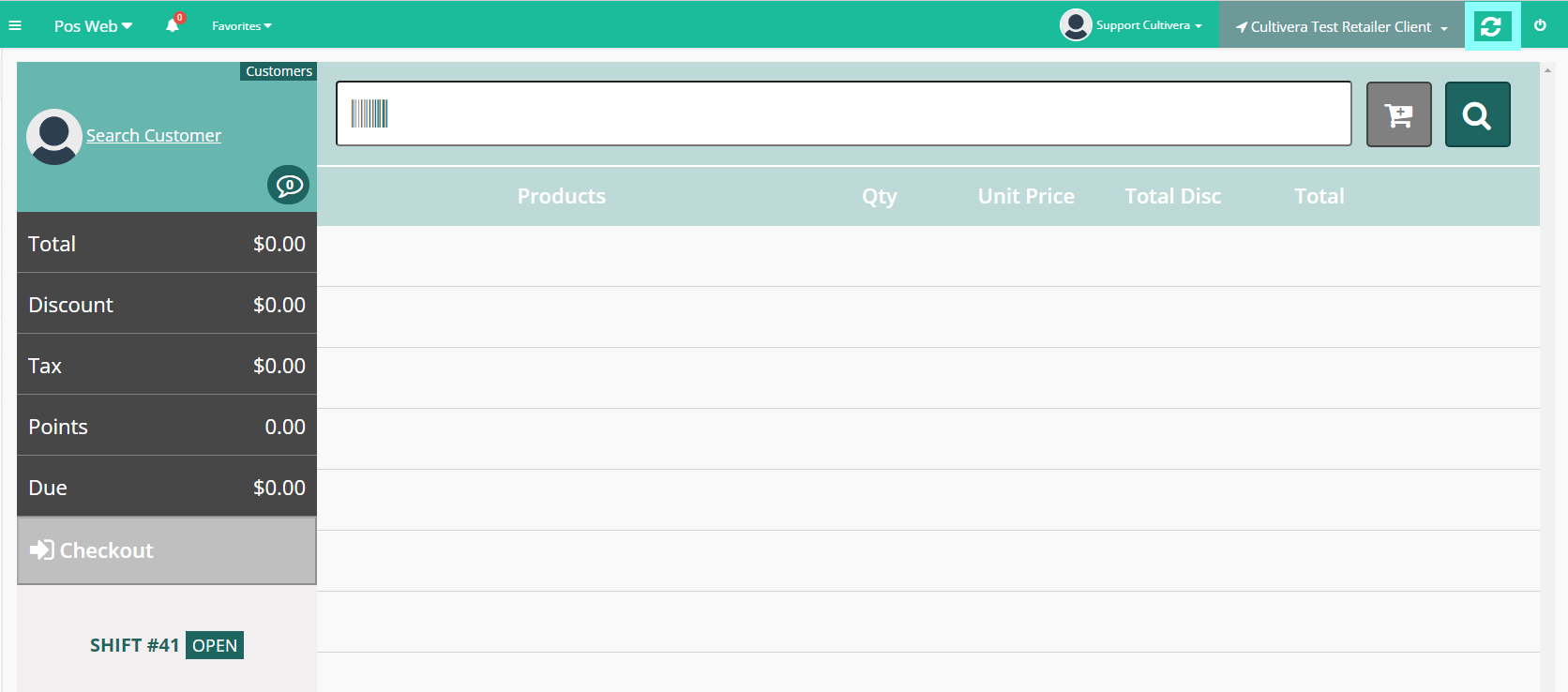
- Once the product is in your cart, the quantity can be adjusted by clicking on the pencil icon next to the quantity.
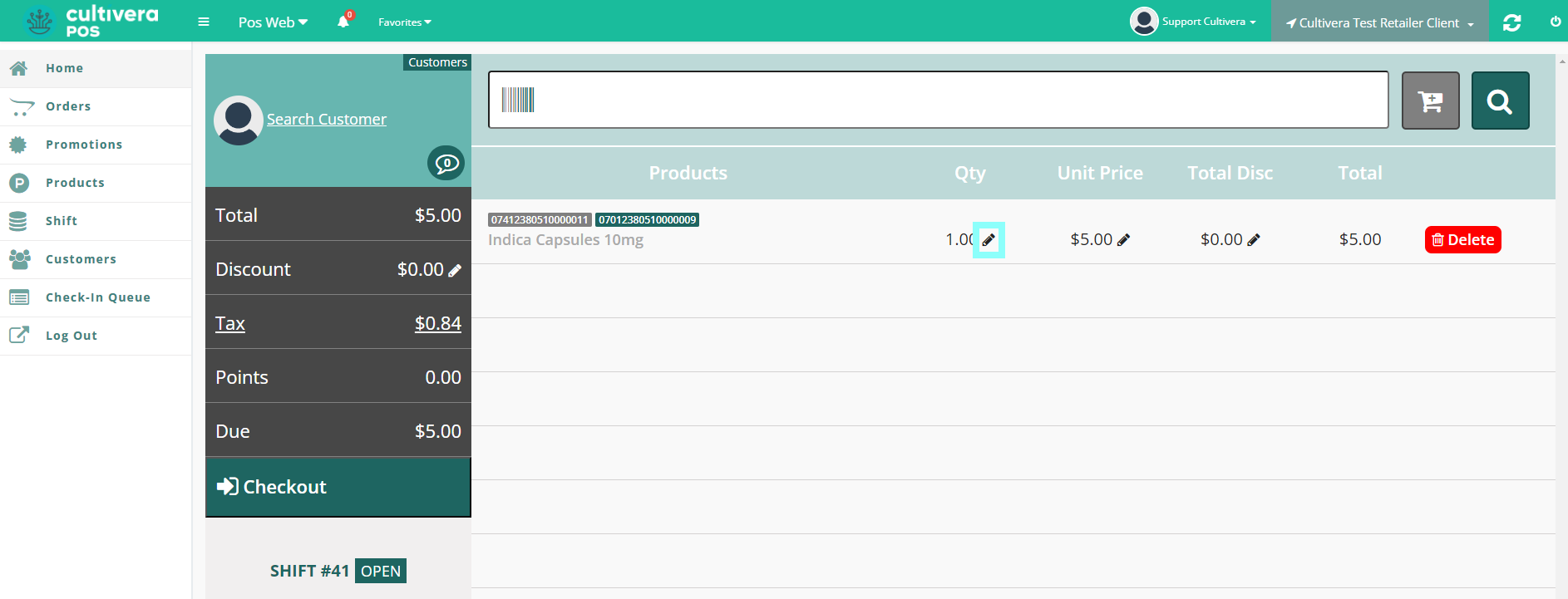
You can also modify the discount or the price, but this may require manager approval:
The manager on duty will be required to enter their PIN to Validate the change to the order.
Once this has been validated, you can complete the transaction as normal.
The manager on duty will be required to enter their PIN to Validate the change to the order.
Once this has been validated, you can complete the transaction as normal.