POS - Terminal Sales: Adding Weight-Based Products to a Cart
POS - Adding Weight-Based Products to a Cart
Weight-based items are those that come in bulk and are weighed-out upon purchase by a customer. During a sales transaction, you will need to take a few extra steps than with pre-packaged products.
Here are the steps to add weight-based items to a cart at the POS terminal:
- Start at the Home screen and Select the magnifying glass icon to Browse the product list or Search by Barcode or Product Name.
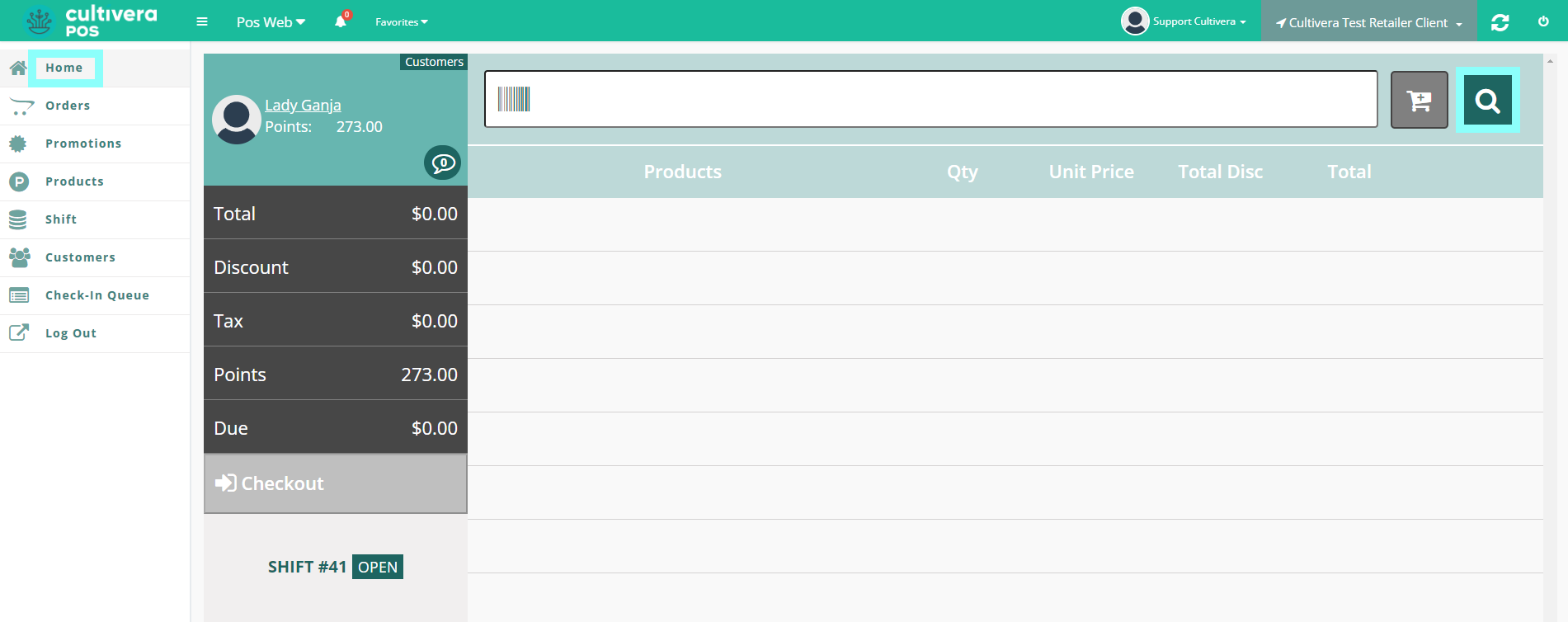
- Once you find the item you want to add, Select the “Add To Cart” button to add it to your cart.
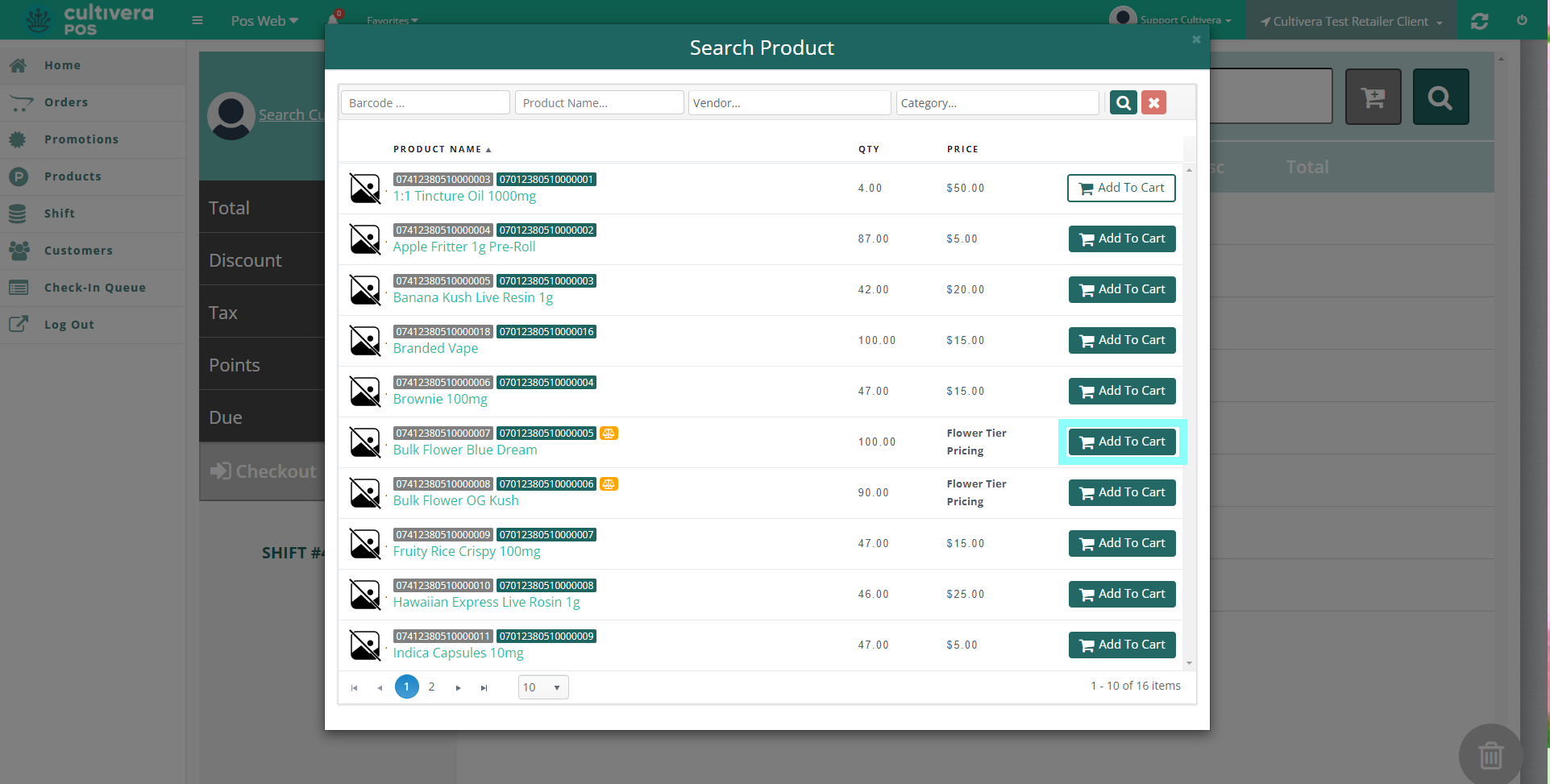 Clicking the “Batch” button to the right of any item will show you if there are different batches to choose from, and the test results from each (if available).
Clicking the “Batch” button to the right of any item will show you if there are different batches to choose from, and the test results from each (if available).
- Weigh the product:
- If using an inline scale:
- First Place the empty container on the scale and "Tare" to zero.
- Add the product to the container until you reach the desired weight.
- If your scale is not connected, you will need to enter the weight manually using the keypad.
- First, enter the "Order Weight" that is desired, then select the "Scale Weight" button.

- Next, enter the actual "Scale Weight", then select the "Accept" button.
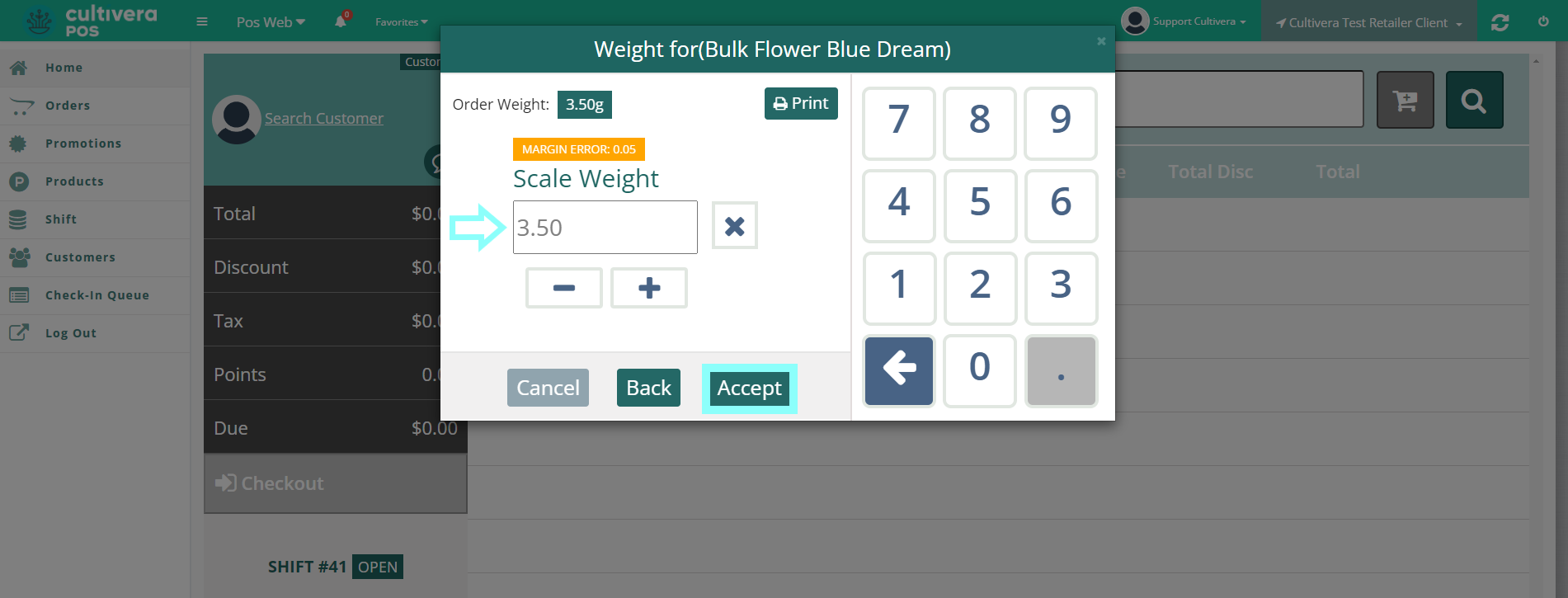
There may only be a margin of up to 0.05 between the Order Weight and the Scale Weight. The "Accept" button will not be available if the margin is greater than 0.05 between both weights. - First, enter the "Order Weight" that is desired, then select the "Scale Weight" button.
- If using an inline scale:
- If using a Weight Station, Tap “Request Weight” to import the weight from it.
