PRO (WA): Sales Reports
Sales Reports in Cultivera
There are multiple reports within Cultivera to reference Sales data. This article is intended to give a basic overview of where these reports can be accessed in Cultivera.
Sales > Order Summary
This page can be filtered by Est Delivery Date, Submitted Date, or Released Date. As well as by Company Name, Order Status, or the 'Submitted By' user. Please note that the data exported from Sales > Order Summary will reflect the orders as they were originally invoiced (if you'd like data that reflects any recipient's rejections, you can go to Fulfillment > Transfer Outbound).
The two reports that can be exported from Sales > Order Summary are: "Export Summary to Excel" (to download a spreadsheet with 1 row per manifest) and "Export Details to Excel" (to download a spreadsheet with 1 row per line item).
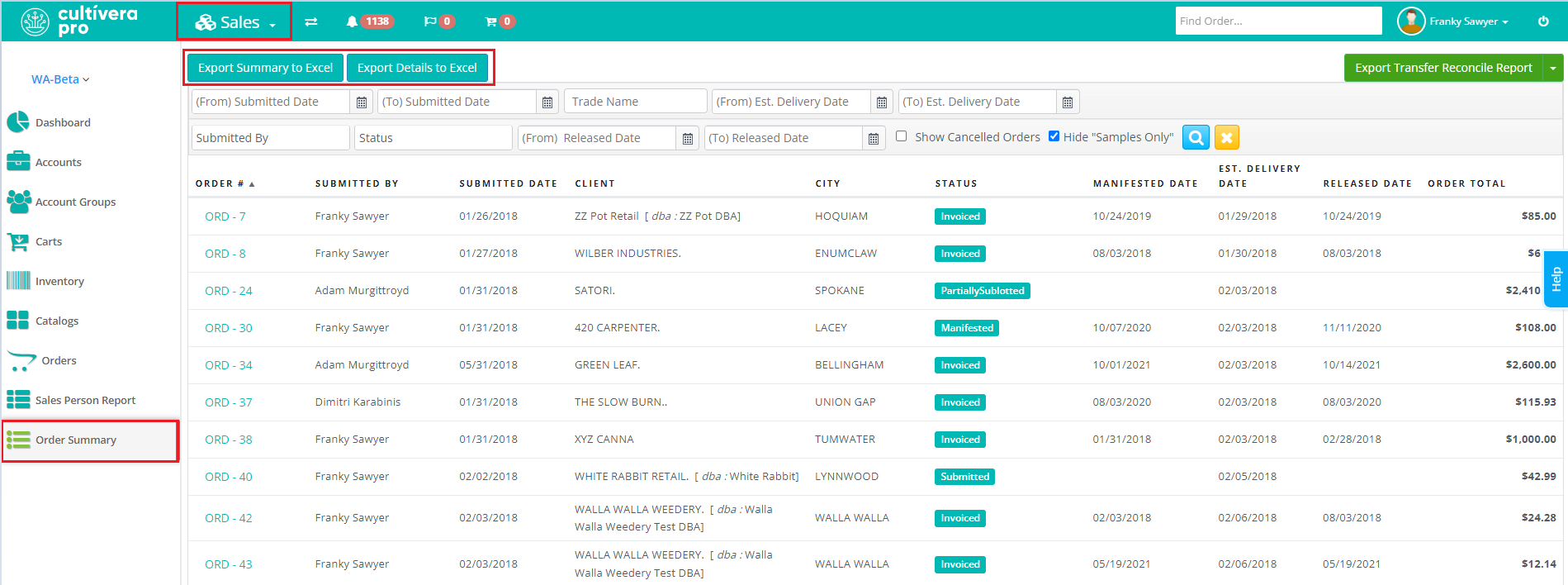
Fulfillment > Transfer Outbound
This page can be filtered by the manifest TSID, Client Name, Order#, Order Status, or Released Dates. You can also uncheck the 'Hide Finalized' checkbox to view any finalized transfers in your system.
Similar to Sales > Order Summary, the two reports that can be exported from Fulfillment > Transfer Outbound are: "Export Summary to Excel" (to download a spreadsheet with 1 row per manifest) and "Export Details to Excel" (to download a spreadsheet with 1 row per line item).
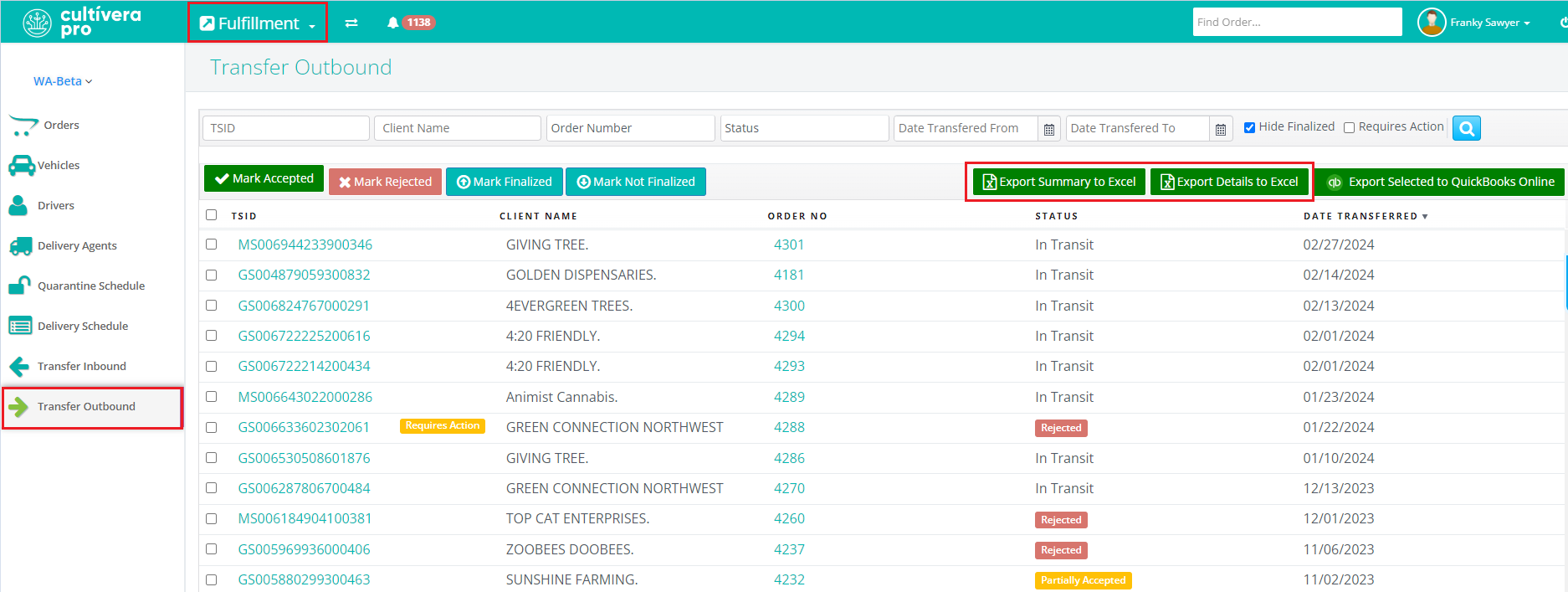
Analytics
The Analytics module within Cultivera offers a variety of reports that you can use to track Sales in your system:
- Customer Sales - Client by Product
- Sales per client, with product as sub-group
- Customer Sales - Product by Client
- Sales per product, with account as sub-group
- Monthly Sales by Product-Line (12 Months)
- Breakdown of sales over each of the previous 12 month and MTD
- Monthly Sales Comparison
- A sales breakdown comparing MTD with the previous 3 months
- Monthly Sales Comparison by Sales Person
- Sales per salesperson MTD + the previous 4 months, compared to previous year
- Product-Line Sales by Account
- Sales over the last 30, 60, 90 days and YTD, grouped by account
- Sales Recommendations by Account
- See which of your overall most popular products that each client purchases
