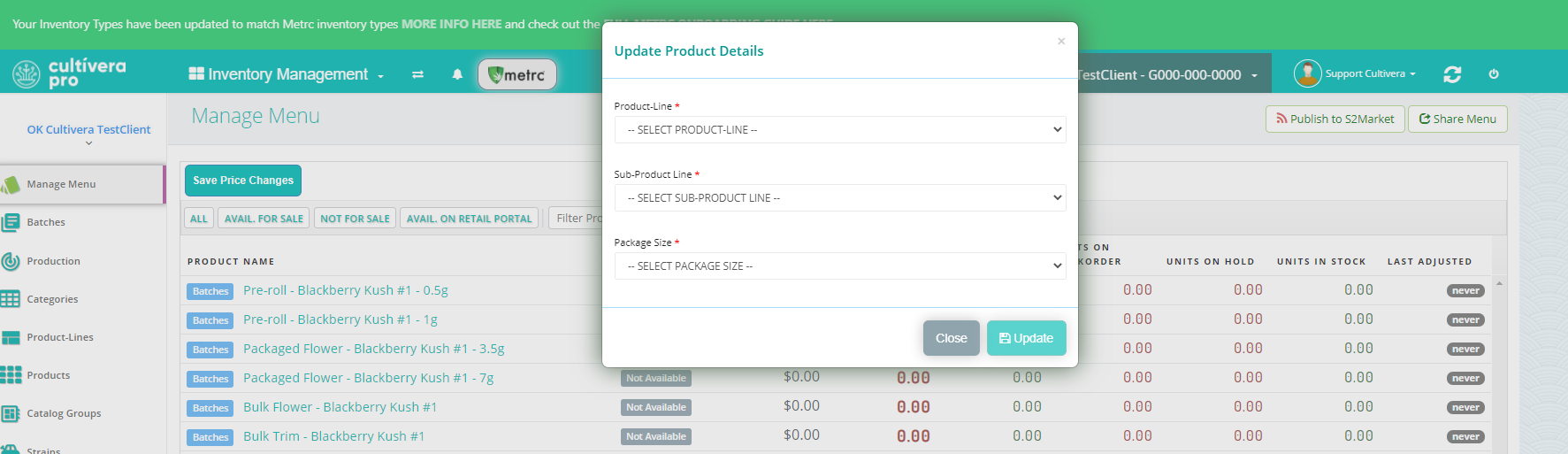PRO (OK) Inventory Management: Prepackaged Flower/Package Sizes
Metrc Inventory Management: Prepackaged Flower/Package Sizes
Metrc does not have an inventory type for prepackaged flower. All flower products will be mapped to one Inventory Type: Flower&Buds.
For all prepackaged flower products, Cultivera will record this in Metrc as grams, but can be seen within Cultivera as units of prepackaged product.
The "Package Size" within the Product Details Page will determine how to calculate the "units" to "grams" conversion.
It is imperative that you check the package sizes set for all prepackaged flower products. Please reach out to support@cultivera.com if you have any questions regarding Prepackaged Flower and Package Sizes.
To check the package size on a specific product:
- Navigate to Inventory Management > Manage Menu and 'Filter Product' to view a list of prepackaged products.
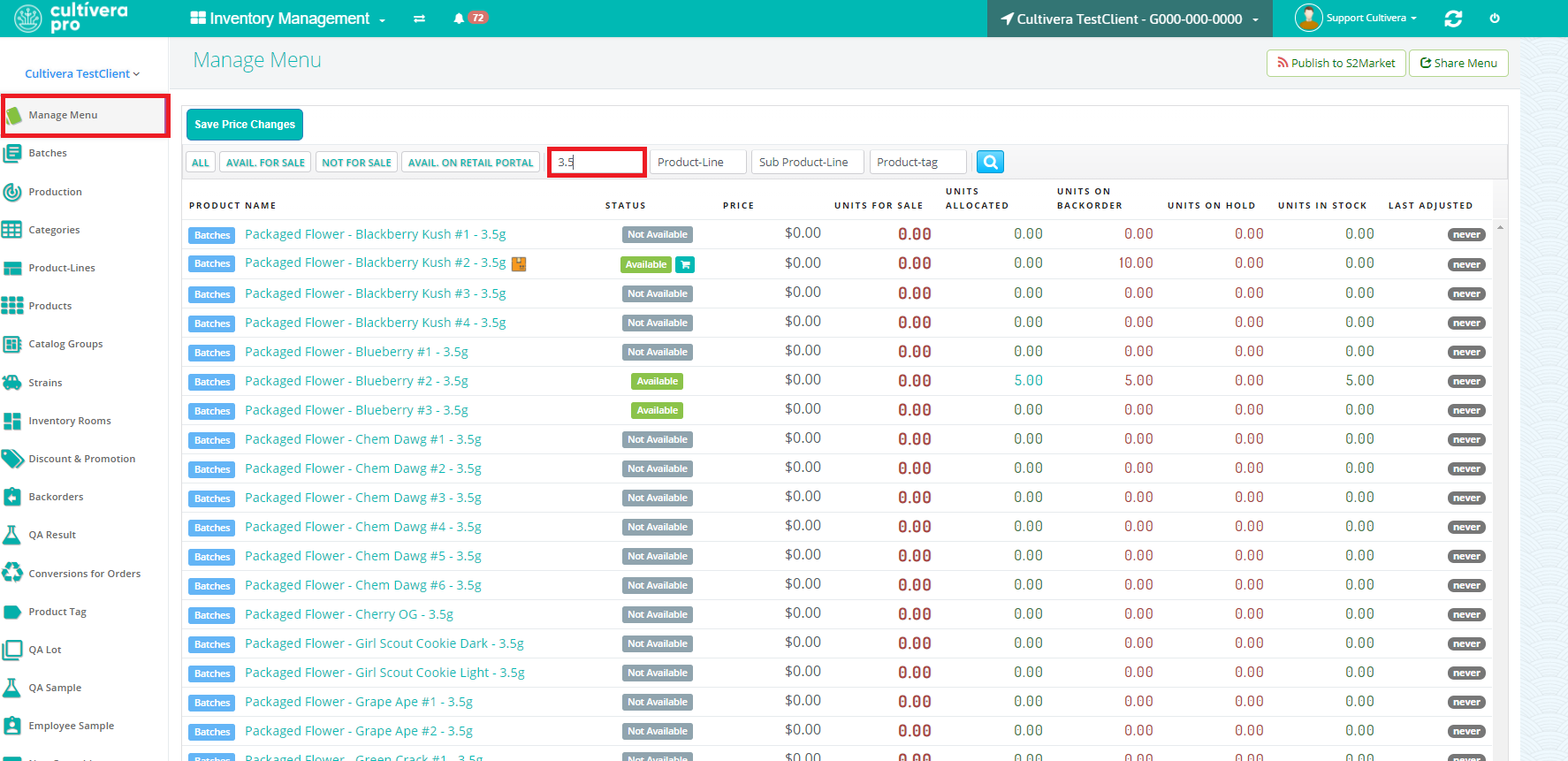
- Click on a Product Name and this will bring you to the Product Details Page.
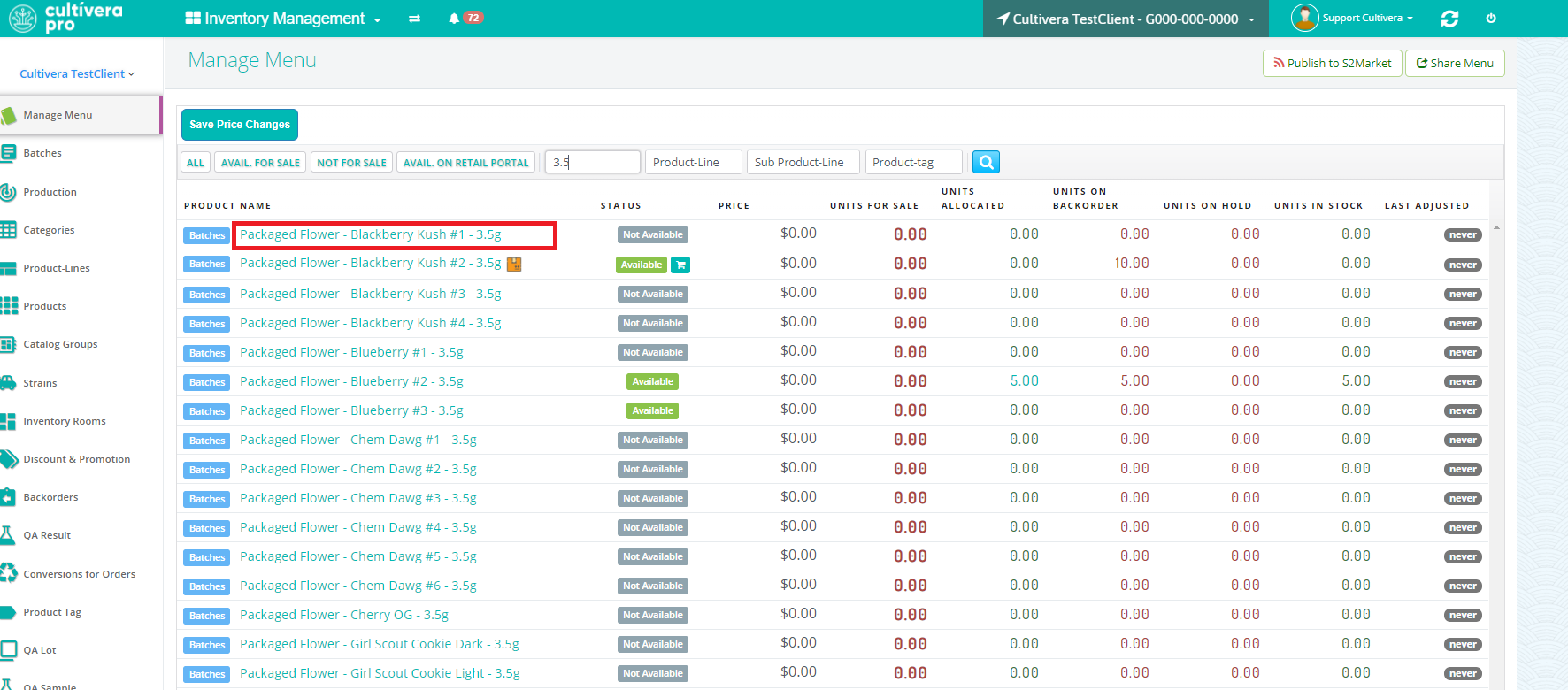
- You can view the "Package Size" on the Product Details Page.Package sizes are based on what Product Line/Sub-Product Line is selected for the product.
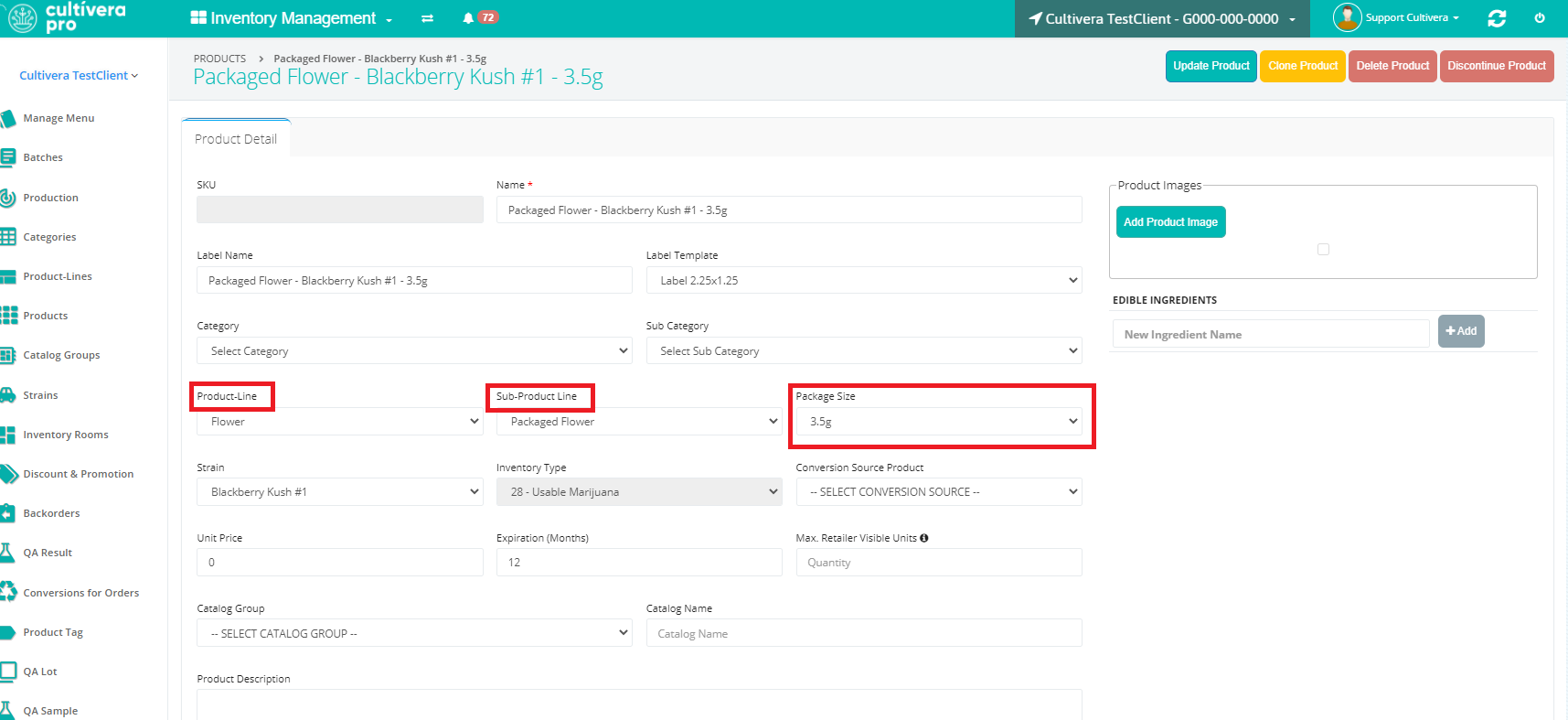
To create new package sizes within Product Lines:
- Navigate to Inventory Management > Product Lines.
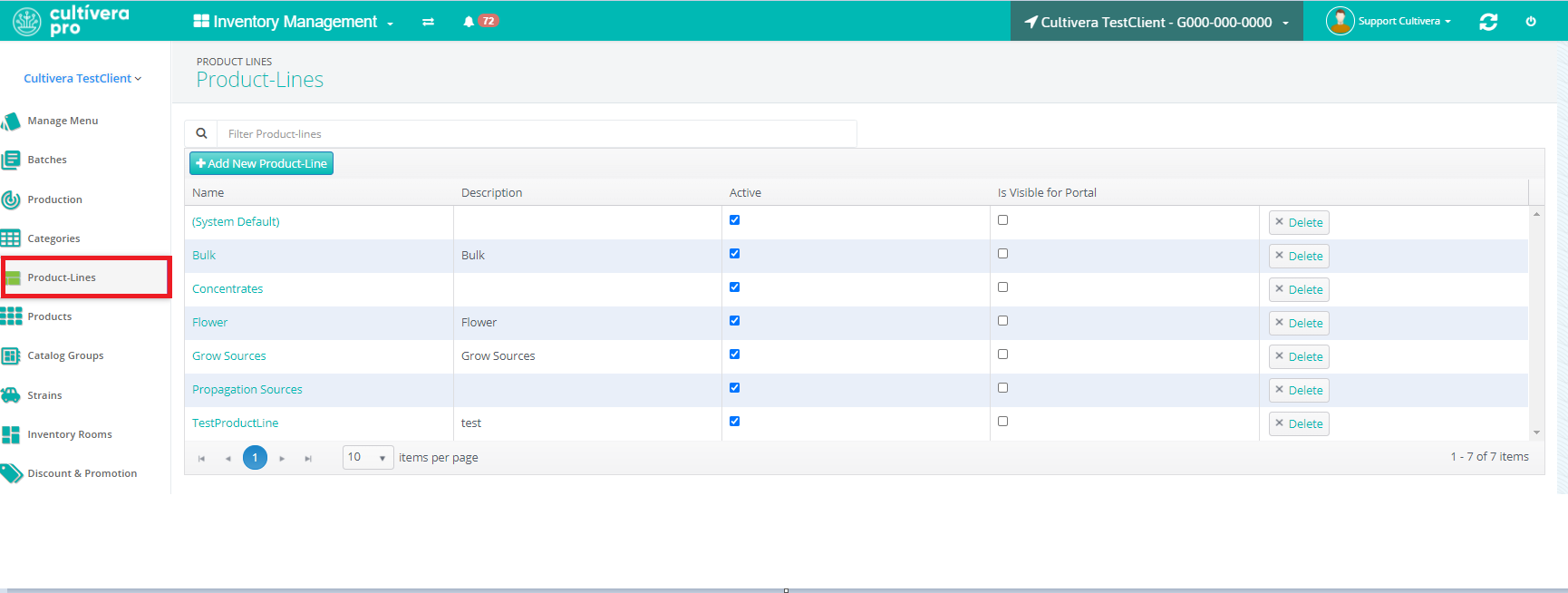
- Select the product line that the prepackaged product is assigned to.
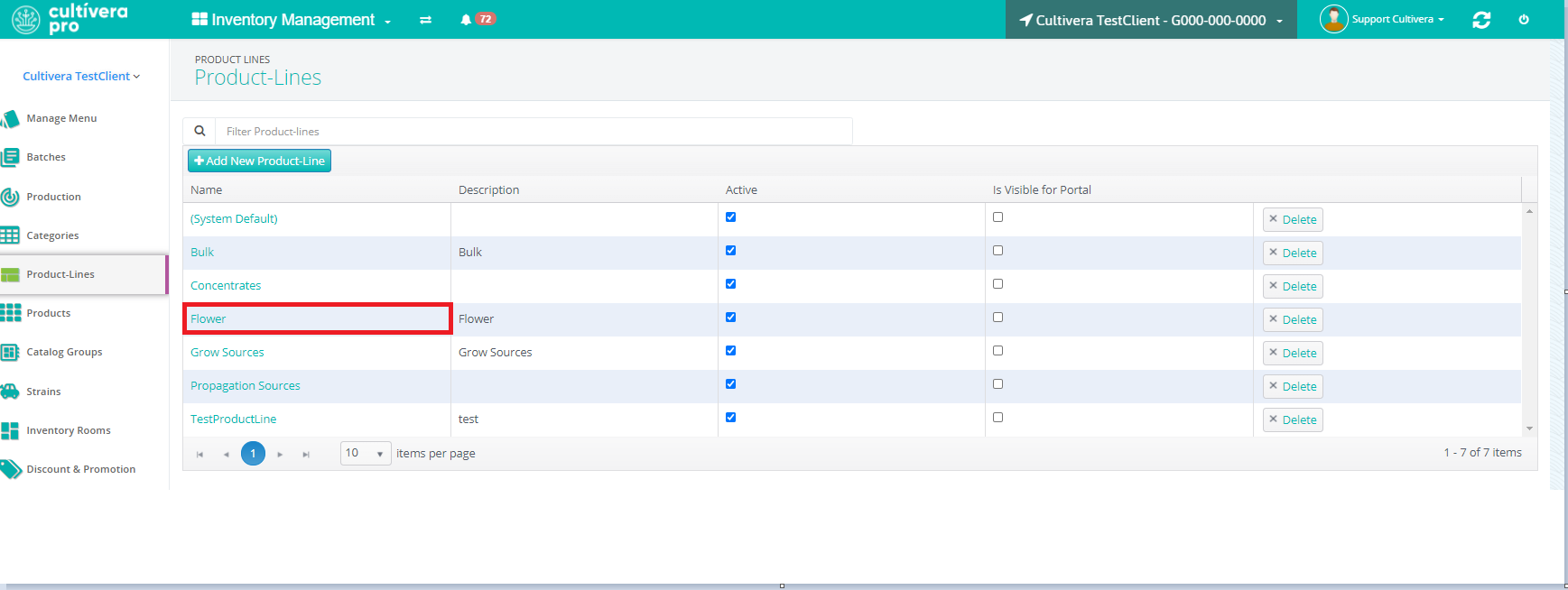
- Select the Sub-Product Line associated with prepackaged products.
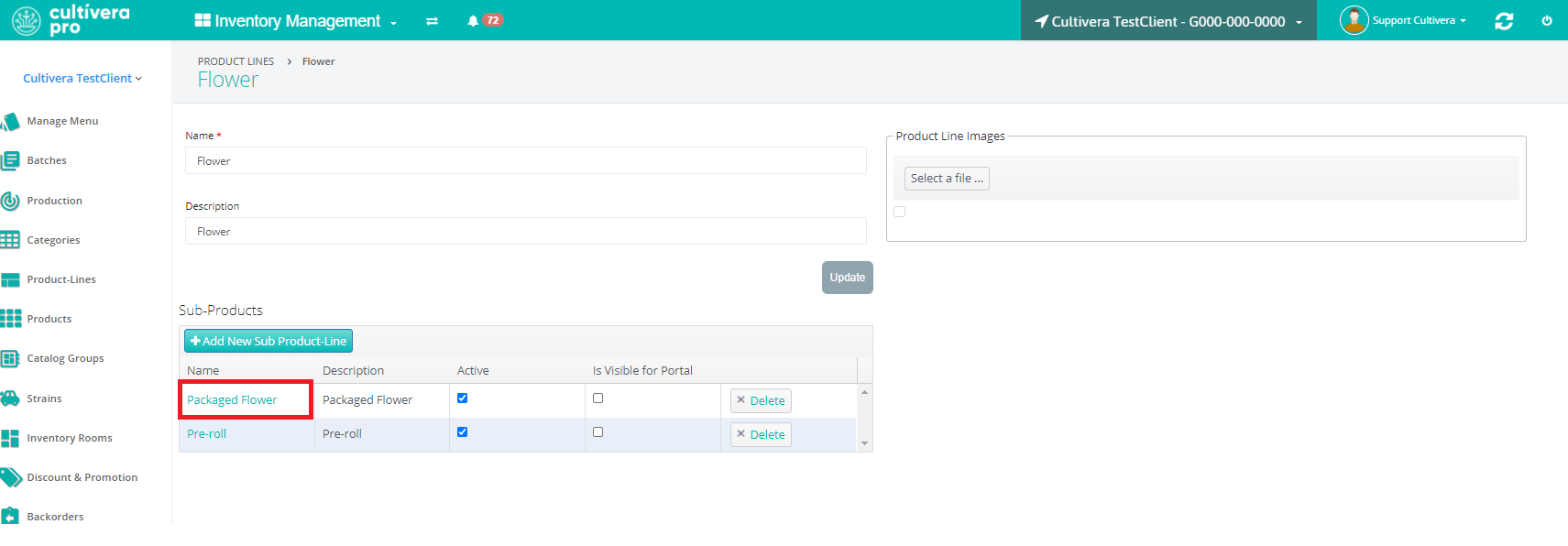
- Select "Add New".
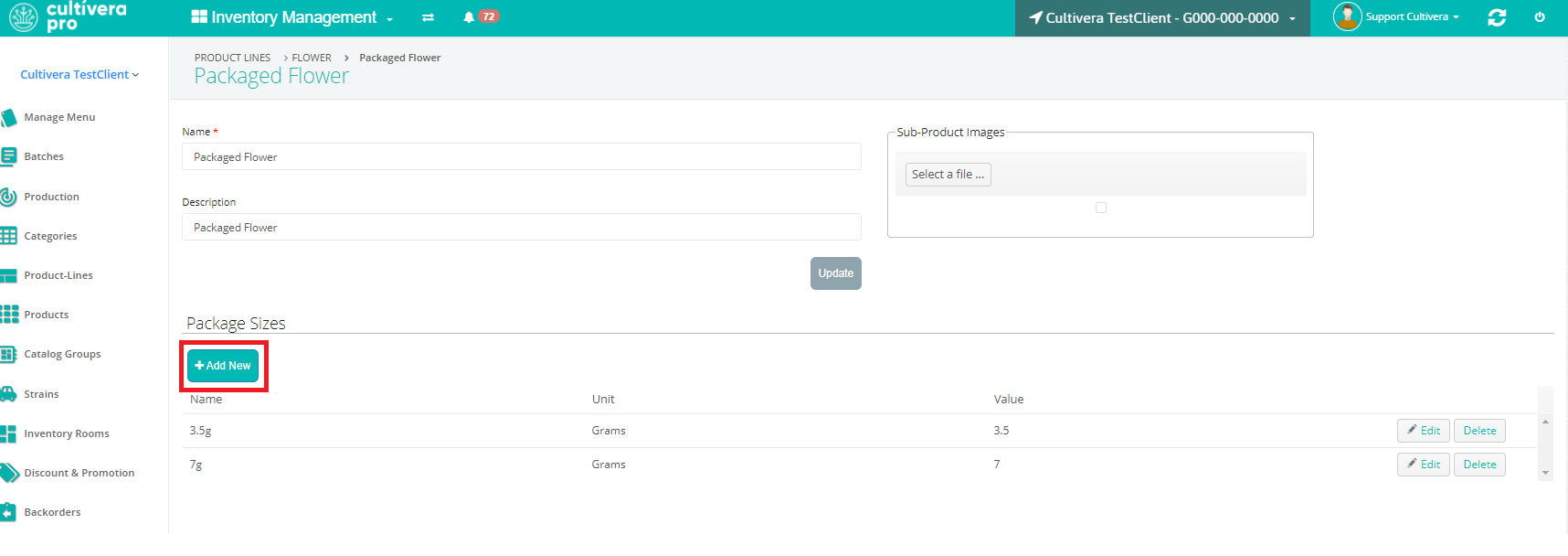
- Enter Name, Unit (Grams or Each), and Weight.
- Select "Update".
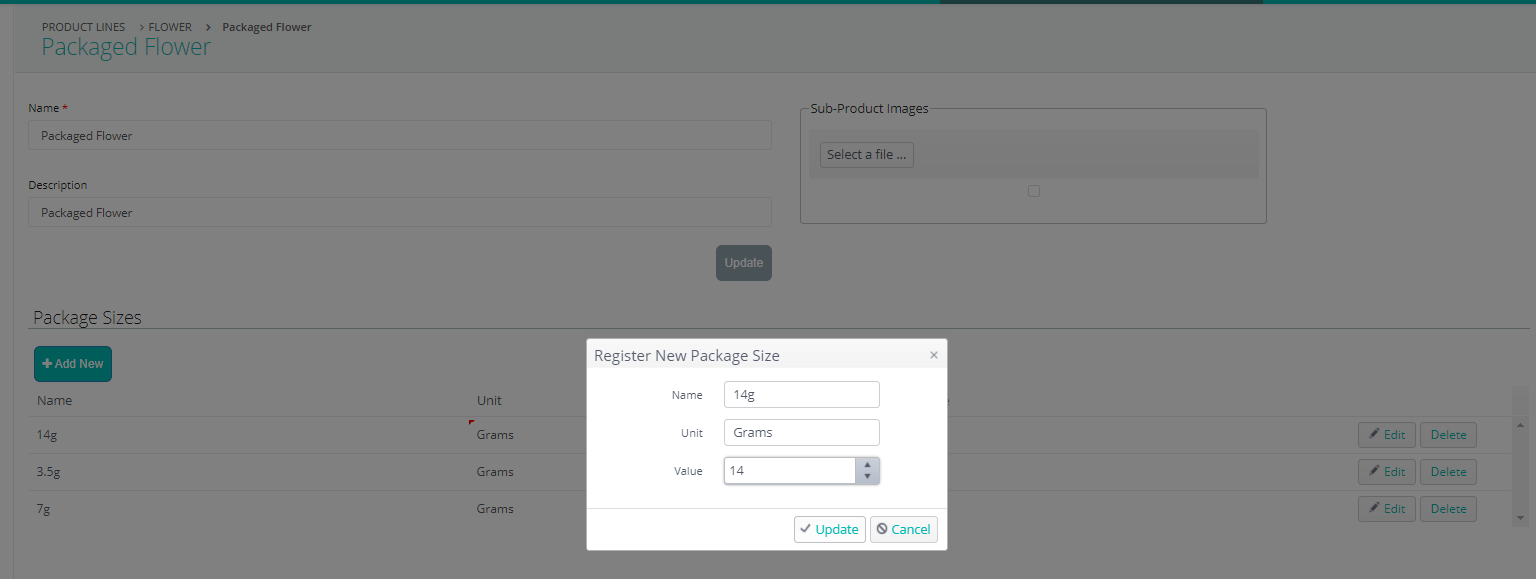
- You will then see the package size displayed under the Sub-Product Line "Package Sizes".
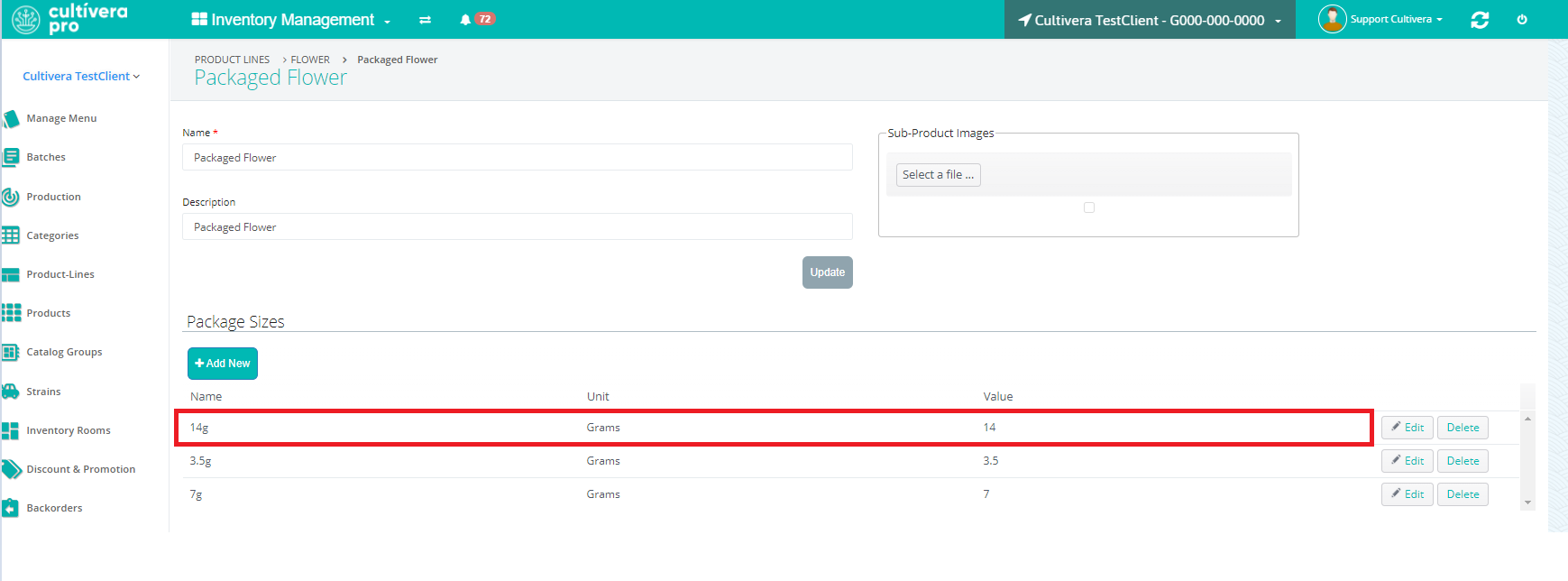
To Update Package Sizes for Multiple Products
- Navigate to Inventory Management > Manage Menu > Filter Products
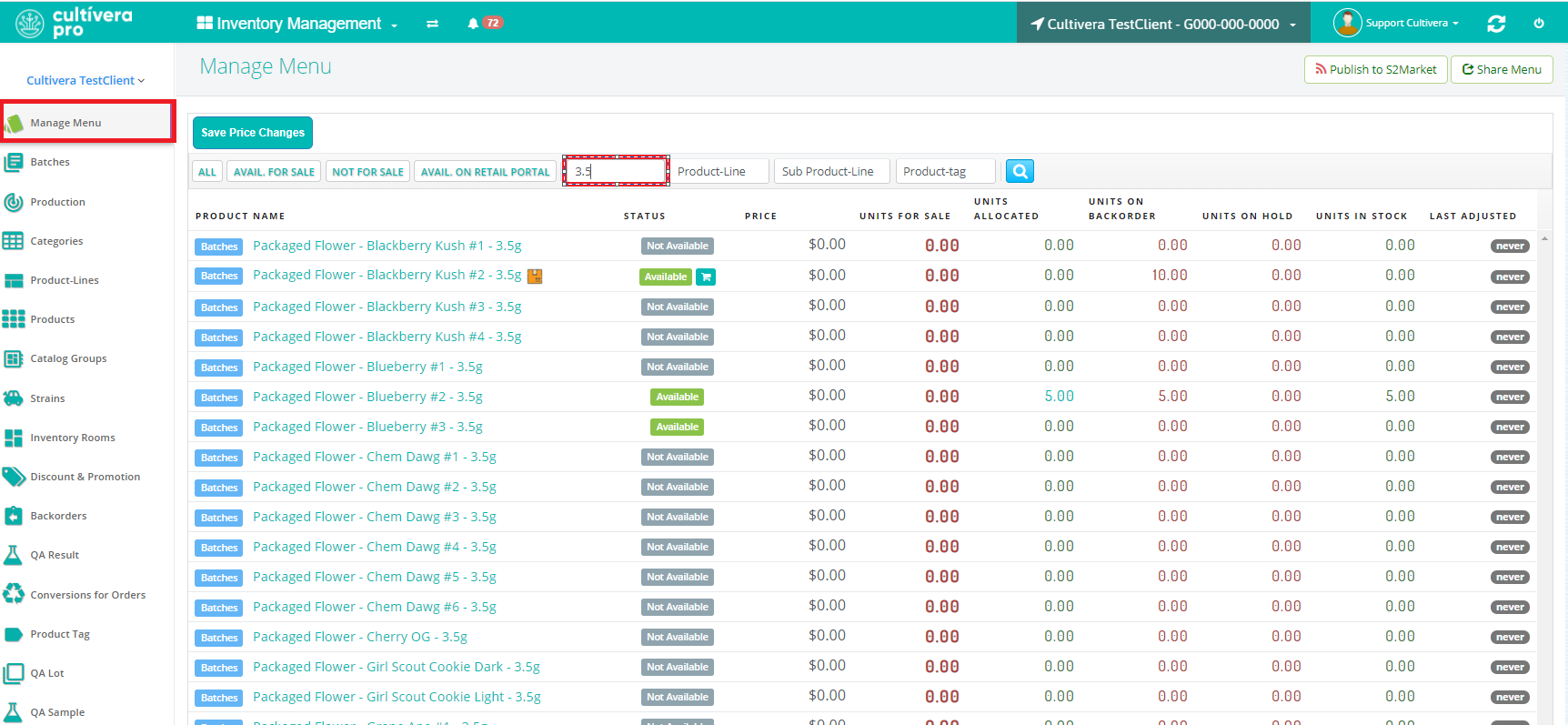
- Select all Products intended to be updated to a specific Package Size (This can be done by dragging your cursor over all intended products to highlight them).
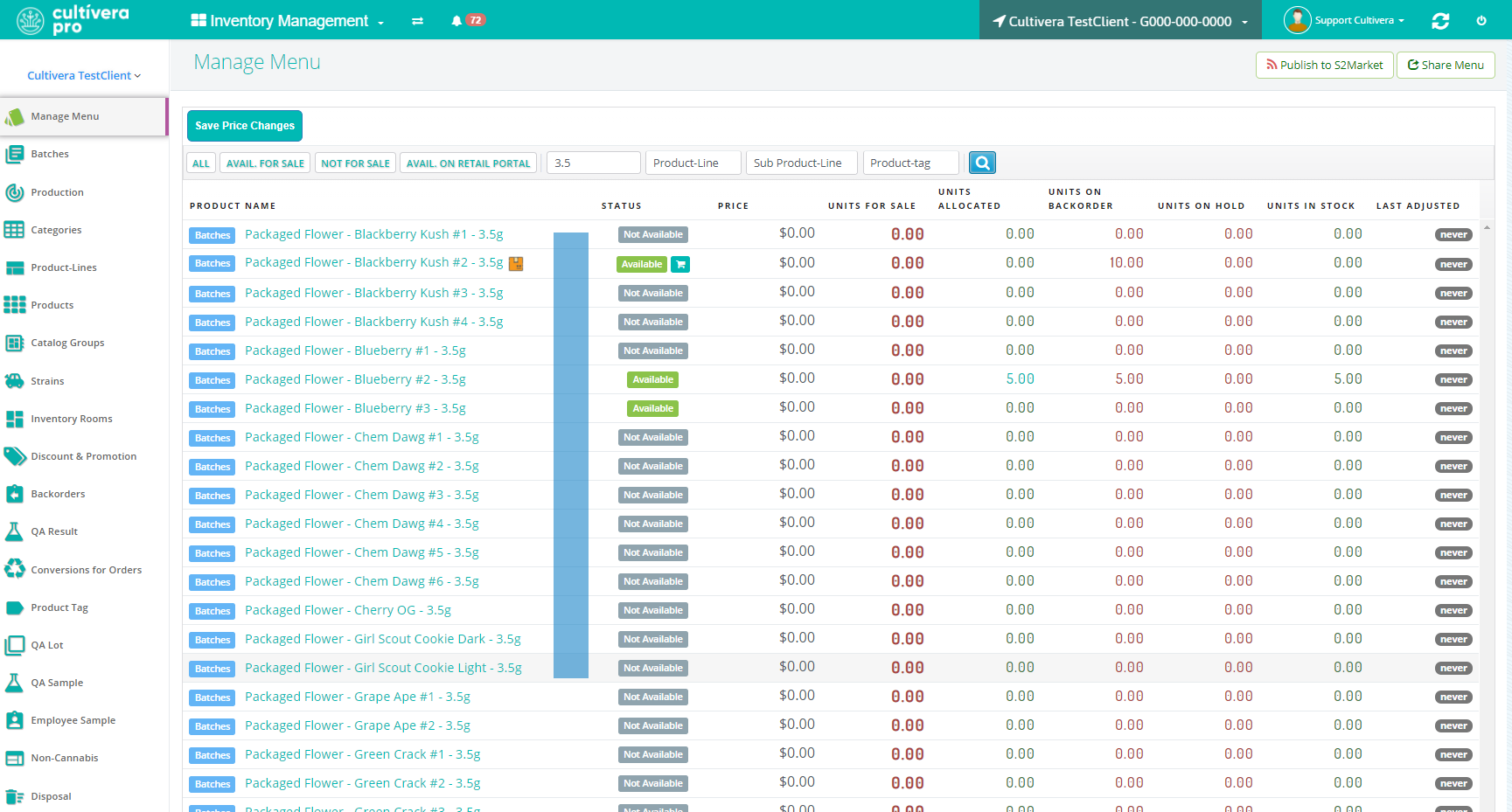
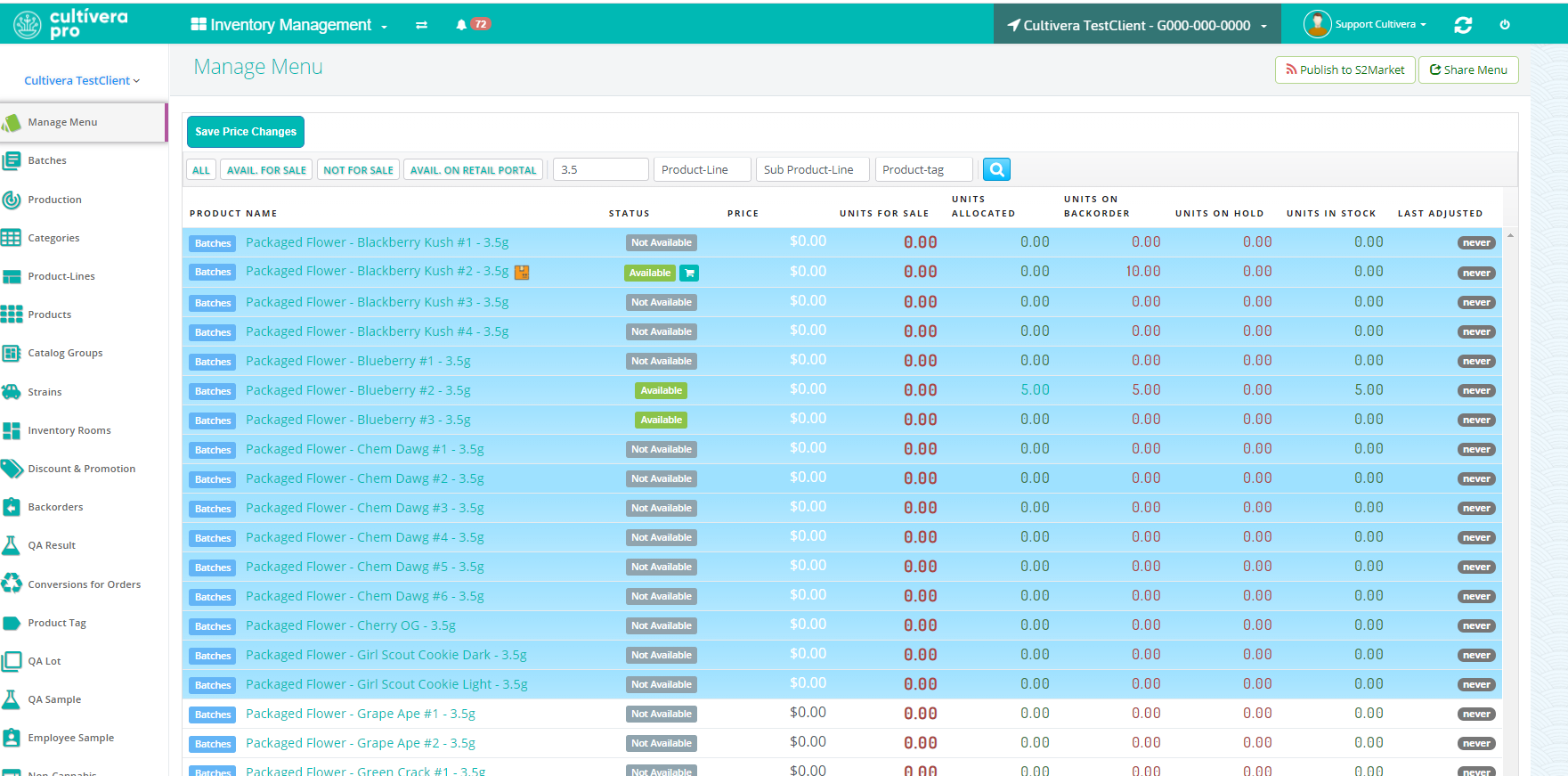
- Right-click and Select "Update Product Line".
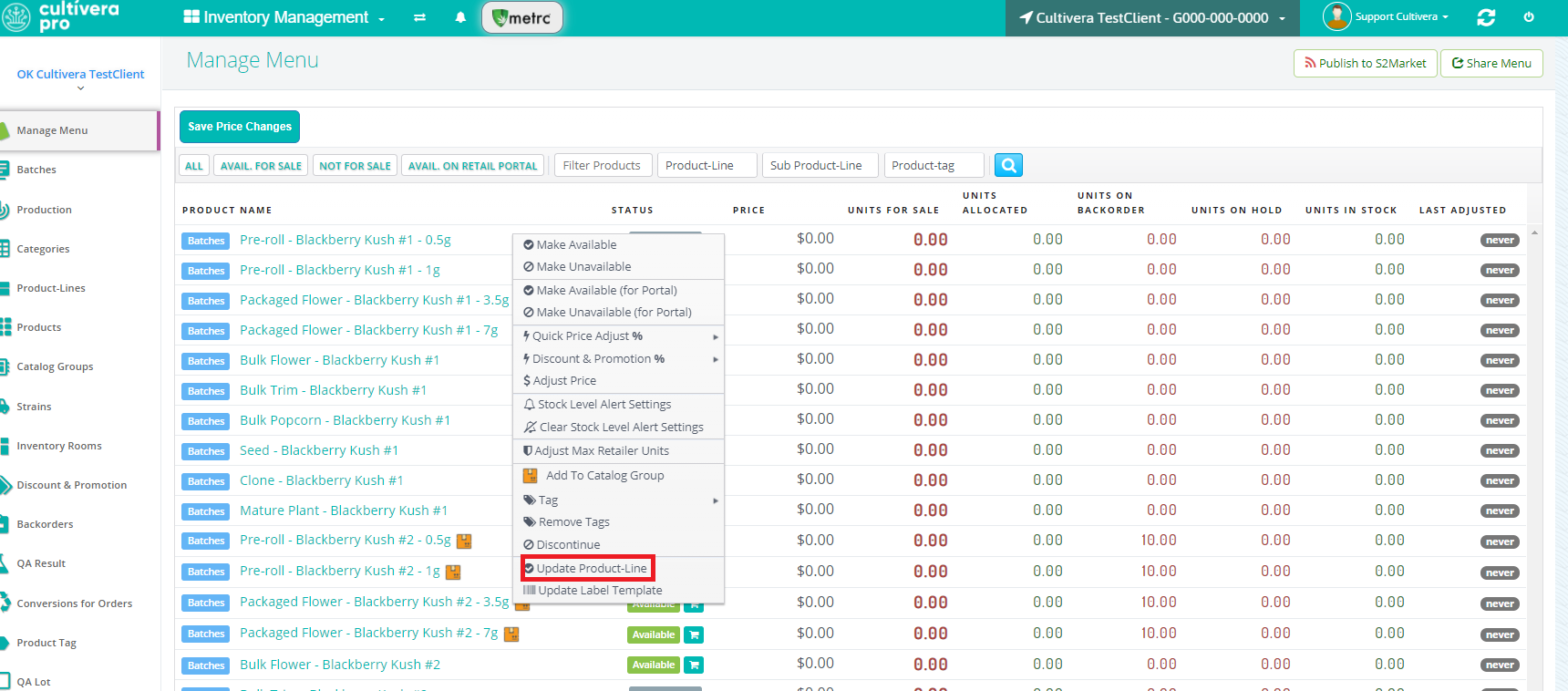
- Update Package Size and Select "Update".