OK PRO: Pre-Pack Updates 6/01/2025
OK PRO: Pre-Pack Updates 6/01/2025
Starting 6/01/2025, Oklahoma Producer/Processors will be required to physically pre-package flower that is intended for retail sales.
This article is intended to help provide some clarity around "best practices" and alternative workflows related to these pre-packaged flower updates in OK Metrc.
"Best Practices" for Managing Pre-pack Products in Cultivera
Below are some "best practices" that are advised when it comes to managing these new "pre-pack" products/packages in your system:
- Create separate package sizes and products for each "pre-pack" item
- Convert bulk flower to the new/separate "pre-pack" item via Inventory Management > Production
- Choose whether you'd prefer to see the "pre-pack" packages in "Grams" or "Units" in Cultivera (typically, we recommend showing the product/package in "Units" for invoice unit pricing purposes)
Pre-packaged Flower (Grams in Cultivera and Metrc)
- Create package sizes to match the physical weight of the product you're transferring to retailers.
- For example, the package size for 3.5g should be set up as follows:
- Name: 3.5g
- Unit: Grams
- Value: 3.5
- For example, the package size for 3.5g should be set up as follows:
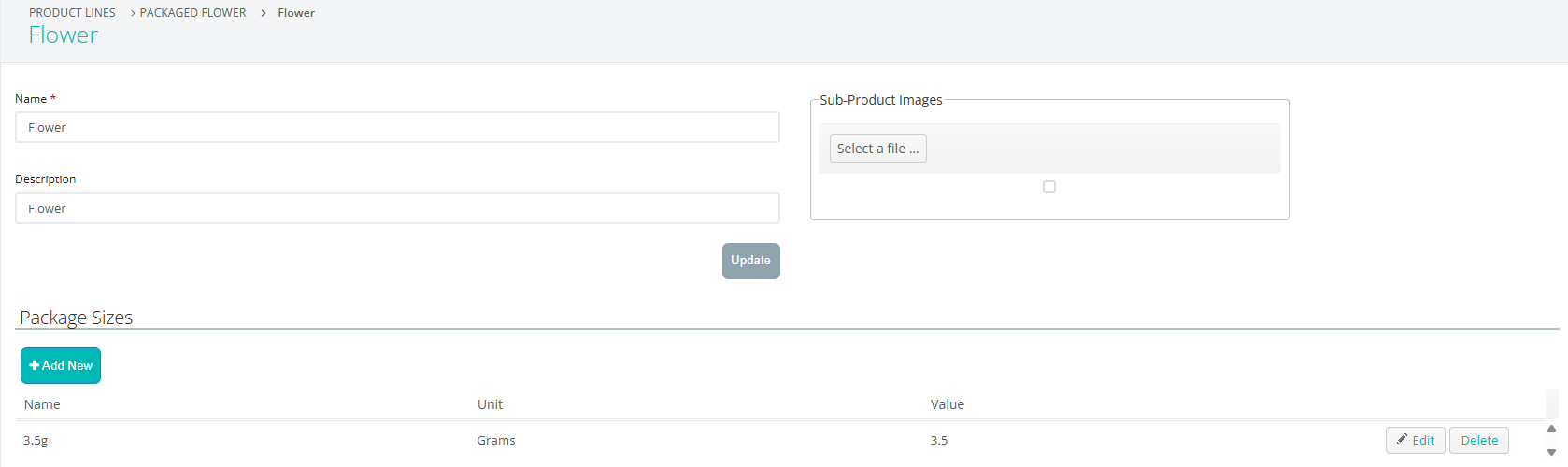
- Create separate products for each strain/package size you'll be selling to retailers.
- For example, if you're selling pre-packaged 1/8ths to a retailer, we recommend creating a new 'Packaged Flower - STRAIN - 3.5g' product in your system. This product would be assigned to the 'Flower & Buds' inventory type, and assigned to a "3.5g" package size.
- The package of that pre-packaged product will show in Metrc and Cultivera in "grams".
- The 'note' for the new package will be added automatically during the package creation in Cultivera. The note entered from the backend will be entirely based on the package size value set for the product assigned to the package. IT IS HIGHLY RECOMMENDED THAT YOU CONFIRM/UPDATE THE PACKAGE SIZES IN YOUR SYSTEM TO AVOID ANY 'NOTE' DISCREPANCIES.
- You can click here to view our step-by-step guide on creating new products in Cultivera.
Pre-packaged Flower (Units in Cultivera, Grams in Metrc)
When new pre-packaged flower products are created as "Flower & Buds" (as described above), any packages assigned to those products will show in "grams" in both Cultivera and Metrc. So if you have 10 1/8ths, that would show 35g in both systems.
If you would prefer to see the pre-packaged flower packages in "units" in Cultivera, then you can utilize the alternative workflow described below (the package will still show the package weight in "grams" in Metrc). For example, if you have 10 1/8ths, you would see 10 units in Cultivera, and 35 grams in Metrc. You can click on the following link for more details about this: PRO (OK) Inventory Management: Pre-packaged Flower/Package Sizes.
- Create package sizes to match the physical weight of the product you're transferring to retailers.
- For example, the package size for 3.5g should be set up as follows:
- Name: 3.5g
- Unit: Grams
- Value: 3.5
- For example, the package size for 3.5g should be set up as follows:
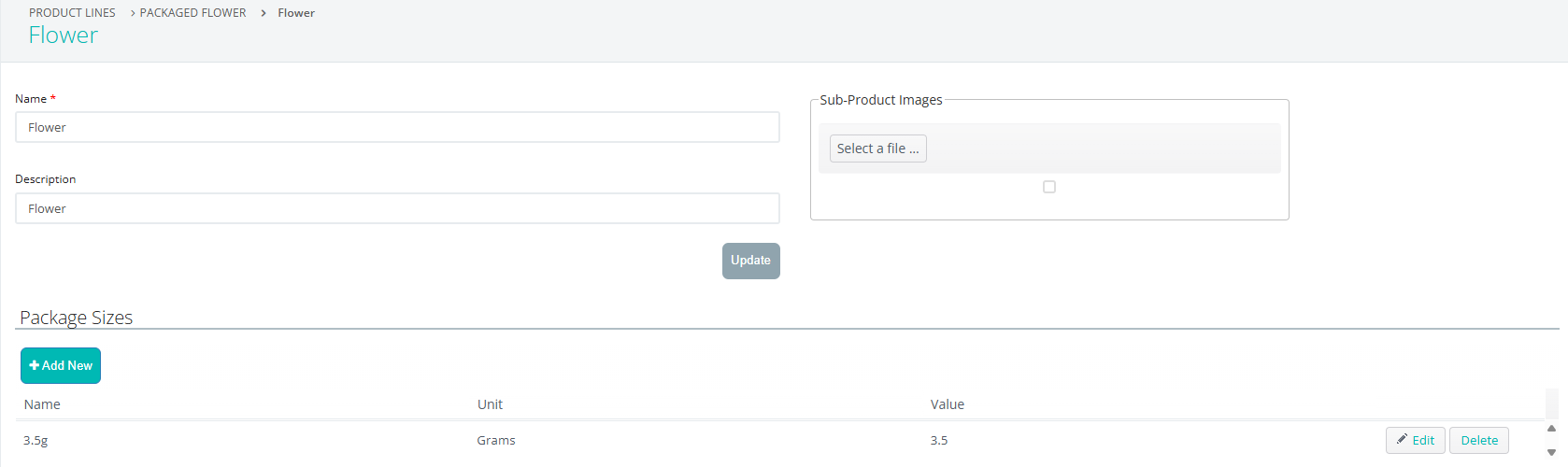
- Create the intended pre-packaged flower products in your system and assign the correct package size during product creation.
- The inventory type that should be assigned to these products is [Flower & Buds (Pre-packaged Count Each)]. This is not an official Metrc Inventory Type and all Products mapped to this will be reported as Inventory Type [Flower&Buds] in Metrc (in grams).
- The package size that is set for the new product should be based on the physical weight of each unit.
- Once the products have been created, perform a sync in your system so any packages assigned to those products will show in 'Units' under Inventory Management > Batches.
Please reach out to support@cultivera.com if you have any questions or requests. Thanks!
