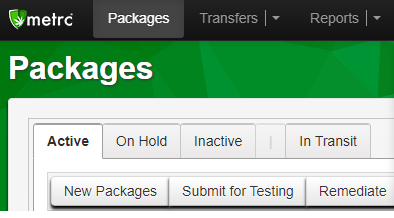PRO Grow: Harvest (Entering Final Dry Weights) (METRC)
Harvest Workflow: Entering Final Dry Weights in Grow Module
To enter the final dry weight of a harvest, begin in Cultivera Pro.
Navigate to Grow > Harvest
- Select the harvest by clicking on the “Harvest Name”.
- Click the “+” symbol next to “Final Harvest Lots” and select intended dry harvest lot “type”.
- Enter the Dry Weight.
At this point nothing has been recorded in Metrc.
- Assign the Product and Room.
- Click “Save”.
- Select “Confirm/Report''.
- Assign a new Traceability Tag, Production Batch Number (optional), then select “Confirm”.
At this point, the Dry Flower weight will be recorded in Metrc as an Inventory Package once a Traceability Tag is assigned and “Confirmed”.
The dry weight will be assigned a new Traceability Tag and can be found in Inventory Management > Batches.
The new inventory packages are the packages that QA Samples will be taken from directly in Metrc.
Additionally, this package can be found in Metrc in the Active Packages tab.