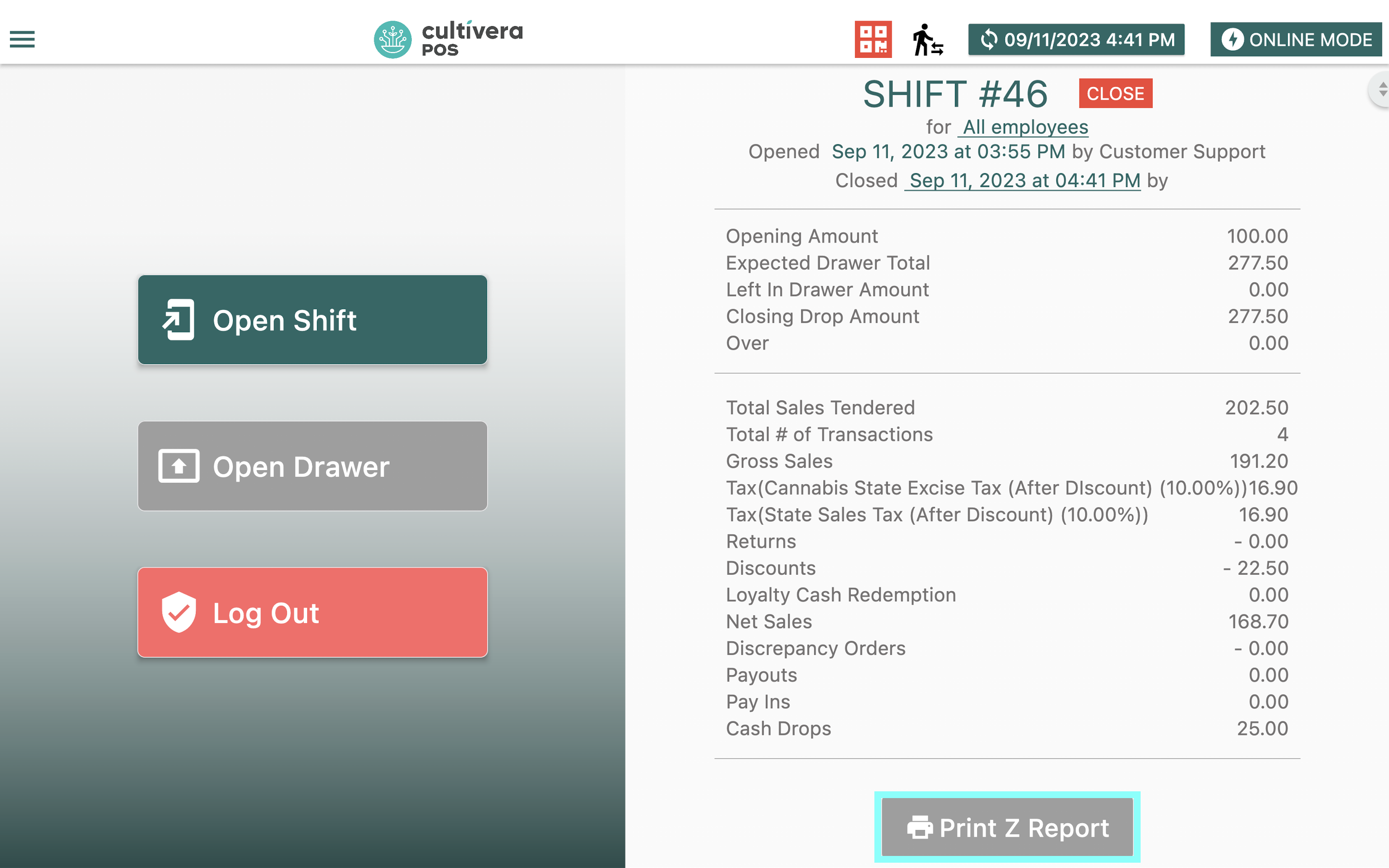POS - Terminal: Shift Management
POS Terminal: Shift Management
A Shift is considered one session of selling inventory.
To conduct sales, a shift must be started. Retail stores typically open and close shifts based on the working shifts of their employees.
Opening a Shift involves recording the amount of cash in a drawer before sales begin.
Closing a Shift involves recording the total amount of cash in a drawer when done conducting sales.
To manage shifts in the POS Terminal, navigate to the Cultivera POS login page.
Opening a Shift
- Use your 4-digit pin to Log In at the terminal.
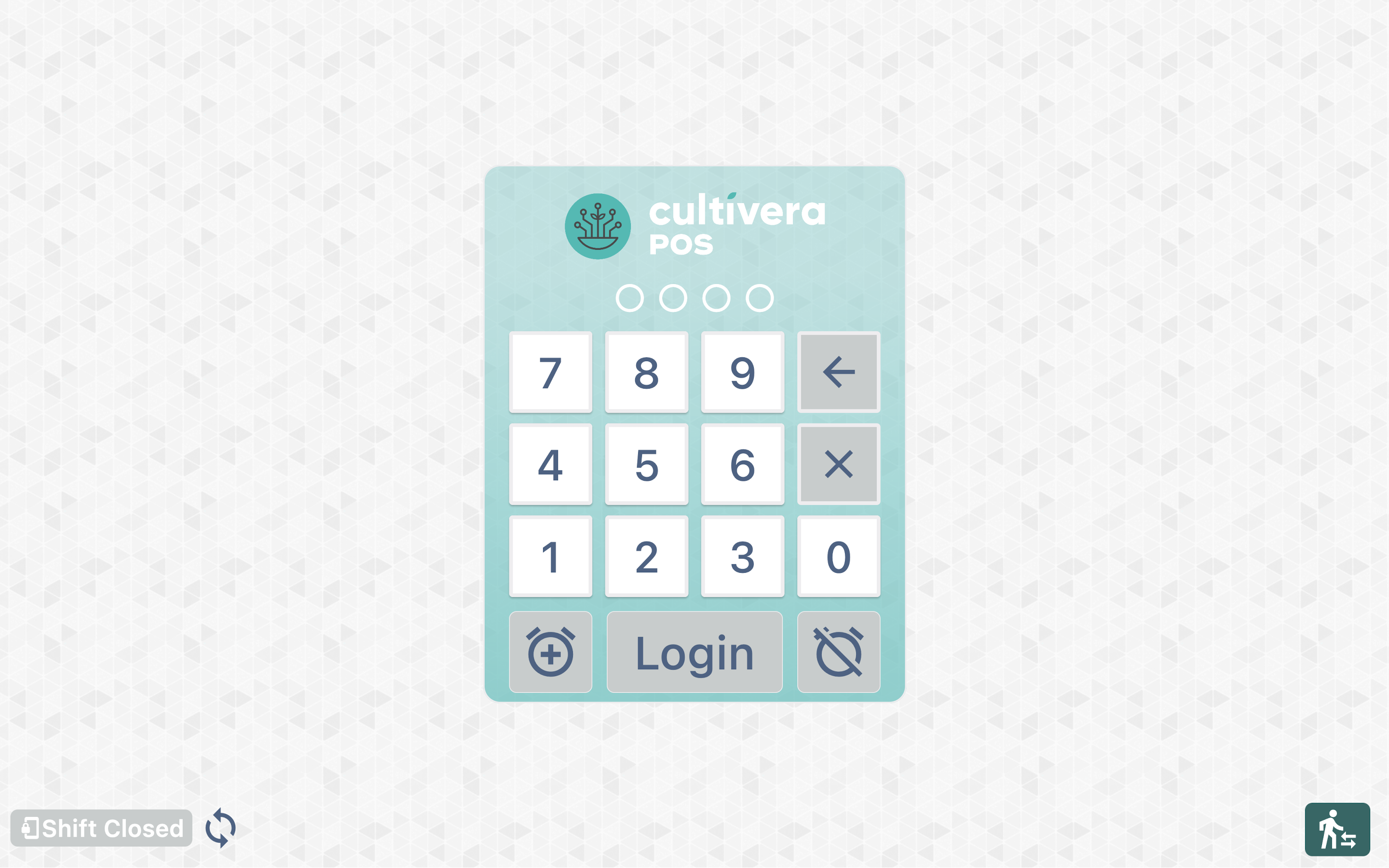
- Enter the initial starting amount of cash in the drawer.
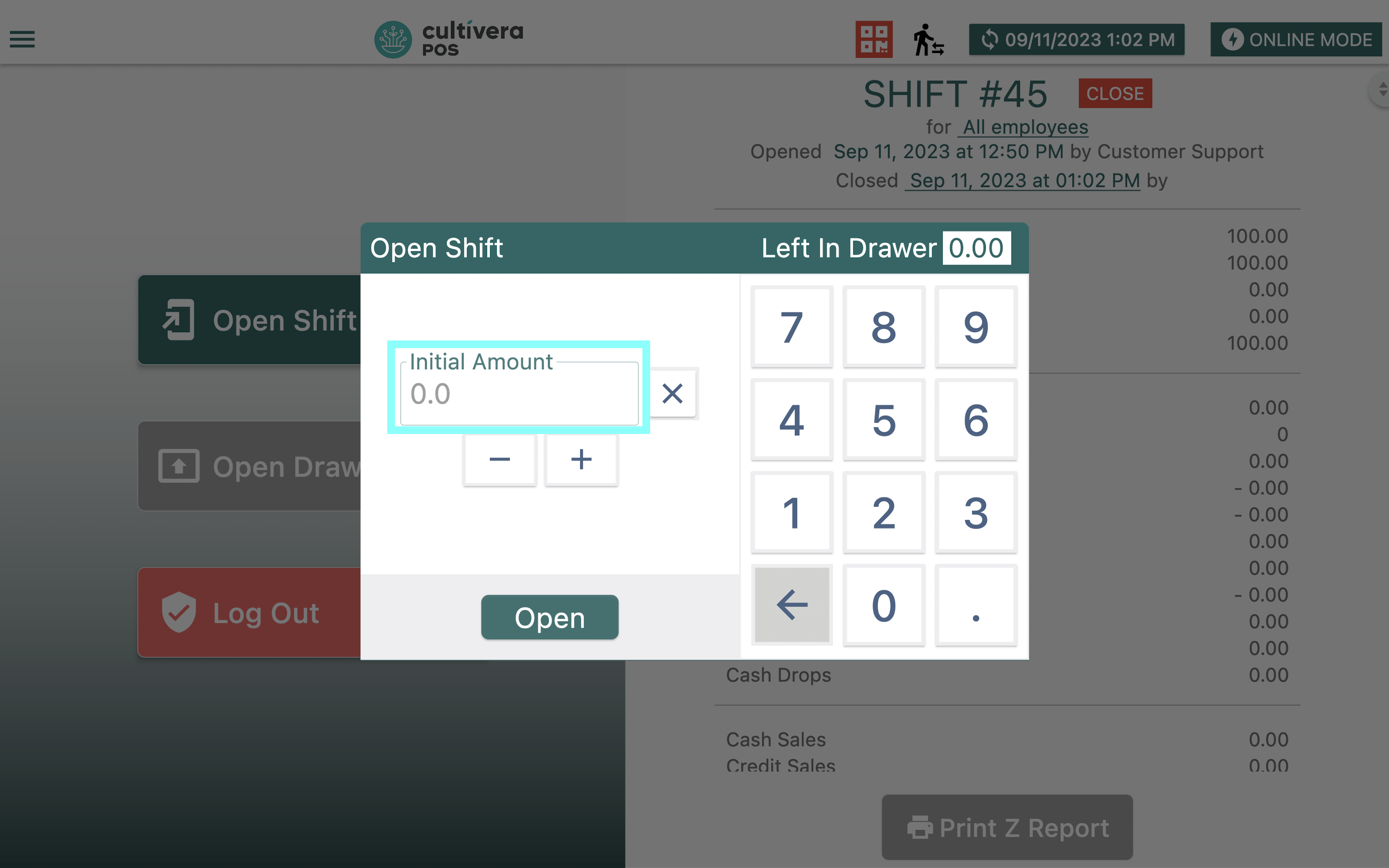
- Select the green "Open" button.
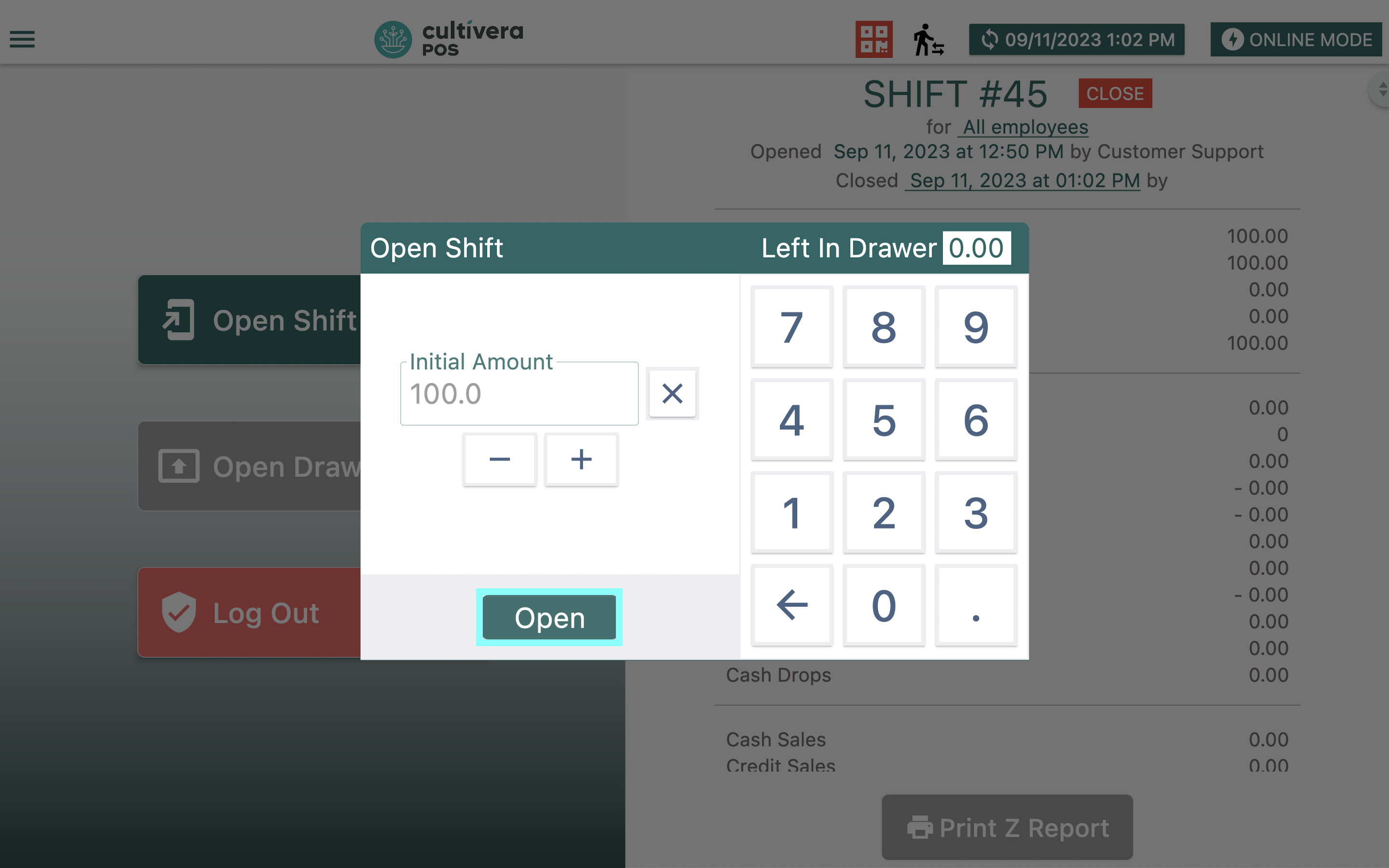
As sales are made throughout the shift, the system will record the amount of money collected from each transaction performed.
Reconciliation of money at the end of the shift should match the sales total, plus the initial starting drawer amount.
Returns and drawer transactions such as drops, payouts, or pay-ins will automatically be deducted.
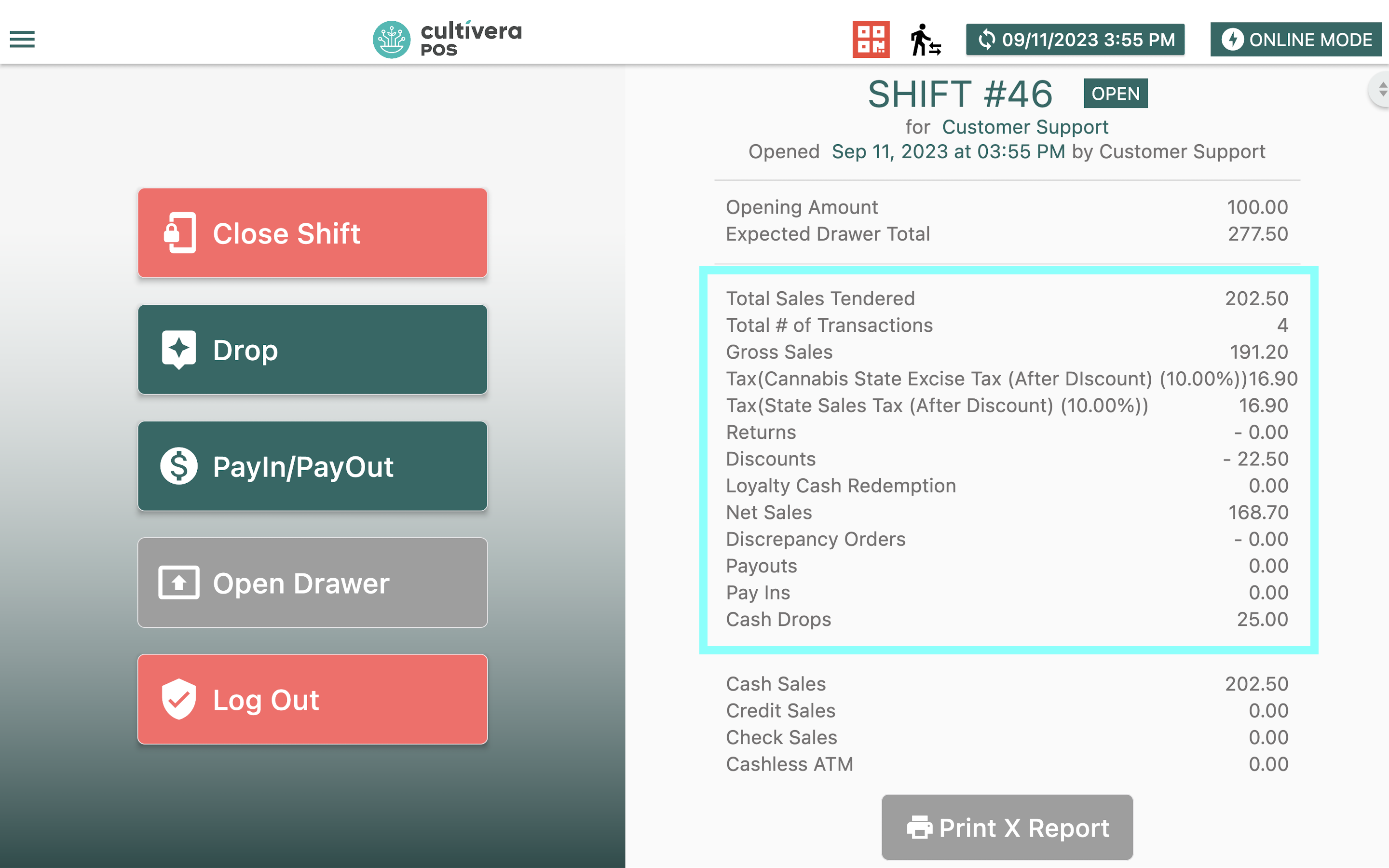
- Drop: Removing money that has been collected from sales, and will be counted towards a shift total. The most common example is when a cash drawer becomes too full and cash is needed to be moved elsewhere, such as to a "drop safe" with a timed lock.
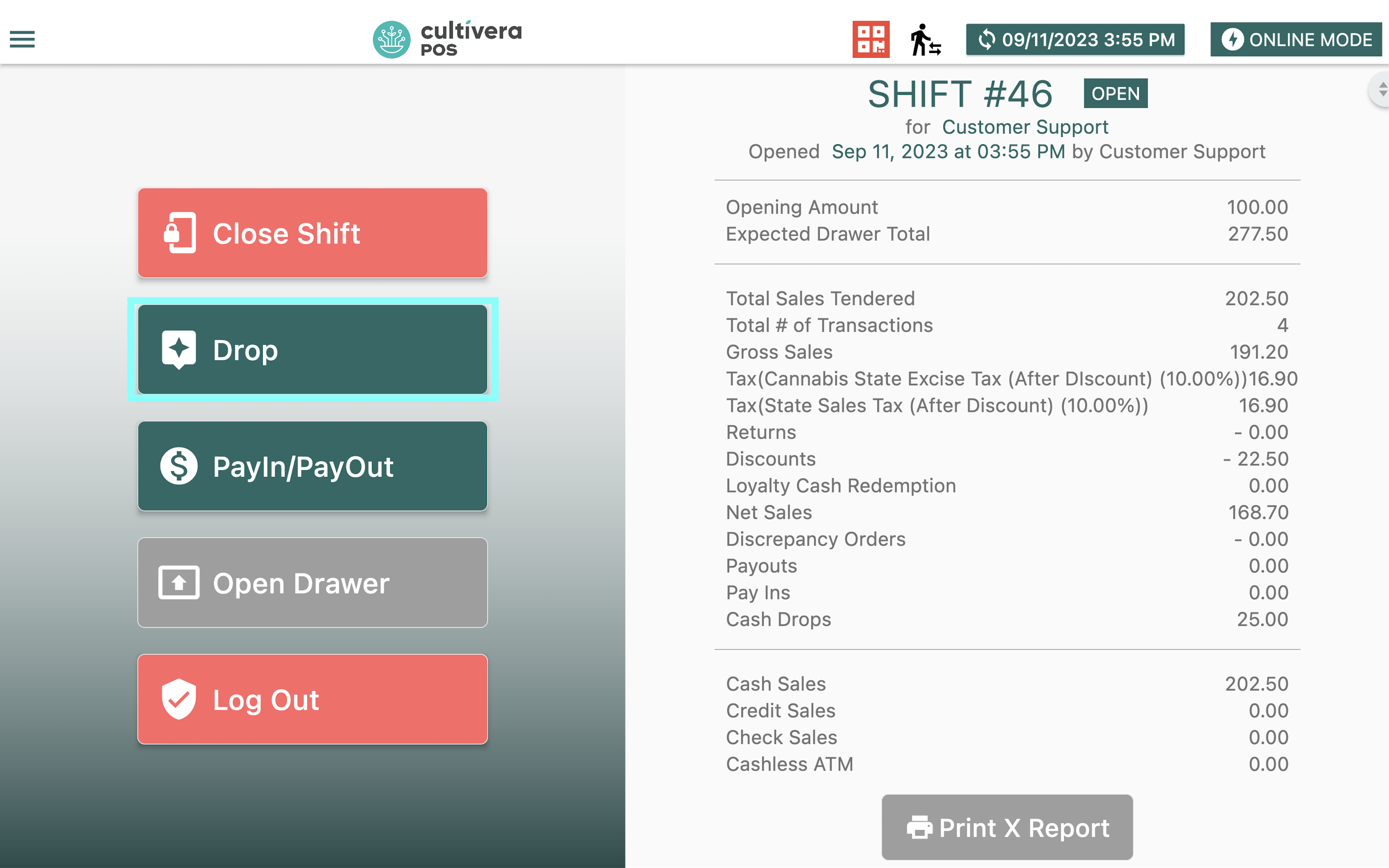
- Pay Out: Cash that is removed from a drawer but not attached to a sale, but is subtracted from a shift total. It may be advisable to keep a separate register for vendor payouts, if possible, for accounting purposes.
- Pay In: Cash that is added to a drawer, not attached to a sale, but is added to the shift total. Keeping additional documentation is a best practice.
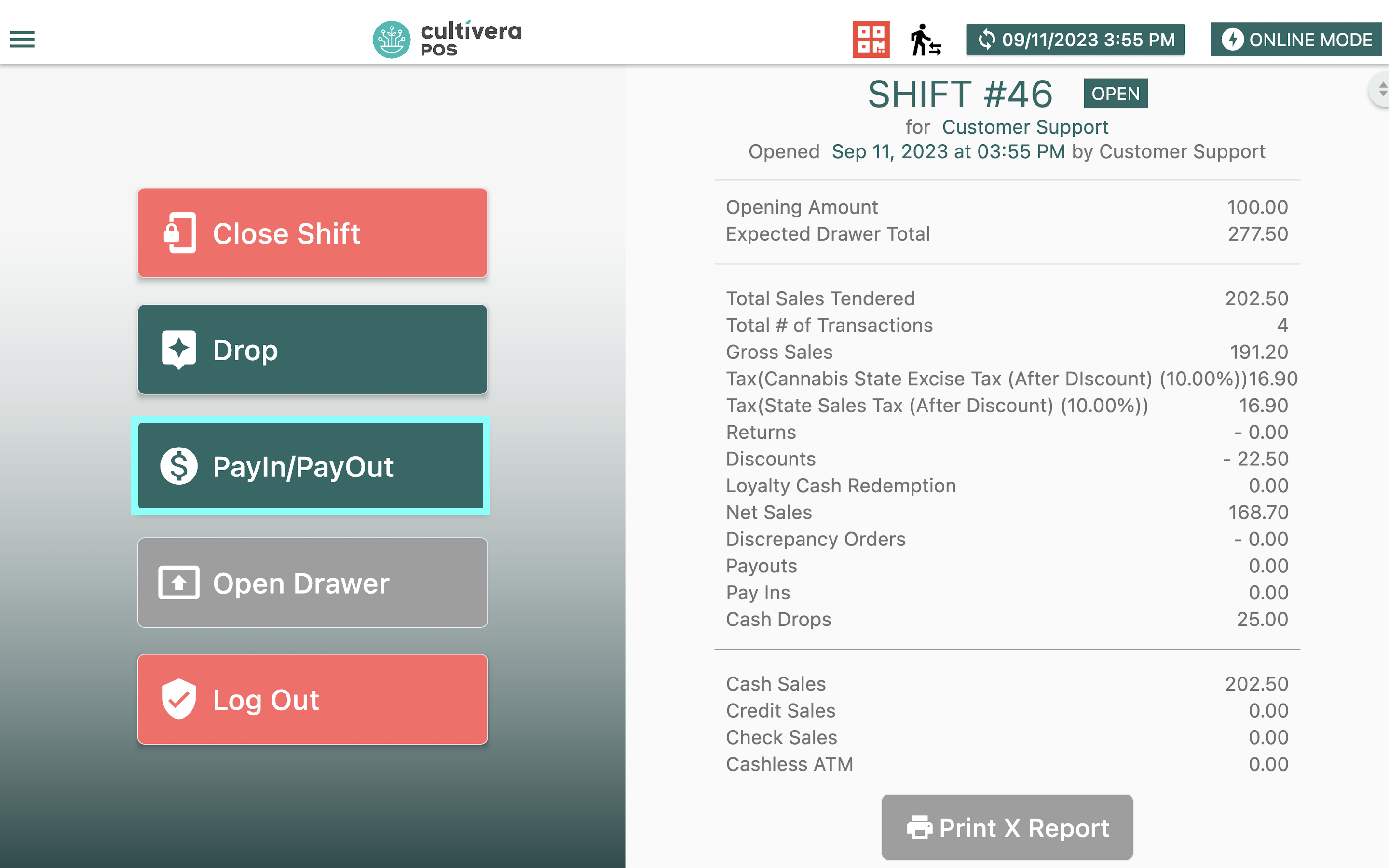
Closing a Shift
- Select the "Menu" button (3 horizontal lines) at the top left corner of the screen.
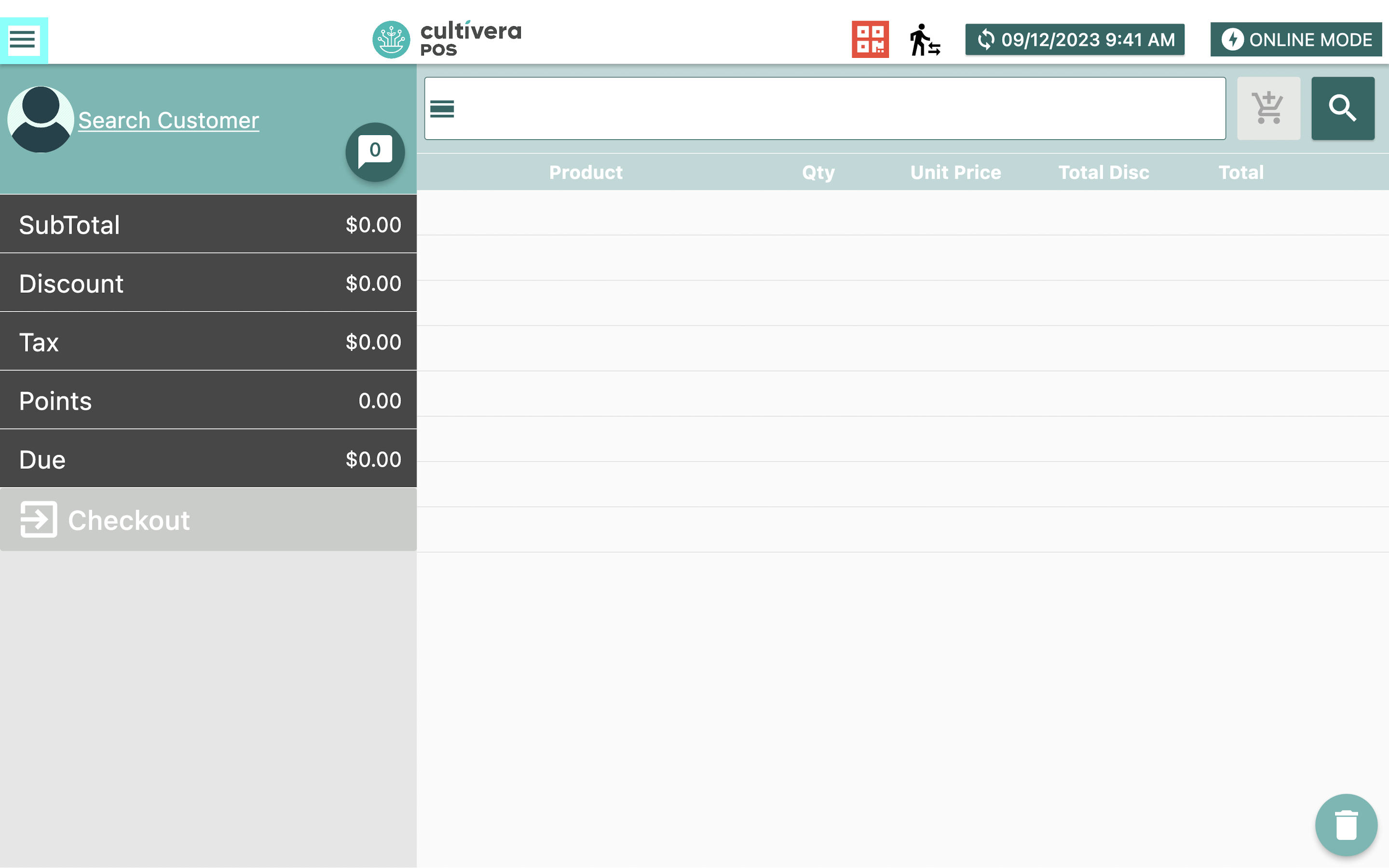
- Select "Shift".
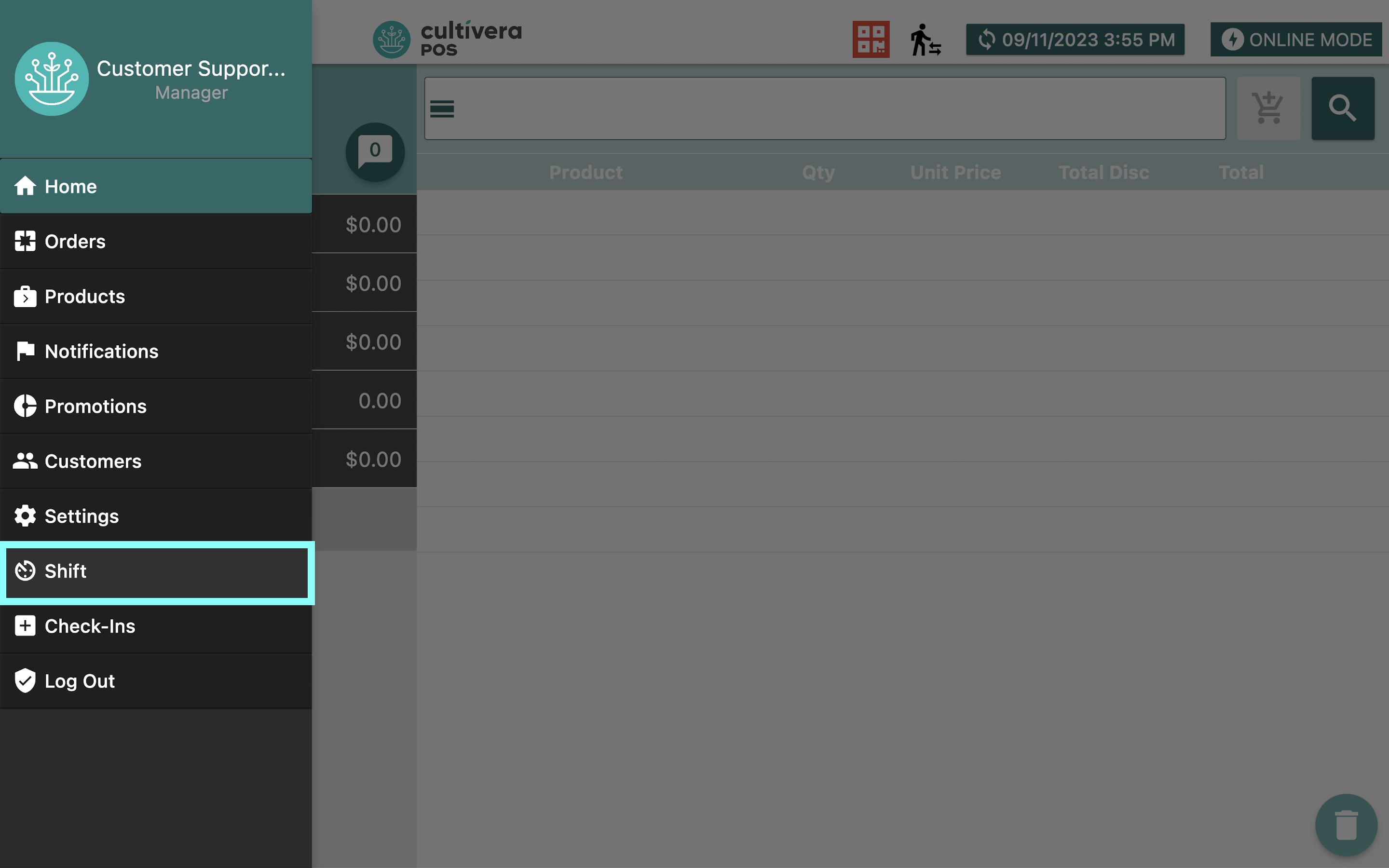
- Click the red "Close Shift" button to bring up the "Close Shift" module.
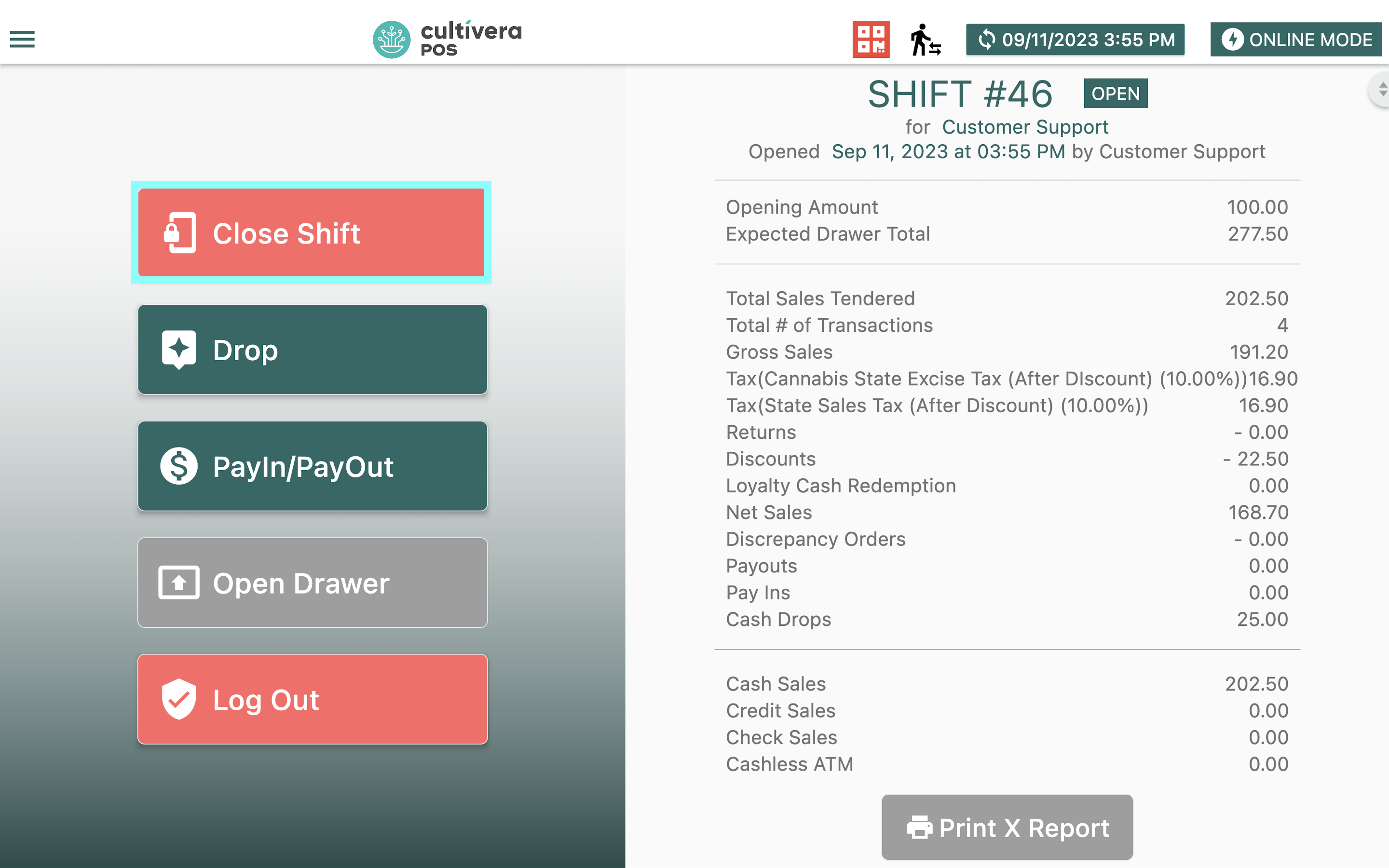
- Staff should count ALL the money in the physical drawer. From there, you can choose to "Close/Left In Drawer", "Close By Denomination", or input the "Final Amount".
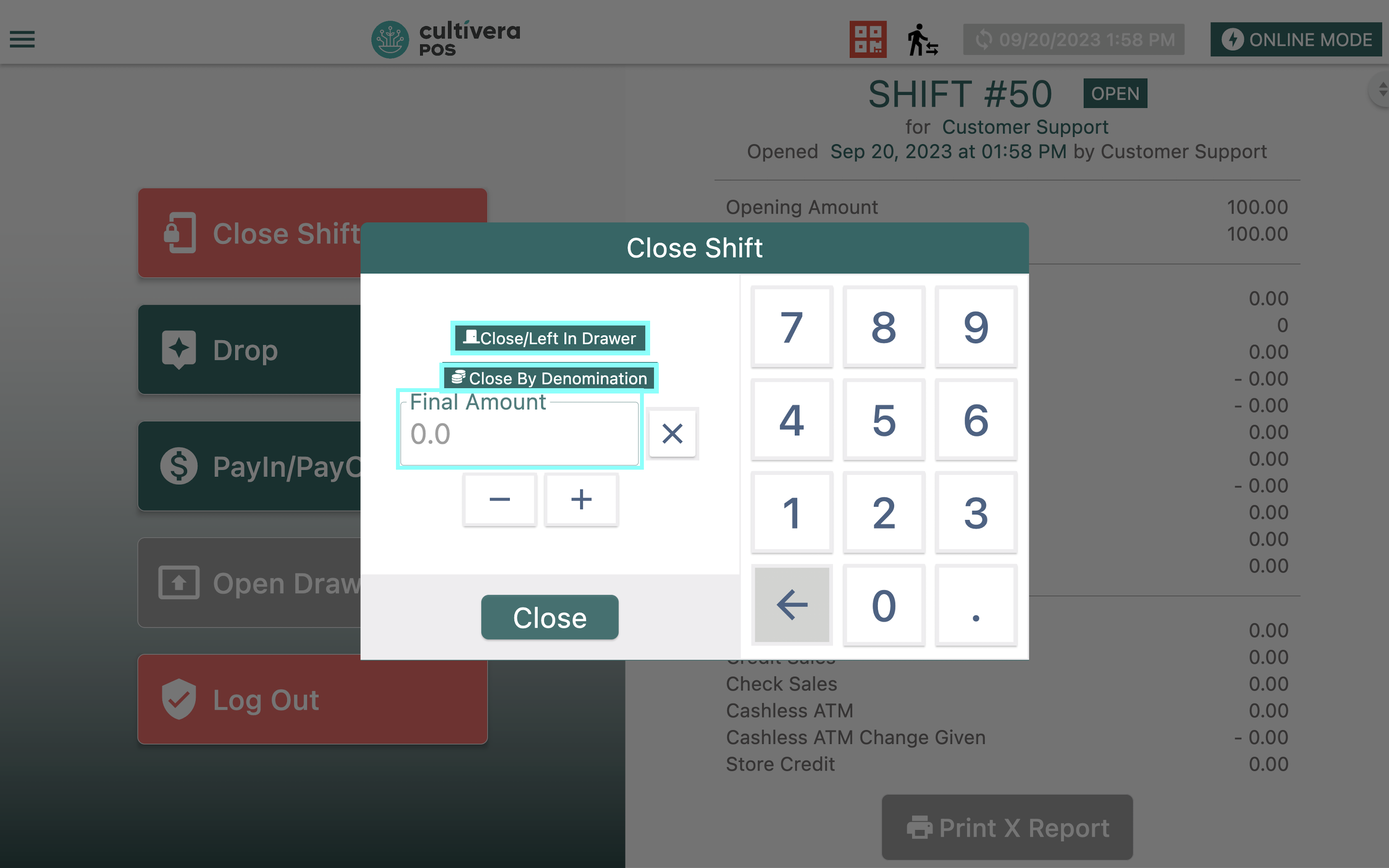
- Select "Close/Left In Drawer" if cash is going to be left in the drawer for the next employee to use.
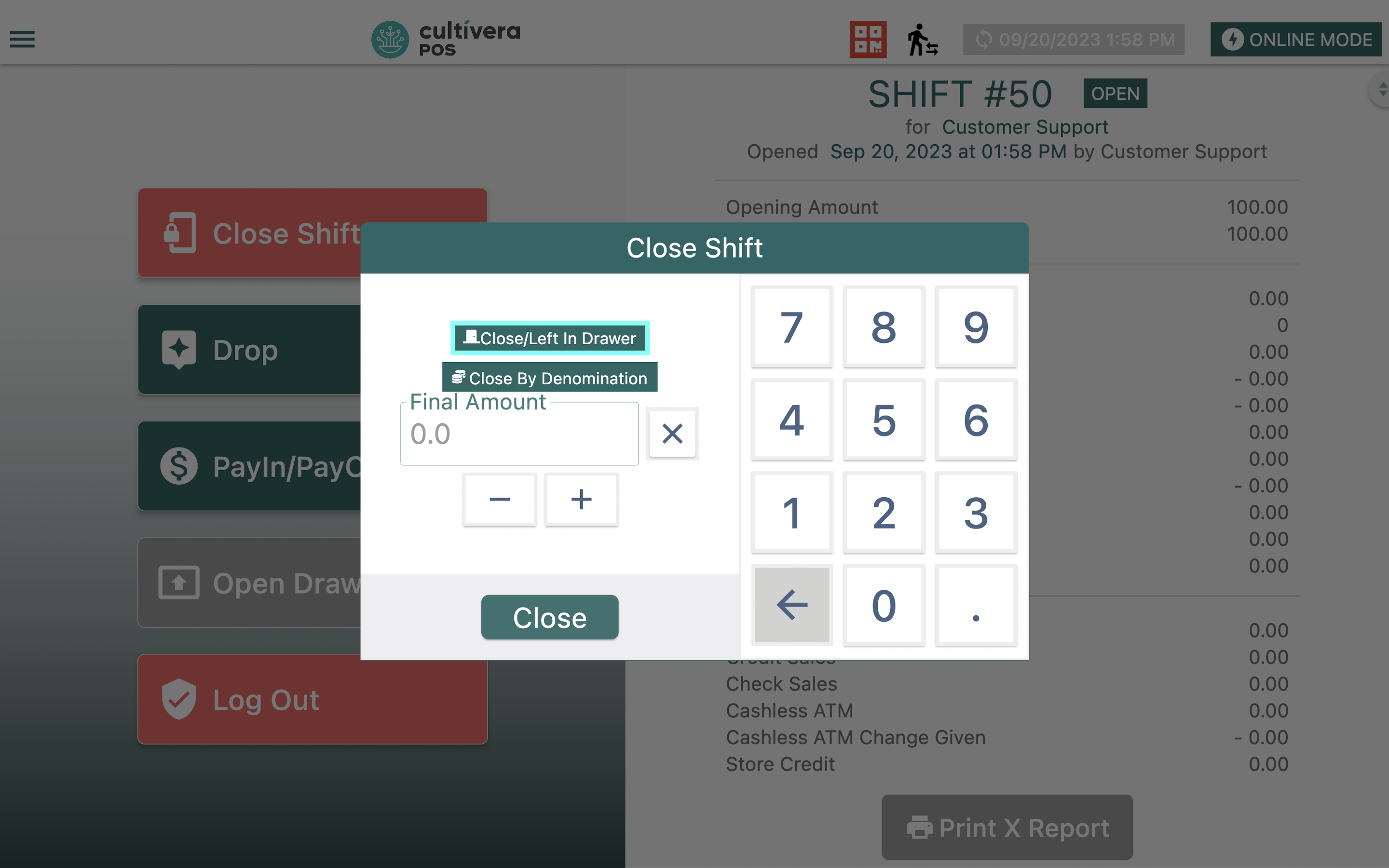
- Input the amount of cash that will be left in the drawer and Select "Save".
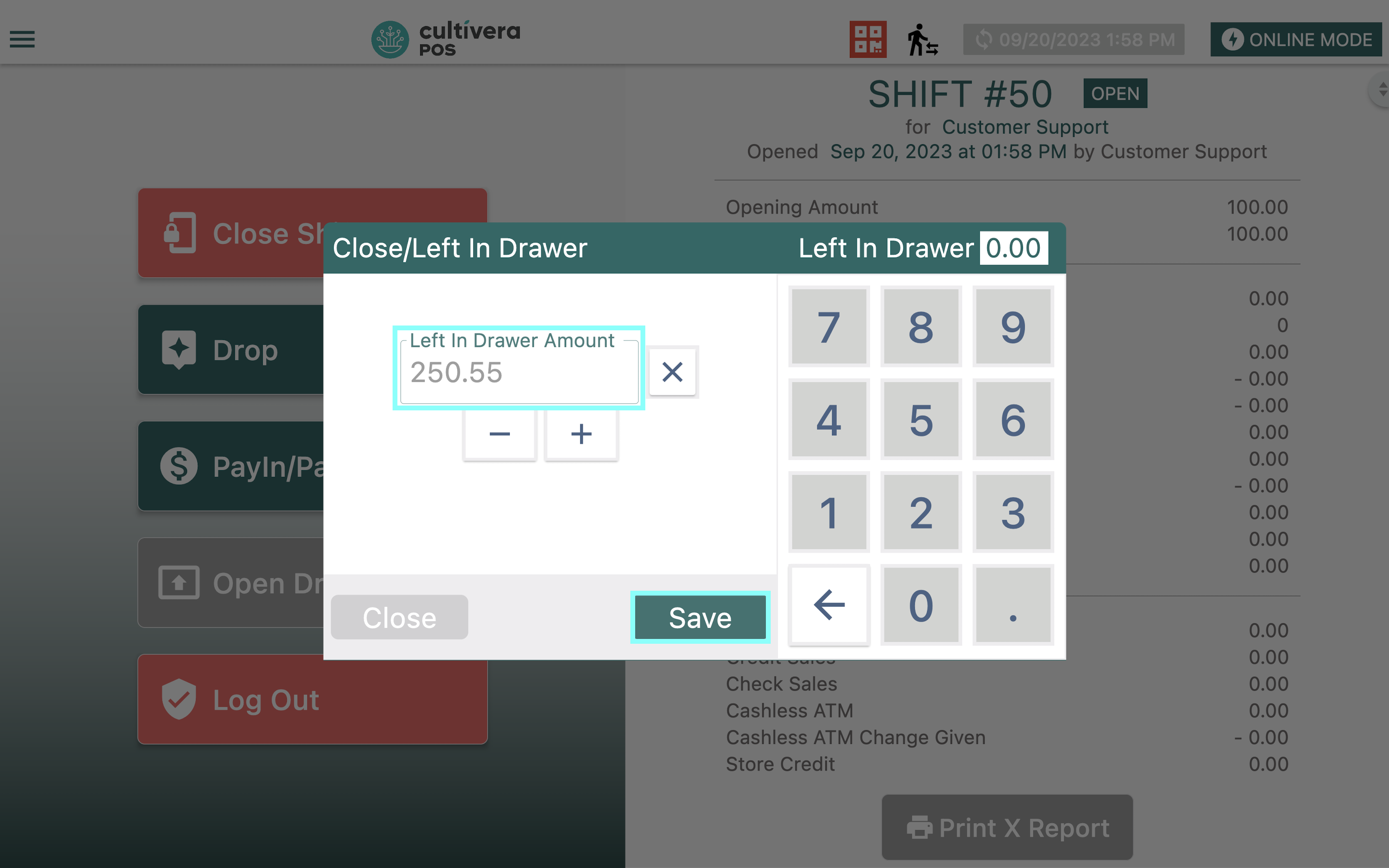
- From there, enter the final "Close Amount", then Select "Close" to close out the shift.
- Input the amount of cash that will be left in the drawer and Select "Save".
- Select "Close By Denomination" to record the specific amount of each bill and coin in the drawer.
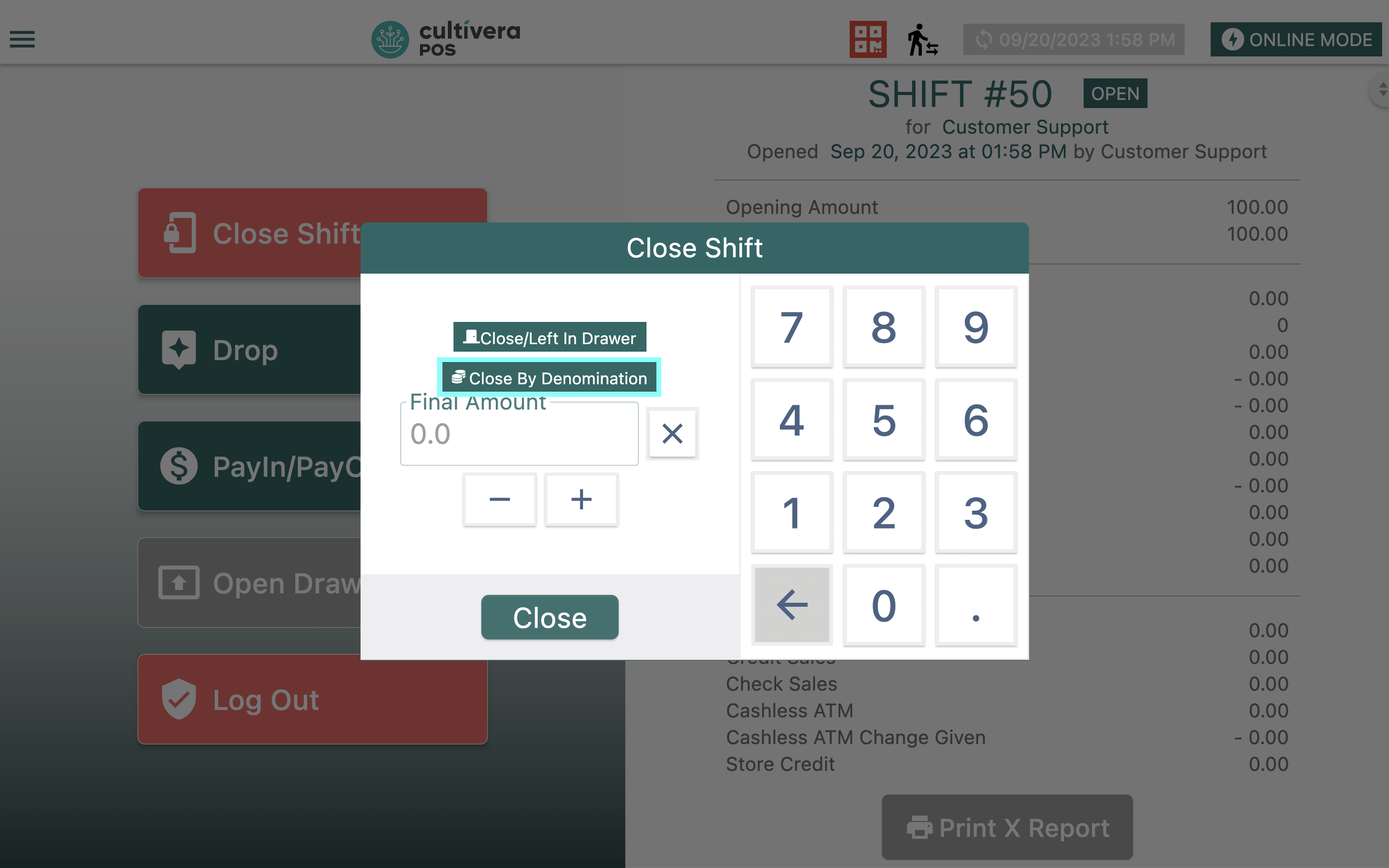
- Select each individual box and input the number of each denomination, then Select "Save".
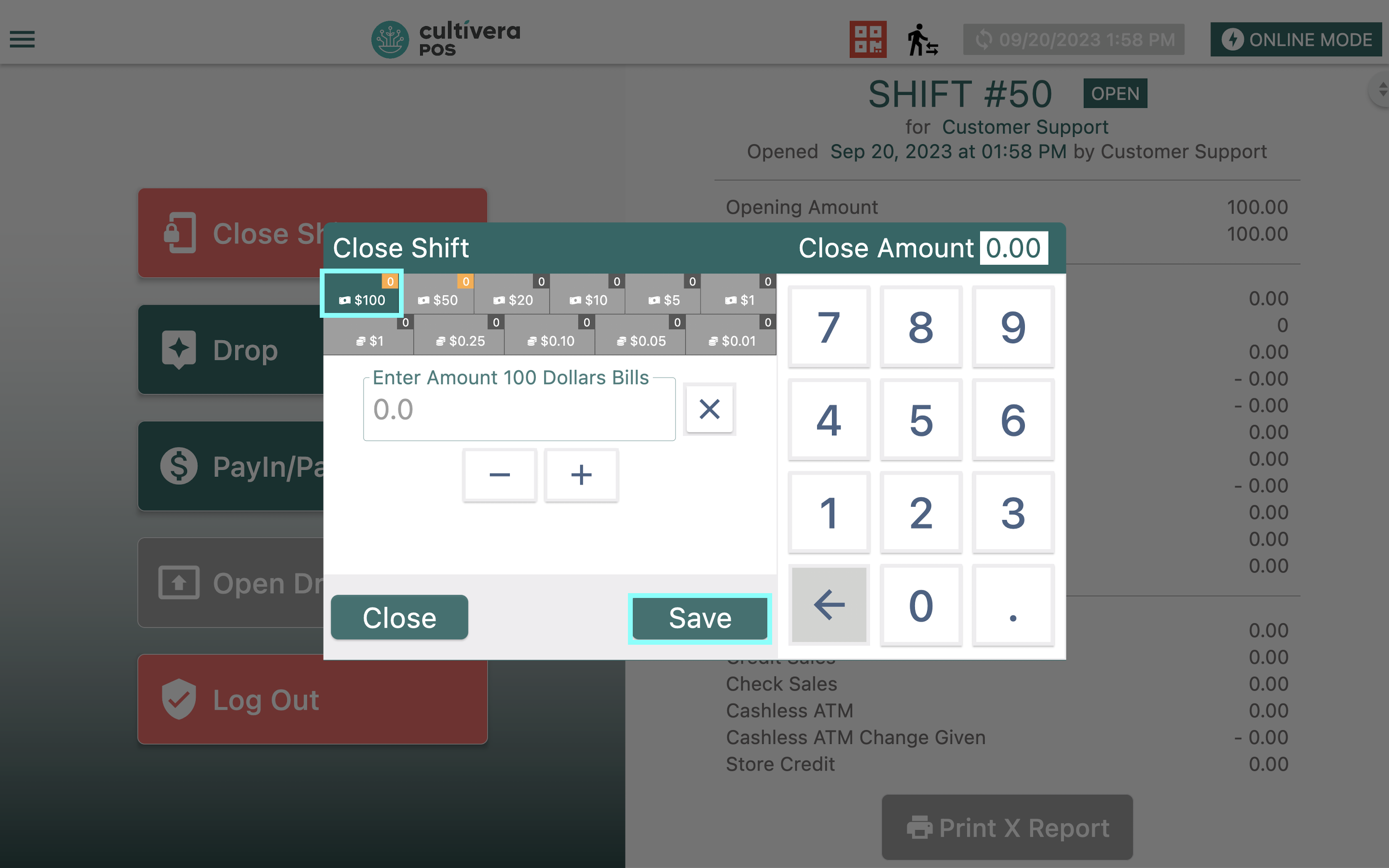
If an error is made while inputting denominations, Select the box that needs to be edited, click the "x" to clear the total, then Enter the new total and "Save".- Once all denominations have been recorded, input the final "Close Amount", then Select "Close" to close out the shift.
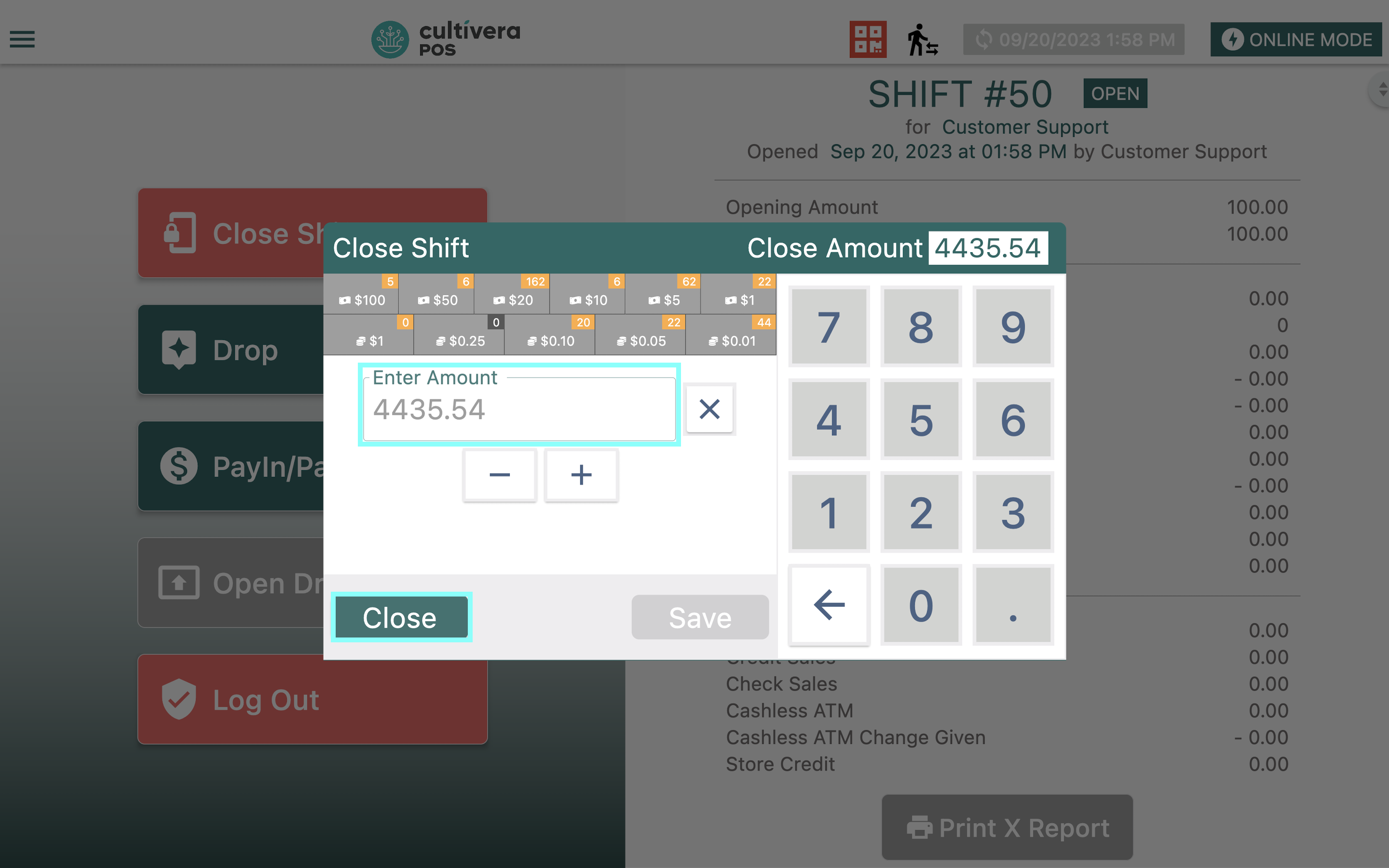
- Select each individual box and input the number of each denomination, then Select "Save".
- To forego the two options listed above, simply input the "Final Amount" of cash including the initial opening amount, then Select "Close" to close out the shift.
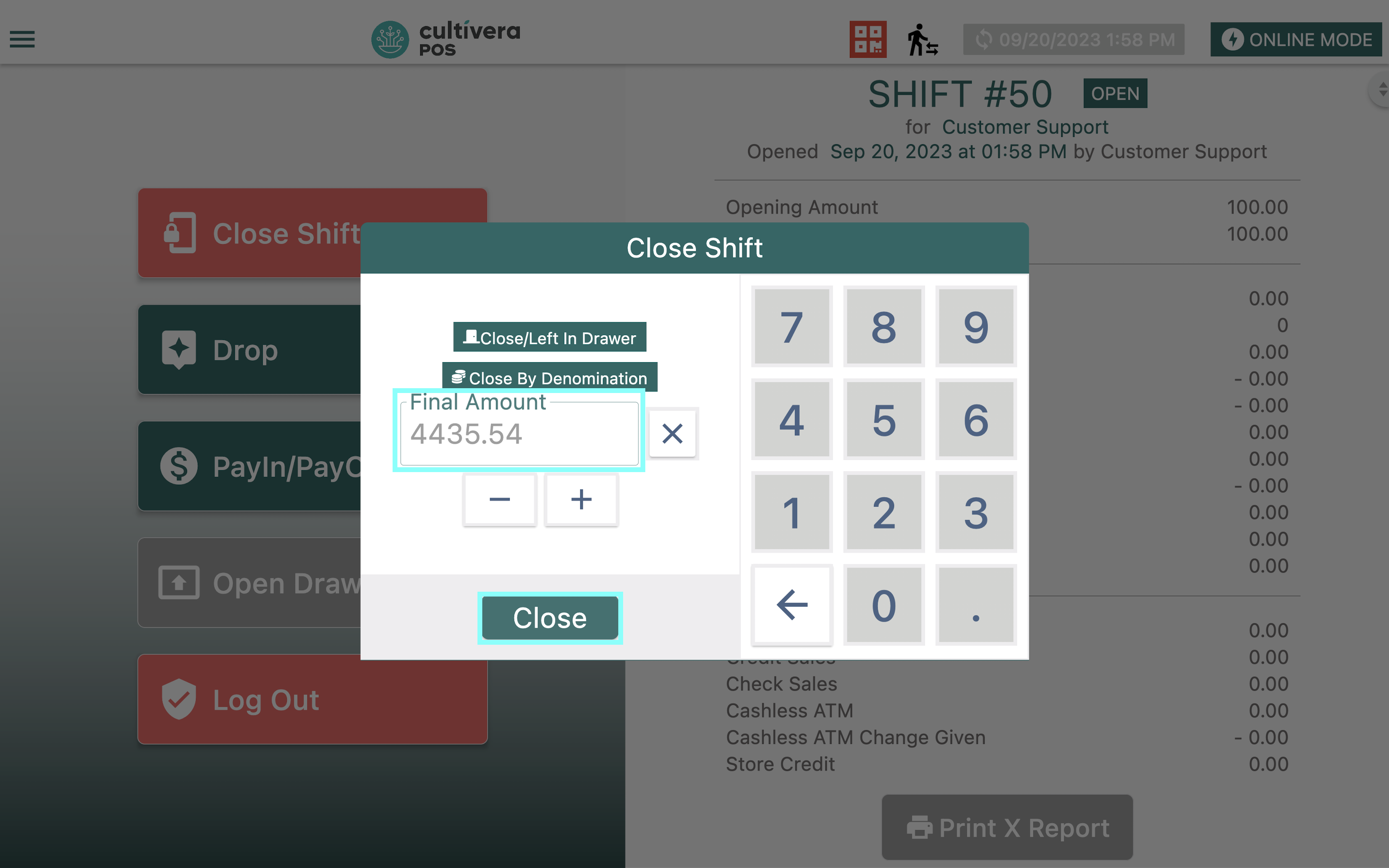
- Select "Close/Left In Drawer" if cash is going to be left in the drawer for the next employee to use.