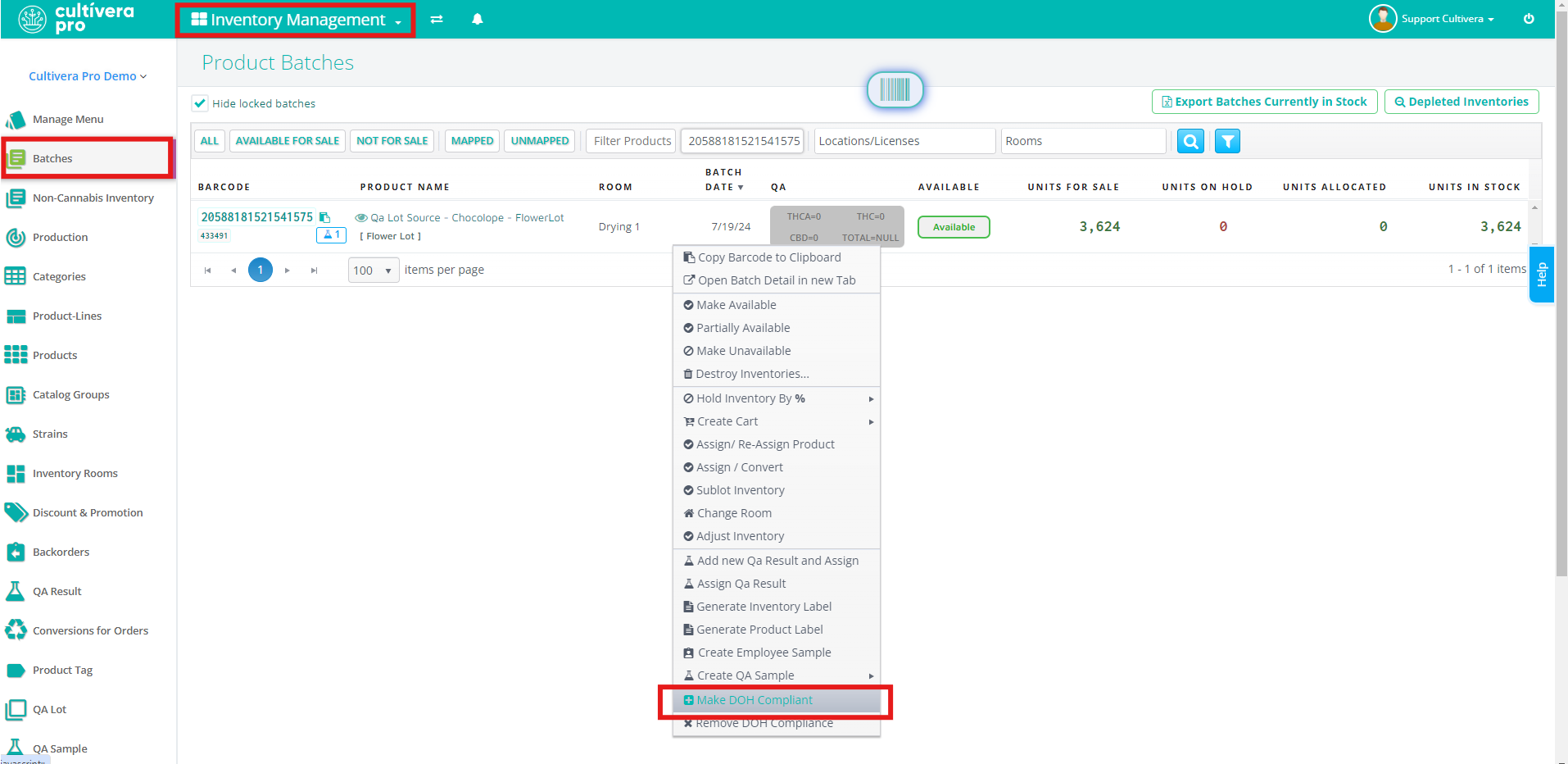PRO (WA): "DOH Compliant" Inventory
PRO (WA): "DOH Compliant" Inventory
A recent change to the Washington State cannabis legislation now allows medical patients and caregivers to be exempt from the state's excise tax when purchasing products deemed "DOH Compliant". This exemption would only apply to products certified with higher testing standards than the required state testing (starting 6/6/2024). Please click 'here' for more information regarding HB 1453.
What does this mean for Producers and Processors?
Producers and Processors can test or re-test their products to be certified as "DOH Compliant" inventory. We recommend reaching out to your testing lab to confirm how they would prefer to have these re-test samples sent over to them for additional testing.
If a retailer states they are unable to accept 'DOH Compliant' inventory due to those limitations, we recommend noting the product/inventory batch is deemed 'DOH Compliant' elsewhere in your records.
How to Create QA Samples and Manifest for Additional "DOH" Testing
- Locate the batch you wish to send out for additional testing under Inventory Management > Batches
- Right-click on the batch and select 'Create QA Sample > Non-Mandatory Sample'If the batch has already been tested and has QA Results assigned, you should select 'Non-Mandatory Sample' so the QA Parent is not cleared out. If you select 'Mandatory Sample' the QA Parent will be cleared from the batch.
If the batch has not been sent out for testing yet, you should select 'Mandatory Sample' and relay to the testing facility that you would like to do the additional 'medically compliant' testing as well. - Navigate to Inventory Management > QA Sample, select the QA Sample that was created, and select 'Manifest'. You will fill out the QA Sample manifest as you typically would for any other QA Sample manifest. You can refer to the Creating QA Samples & Manifesting To Testing Lab (WA) article for step-by-step instructions on this workflow.
Marking a Batch "DOH Compliant" in Cultivera
Batches can only be marked as 'DOH Compliant' from the Inventory Management > Batches screen. You can right-click on the batch in question and select 'Make DOH Compliant'.