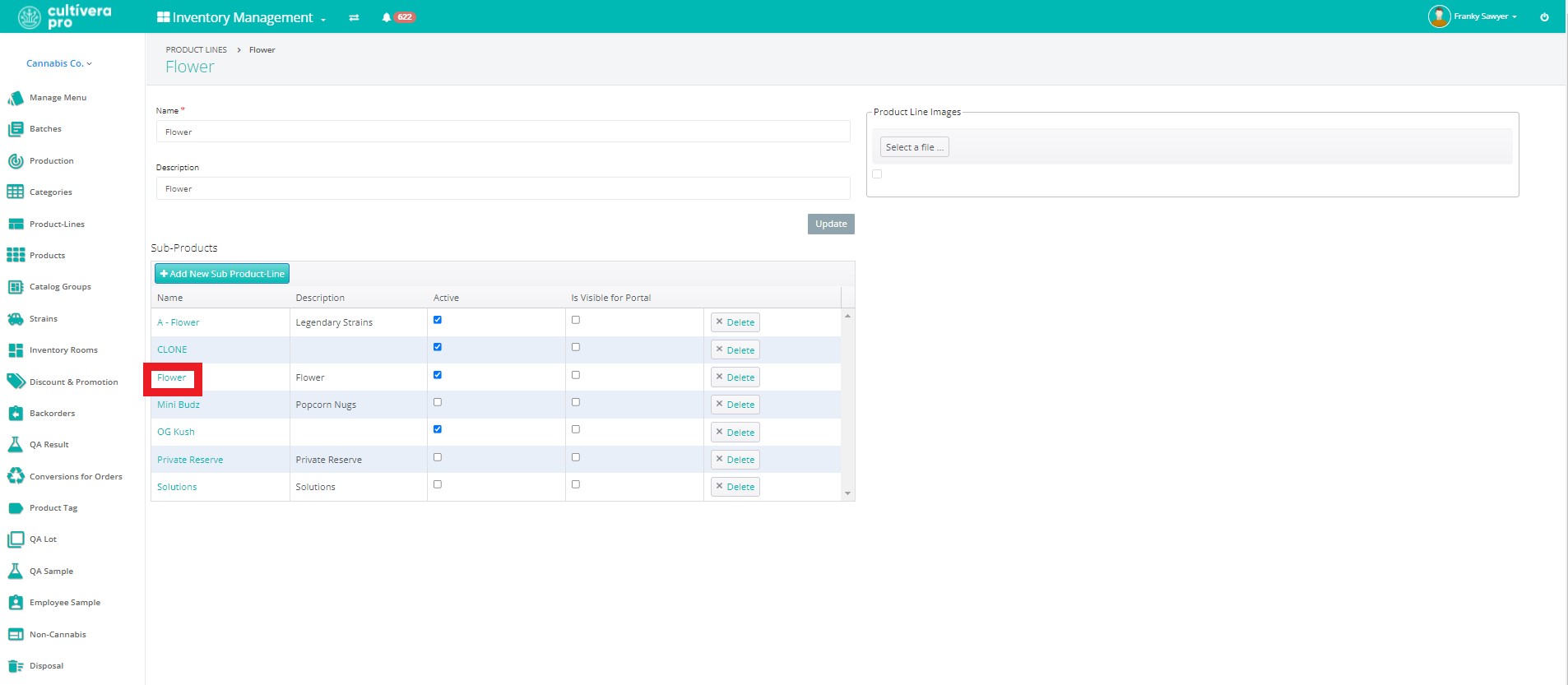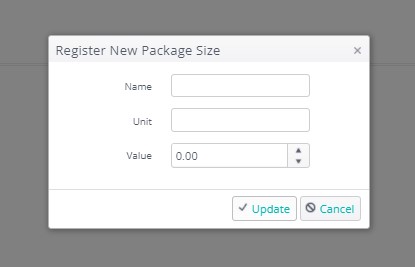PRO: Product Lines - Managing Product Lines
Managing Inventory Product Lines
A Product Line is a way to organize your Products for categorization and filtering purposes. It stores package size information that can be used on the product labels.
Adding Product Lines, Sub-Product Lines, and Package Sizes
Use this workflow to add new product lines, sub-product lines, or package sizes to your system:
Step One: Add A New Product Line
- Navigate to the Inventory Management > Product Lines page.
- Select “Add New Product Line”:
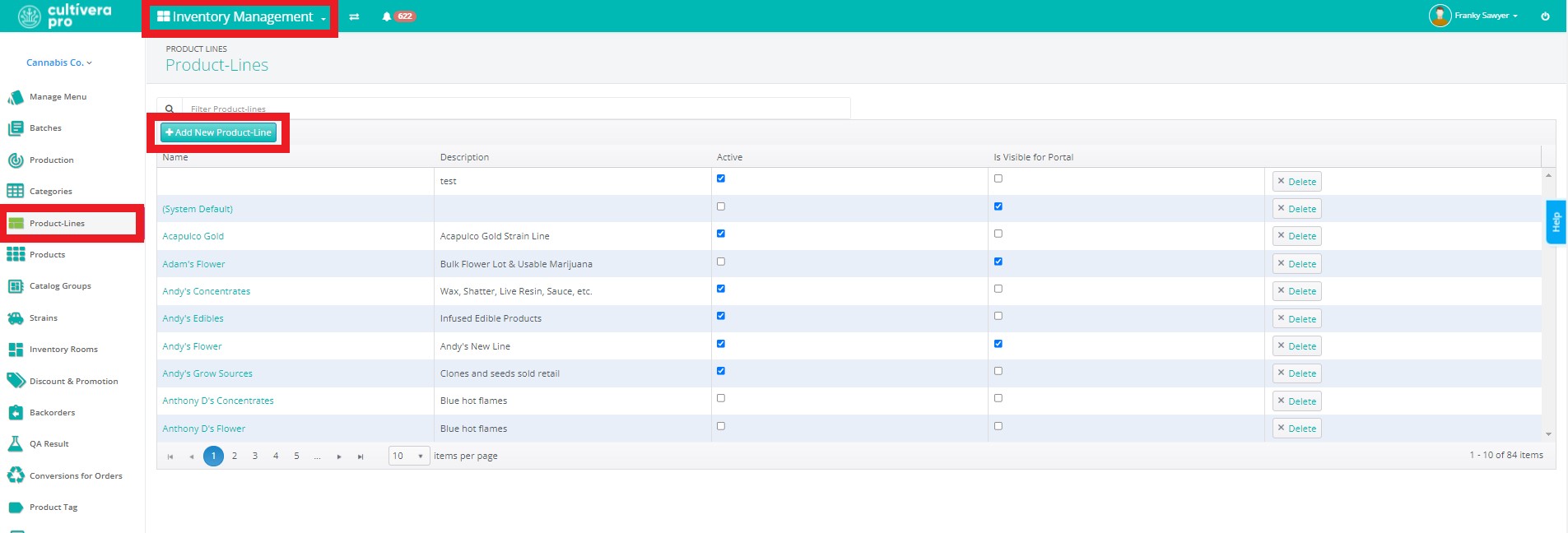
- Give the product line a Name and an optional Description.
- Click “Create”:
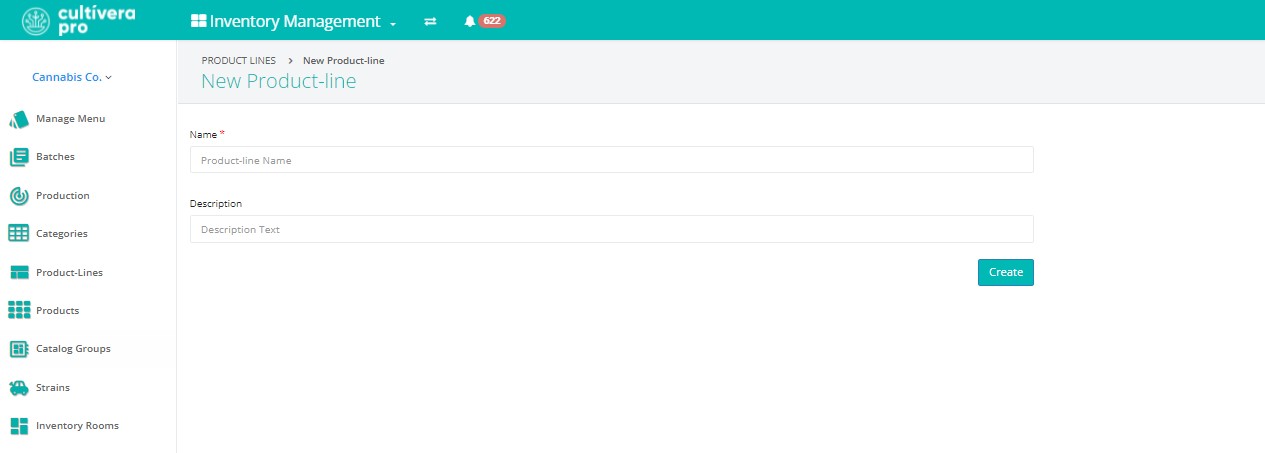
Step Two: Add A Sub-Product Line
To add a sub-product line to a product line:
- Click on the desired product line on the Inventory Management > Product-Line pages:
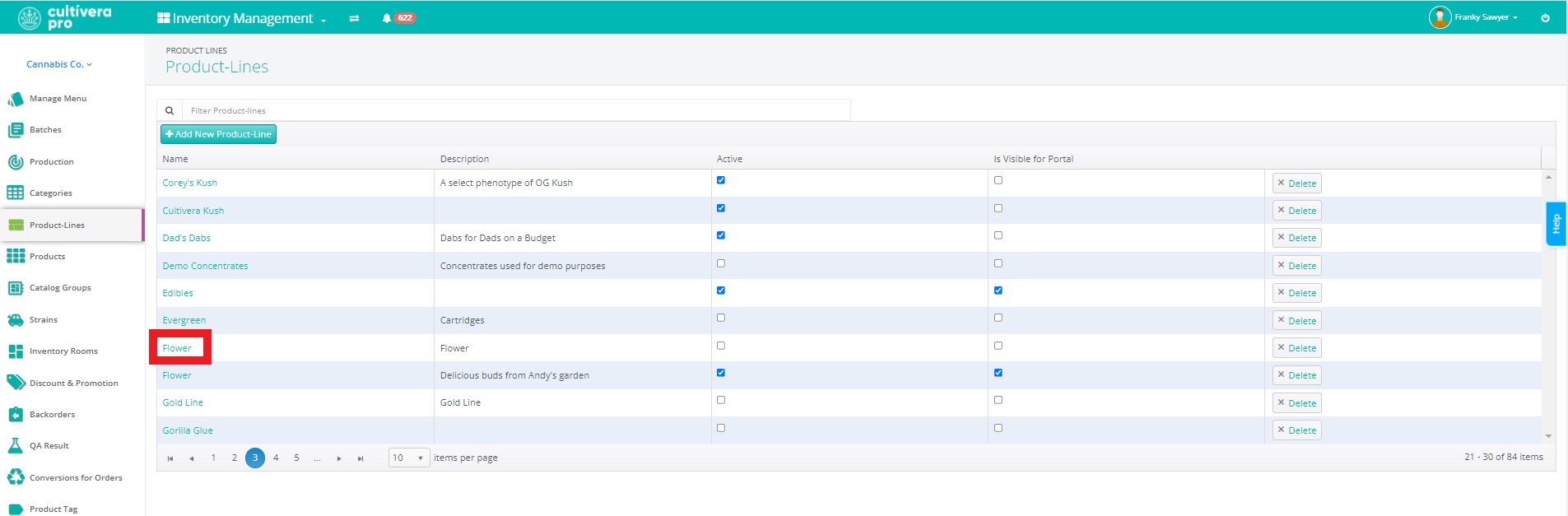
- Click "Add New Sub-Product Line":
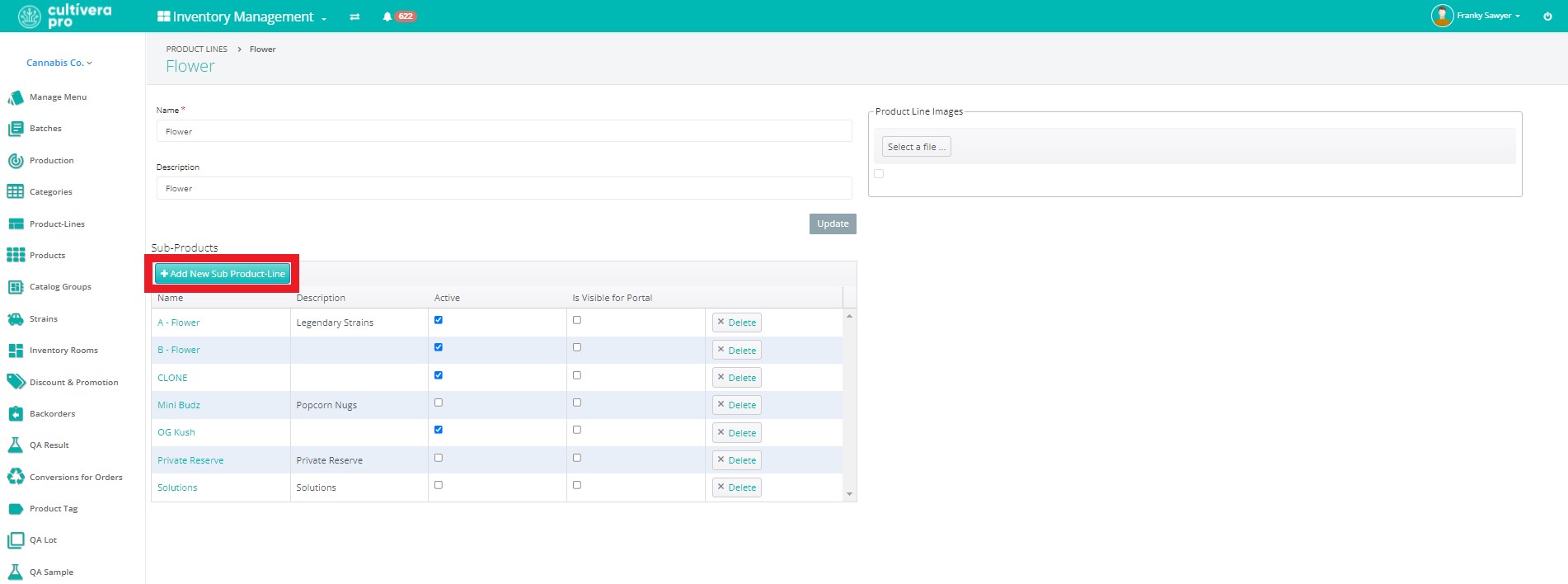
- Give the sub-product-line a name and an optional description and click “Create”:
Step Three: Add A Package Size to Sub-Product Lines
To add a package size to a sub-product line:
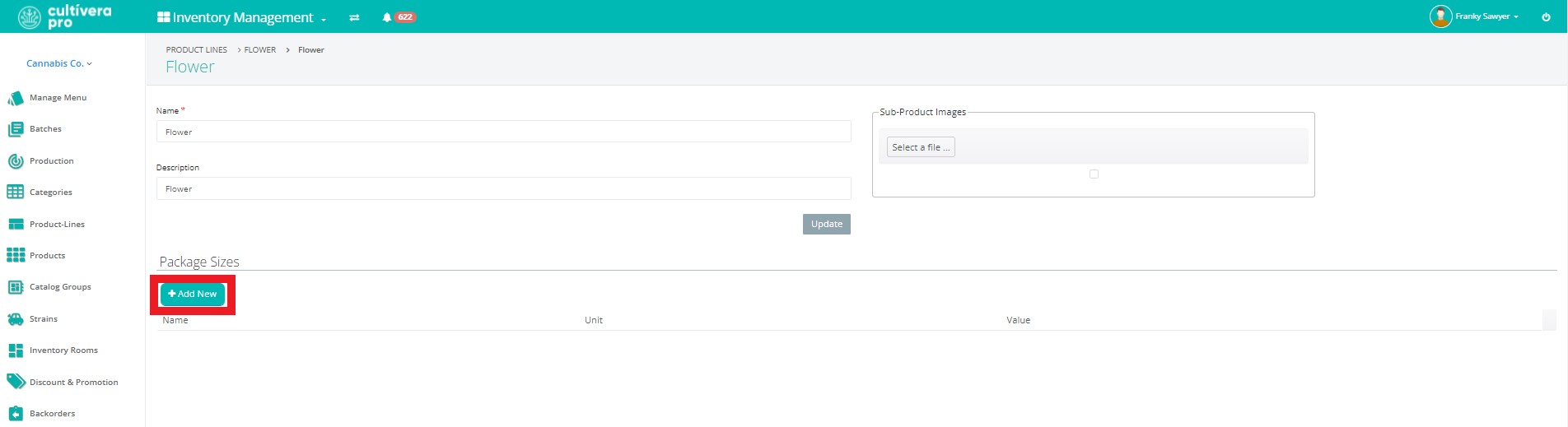
More Details
The “Name” is the way the package size appears on product labels, and should include both the unit of measurement and the value (for example, “3.5g”).
The “Unit” is the unit of measurement being used, and the “Value” is the numerical value that represents the number of units.
The “Unit” is the unit of measurement being used, and the “Value” is the numerical value that represents the number of units.
- Select “Update” to complete the process.
If you have any questions on this or any other workflow in Cultivera PRO, please email support@cultivera.com.