How to Clear the App Cache on Tablet Devices
How to Clear the App Cache on Tablet Devices
When troubleshooting a tablet device, it may be necessary to clear corrupted data from the App Cache. This is performed typically to help resolve issues related to displays and can improve the apps performance, so it is helpful to know how to perform this process when troubleshooting. This walkthrough will provide the steps needed to clear your cache on Android tablets and iPads.
For Android Devices:
- From the tablet Home page, swipe down from the top-center of your device, then Select the Settings (Gear Icon).
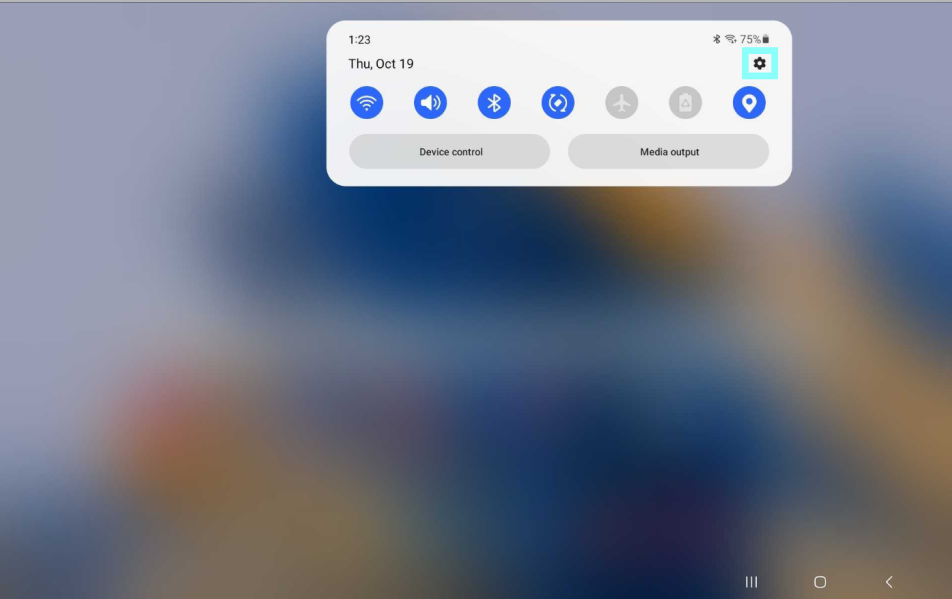
- From the Settings, navigate to the Apps page. Locate and Select the Cultivera POS App.
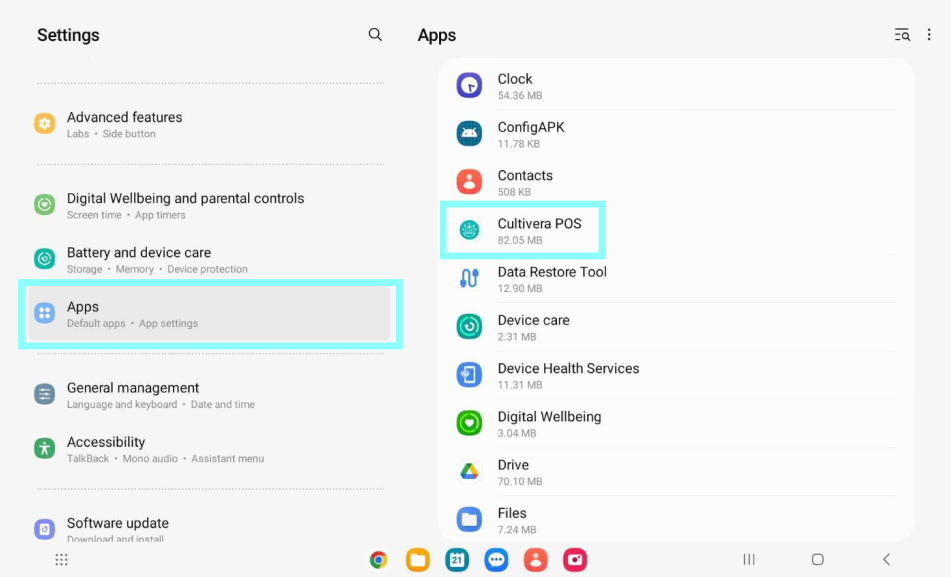
- Scroll down to the info page and Select Storage.
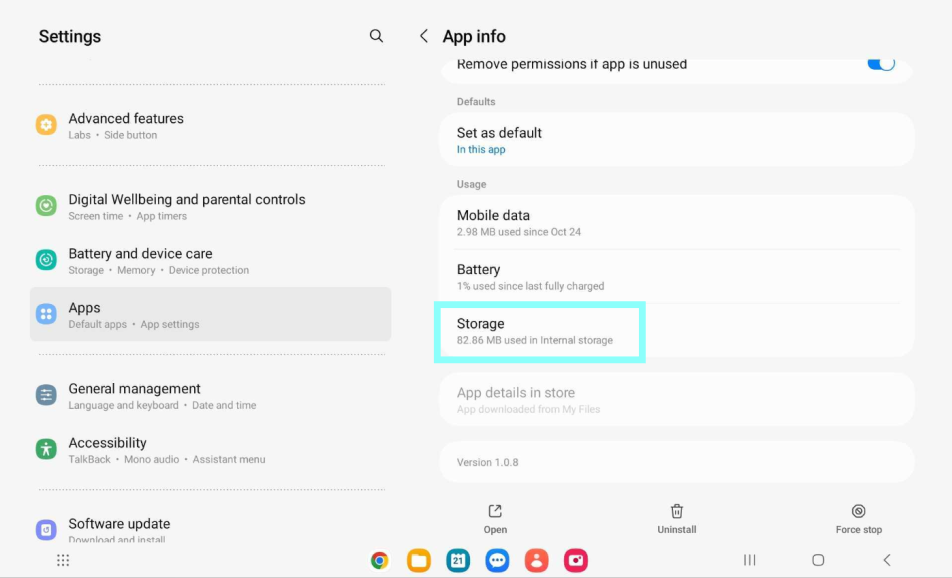
- Select the Clear Cache option.
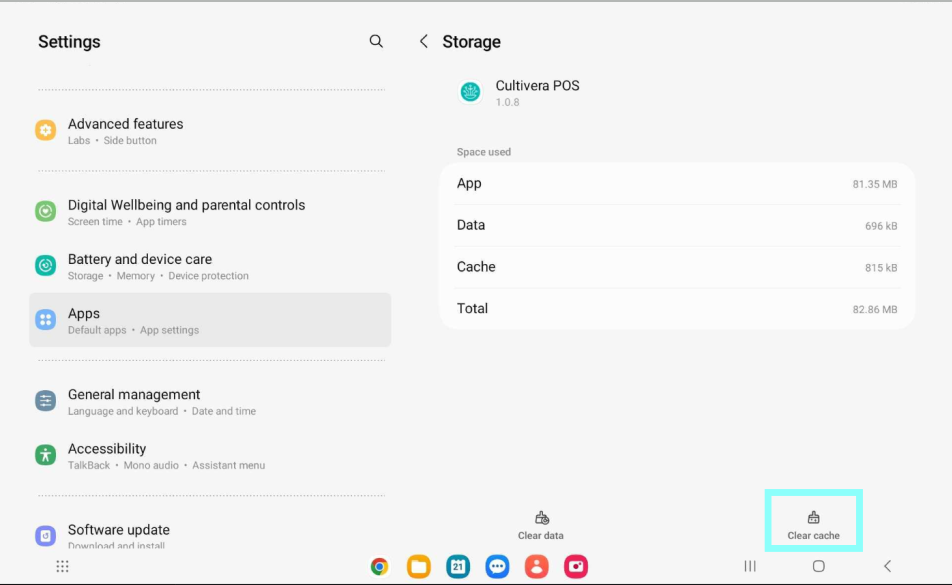
- Once completed, the app cache will be cleared and you can now reopen Cultivera POS.
DO NOT CLEAR THE DATA. This will require the app to be re-registered.
For iPad Devices:
- Open the Cultivera POS App.
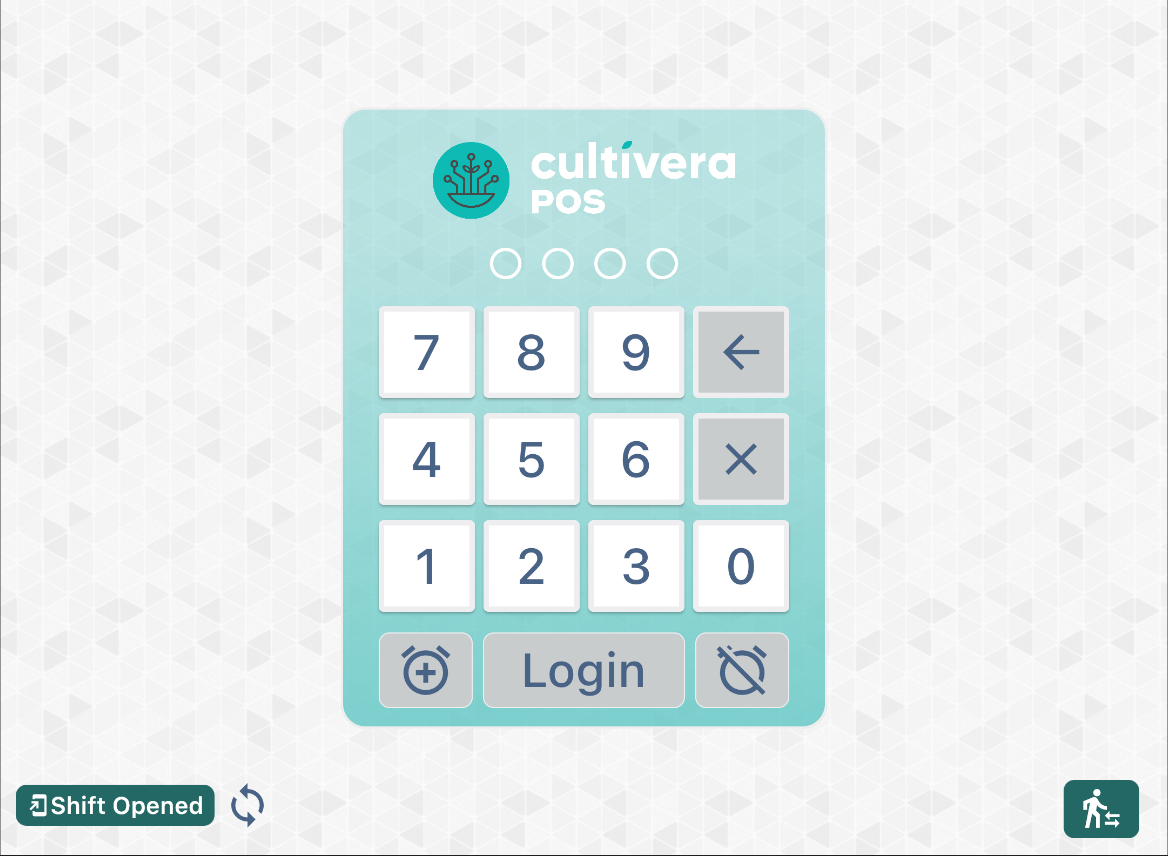
- Hold the power button down until the slide bar appears to power the device off.
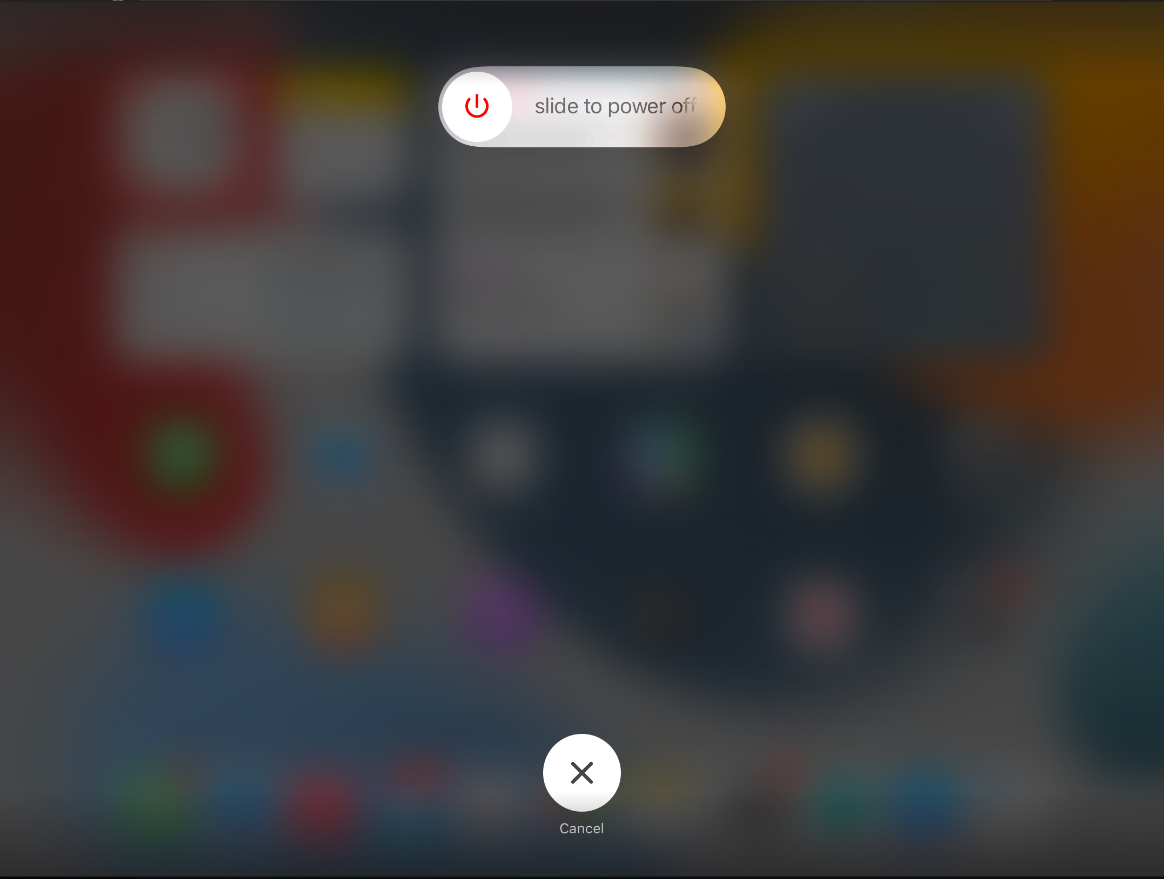
- Release the power button, then hold down the Home button until the app closes.
- The app cache is now cleared and you can reopen the Cultivera POS App.
