POS - Terminal: Finding Products
POS Terminal: Finding Products in the POS Terminal
In the Products menu, you can see the full Product List and search for a product by scanning a barcode (preferred) or entering a keyword. You can view details about a product such as quantities or batches in stock, test results, and even the Certificate of Analysis from the testing lab.
- Navigate to Products from the main menu. Here you'll see the full Product List.
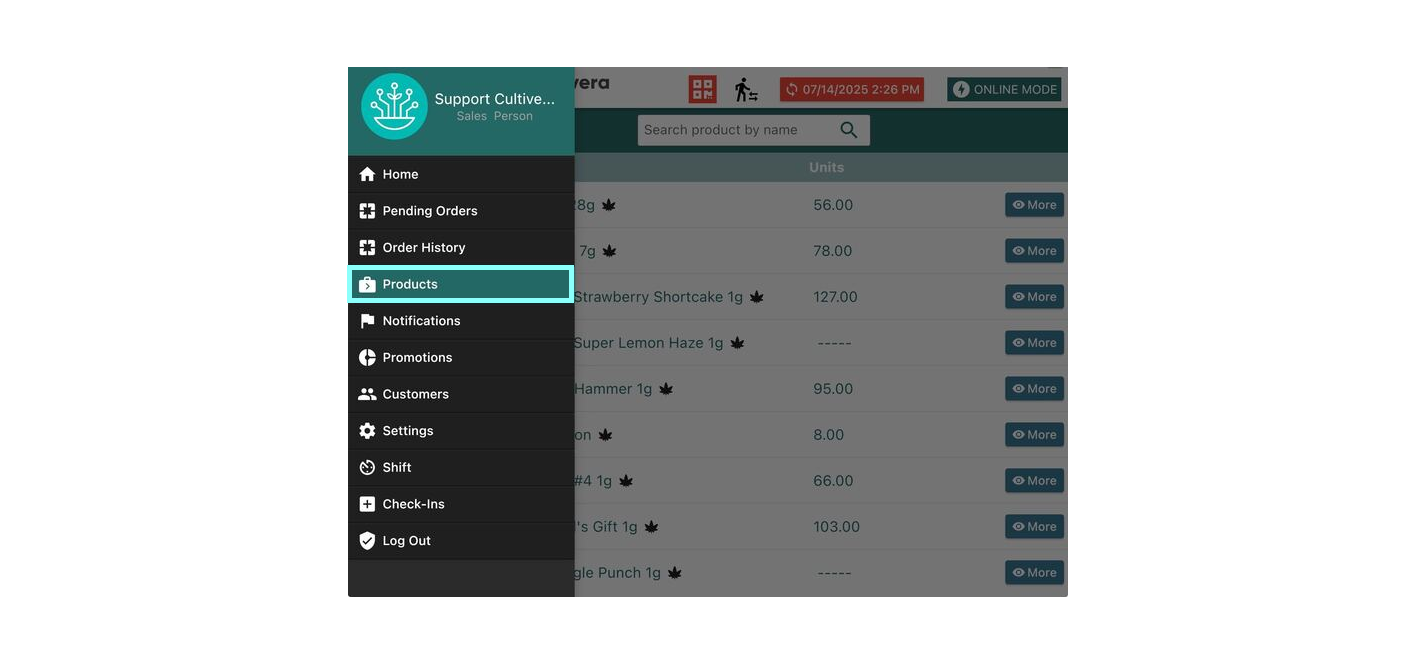
- The best way to find the product you're looking for is to scan it with a barcode scanner. This ensures you are selling from exactly the right inventory batch and you're not trying to sell an item that may be out of stock.
- If the barcode scanner doesn't work or is not an option, you can enter the keyword or words you are searching for. The more information you enter, the more specific the search will be, so sometimes “less is more”.
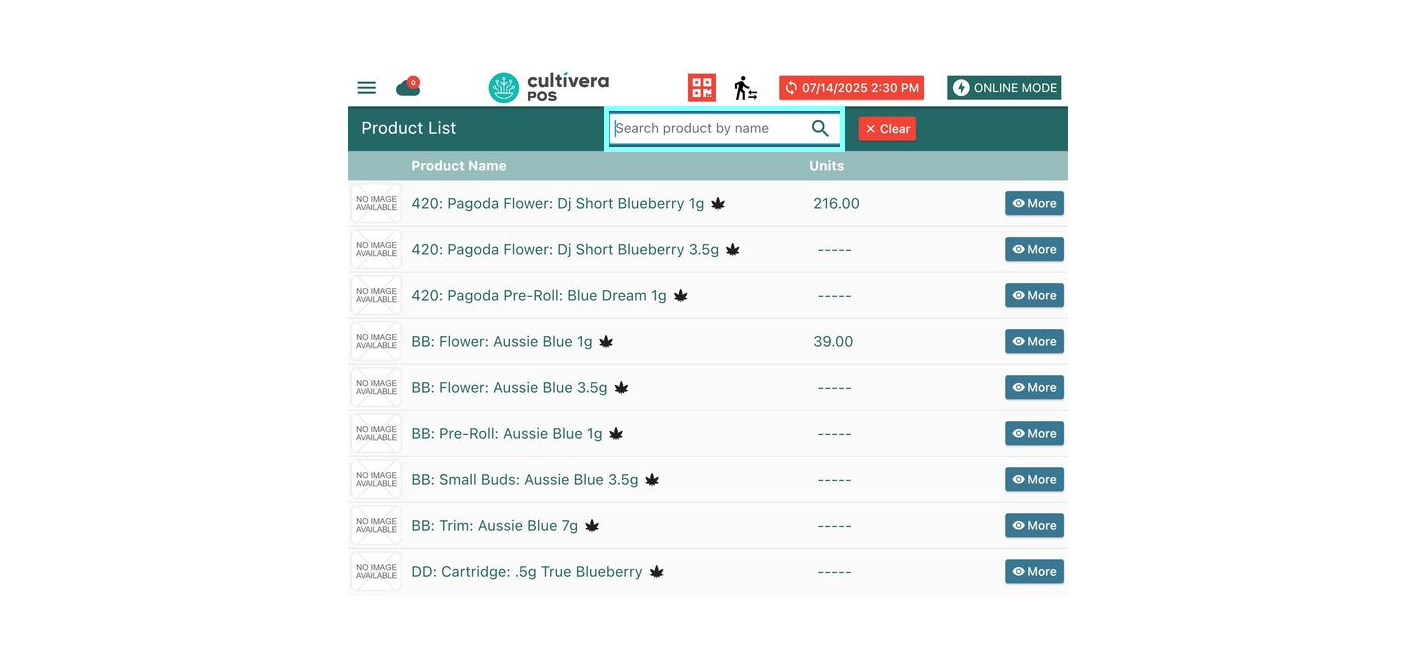
- Once you find a match you'll see the Units in Stock and can select the “More” button, located to the right of any line item, to view the Product Details.
- From here you can print labels, request them from a BackOffice computer, or select “Show COA” to view the original Certificate of Analysis from the testing lab.
