WA (PRO): How to Reassign Client on an Order
Reassigning Client on Orders
There may be instances where retailers (or other vendors) are issued a new Lic# by the LCB. If you already have an active order that is assigned to the old Lic# associated with that client, then the order will need to be reassigned to the new Lic# for that client.
This guide is intended to show you how to reassign the Client on an existing order in Cultivera.
If the order is already "Released" in your system, you will need to "Cancel Release" from the Fulfillment > Order Details page in order to reassign the client. Please note, cancelling the release on an order also cancels the Manifest.
If the order is only in the "Invoiced" or "Manifested" stages, you can select 'Cancel Invoice' and 'Cancel Manifest' to revert the order to a Sublotted status.
DO NOT SELECT "CANCEL SUBLOT"!! THIS WILL REQUIRE YOU TO RE-SUBLOT THE ORDER, WHICH WILL CHANGE THE BARCODES FOR EACH LINE ITEM (THIS MEANS THE LINE ITEMS WOULD NEED TO BE RESTICKERED).
If the order is only in the "Invoiced" or "Manifested" stages, you can select 'Cancel Invoice' and 'Cancel Manifest' to revert the order to a Sublotted status.
DO NOT SELECT "CANCEL SUBLOT"!! THIS WILL REQUIRE YOU TO RE-SUBLOT THE ORDER, WHICH WILL CHANGE THE BARCODES FOR EACH LINE ITEM (THIS MEANS THE LINE ITEMS WOULD NEED TO BE RESTICKERED).
- Navigate to the Fulfillment > Order Details page of the order in question
- Select "Reassign Client"
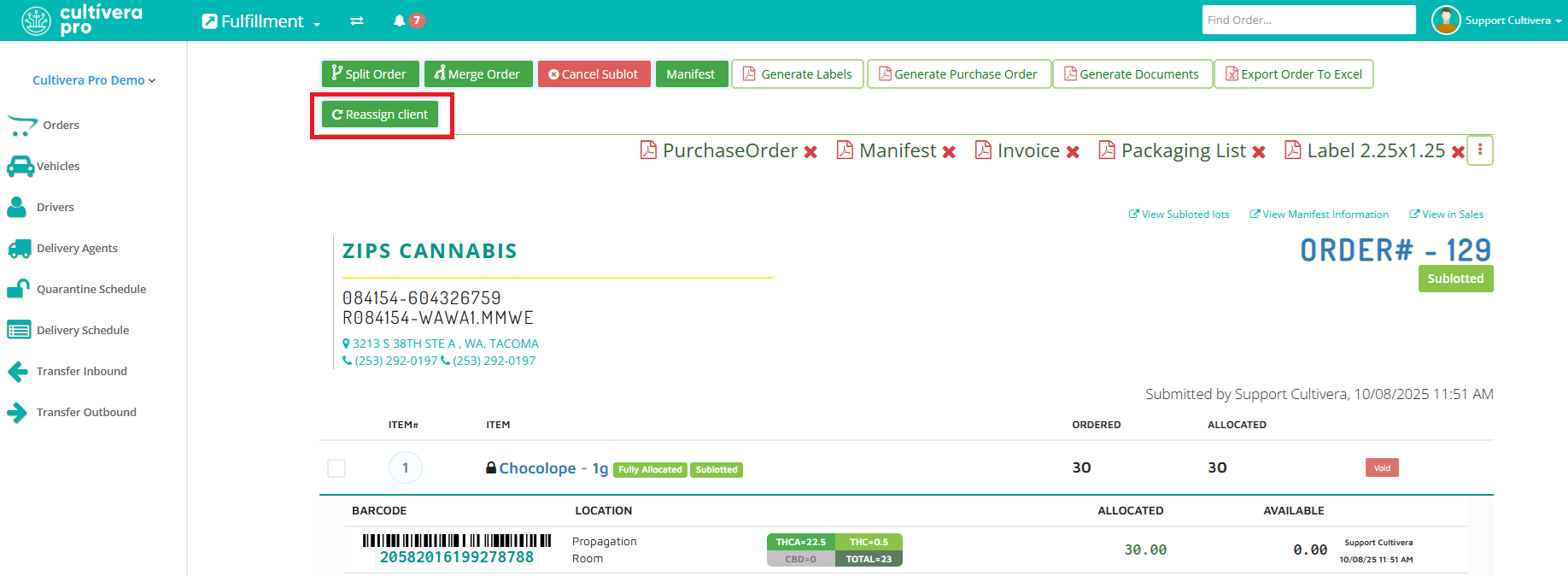
- Enter the new Lic# for the client, and select the client account from the dropdown menu. Then select 'Submit'.
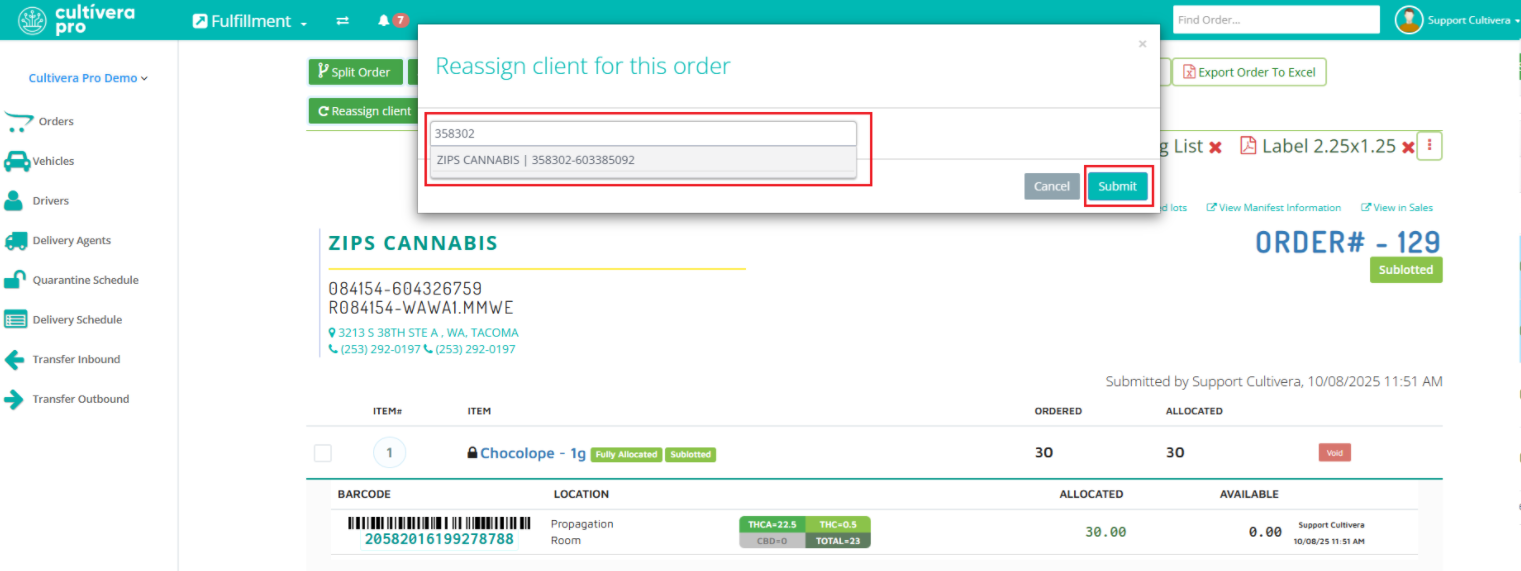
- Once the order has been reassigned to the intended client, you can re-manifest and re-invoice the order. You should then regenerate the Order Documents and JSON Link to reflect the updated client's information.
If needed, you can navigate to our self-help article, PRO (WA): Updating JSON Links and Order Documents, to learn how to regenerate the order documents and JSON link.
If you have any questions on this or any other workflow in Cultivera PRO, please email support@cultivera.com.
