POS - CRM: Customer Groups
POS CRM- Customer Groups
Customer Groups are a way of categorizing customers for the purpose of applying discounts for certain groups such as Veterans or Seniors.
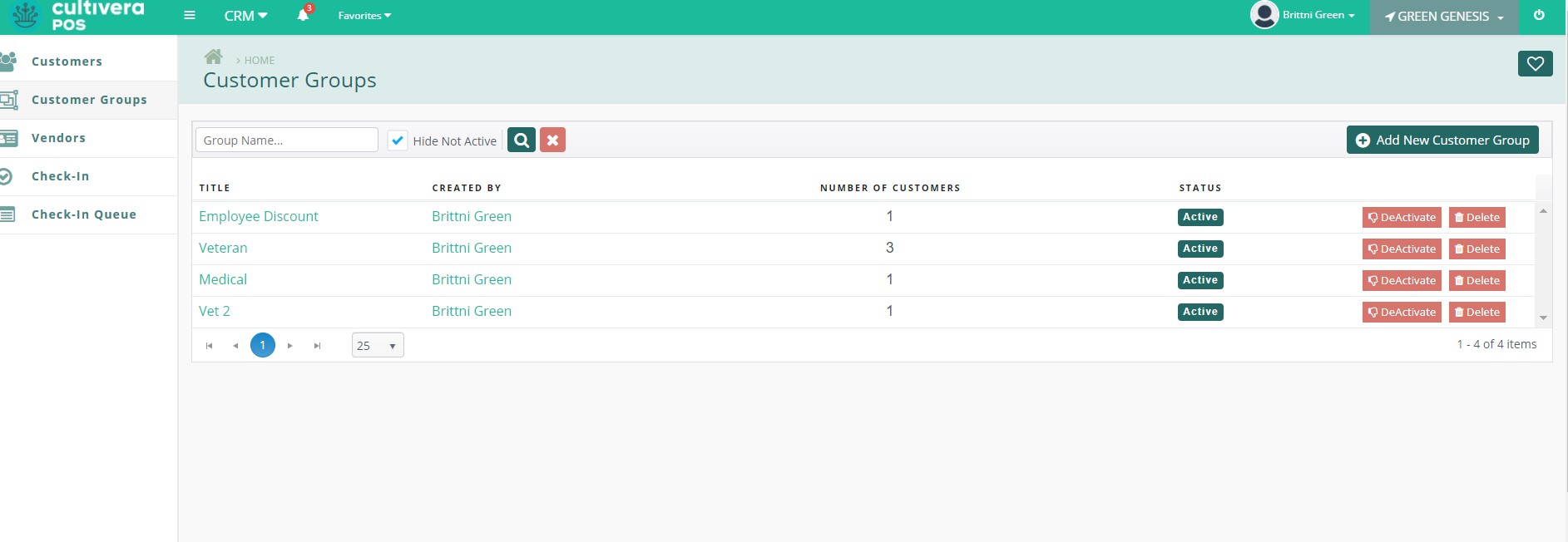
To add a new customer group, click the "Add New Customer Group" Button.
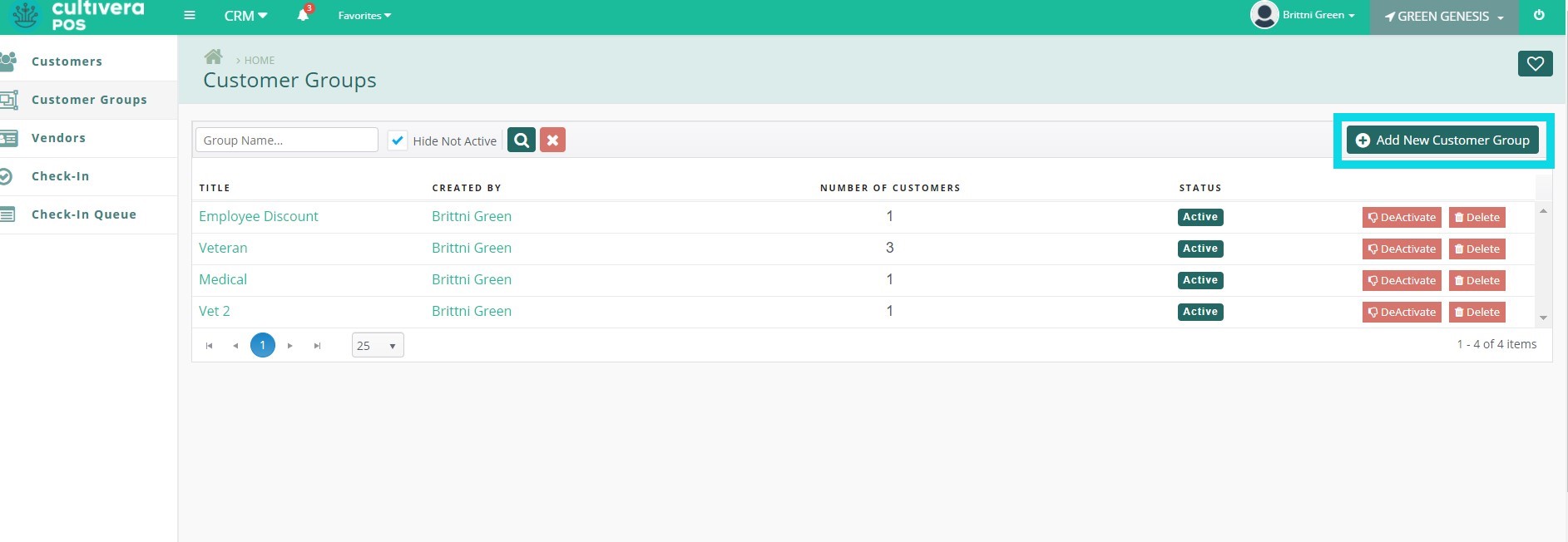
Enter the name for the Customer Group and click the "Save" Button. You may also enter an optional description, if desired.
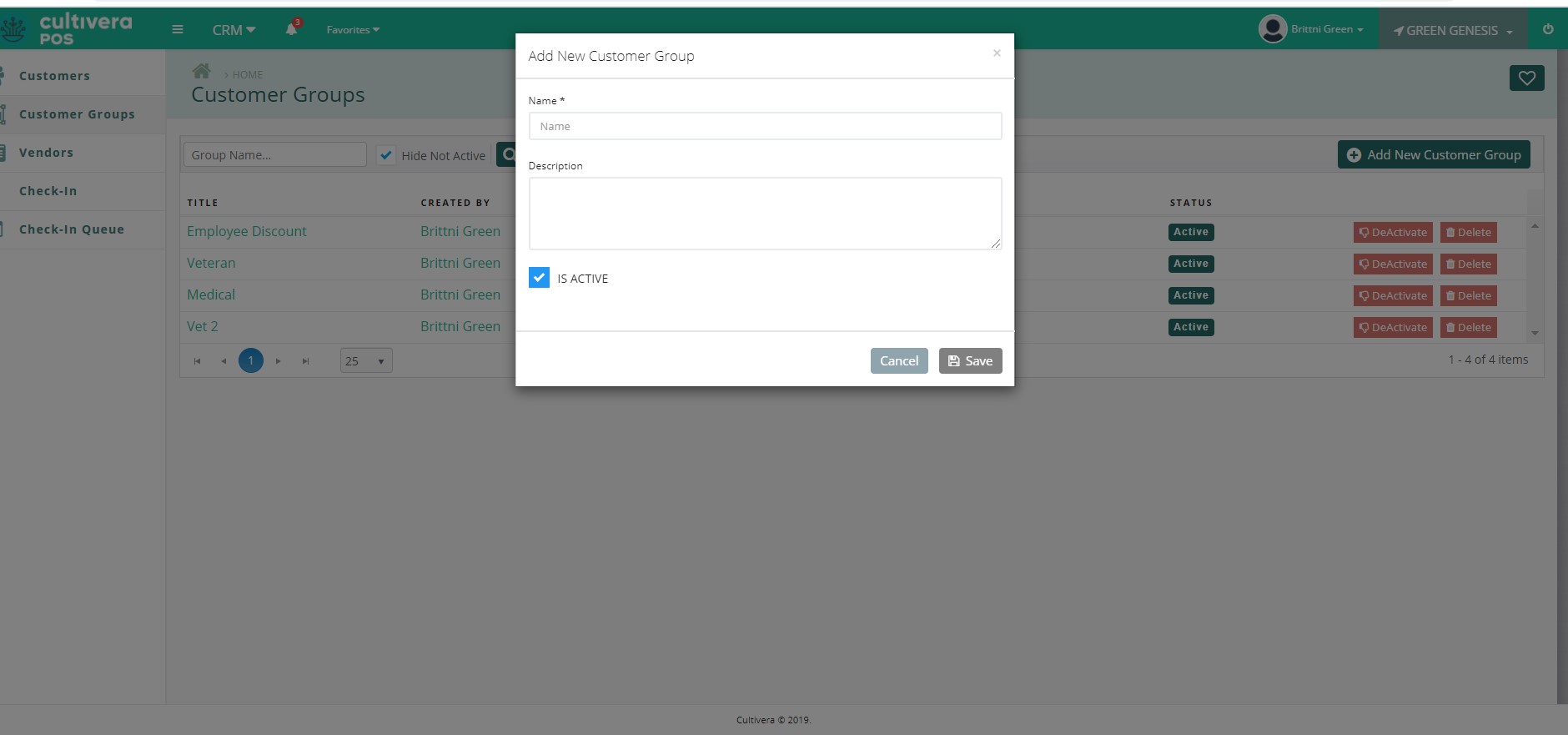
Clicking on a group’s title will show the Customer Group Detail which displays the creator of the group, how many different customers it applies to, and a list of the customers added. You can edit and delete the group from here, or delete customers from the group.
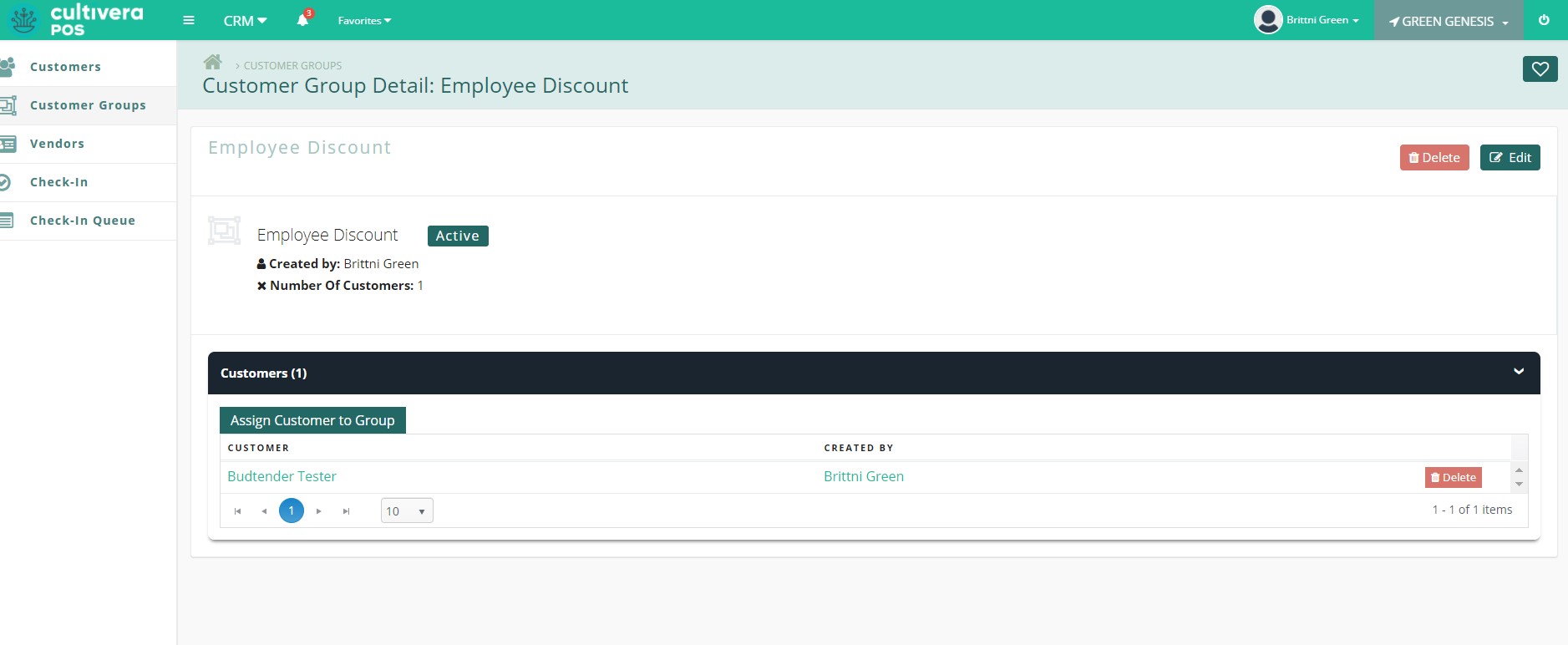
To assign a Customer Group to a discount, select the "Marketing" Module from the top drop-down menu, then navigate to the "Discounts" page.
Click on the Discount Title to view the Discount Detail. Expand the "For Specific Customer Groups" menu and click the "Assign Customer Group to Promotion" Button.
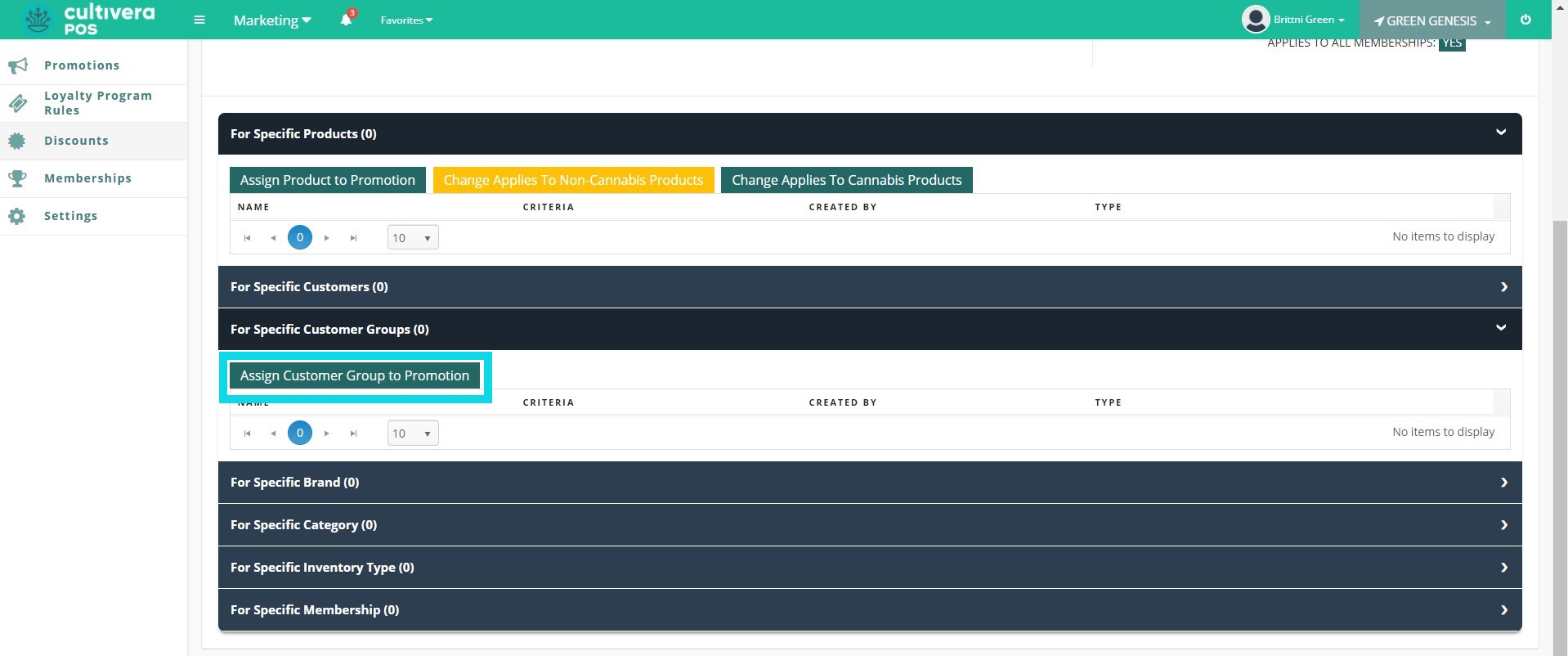
Enter the name of the promotion in the search field or scroll through the available options. Once found, click the box next to the promotion name to select it, then click the "Include" Button to assign the promotion to a Customer Group.
