PRO Inventory Management: Batches Overview (METRC)
Packages vs. Batches
In METRC inventory is tracked by Package IDs, which are assigned to the individual Batches that are managed in Cultivera Pro. "Packages" in METRC are the equivalent of "Batches" in Cultivera Pro
To see Product Batches in Cultivera, navigate to Inventory Management > Batches.
Locked Batches
A locked batch indicates that all units of the batch are allocated either to an Order or a Production Run. These are hidden by default but can be viewed by unchecking the "Hide Locked Batches" checkbox.
Depleted Inventories
Depleted Inventories ("empty" packages) can be accessed by a link at the upper-right corner of the screen where all "0" quantity packages can be found.
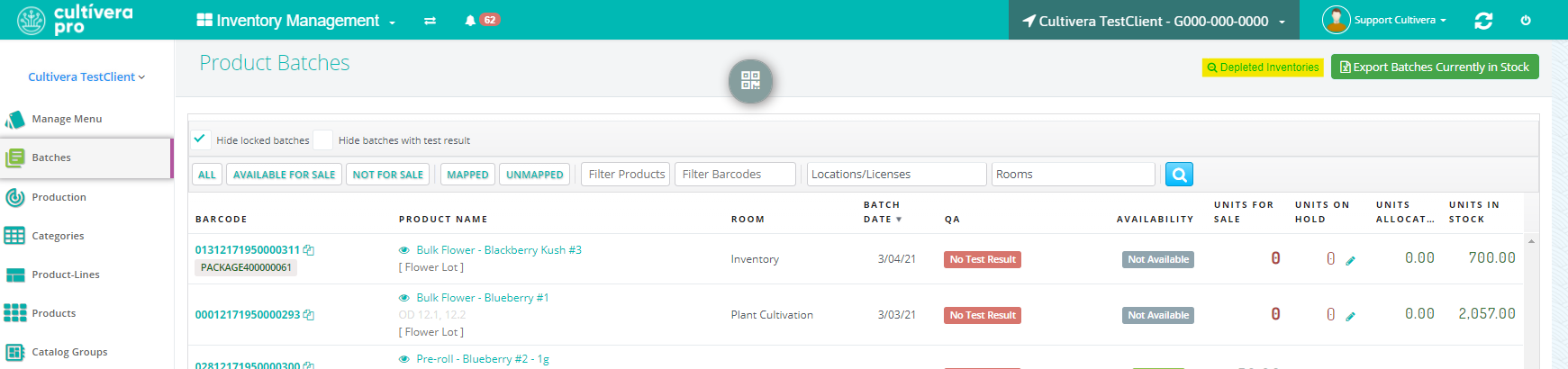
Batch Filters
The filter buttons on the toolbar can be used to show or hide batches by their availability or mapping status (see below).

You can also filter by entering a matching search criteria in one of the filter boxes at the top of the screen. These will allow you to filter by product name, barcode, license, room, or by METRC testing status (see below).

Barcode
The Cultivera barcode is a 17-digit unique identifier for a Batch. When integrated with METRC, the Package ID will show next to the barcode.
Product Name
This description comes from the Product listing in Manage Menu (or the "Item" list in METRC). You can use the "Filter Products" field at the top of the screen to search by any part of a product name.
Room
The physical inventory room where the Batch is stored at your facility.
Batch Date
The date the production batch or harvest batch was created in the system.
QA
Shows QA results that have been entered in Cultivera Pro. In states using METRC, the current testing status will also appear here.
Units Allocated
Units Allocated reflects the number of units that have been allocated to sales orders or production runs. The numbers here appear as links that can be clicked on to see additional allocation information such as the order number or production run
Units On Hold
Units On Hold reflects the number of units that have been placed on hold and are unavailable to sell. Holds can be placed by clicking on the link with the pencil icon or by right-clicking a Batch and choosing Hold by Percentage as pictured below.
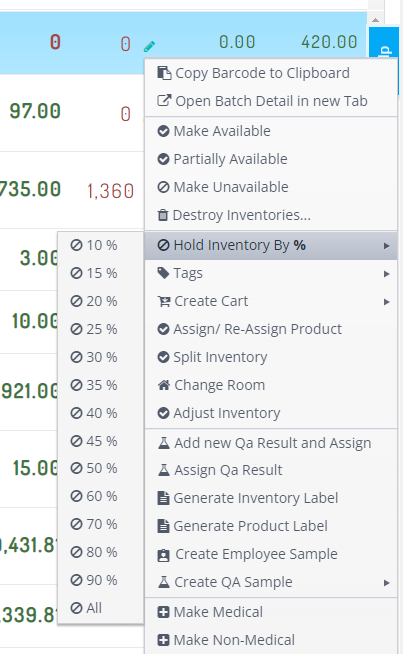
Units In Stock
Units in Stock reflects the total number of units, including your inventory plus your allocated units. This number should match the "Units for Sale" on the Manage Menu screen once all allocations have been released and/or finalized.
