OK Pre-Metrc Environment Information [discontinued]
About The Oklahoma Pre-Metrc Environment
As you may know, the OMMA has selected Metrc to be the state vendor for their seed to sale traceability system.
We have been busy transitioning all of our Oklahoma users to our Pre-Metrc Environment (PME). This platform is very similar to what they are currently using, but with some key differences that will prepare everyone for the transition into Metrc.
You can find out what your next steps are to prepare in First Steps for OK Metrc Migration.
Read on for details on what changes you can expect in the Pre-Metrc Environment transition.
Changes To Be Aware Of
As the Metrc migration moves forward, there are a few changes you will need to know about, which are detailed below.
This includes:
- Introduction & Utilization of Metrc UIDs
- Grow & Sales Module Changes
- Inventory Management Module Changes
- Fulfillment Module Changes
- Configuration Module Changes
By utilizing Cultivera's Pre-Metrc Environment, you and your team can become accustomed to these changes before Metrc goes live in Oklahoma.
Introduction of Metrc UIDs
“Universal IDs” (UIDs) are the ID numbers printed on the tags that you purchase from Metrc directly. In the Cultivera PME, you will not have true Metrc UIDs, but you will see simulated Metrc UIDs in grey underneath the IDs you are accustomed to:
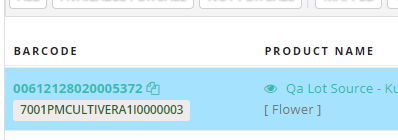
These are the same length as you will be using for your eventual real Metrc UIDs, but these are simulated and clearly not real Metrc UIDs, with “Cultivera” right in the middle of them.
Currently, these new simulated UIDs do not mean anything specific to you or anything that you need to immediately change processes for or pay attention to. However, once you transition to and go-live on Metrc, the real Metrc UIDs that will go in this same place become the most important and useful ID.
Some groups might want to start transitioning to this simulated UID earlier to work out any potential kinks with the labeling and printing. For example, encoding very long IDs like this into a scannable barcode will typically take up more space than it previously would have with the traditional numeric-only Cultivera ID.
Similarly, you will see these simulated Metrc UIDs on the Plants page:
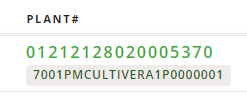
As well as in Fulfillment and other areas of Cultivera:
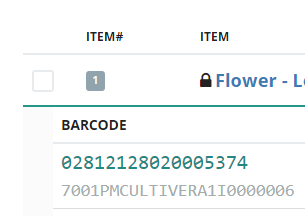
Utilization of Metrc UIDs
Throughout Cultivera, on any action that will give you a new ID for an inventory or a plant, you will now have a drop-down option titled “Traceability TAG” which looks like this, to select the specific Metrc UID you want to use:

By default, there is no tag entered, which means “use the next available UID”.
You do not have to interact with these dropdowns.
You can optionally specify which UID you want to use for this specific inventory in these dropdowns. This becomes much more useful and important when you’re live on Metrc and want to assign whatever tag you physically have in-hand.
Grow Module Changes
- “QA Lot” menu option has been replaced by “Harvest Lots” in the grow module. “QA Lot” is still available in the Inventory Management Module.
- Metrc does not make a distinction between “Flower” and “Flower Lots”. In Metrc there is usually a single inventory type “Buds” which encompasses both. We say “usually” because the final inventory types for Metrc in OK have not been announced.
- The step going from “Flower” to “Flower Lots” becomes a redundant step. Your workflow has not been modified here yet, but if you would like to consolidate your “Flower” and “Flower Lots” inventory types and remove this step of lot creation, email us and let us know at support@cultivera.com and we can assist you in this consolidation and update to your workflow.
- The original “QA Lot” page is still available in the Inventory Management module.
- Metrc does not make a distinction between “Flower” and “Flower Lots”. In Metrc there is usually a single inventory type “Buds” which encompasses both. We say “usually” because the final inventory types for Metrc in OK have not been announced.
- Harvests: “Harvest Variation”
- When starting harvests, there is a new dropdown option at the top of the screen that you must select an option from. The options are “Standard” and “Manicure”:
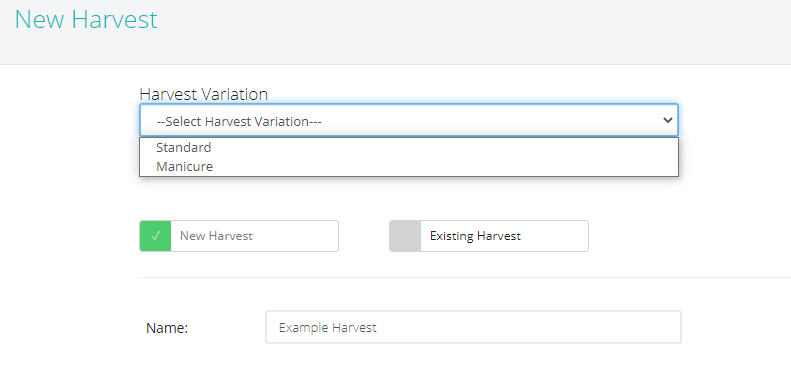
- All of your existing harvests have been “Standard”.
A “Manicure” harvest is essentially a “partial harvest” in Metrc. It means that you are harvesting usable material that you want to track but you are not fully harvesting the plant. - When you complete a “Manicure Harvest” you will have an active harvest for the plant and additionally, the plant will still be growing and on your “plants” screen for a future full harvest.
- When starting harvests, there is a new dropdown option at the top of the screen that you must select an option from. The options are “Standard” and “Manicure”:
Sales Module Changes
There are no significant updates to Sales Module workflows. There are a couple of notable improvements:
- “Submit & Merge Order” - When submitting an order, if there are other orders for the same license that are not yet manifested, you can merge these line items directly onto an existing order. If there are no available orders to merge with, this button does not appear:

- Mobile Compatibility Improvements - The sales module and order entry screens have been optimized further for mobile compatibility. Users should see significant improvement here immediately.
- We are continuing to improve this mobile compatibility, if you are blocked from a function, please send a screenshot from your device to support@cultivera.com, and please include what device model your screenshot is from (iPhone X, Samsung Galaxy 9, etc).
Inventory Management Module Changes
There are no significant updates to the Inventory Management module, but there are a couple of notable improvements and differences:
- Right-click function “Sublot Inventory” is replaced with “Split Inventory”.
With the new “Split Inventory” function you can make multiple splits at the same time. In this example, we would be creating two 50 unit sublots while leaving 14.25 units in our original lot: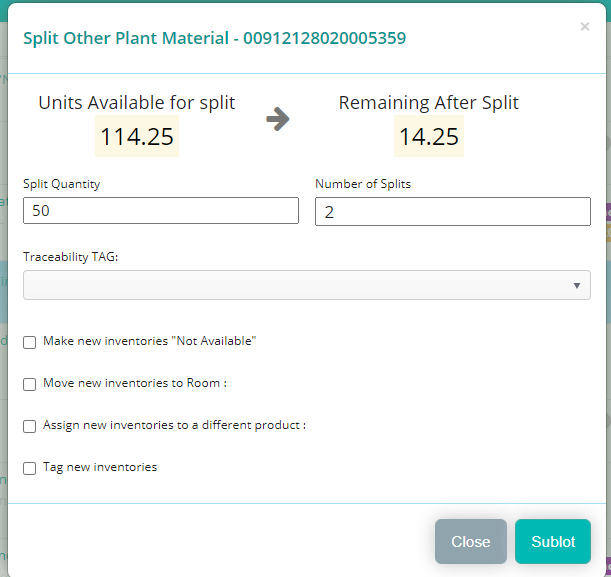
- Categories - This new menu option allows you to create categories and sub-categories on products. Not to be confused with “Product Lines” and “Sub-Product Lines”.
This category function is for integration with another not-yet-announced Cultivera product that uses these for reporting and categorization purposes.- You can optionally create these and apply them to products, but there is not much functionality around these for Cultivera PRO users
Fulfillment Module Changes
- “Sublot” and “Skip Sublot” buttons are merged into a single new workflow with the button “Mark Packaged”
- Metrc refers to this step as “Packaging” and sometimes “Making Child Packages”. This process is now combined, and when you click “Mark Packaged” you will be given these options:
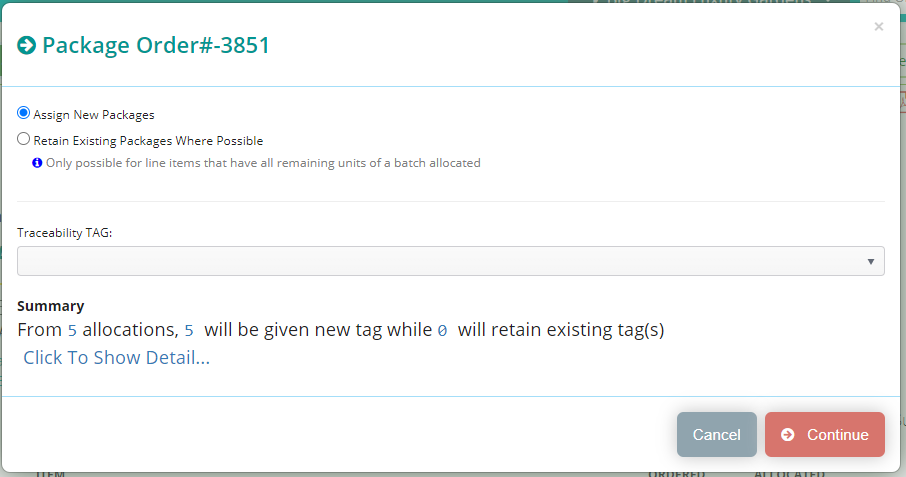
- “Assign New Packages” is the exact equivalent of “Sublot” from before.
- “Retain Existing Packages Where Possible” is the closest equivalent of “Skip Sublot” that is allowed in Metrc. If you are sending the rest of the inventory you have for a specific inventory ID, you can retain your existing ID and “skip” the sublot/packaging process as you are accustomed to.
- Metrc does not allow for a single UID to be “owned”/”possessed” by more than one license at a time. If you still have remaining inventory for this package, you will be required to create a new child package for this so that you can transfer the partial quantity you are intending to transfer.
- In the “Summary” portion on this screen, if you click “Click To Show Detail…” it will show you exactly which line items you are allowed to Retain Existing Packages on (if you selected that):
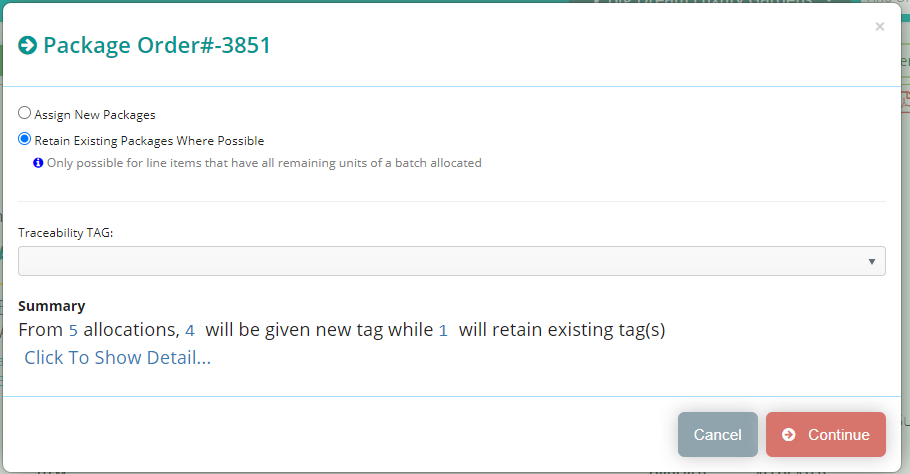
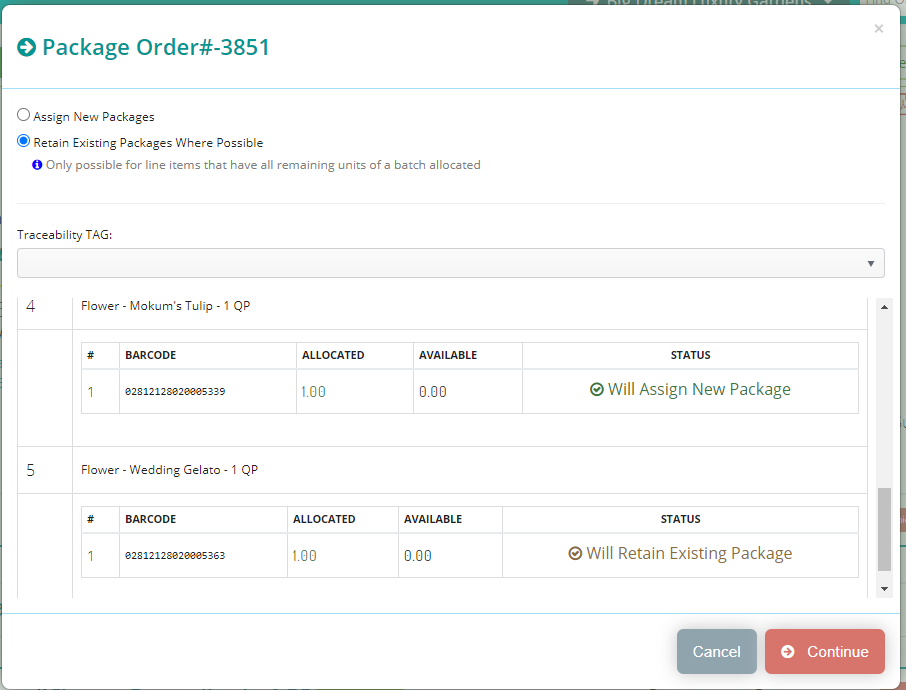
- Metrc refers to this step as “Packaging” and sometimes “Making Child Packages”. This process is now combined, and when you click “Mark Packaged” you will be given these options:
- “Mark not packaged” for the “Cancel Sublot” process in the fulfillment module will no longer automatically adjust those units back into the source lot.
Once the package is created, it will continue to exist unless a user manually does the inventory adjustments from the inventory management module to put the units back into the source lot.- We’ve made this change because Metrc is, in general, stricter about “inventory adjustments” and we do not want to automate processes that could ultimately lead to unintentionally triggering an audit from the state for having too many adjustments.
- New Feature: “Zipped Order Documents”

- In every order detail page in fulfillment, there is now an option to generate and then download a zip file of documents relating to this order, including COAs.
- When you first click “Zipped Order Documents” on an order you will be presented with:

- If you click “Download Documents ZIP” you will be prompted with a window to choose what to include in your zip file. This will include any documents already generated for this order and optionally COA PDFs attached to test results for this order:
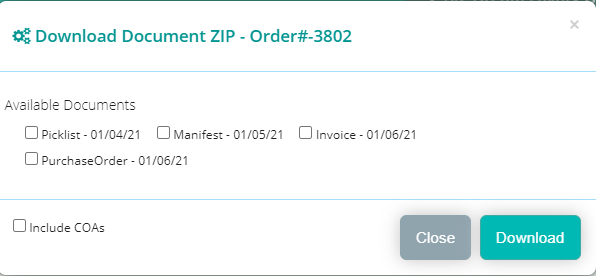
- When you make your selections and click “Download” you will be presented with a success message about your Zip file:
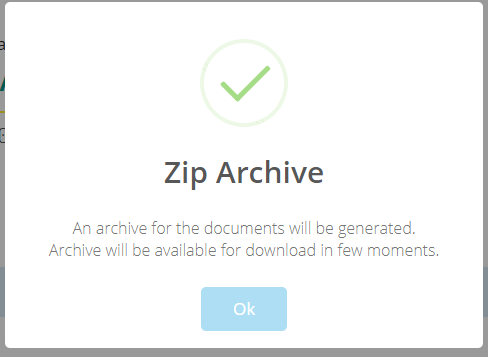
- Once your download is ready, when you click “Zipped Order Documents” you will see your zip which will be available for you to download by clicking “Download” under the “Link” column:
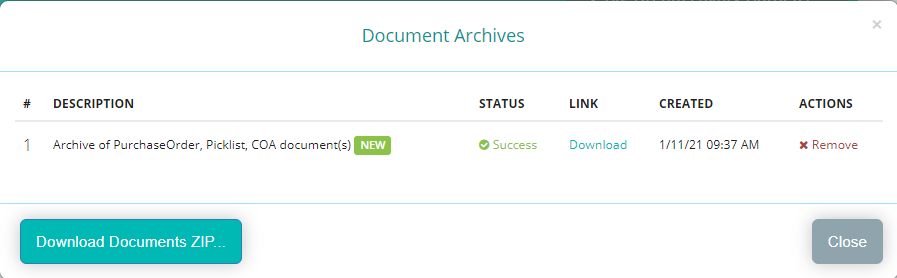
Configuration Module Changes
- “Sync” button in Cultivera Menu header:

- This is the button you will use to synchronize with Metrc once live on Metrc. This button does not serve a purpose for you in the PME in the interim.
- Traceability Tags - This is the page where you will upload and manage your Metrc UIDs once you are live on Metrc. In the meantime, we are auto-generating these for you with the simulated Cultivera Metrc UIDs and you will not need to worry about this page or its contents.
- Chart of Accounts - This is a page added for Quickbooks setup. If you would like to get your Quickbooks integration setup (either desktop or Quickbooks Online) please reach out to us at support@cultivera.com and as soon as you are migrated to the PME we can get your next steps underway.
Cultivera Market - There are no significant changes to the Cultivera Market. We are expecting large growth in our Cultivera Market in Oklahoma in 2021. Contact us today to get your Marketplace set up for free at support@cultivera.com.
