POS - Terminal Sales: Weedmaps Online Ordering Integration Guide
POS - Terminal Sales: Weedmaps Online Ordering Integration
Cultivera POS now integrates with Weedmaps, allowing dispensaries to receive online orders directly through Weedmaps online menus. Once an order is placed, it will automatically appear in the POS system for fulfillment. This guide provides step-by-step instructions on how to manage and fulfill Weedmaps orders using the Cultivera POS Web platform and Terminal devices (Android/iPad).
POS Web
Locating and Loading an Online Order
- Navigate to the POS Web module.
- Select the Orders page.
- Locate the online order:
- The Origin column indicates if the order was placed on Weedmaps or created in-store. The customer's name from their Weedmaps order will also be indicated within the Customer column.
- Use the Origin Filter at the top of the page to filter for and easily locate Weedmaps online orders.
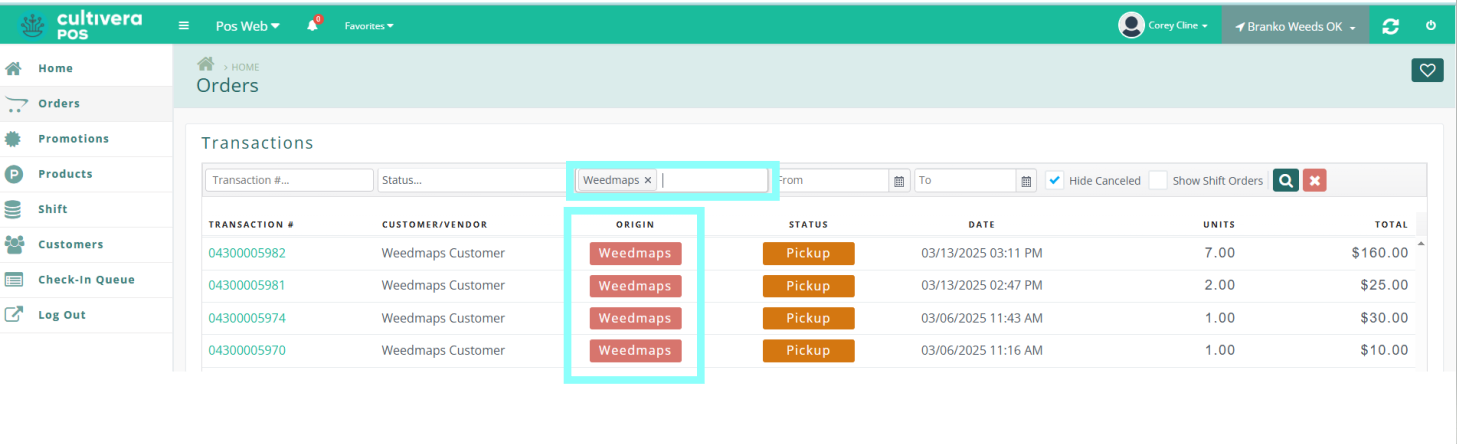
- Click the Order Number link to view order details.
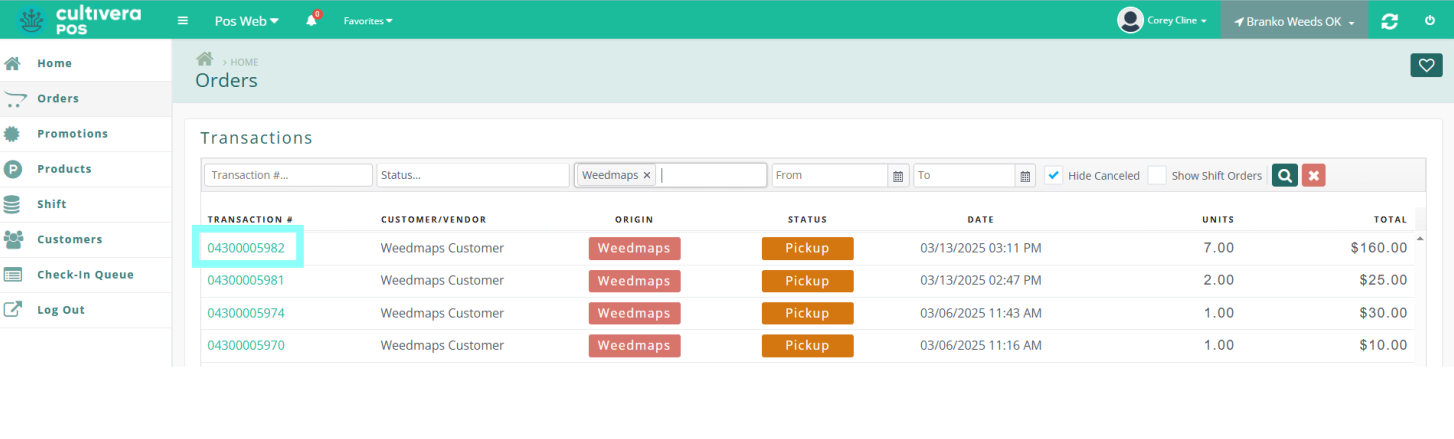
- Click the Load button to load the order into the cart for fulfillment.
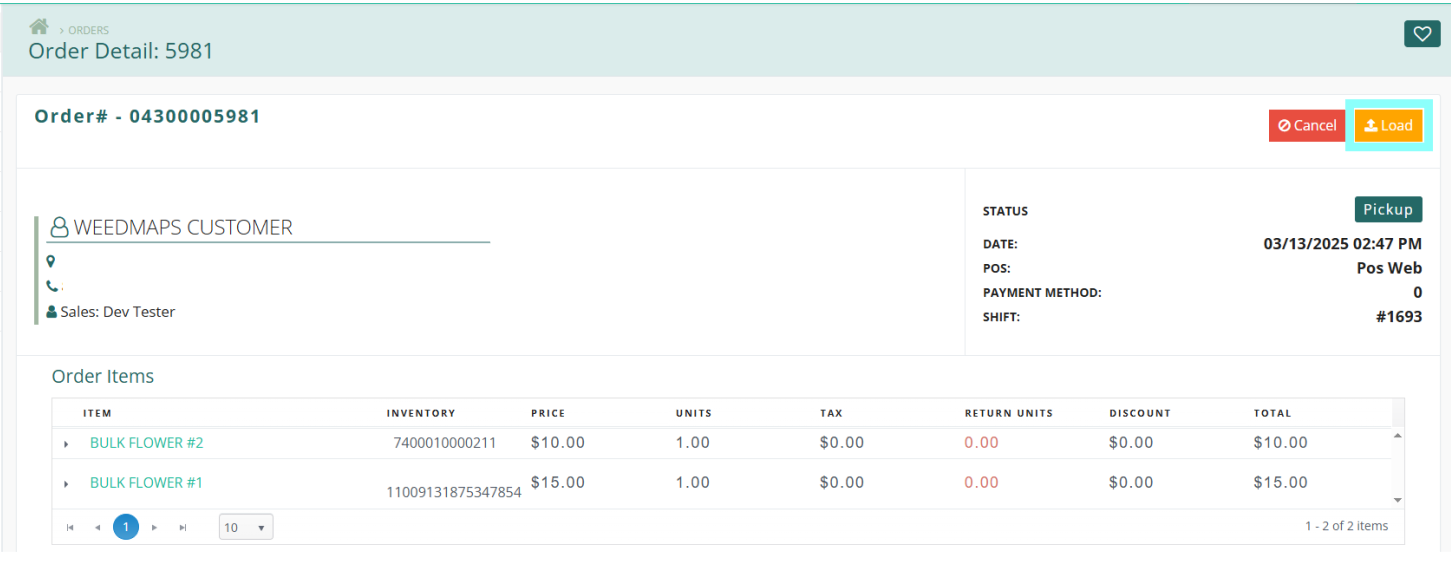
Processing the Order:
If Auto Allocation Integration is Enabled:
- Once the order is submitted from Weedmaps and loaded into the cart, barcodes will be automatically applied to the products, and inventory will be allocated accordingly.
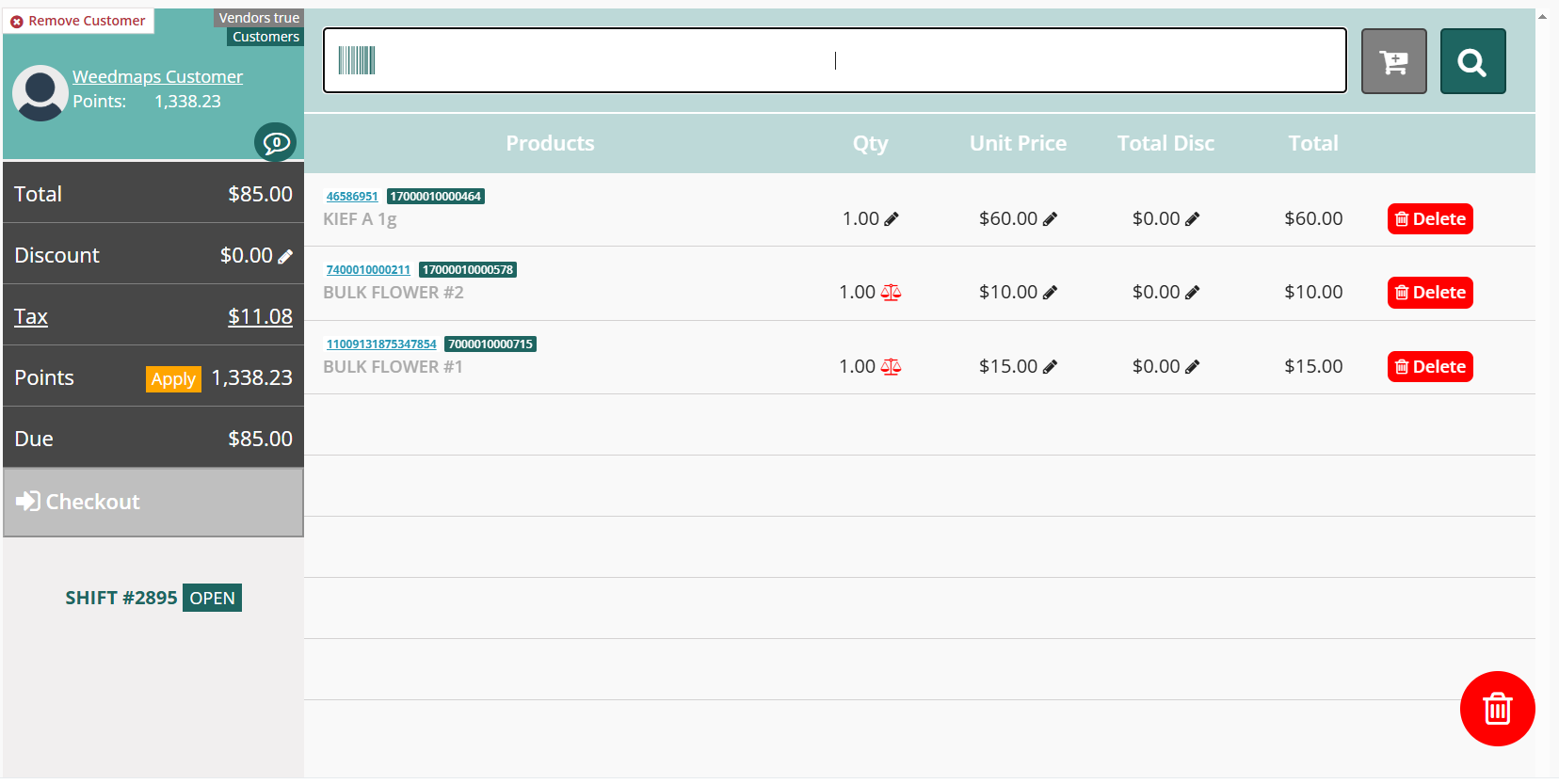
Bulk Products: A weight confirmation is required before finalizing the order. Select the red scale icon to confirm sale and scale weights before proceeding. The scale icon will change to green once the weights have been added.

If Auto Allocation Integration is Disabled:
- Each line item's barcode must be manually assigned. Click the red Select Barcode link and choose from the available batches in inventory.
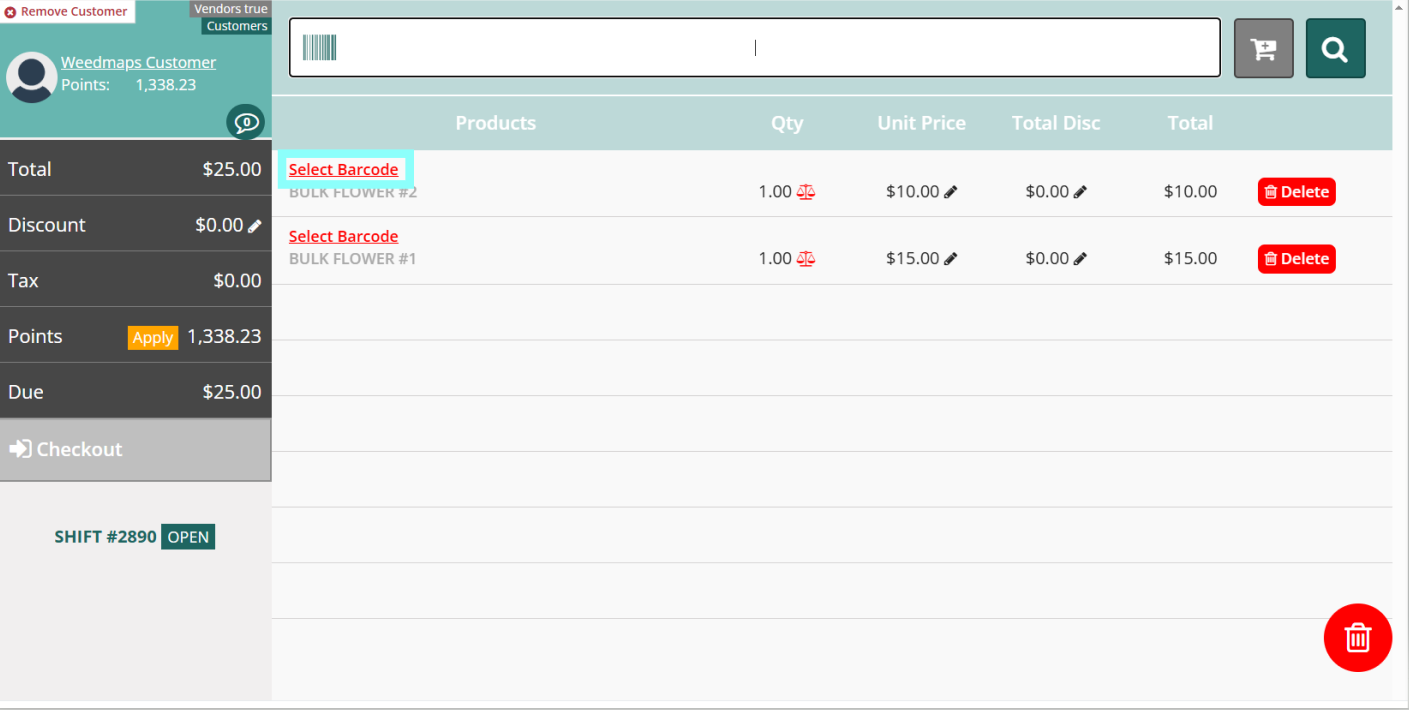
- Once the quantity from a batch is selected, click the Replace button to confirm fulfillment.
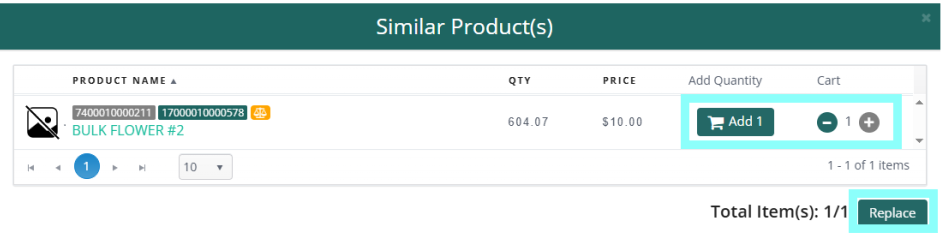
- Bulk Products: A weight confirmation is required before finalizing the order. Select the red scale icon to confirm sale and scale weights before proceeding. The scale icon will change to green once the weights have been added.

- Confirm selections before proceeding with the order fulfillment.
Finalizing the Order
- Once the barcodes are assigned and scale weights have been confirmed, you may complete the transaction.
- Before completing, you may modify the order as needed, including applying discounts and adding or removing products.
Terminal (Android/iPad) Order Fulfillment
Locating and Loading an Online Order
- Once the order is placed on Weedmaps, navigate to the Pending Orders page.
- A new cloud icon on the terminal displays the number of pending orders.
- Click the cloud icon or select the Pending Orders page from the menu.
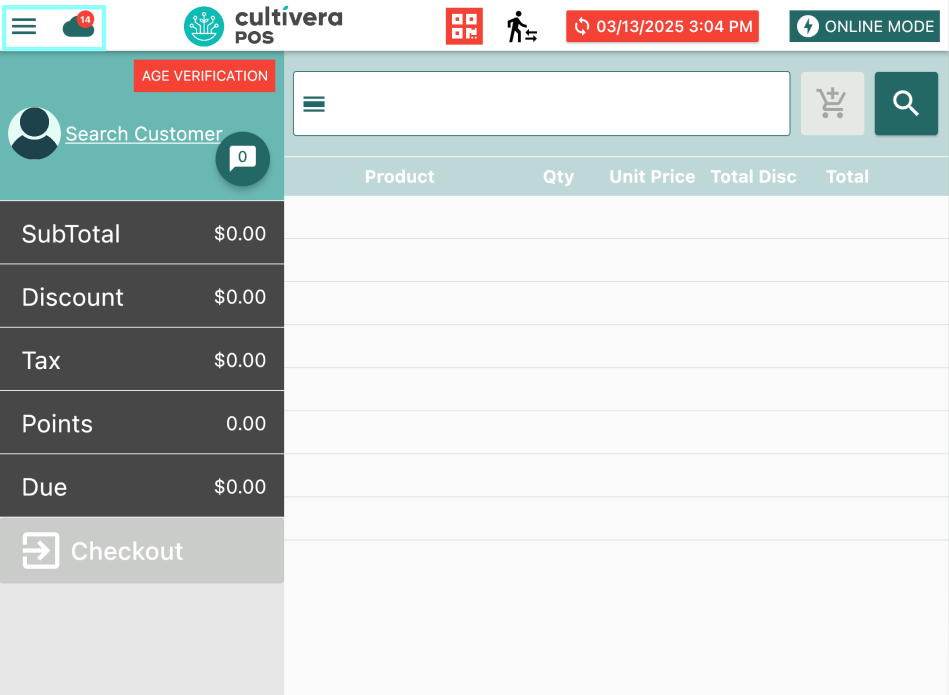
- Locate the order:
- The Origin column indicates if the order was placed on Weedmaps or in-store. The customer's name from their Weedmaps order will also be indicated within the Customer column.
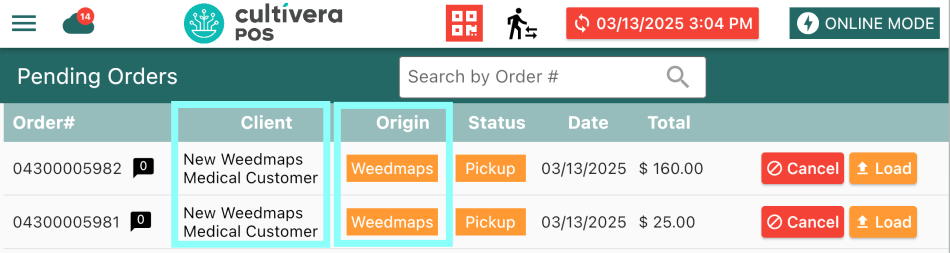
- The Origin column indicates if the order was placed on Weedmaps or in-store. The customer's name from their Weedmaps order will also be indicated within the Customer column.
- Click the Load button on the desired Weedmaps order to begin fulfillment.
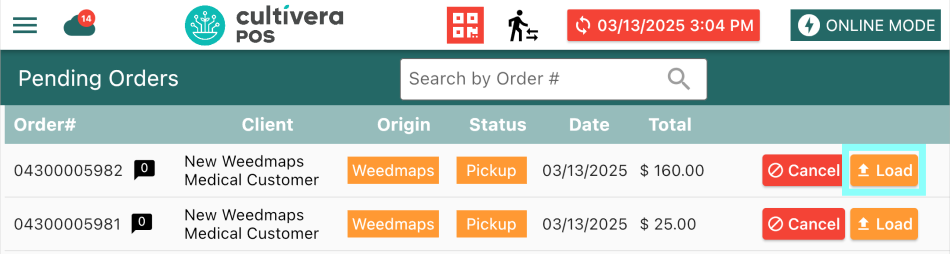
Processing the Order
If Auto Allocation Integration is Enabled:
- Loading the order into the cart, you will see barcodes automatically assigned to the products and inventory allocated once submitted from Weedmaps.
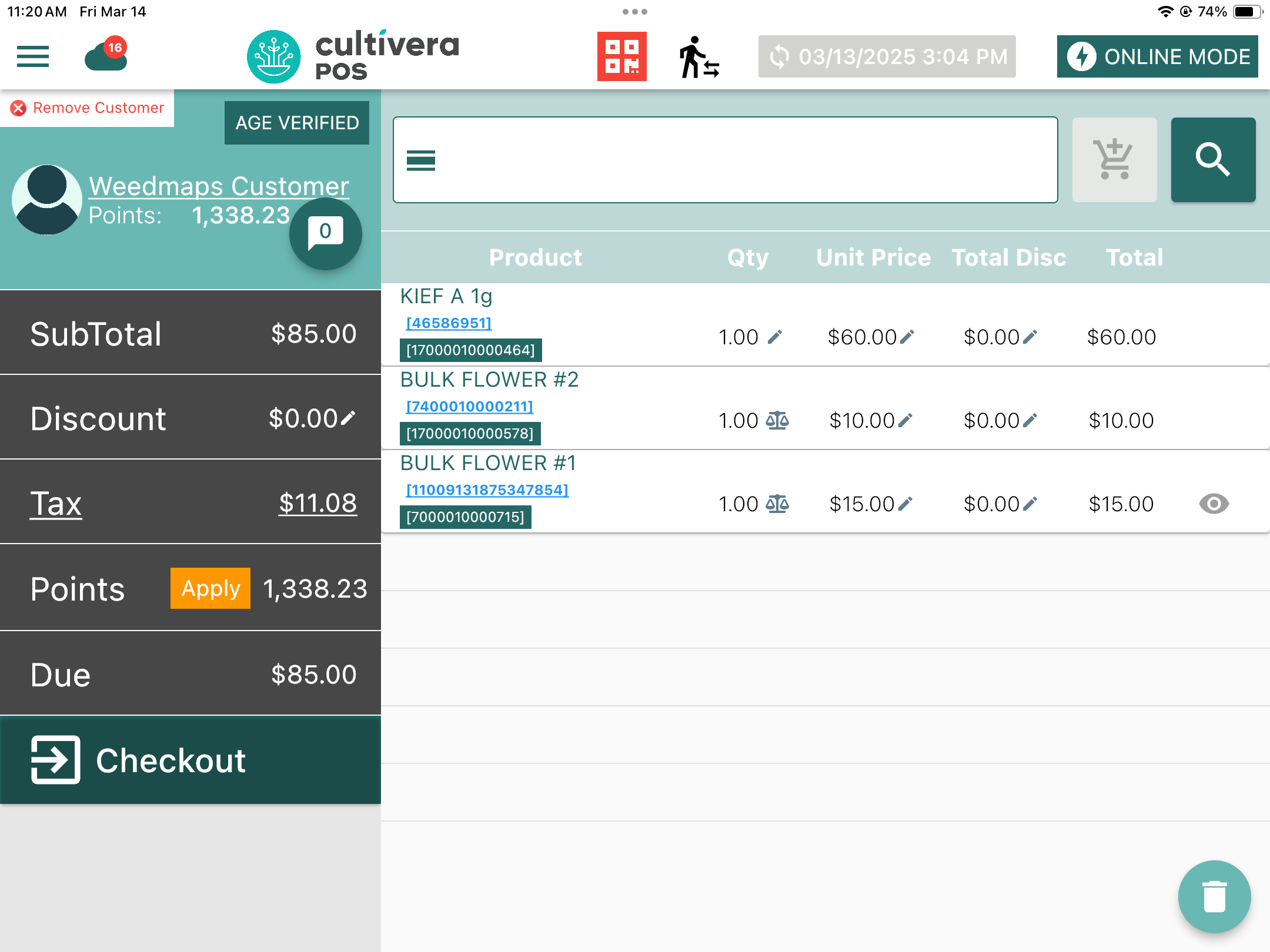
- Click the blue barcode link to replace the assigned barcode with a different batch, if needed.
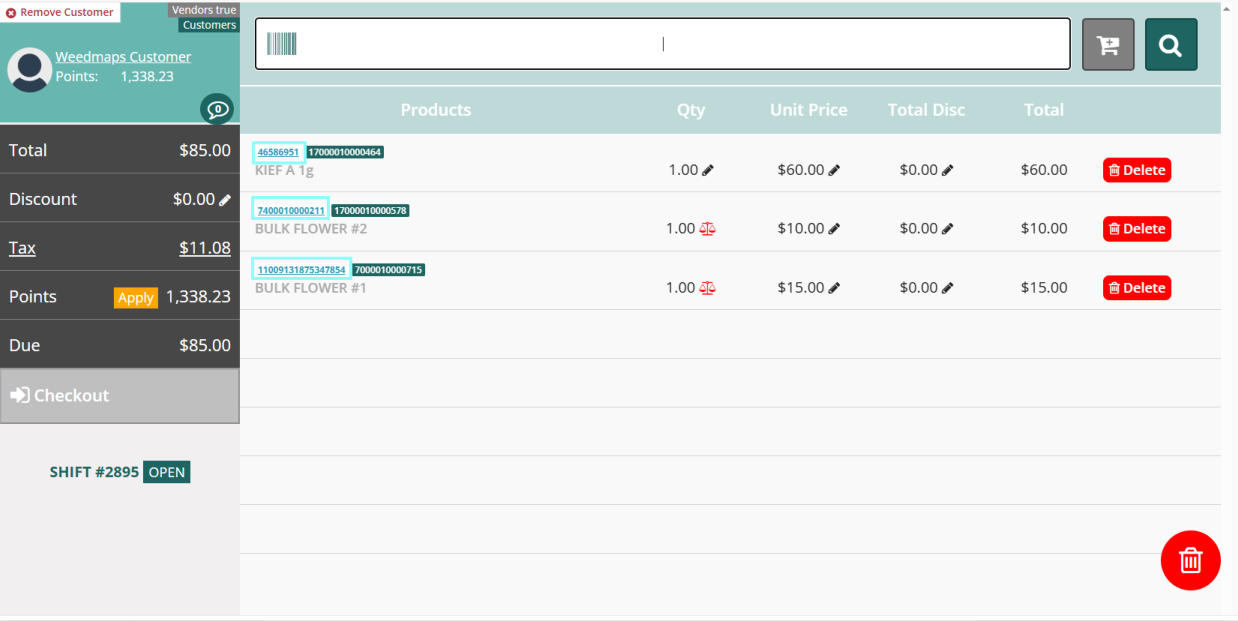
If Auto Allocation Integration is Disabled:
- Manually assign barcodes to products by pressing Select Barcode.
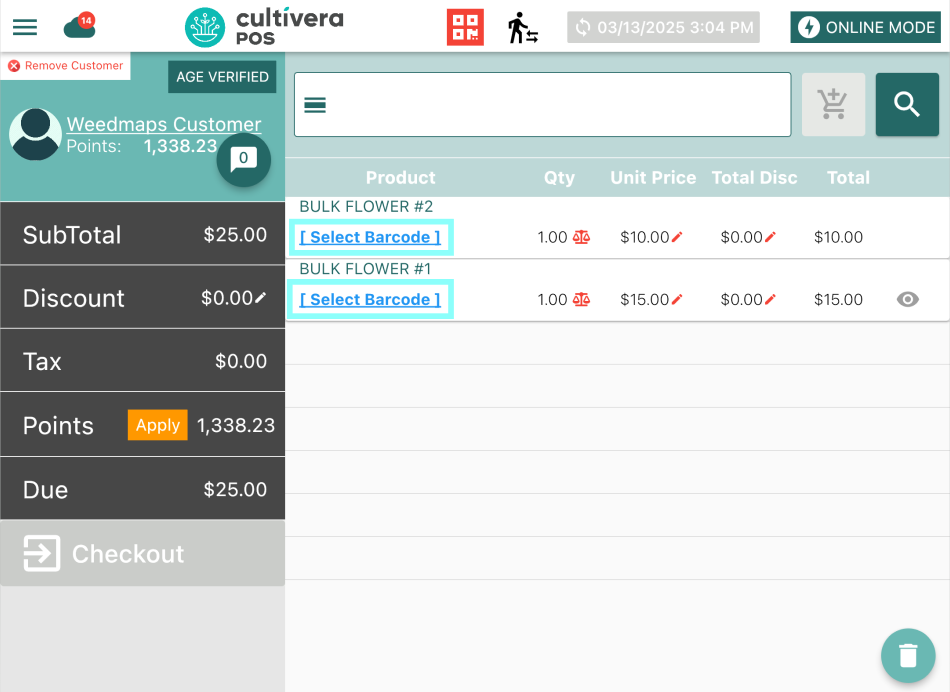
- Choose the barcode and quantity to assign to the order.
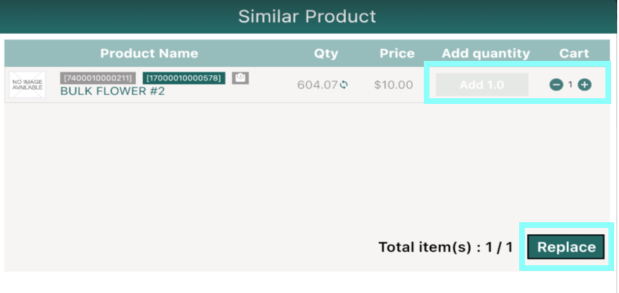
- Bulk Products: Require scale weight confirmation before processing.
- Press the red scale icon to confirm sale and scale weights. The scale icon will change to green once the weights have been added.
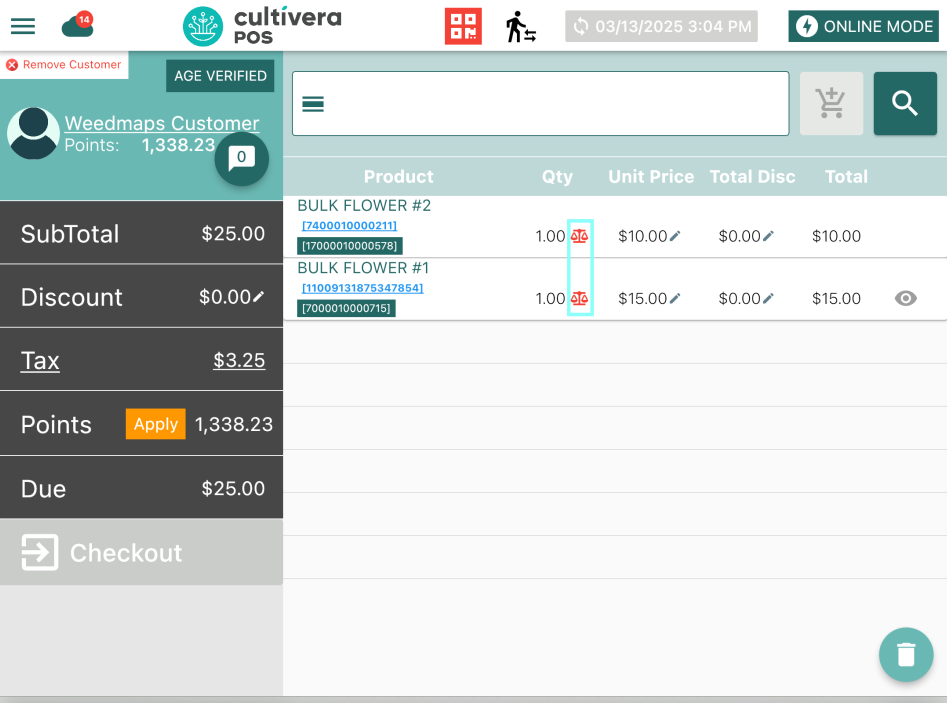
Finalizing the Order
- Once the barcode and weight are confirmed, modify and process the order as needed.
Congratulations! You've now fulfilled and completed your Weedmaps online order!
