POS - Terminal Sales: Completing an Order
Completing an Order at a Cultivera POS Terminal
These are the final steps to complete a sales transaction:
- When you are done adding products to the cart, Select the “Checkout” icon on the bottom left of your screen.
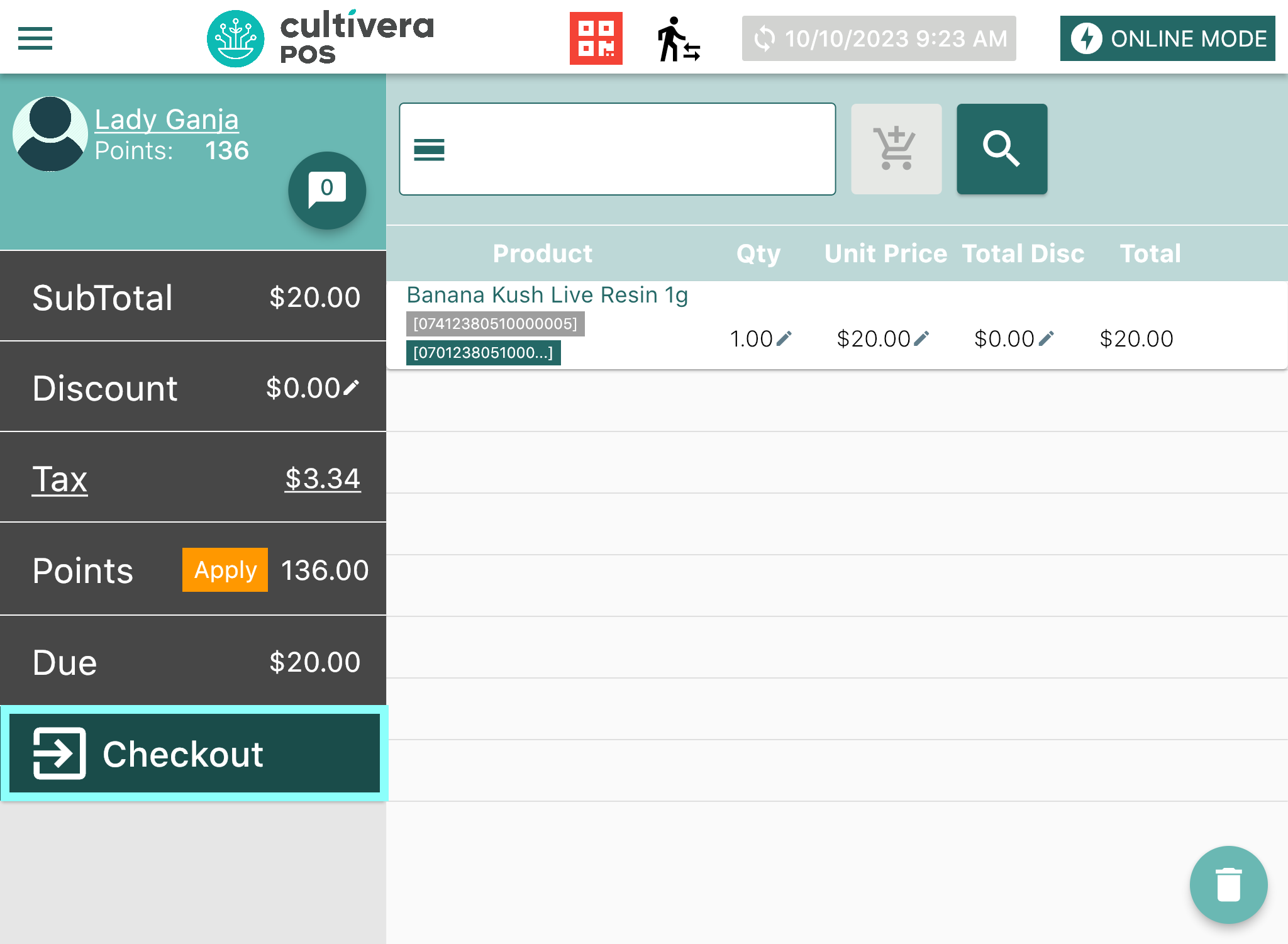
- For a cash payment, Enter the amount paid by the customer either using the keypad or by selecting a dollar amount provided in the green boxes.
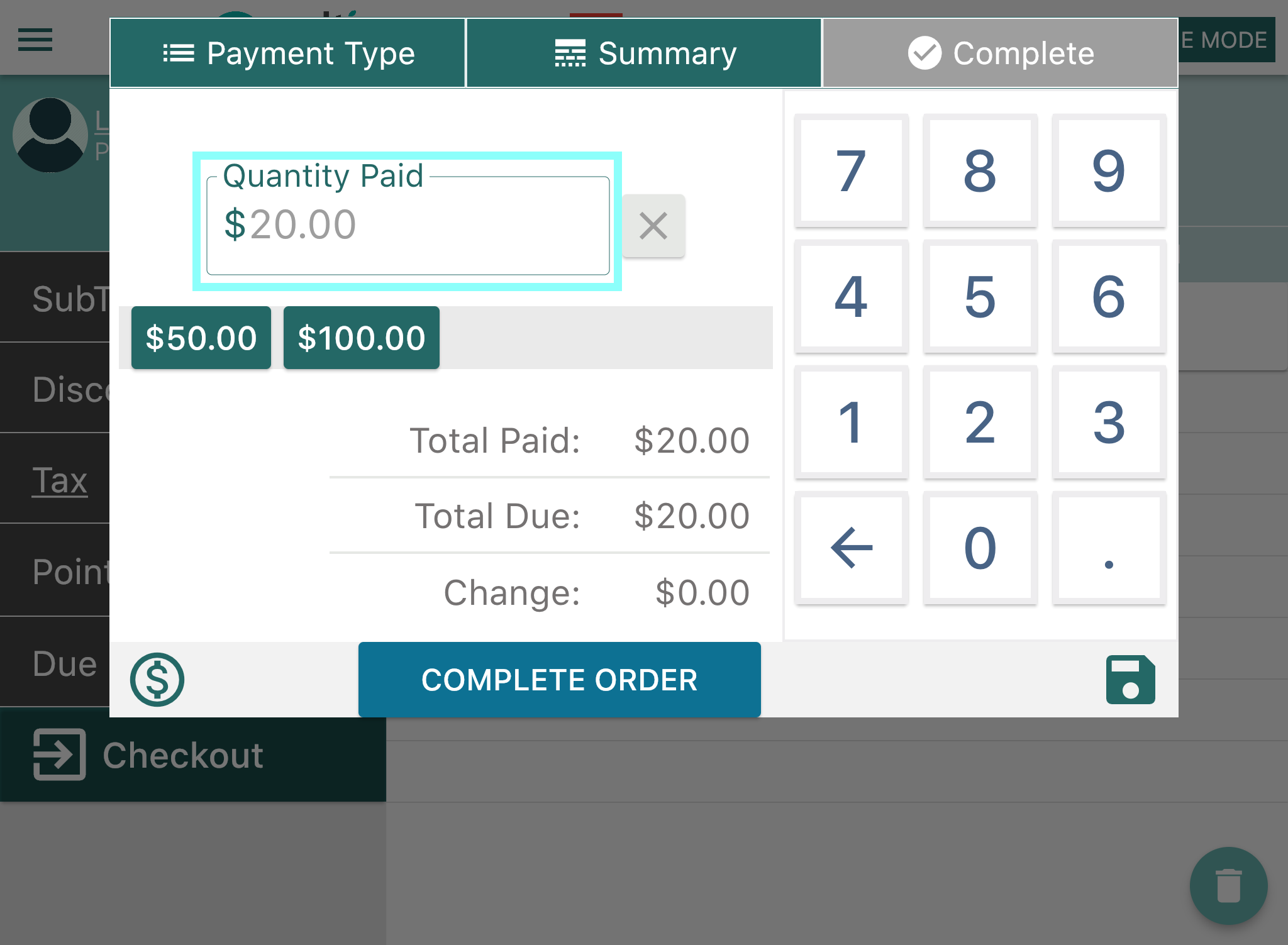
- For any other payment types that your location accepts, Select the "$" icon in the lower left corner.
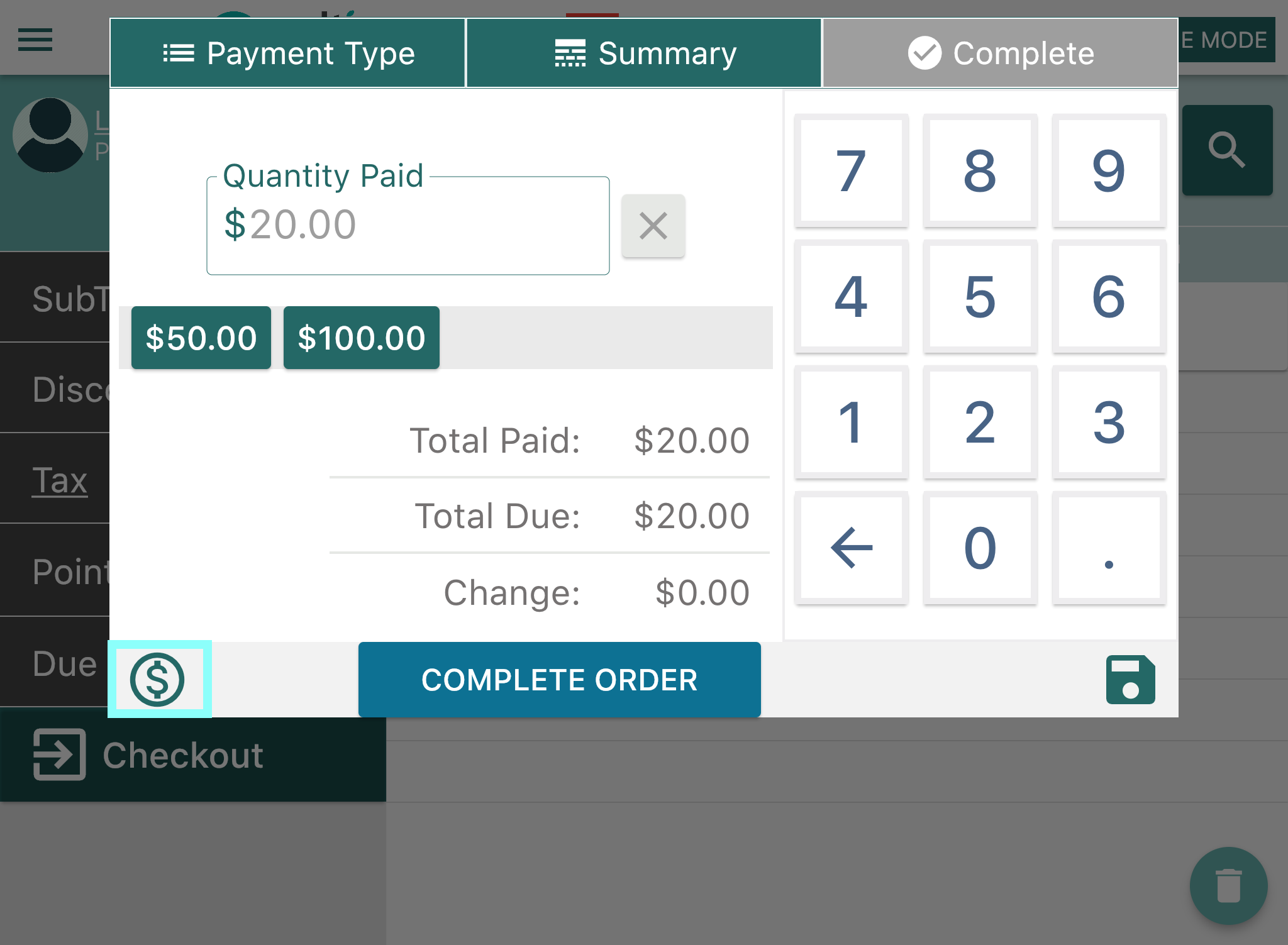
- Select the preferred payment method, then Select "Next".
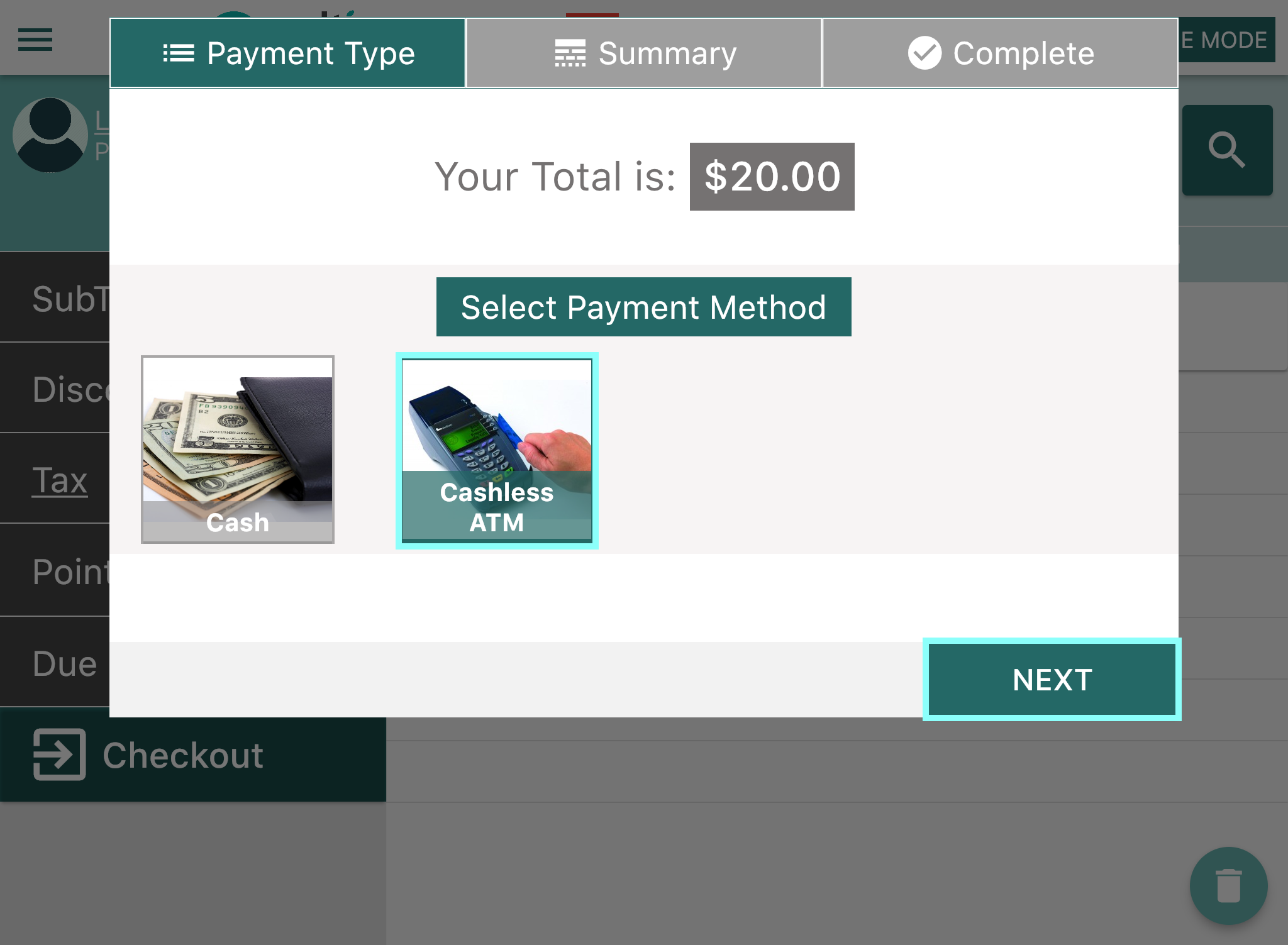
- Select the preferred payment method, then Select "Next".
- Once the payment method has been selected and the amount has been input, Select "Complete Order".
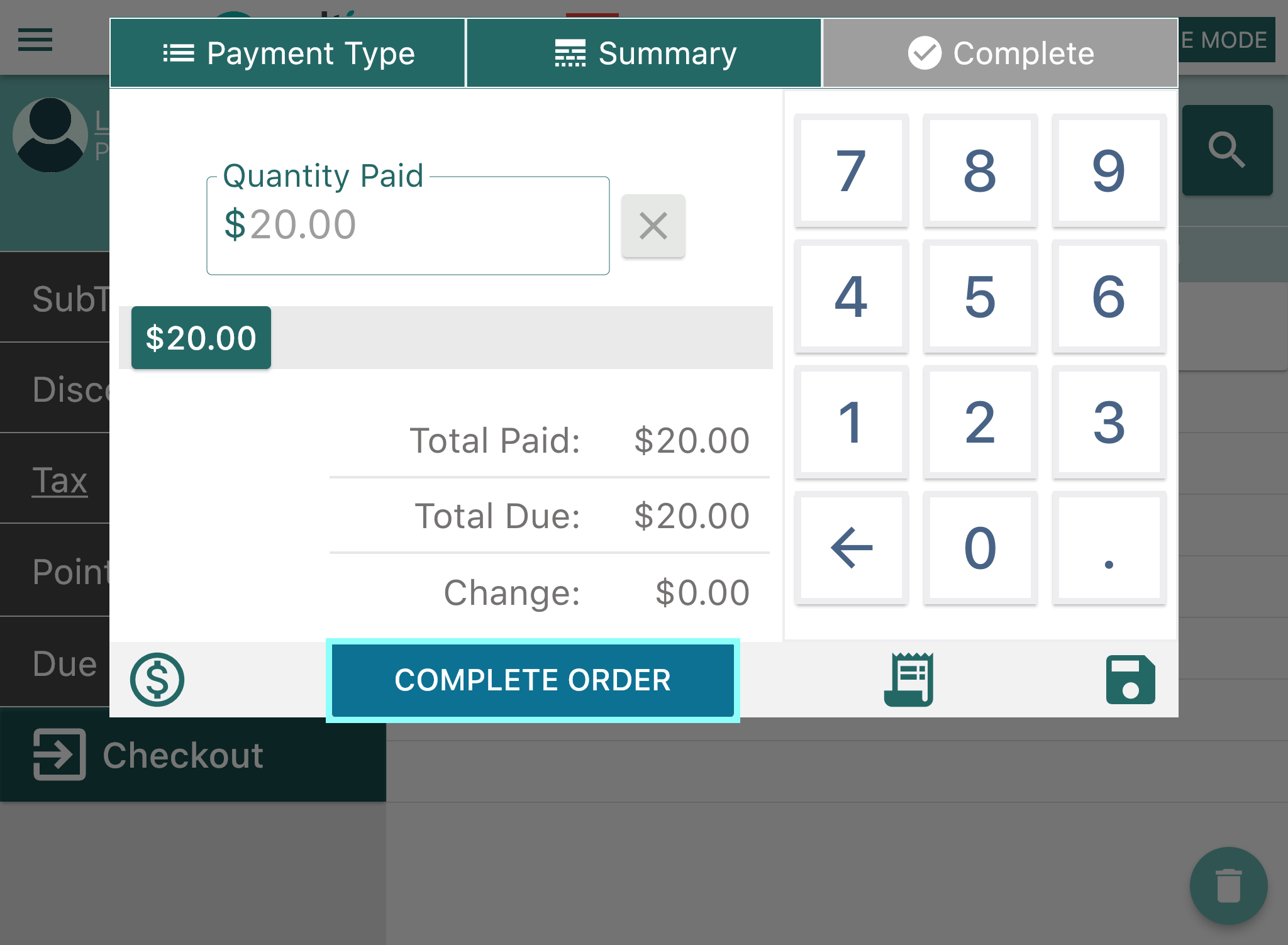
- For any other payment types that your location accepts, Select the "$" icon in the lower left corner.
- Any change due back to the customer will show next to "Amount to Return(Change Given)". The customer will have the following options to receive their receipt: Email Receipt, Print Receipt, or No Receipt.
If the customer has an email address already on file, it will automatically populate into the "Email Receipt Box."
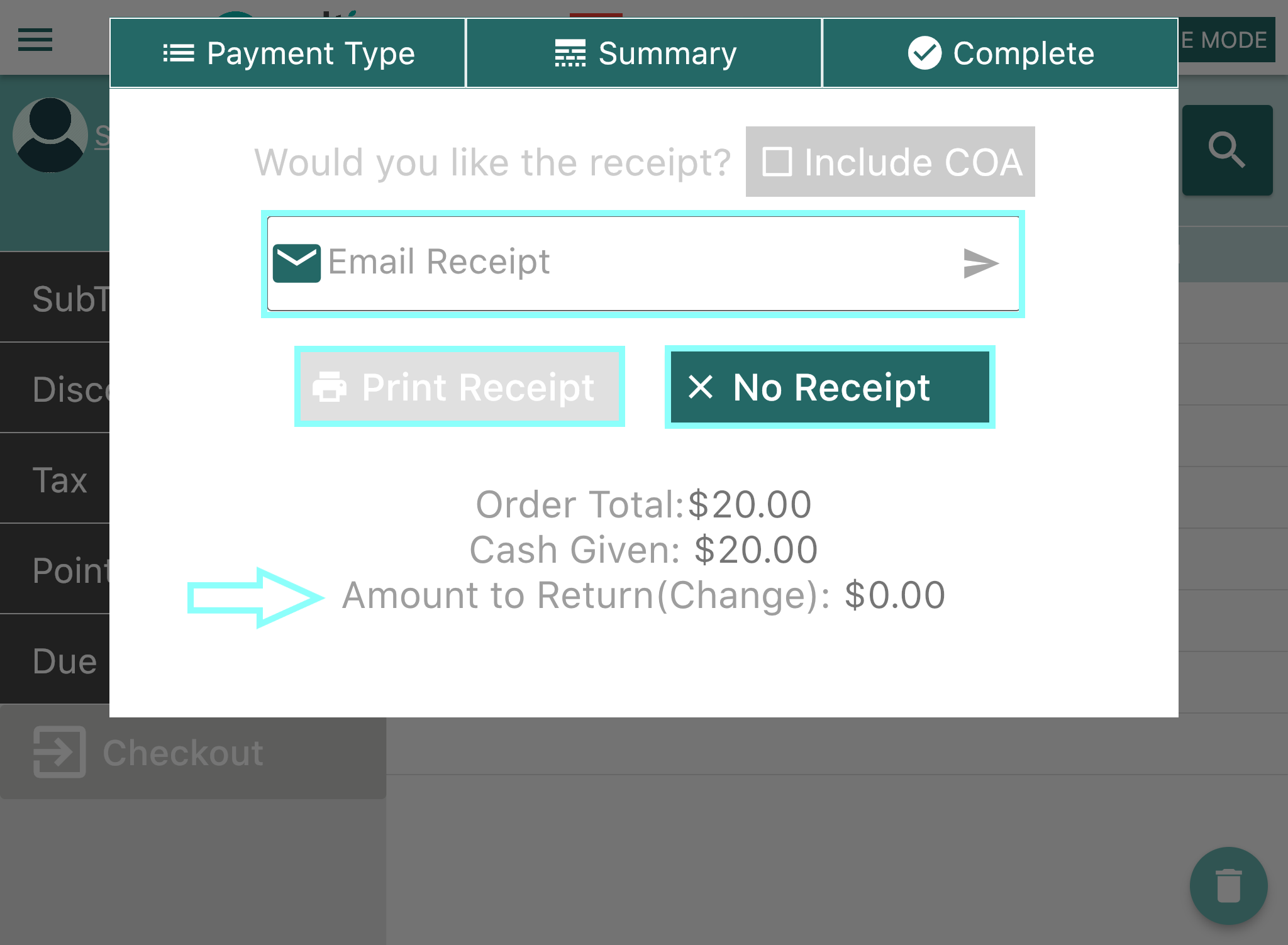
- Once the preferred receipt delivery method has been selected, the transaction will be complete.
