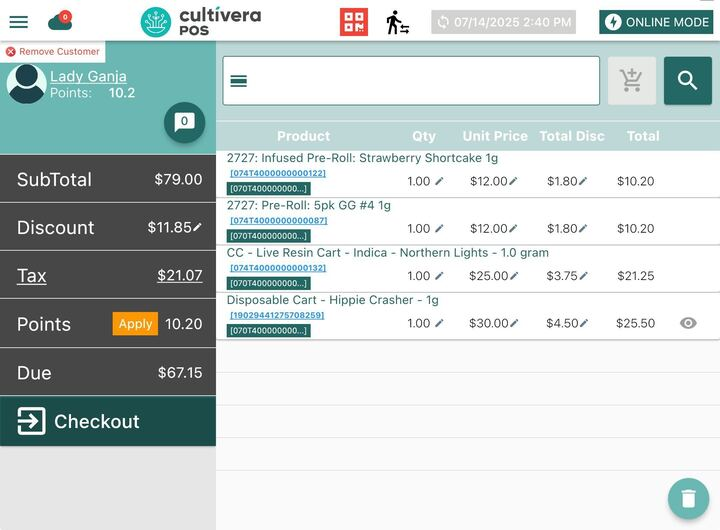POS - Terminal Sales: Saving & Retrieving Transactions
POS Terminal: Saving & Retrieving Transactions
If you have a transaction in progress and can not complete it at that moment, you can Save it and process it at a later time. This is common in cases involving phone or online orders, where payment has not yet been collected.
Saving a Transaction in Progress
- Once a customer is assigned to the cart with the desired products added, select "Checkout".
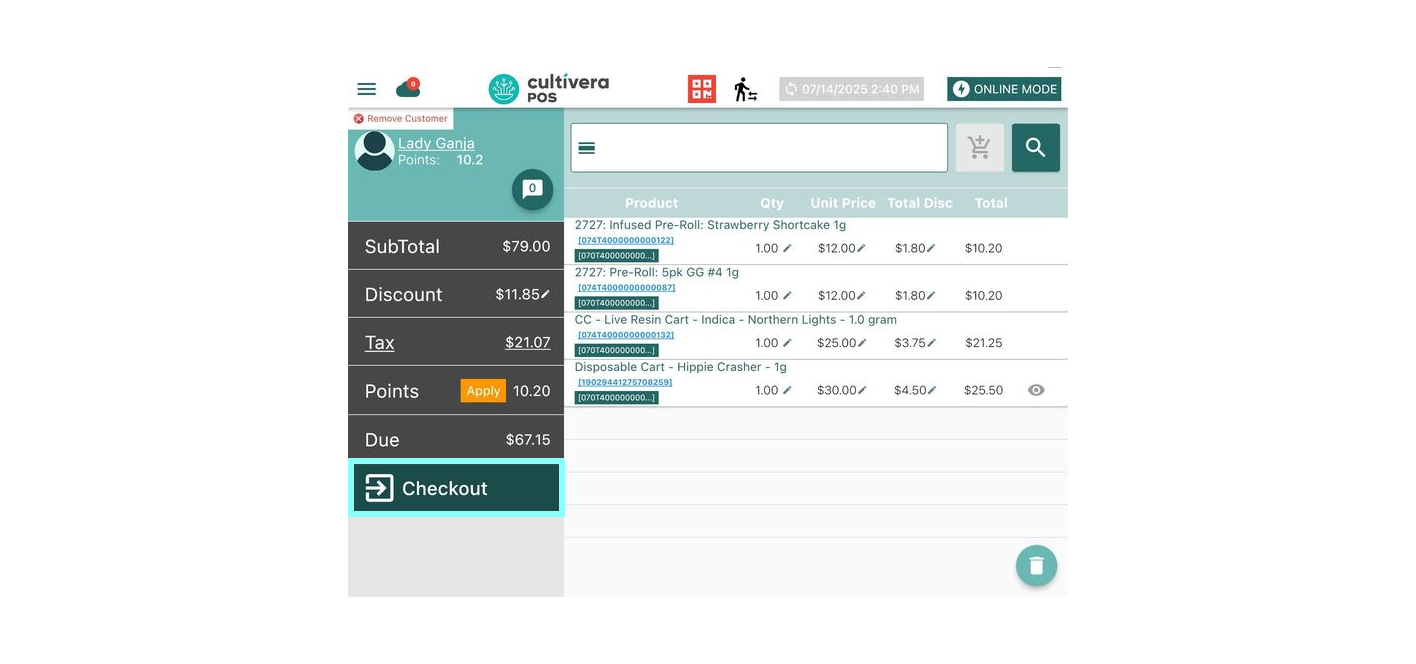
- Select the "Floppy Disc" icon near the bottom right corner.
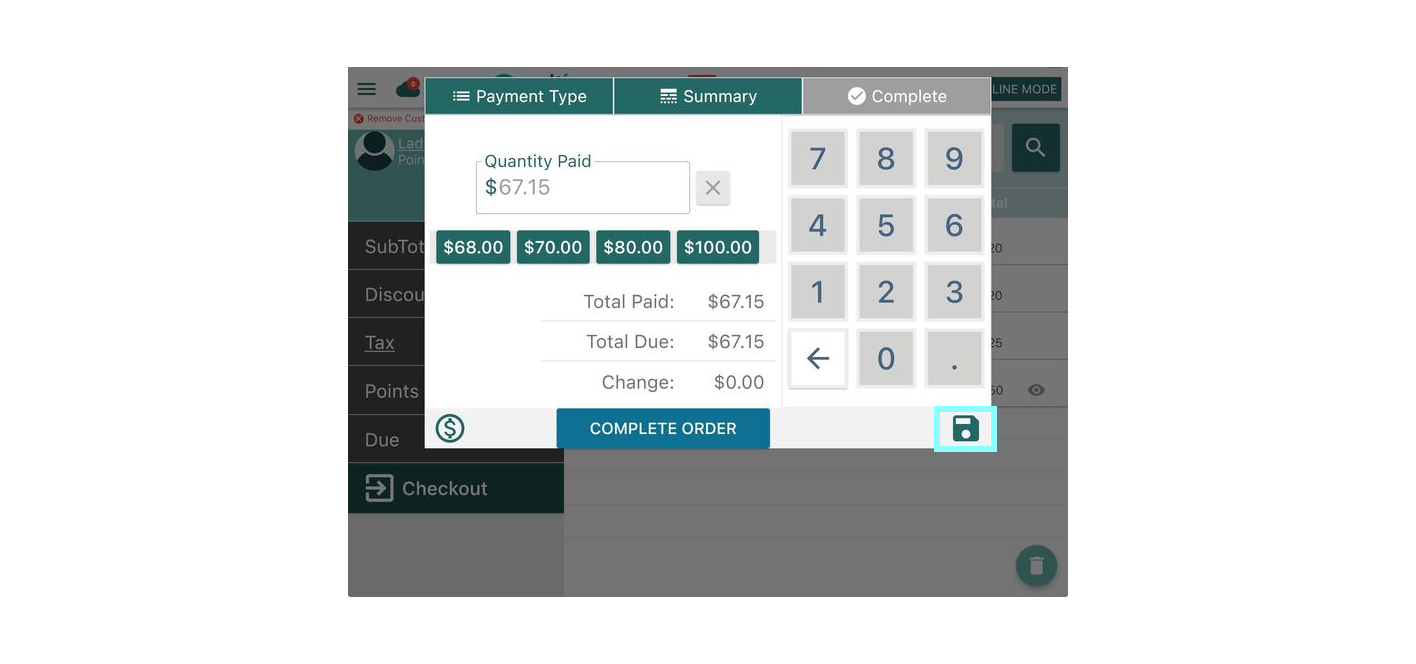
- The customer's name will auto-fill into the text box. Select "Save Order".
If a customer was not initially assigned to the order, you may Enter their name at this time to save the order.
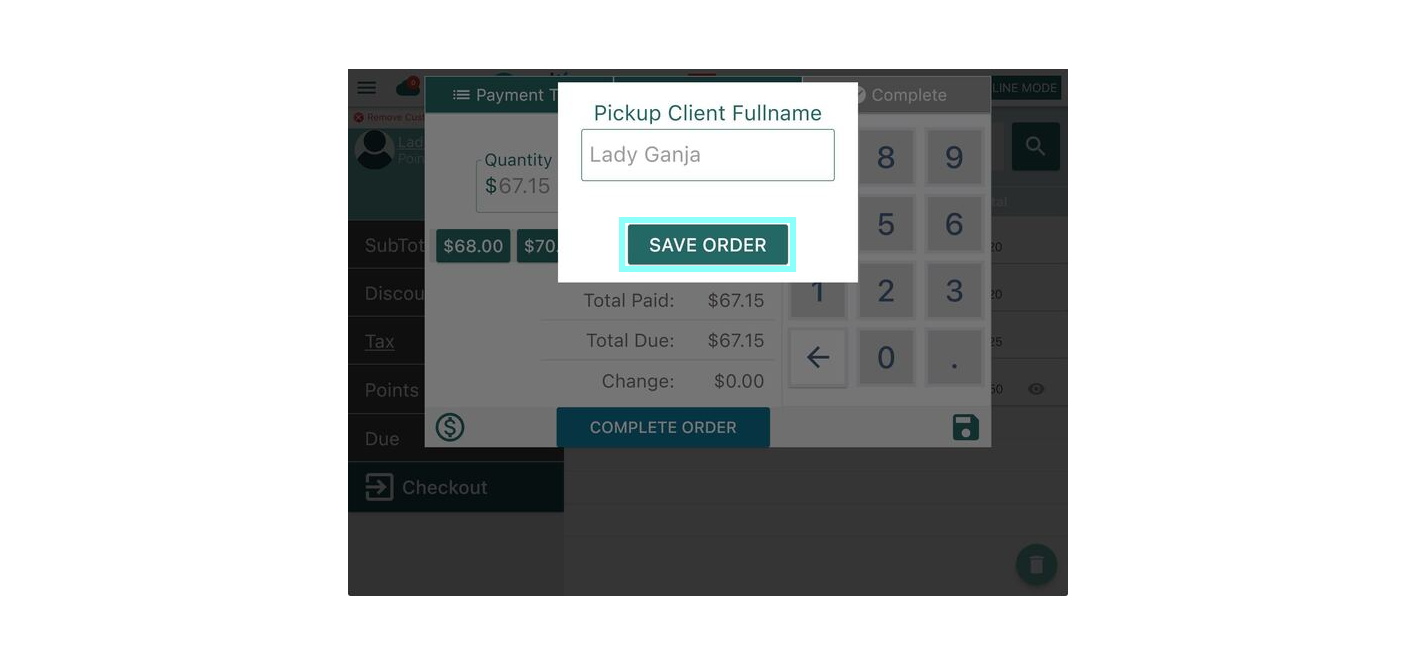
- Once a receipt option is selected, the order will be Saved.
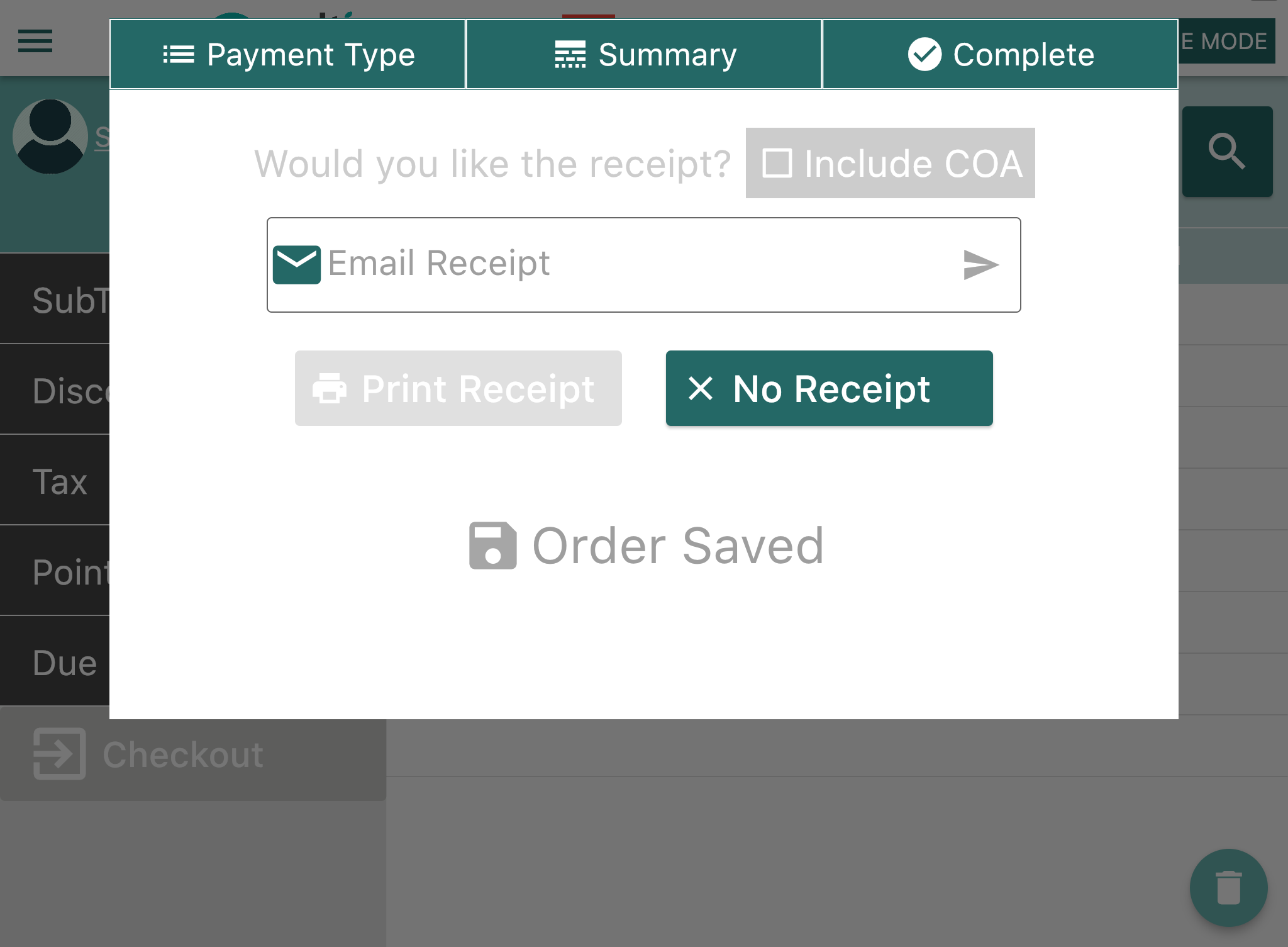
Retrieving a Saved Transaction
To retrieve a Saved Transaction:
- Navigate to the Home page by selecting the Menu button (3 horizontal lines) in the upper left corner.
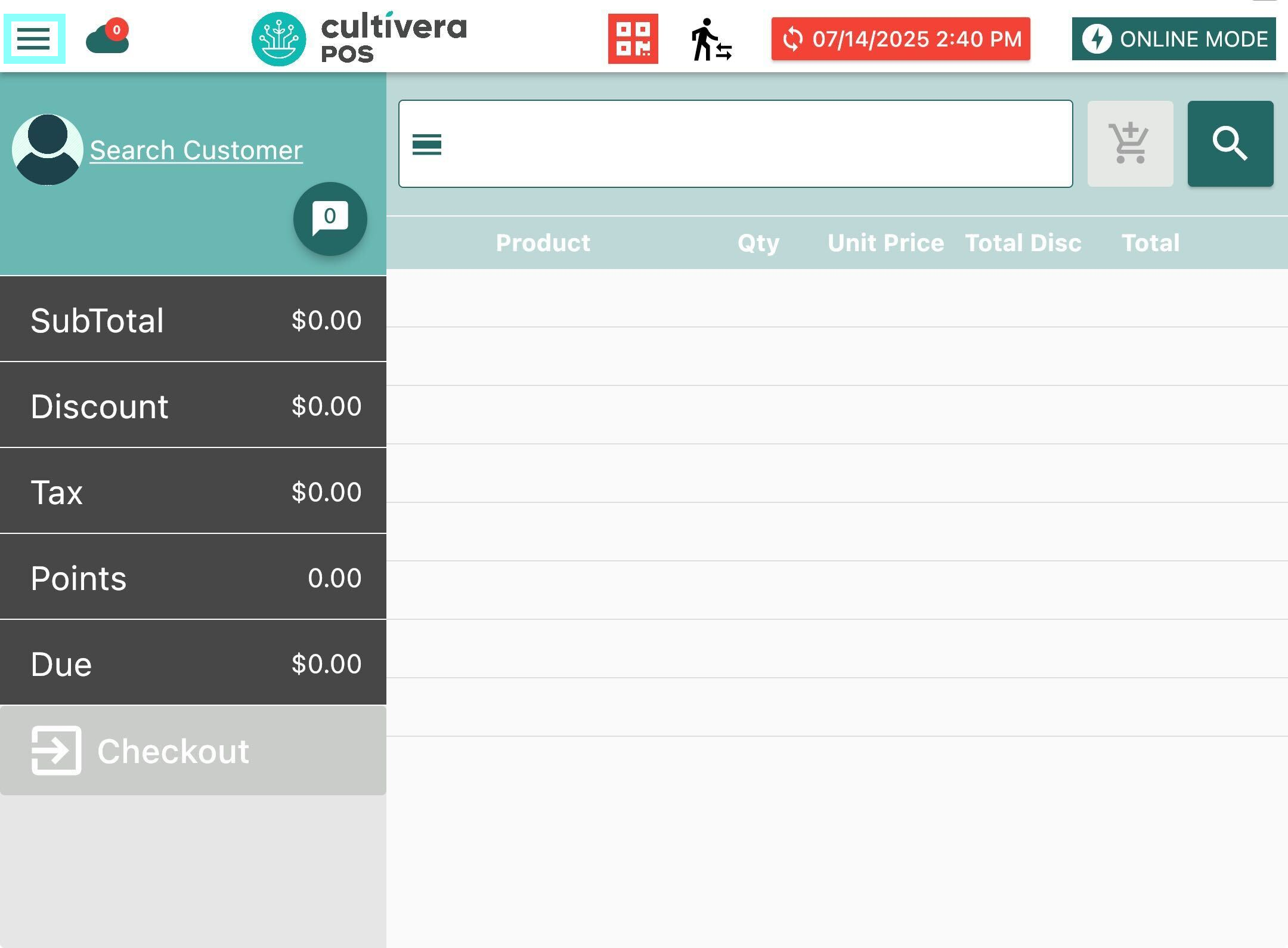
- Select "Pending Orders".
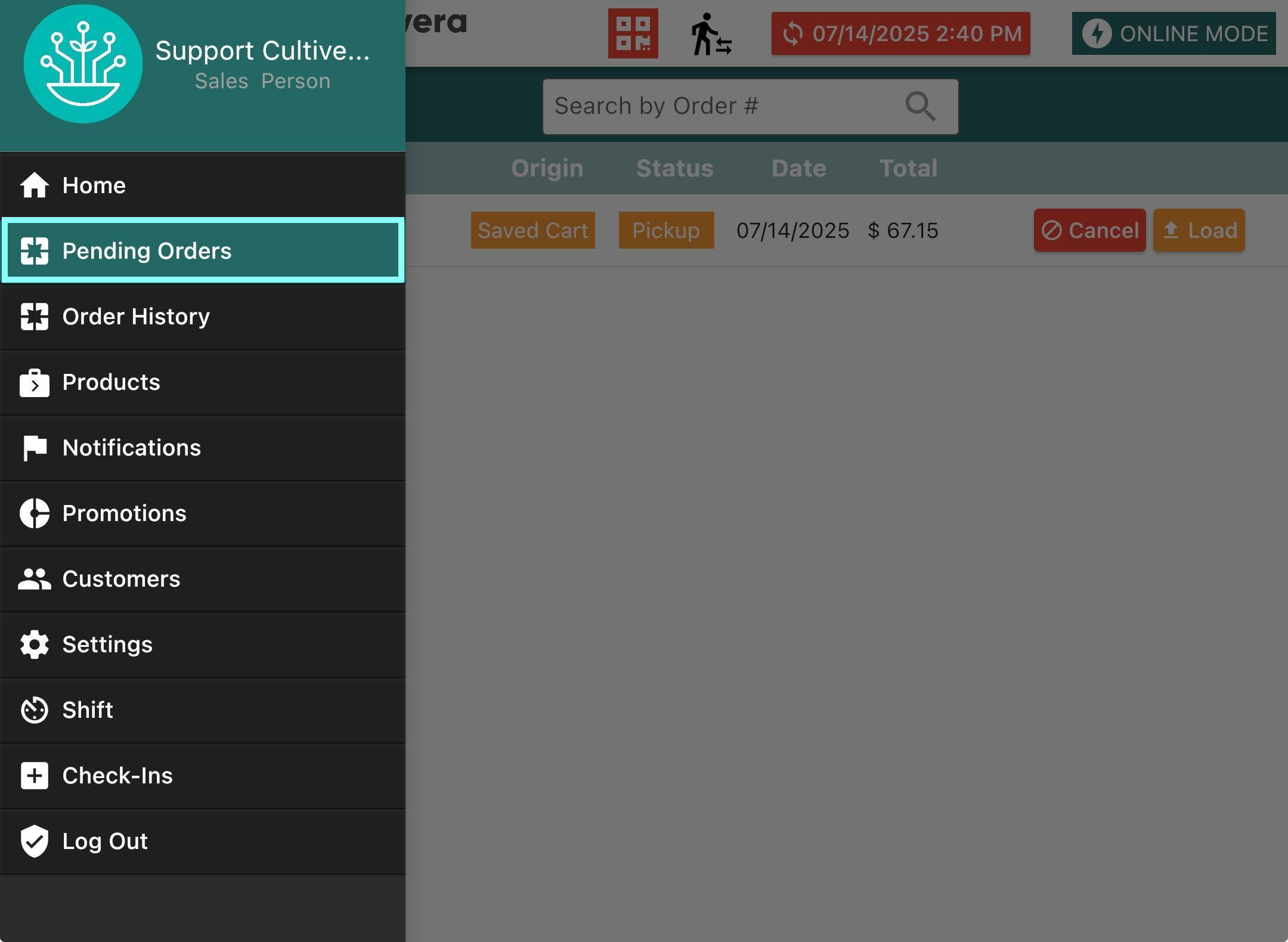
- Select "Pending Orders".
- Select "Load" to the right of the order you would like to complete.
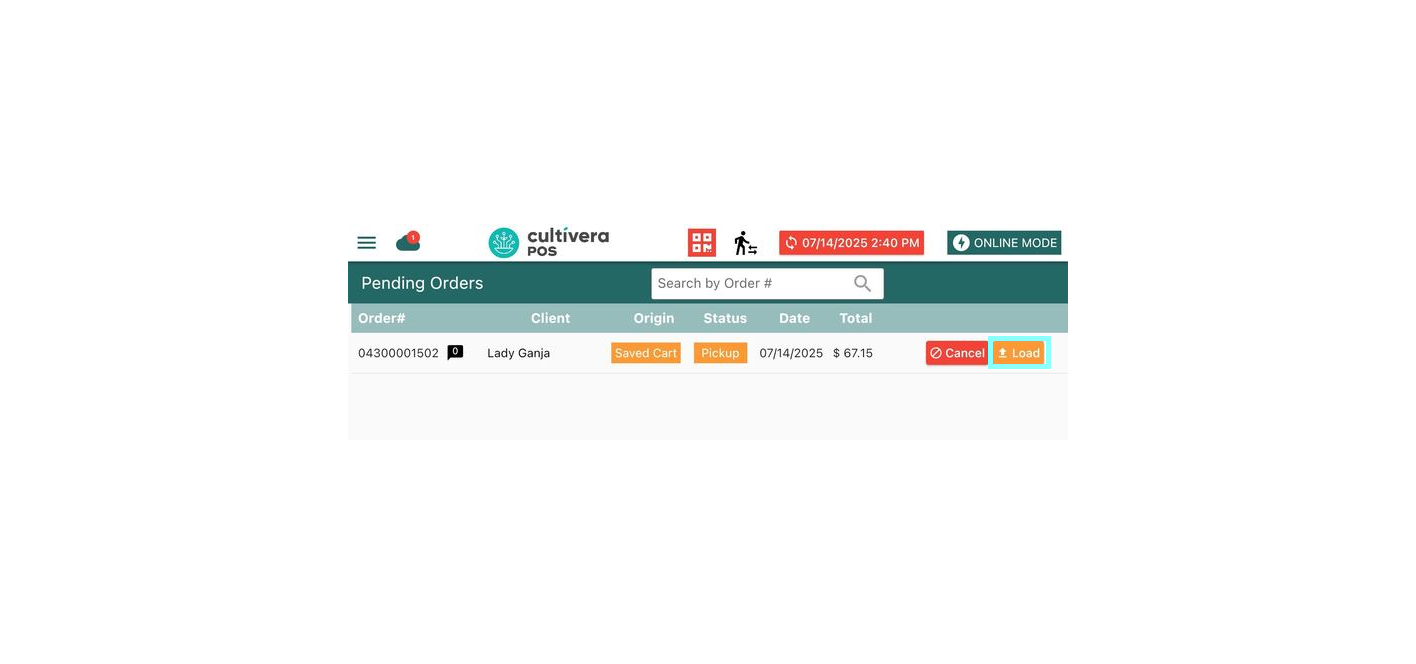
To Delete an order from "Pending Orders", select the red "Cancel" button next to the order.
- The Saved Order will then populate into the cart. You can add/delete items as needed, and then complete the order as you normally would.